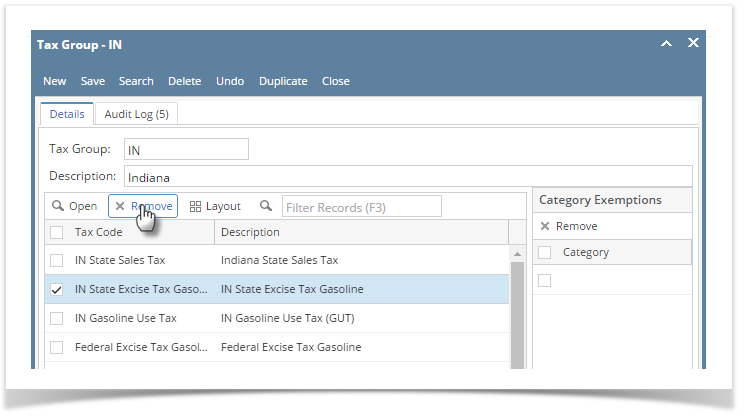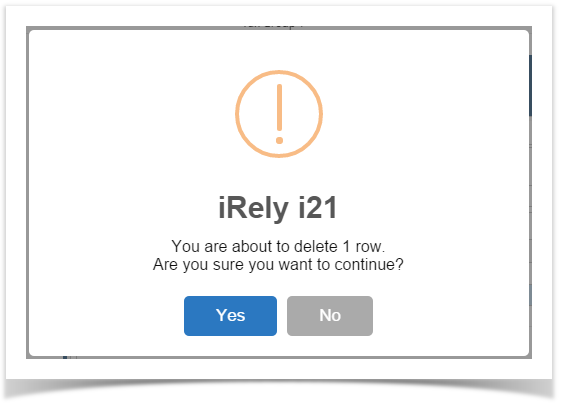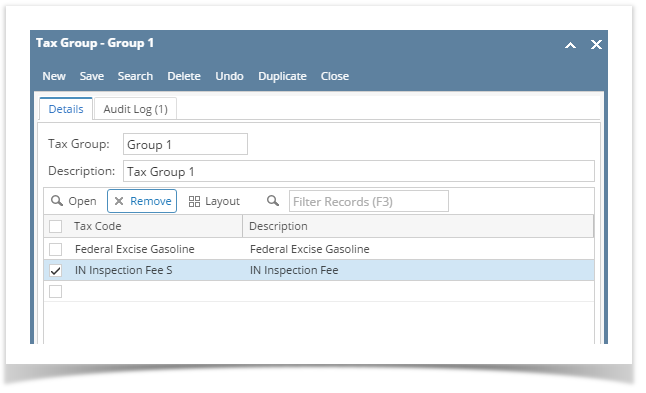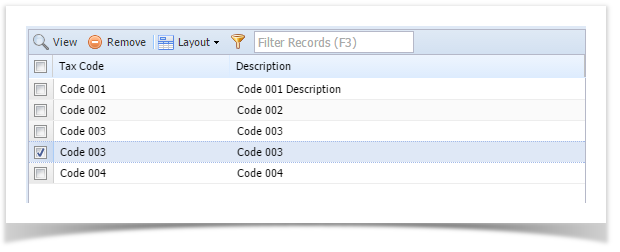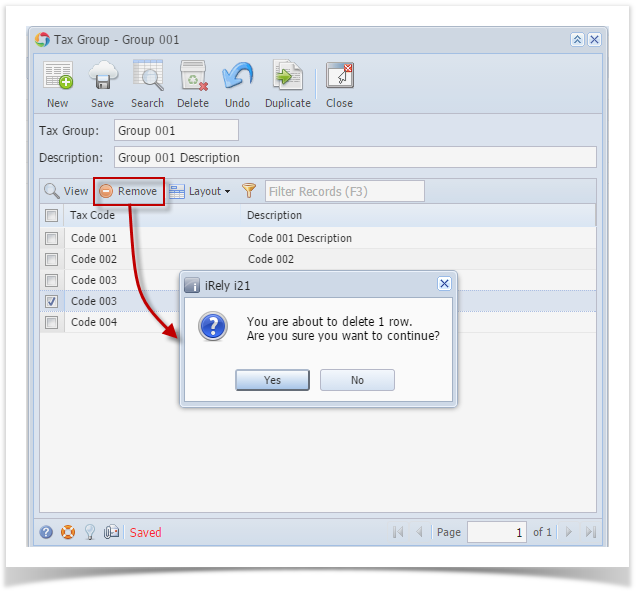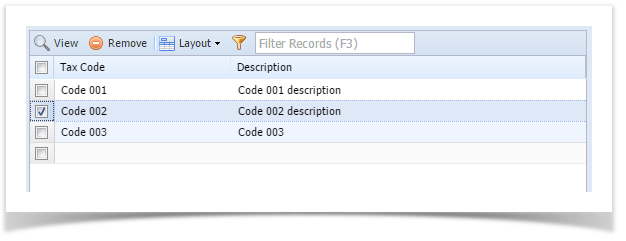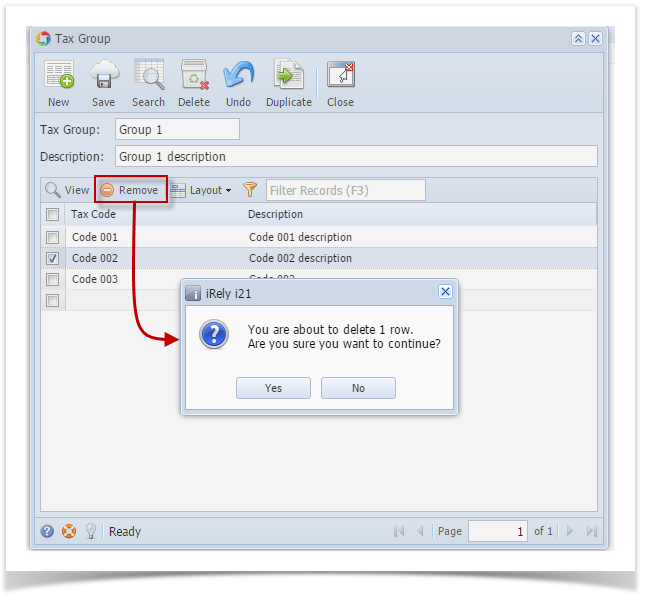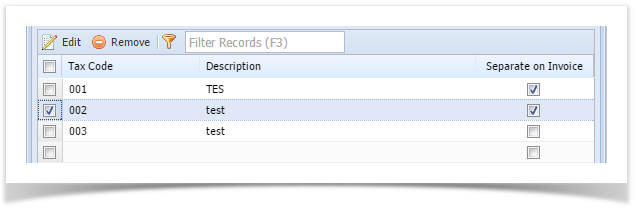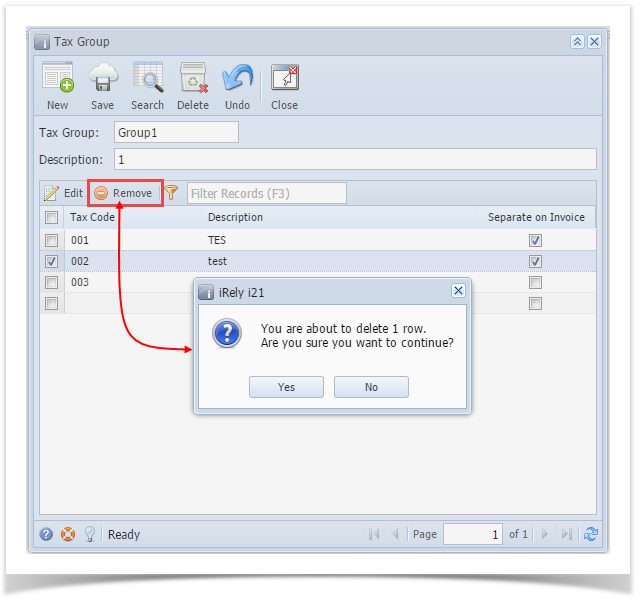- On the user’s menu panel go to Common Info folder then click Tax Groups
- From Search Tax Group screen, select a record from the list and click Open button.
- Select a tax code from the list by clicking on it or the check box besides it.
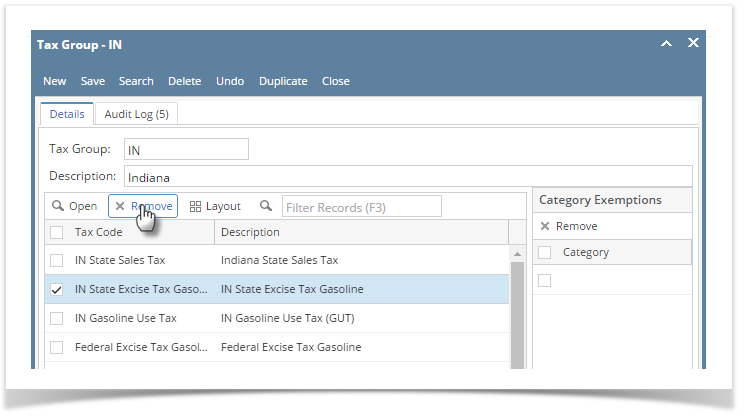
- Click Remove button. A confirmation message will appear.
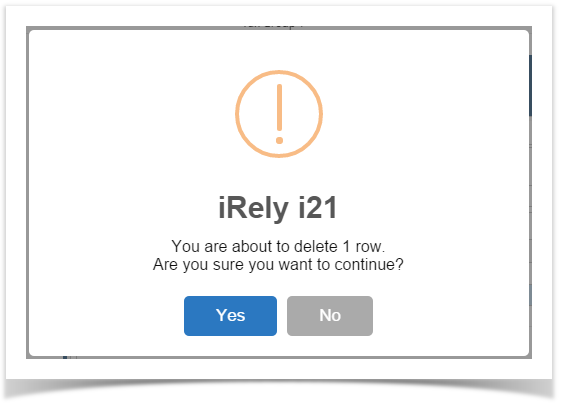
- Click Yes on the message box.
- Click Save toolbar button.
Tax Code will not be associated to the Tax Group anymore.
- On the user’s menu panel go to Common Info folder then click Tax Groups
- From Search Tax Group screen, select a record from the list and click Open button.
- Select a tax code from the list by clicking on it or the check box besides it.
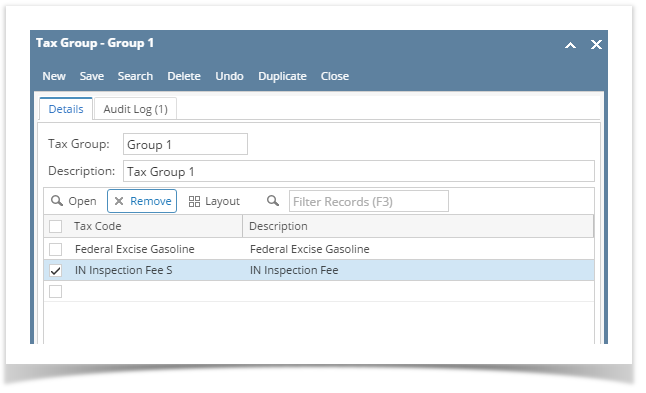
- Click Remove button. A confirmation message will appear.
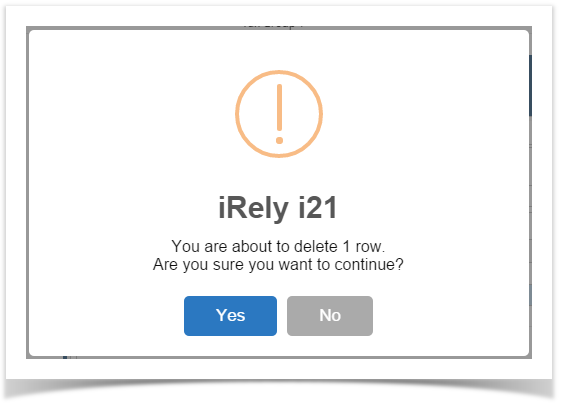
- Click Yes on the message box.
- Click Save toolbar button.
Tax Code will not be associated to the Tax Group anymore.
- On the user’s menu panel go to Common Info folder then click Tax Groups
- From Search Tax Group screen, select a record from the list and click View button.
- Select a tax code from the list by clicking on it or the check box besides it.
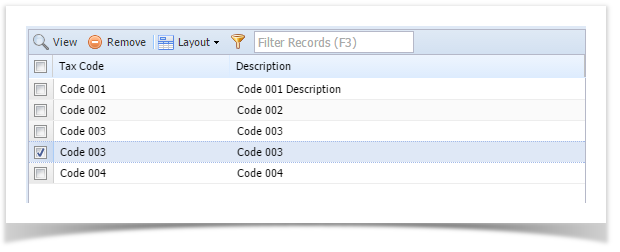
- Click Remove button. A confirmation message will appear.
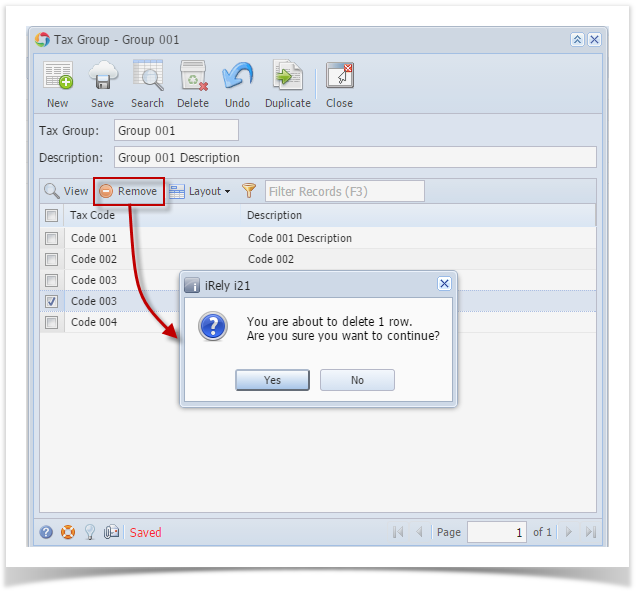
- Click Yes on the message box.
- Click Save toolbar button.
- On the user’s menu panel go to Common Info folder then click Tax Groups
- From Search Tax Group screen, select a record from the list and click View button.
- Select a tax code from the list by clicking on it or the check box besides it.
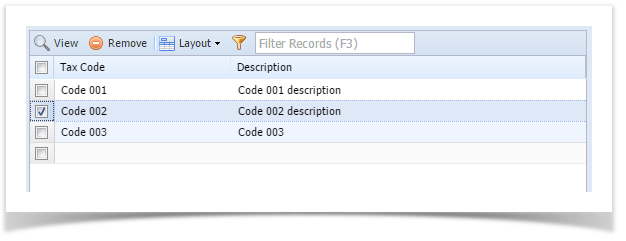
- Click Remove button. A confirmation message will appear.
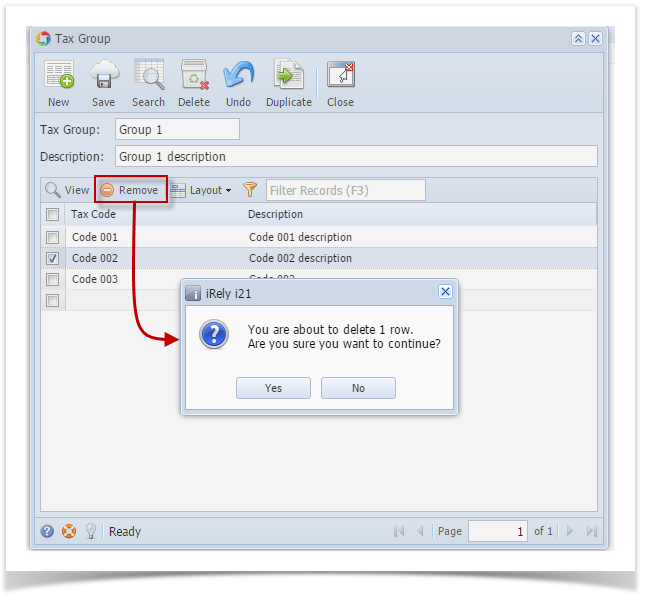
- Click Yes on the message box.
- Click Save toolbar button.
Tax Code will not be associated to the Tax Group anymore.
- From Common Info folder, double click Tax Group
- If there are existing records, Search Tax Group screen will open
- If there is no existing record, the new Tax Group screen will open
- From Search Tax Group, open a Tax Group
- Select a tax code from the list by clicking on it or the check box besides it.
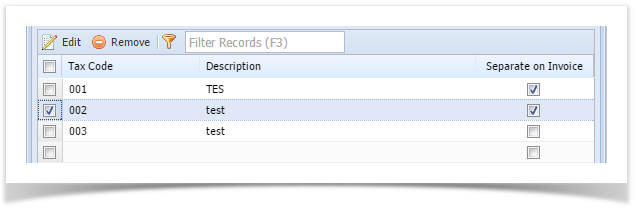
- Click Remove button. A confirmation message will appear.
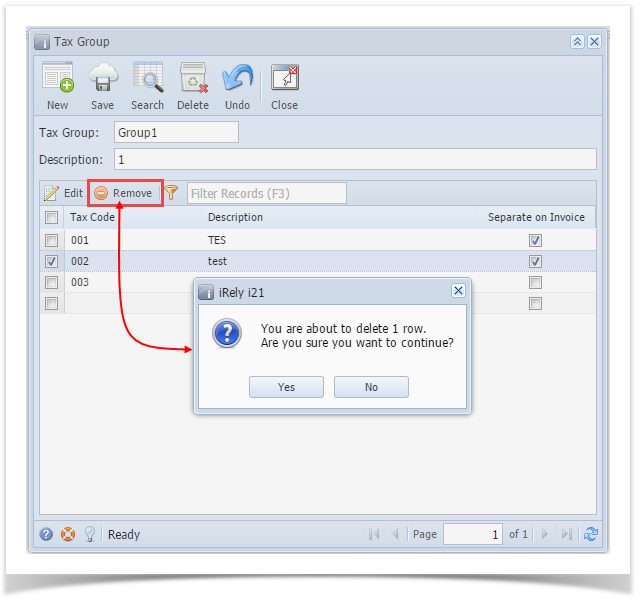
- Click Yes on the message box.
- Click Save toolbar button.
Tax Code will not be associated to the Tax Group anymore.