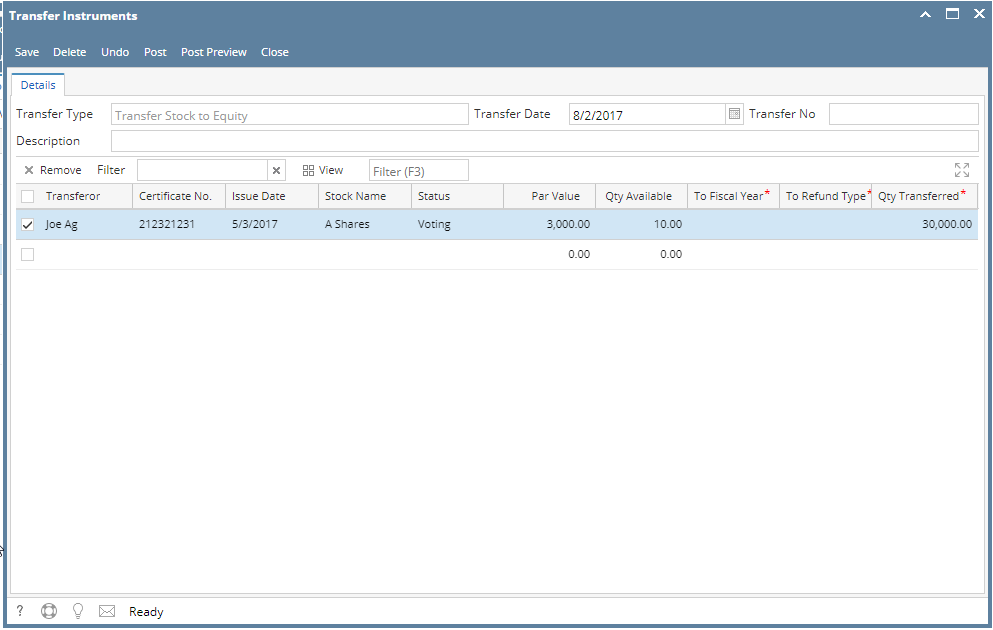Pre-requisites:
Steps:
- In the menu list, navigate to Patronage > Stock Details.
- On the search screen, select a stock. Take note that the stocks qualified for transfers are:
- Posted Stock
- Activity Status = Open
- After selecting a stock, click Transfer to Equity from the search screen toolbar. Transfer Instrument screen will show.
- Enter details:
- Transfer Date – defaulted to date today.
- Description
- Grid Details
- To Fiscal Year – the fiscal year of the equity to be transferred from the stock
- To Refund Type – the refund rate of the equity that will be transferred
- Qty Transferred – the qty to be transferred. This is automatically filled by Par Value x Qty Available(No. of Shares)
- Other grid details are automatically filled from the selected stock (Transferor, Certificate No., Issue Date, Stock Name, Status, Par Value, Qty Available).
- Click Save.
- If saved successfully, click Post button. Go to Equity Details to check the transferred equity.
*Important Notes:
- You can check the GL entries by pressing the Post Preview located at the toolbar of the screen.
- When a stock is transferred, the activity status will be 'Xferred'. Doing transactions for that stock (such as; Retire, Transfer To Customer/Equity, Unposting) is not allowed.
- Unposting the transfer will reverse the values in equity and stock, and will set the activity status of the stock to 'Open'.
Overview
Content Tools