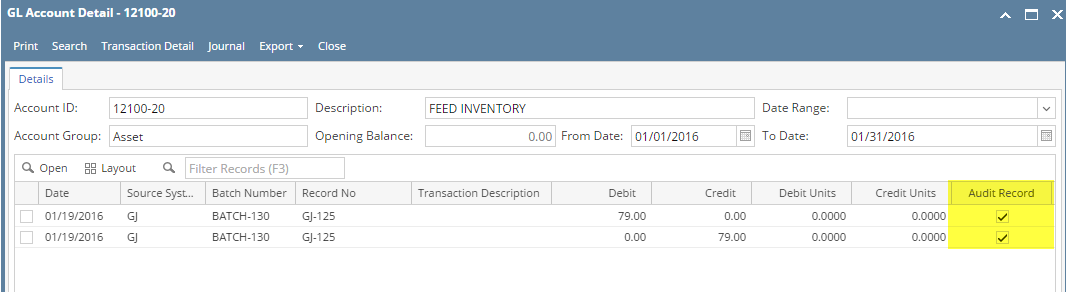Unposting via General Journal
Here are the steps on how to unpost journals via the General Journal screen:
- After posting General Journal (see How To Post General Journal) , click Unpost button from the toolbar.
- Once the journal is unposted, Posted status is removed from the screen. All toolbar buttons and editable fields are again enabled.
- You are now ready to make changes to your General Journal.
Unposting via Recap tab
Here are the steps on how to unpost journals via Recap tab:
- After posting General Journal (see How To Post General Journal), click Recap tab.
- Click Unpost toolbar button to start the unposting process.
- Posted status is removed from the screen and all toolbar buttons and other editable fields will now be disabled.
Clicking Unpost, will reverse the debit and credit posted entries then it will be marked as Audit Record in the GL Account Detail screen of a particular account.
Overview
Content Tools