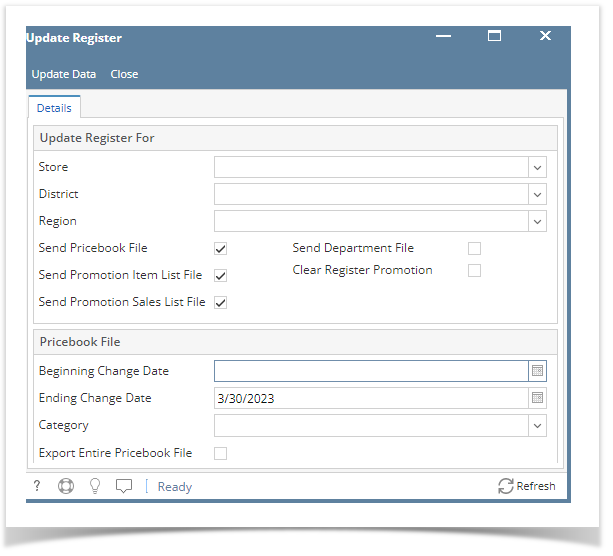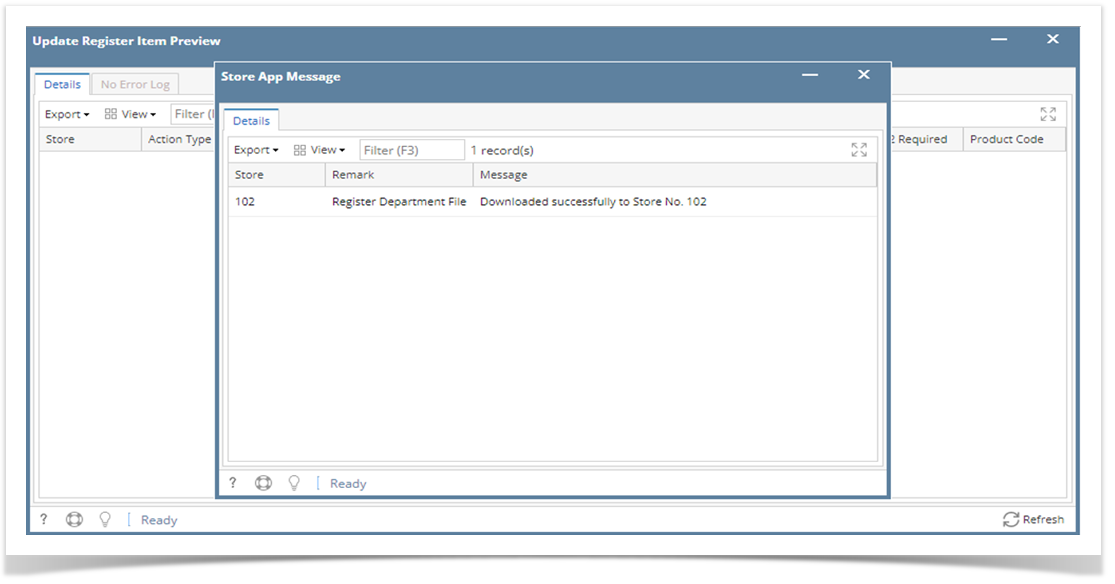This feature is used to push new data (Pricebook changes, promotions, etc.) from your store office to the register. Currently, following can be pushed to register:
- Department
- Pricebook
- Promotions (Mix & Match/Combo)
To Update the Register:
- In Store menu, click Update Register.
- On the Update Register screen, under “Update Register For” section, select the Store for whose register you need to push the data from iRely.
- You can skip District and Region if there is no further filtration needed.
- If you are sending the data for the very first time, then uncheck all the checkboxes(Send Pricebook file, Send Promotion Item List File, Send Promotion Sales List File) and check only Send Department File.
- Click Update Data button.
- After successfully sending the data, a message log screen would appear which shows the details of either the success or failure of the update process.
To Update the Pricebook to the Register:
- Click Send Pricebook File option to mark it checked.
- Uncheck other options
- Select the Beginning Change Date and Ending Change Date for specific dates when the price changes were done in iRely system.
- For the very first time you might want to send the entire Pricebook to register. In this case, or whenever you need to send entire pricebook, select the Export Entire Pricebook File option. This option will be enabled on after you have selected Send Pricebook File.
- Click on Update Data button on top left corner of the application.
- Store App Messages popup will show the success or failure message.
Overview
Content Tools