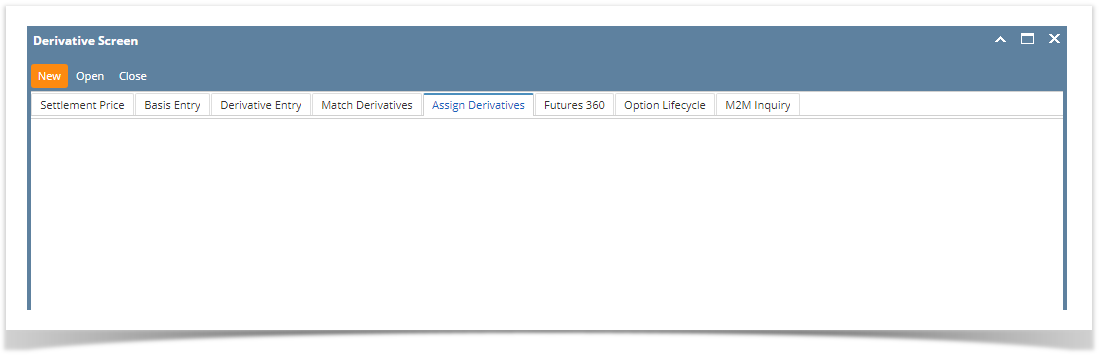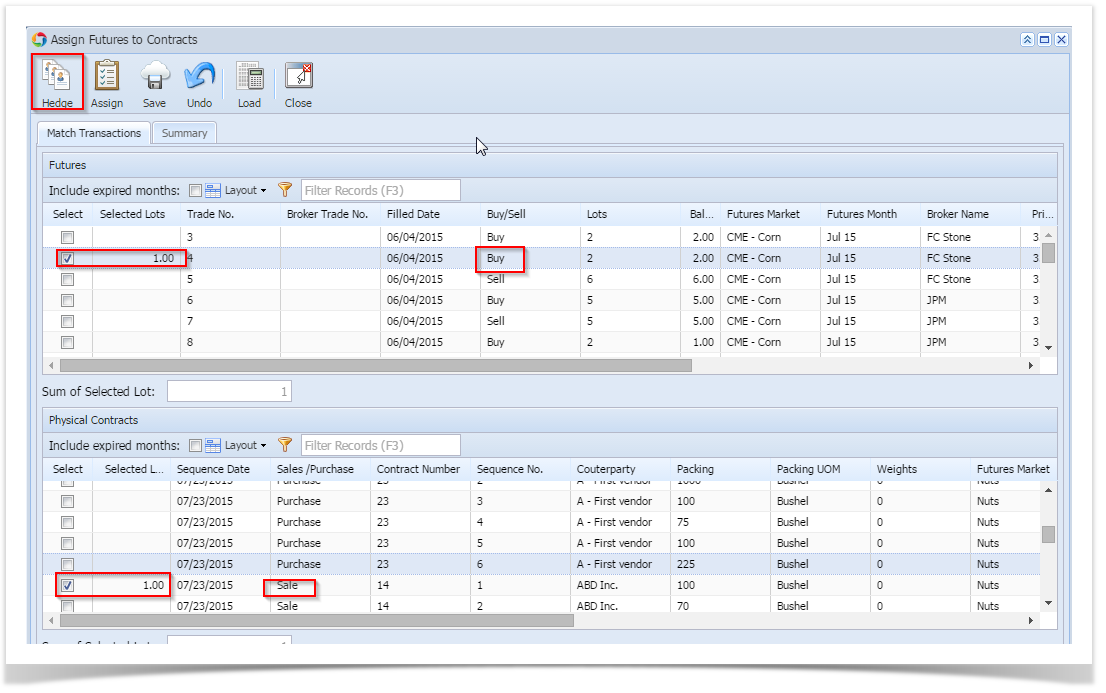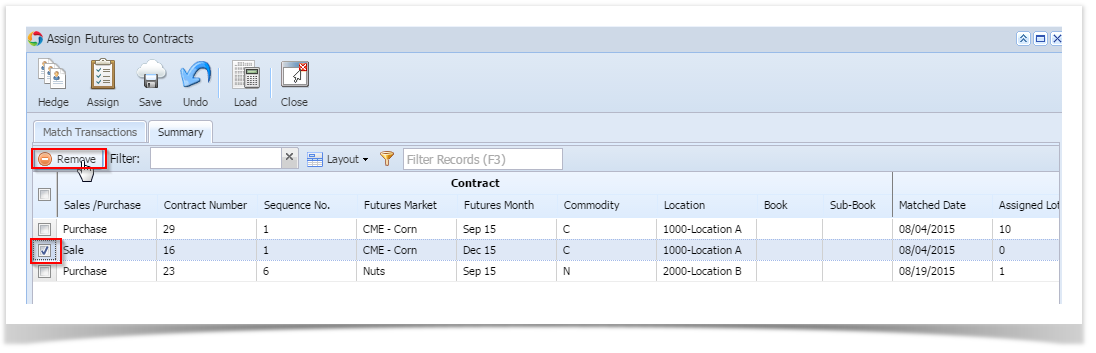This Screen now in Available in Derivative Entry screen - As Assign Derivative Tab.
Select the Assign derivative tab and click on New button .
Two tabs on this screen – Match Transactions and Summary.
There are 2 sections (grids), futures on top and physical (contracts) underneath.
- Only confirmed trades will be displayed
- Only futures transactions that have balance lots remaining (e.g. more than zero balance lots) will come
To Hedge the physical transaction Vs Future transaction please follow the below steps
1. Open the assign physical Vs Future screen from risk management
2. Click on Load button - All the physical and future entries which has got balance lot will show.
3. Select the future lots which needs to be assigned .
the hedge assignment can proceed as long as the quantity of the one picked is greater than or equal to the quantity of the multiple picked
4. Select physical Lots the conditions for hedge is as follows.- Opposite direction - long futures against sales contracts, or short futures against purchase contracts
- Same Market
- Same Location
- Same commodity
Click on Hedge button . now the selected lots will be moved from matched tab to the summary tab. Balance lots will be showed in To be hedged column of the physical side and balance column in the futures side.
To Assign a contract please follow the below steps .
Select the future trade and select any of the physical trades. and click on assign button . the assigned contract will be reduced from the future side and the same will moved to summary tab.
How to remove the assigned or hedged contracts - Select the required contract from the summary tab
- Click on Remove button .
This trades will get added back to the first tab
Overview
Content Tools