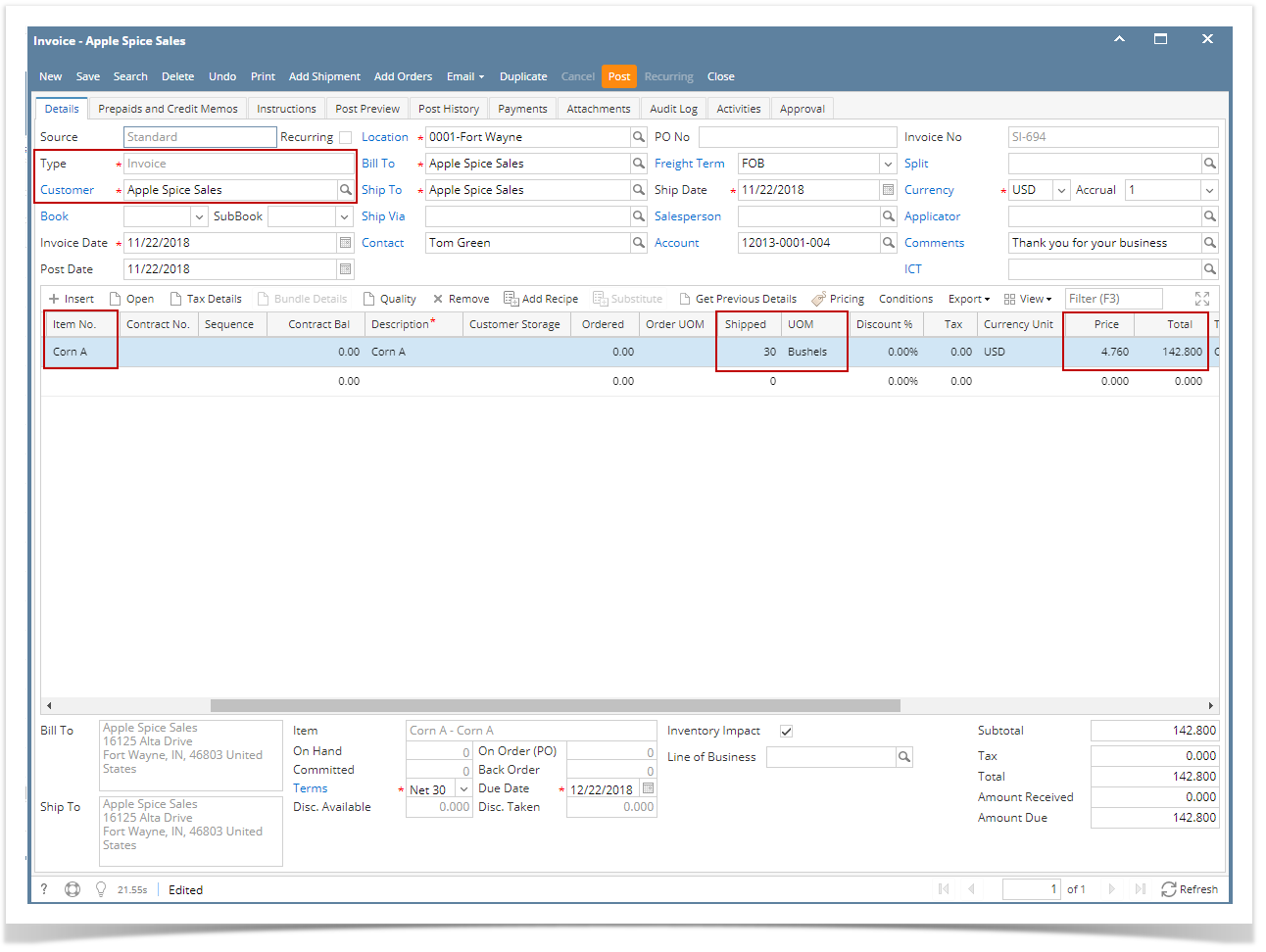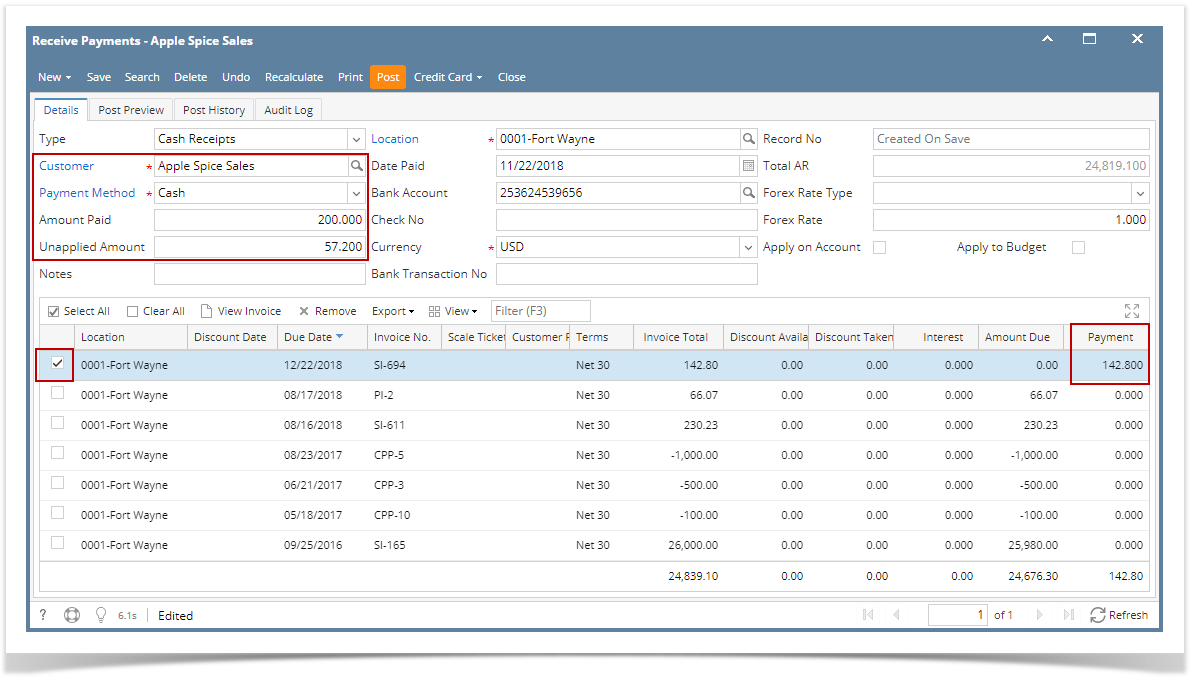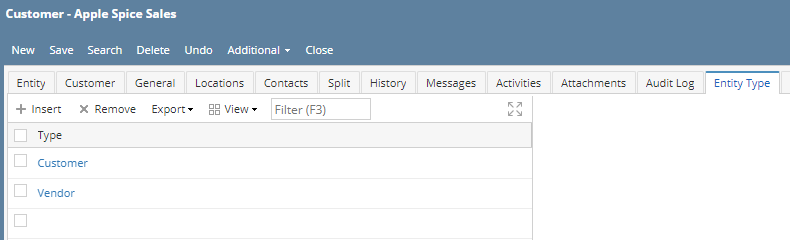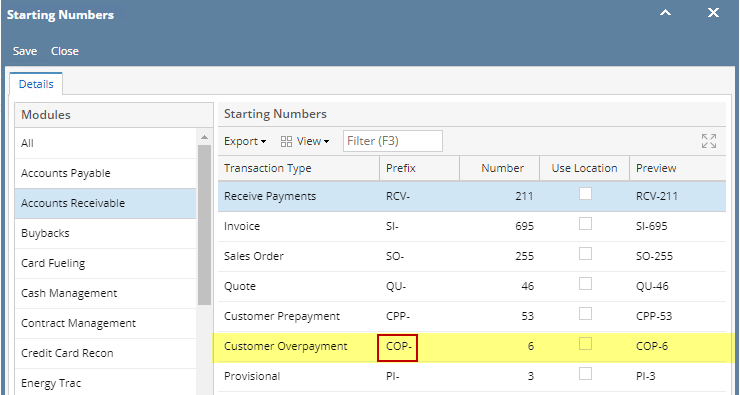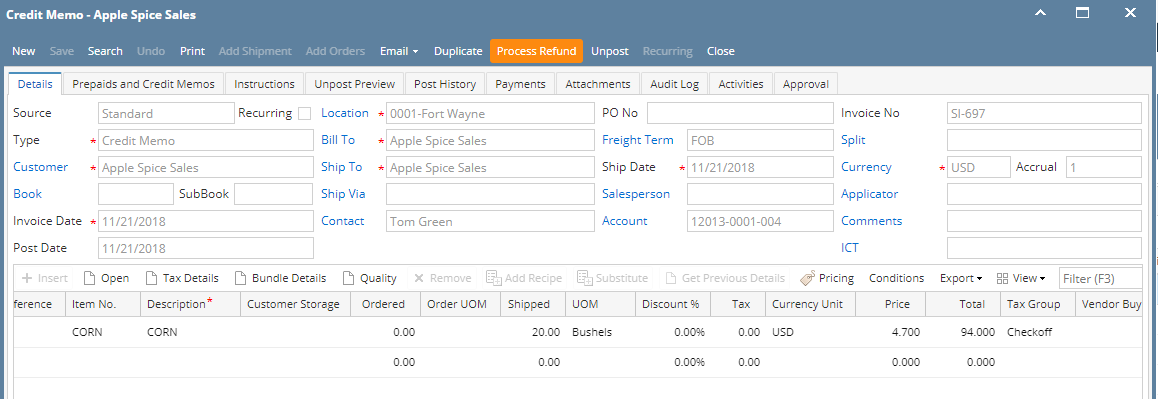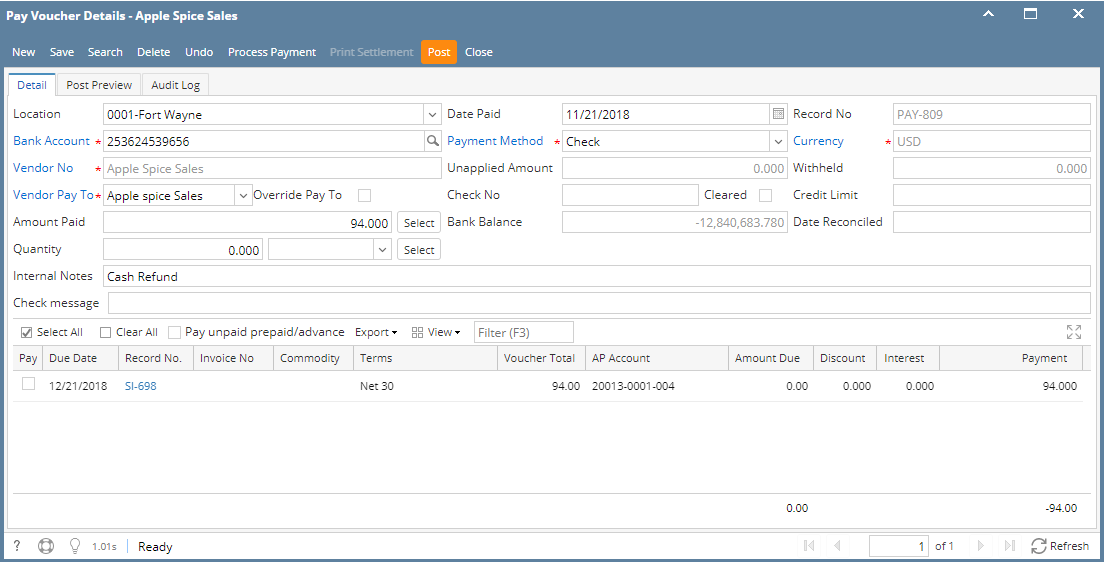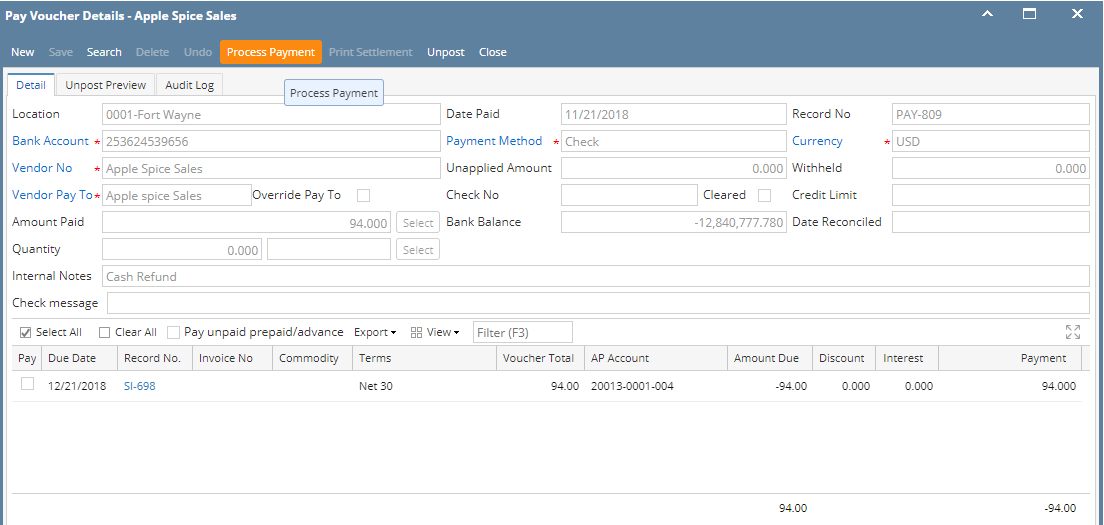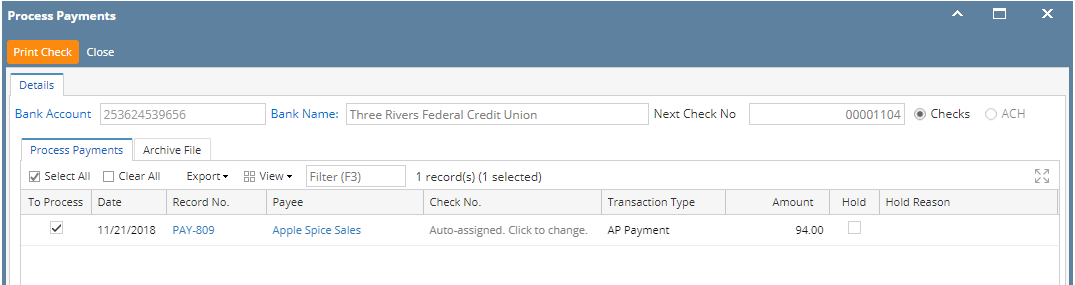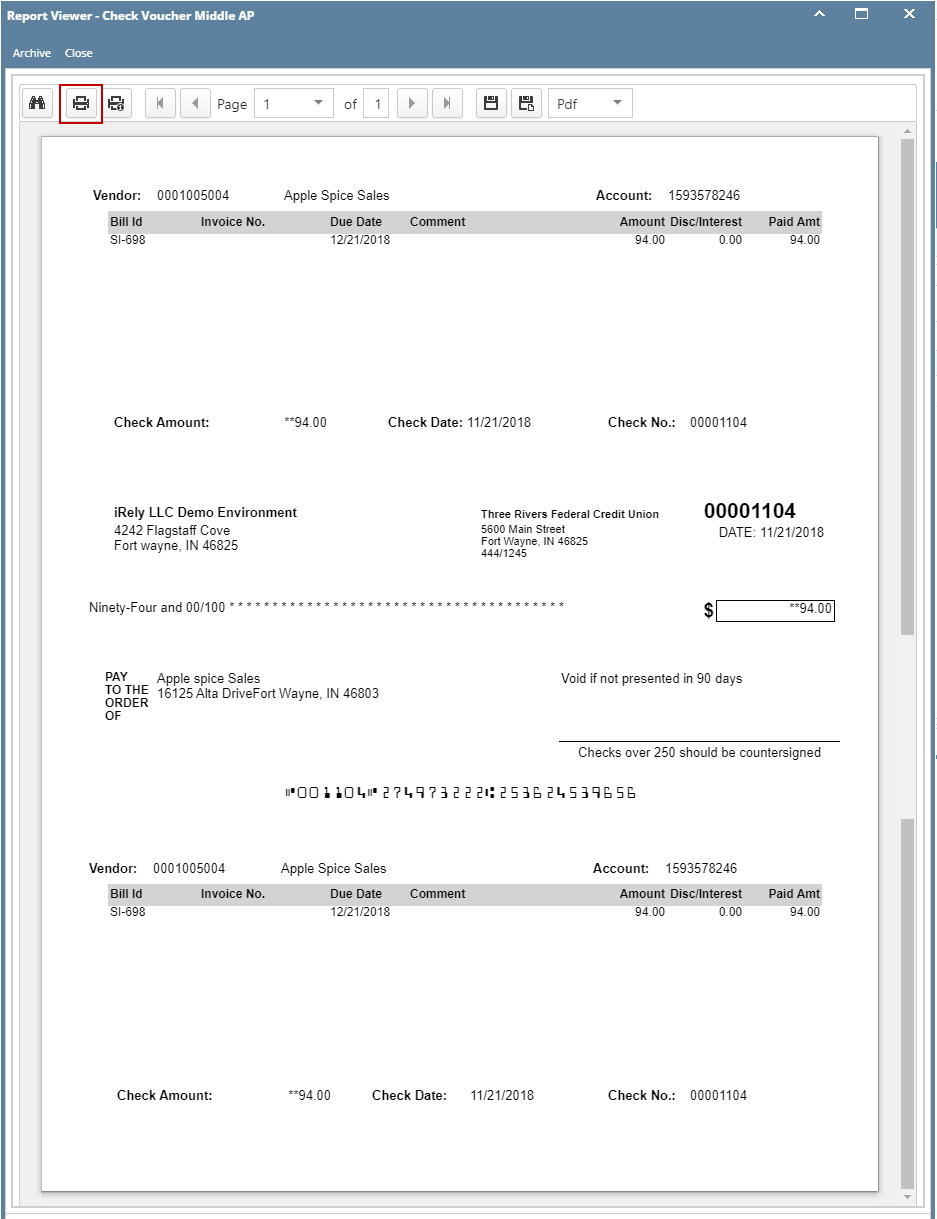The following will guide you from Creating Invoice, Receiving Overpayment for the Invoice, Processing that Overpayment to Cash Refund and Cutting a Check for that refund.
- Create a Invoice.
- Sales > Activities > Invoices
- Click New to open new Invoice screen.
- In the header,
- Set Type field to Invoice.
- Select customer in the Customer field
- In the grid area,
- Select an item to return in the Item No. field
- Type in qty to be returned in the Shipped field, ex. 30.00
- Set UOM field to Bushels.
- Set Price field to 4.76.
- Total field will automatically be computed, in this ex. 142.80.
- Click Post.
- GL entries for Invoice are as follows.
- GL entries for Invoice are as follows.
Receive Overpayment for the Invoice.
- Sales > Activities > Receive Payments
- Click New to open new Receive Payments screen.
- In Details tab > header,
- Select customer in the Customer field
- Select payment method in the Payment Method field, ex. Cash.
- Type in amount to pay in Amount Paid field, ex. 200.00.
- In the grid area,
- Select the Invoice transaction created in Step 1
- Check Unapplied Amount in header. It will automatically show the difference between Amount Paid and Payment in the grid, for this illustration, Unapplied will show 57.20, computed as 200.00 - 142.80.
- Click Post.
- GL entries for Receive Payments with overpayment scenario are as follows:
- GL entries for Receive Payments with overpayment scenario are as follows:
Process Refund for Overpayment.
Note:
Before you can process a refund, make sure that the Customer is also a Vendor. To do that, open Customer record, click on Entity Type tab and add Vendor in the Type grid.
http://jira.irelyserver.com/browse/AR-9409
- Sales > Activities > Invoices
Open the Overpayment transaction. You will see this as the first record from the top, with 'COP-' prefix, i.e. if Starting Number prefix setup for Overpayment is 'COP-', else check the Starting Numbers if setup otherwise.
Note:
You can open Starting Number from System Manager > Maintenance > Starting Numbers > select Accounts Receivable in Modules grid > Customer Overpayment.
Click Process Refund. This will automatically create a posted Invoice > Cash Refund type transaction and a ready to post Pay Voucher transaction
Dr. AR 57.20
- Cr. AP 57.20
- Pay Voucher Details screen is automatically opened. Click Post.
- GL entries for Pay Voucher are as follows:
- GL entries for Pay Voucher are as follows:
- Click Process Payment to cut a check.
- Click Print Check.
- Report Viewer - Check Voucher will then be opened. Click Print to print the Check.
- Close the Report Viewer, then close the Process Payments screen.