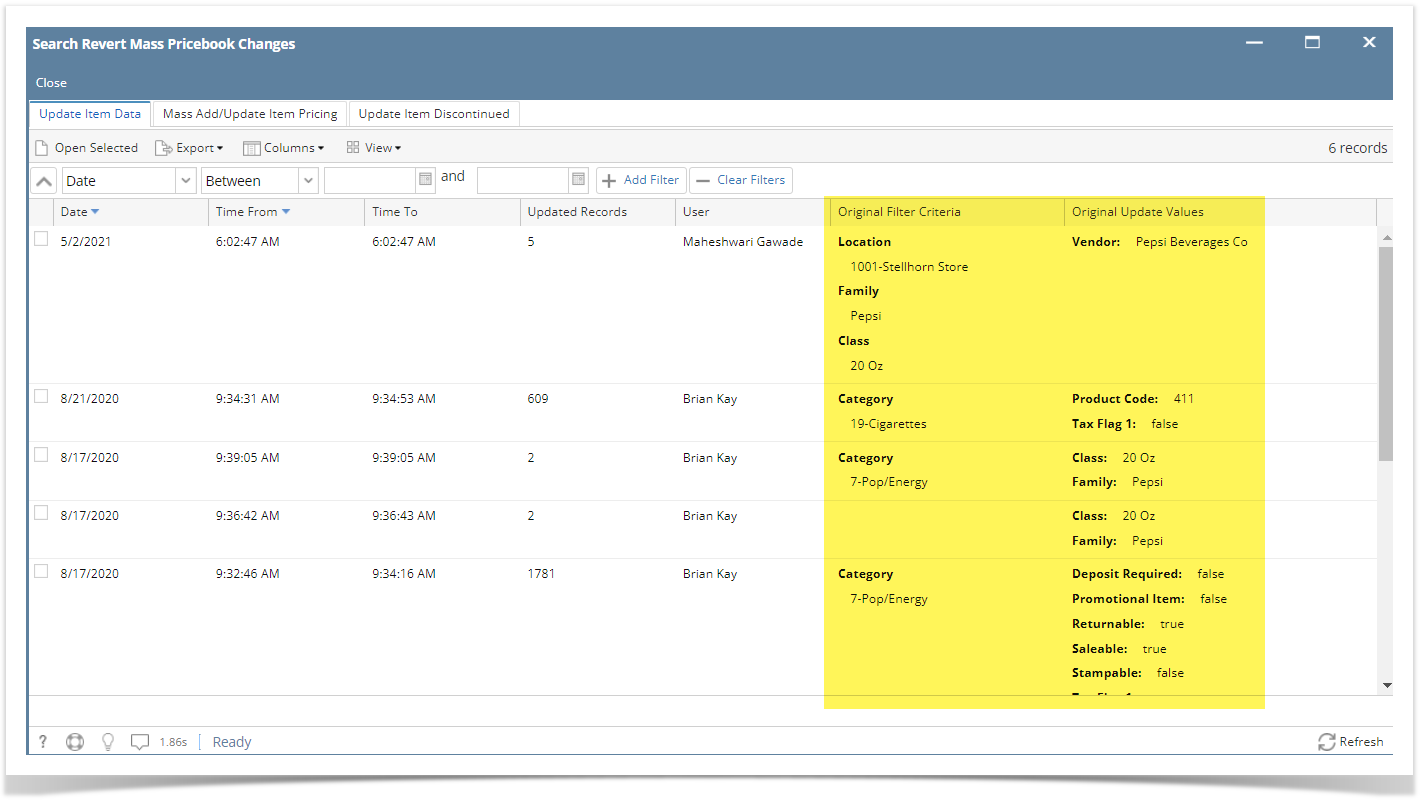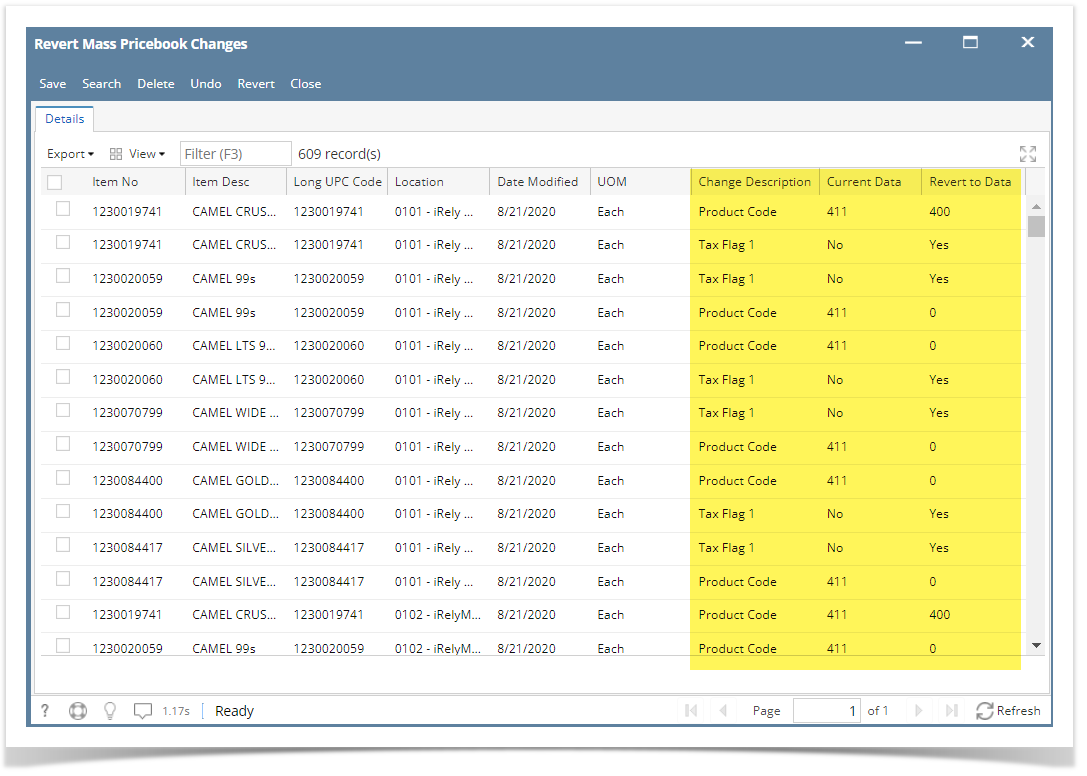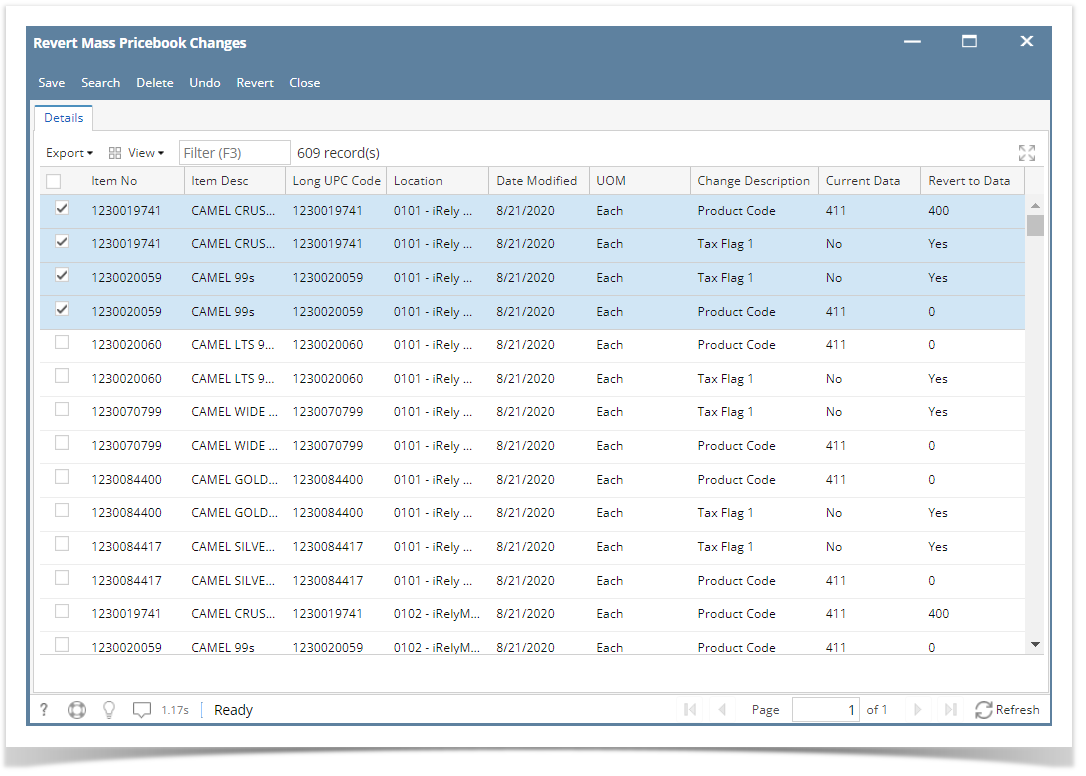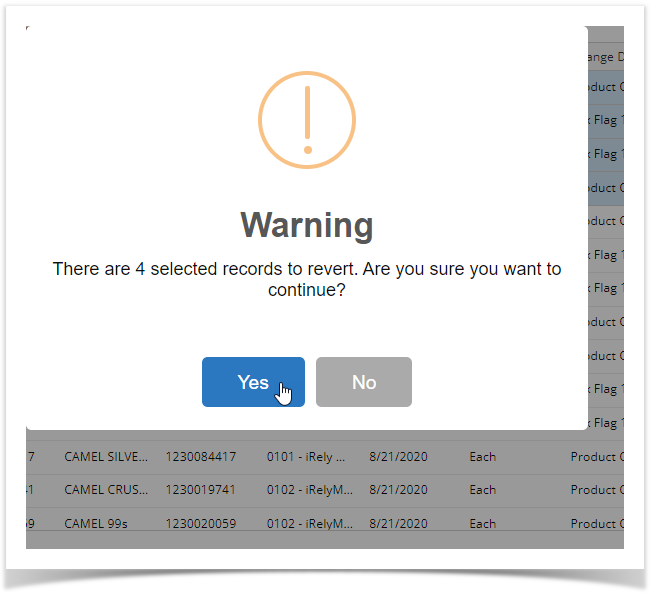This screen is used in times that you accidentally committed mistakes in updating your pricebook item details and wish to revert back those changes. The following changes can be reverted:
- Item data update
- Item data mass add/update of item pricing
- Item discontinued updates
Steps:
- In Store menu, go to the Pricebook area → click Revert Mass Pricebook Changes.
- A screen for Revert Mass Pricebook Changes will show. Details like Original Filter Criteria and Original Update Values is also shown for reference.
- In Update Item tab, record from recent updates will display.
- You can choose and open a record by selecting and clicking Open Selected. Alternatively, you can use the filters to refine your search and find specific data.
- The selected record will show its corresponding record screen. Details like Change Description, Current Data and Revert to Data columns are also shown for reference before committing the revert.
- Select one or more rows from the grid by clicking the checkbox on the right side of the screen.
- Click Revert button.
- A message dialog box will appear. Click Yes to proceed with the revert.
- Wait until the loading finishes. Another message box will show confirming the successful revert. Click OK to complete the process.
- Same process applies for Mass Add/Update Item Pricing tab and Update Item Discontinued tab.
Overview
Content Tools