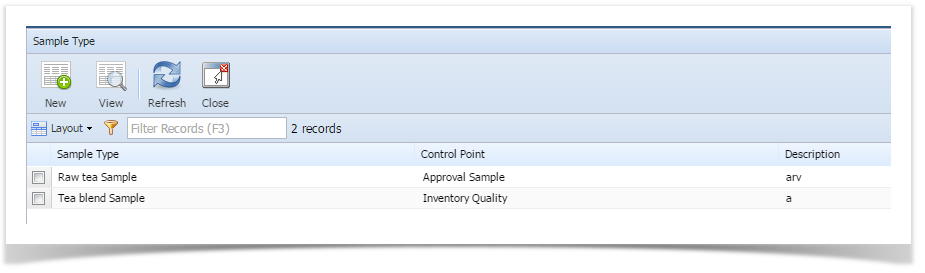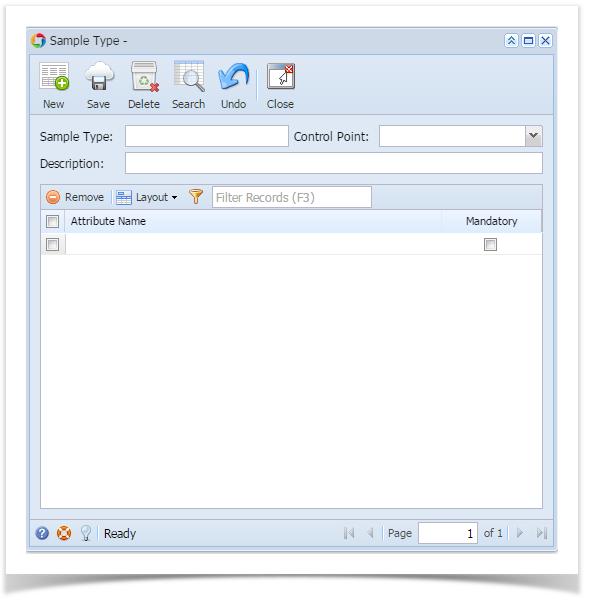Sample Type allows users to configure new Sample Types and edit the existing ones.
Accessing Sample Type
- Login into the application.
- Select Quality.
- Click on Sample Type.
- Clicking on New display the following dialog
The fields present in this dialog are listed below:
Field Description Example Sample Type Enter the Sample Type Tea Description Enter the Description of the Sample Type Green Tea Control Point Select the Control Point Sample Attributes All the available sample attributes are listed out in the Attribute Name drop down. The required attributes can be selected and deselecting using the "Remove" button - In order to edit a Sample Type, click the desired Sample Type in the Sample Type screen, to highlight it in the summary list.
- Double-click the highlighted row or click View button. The Sample Type Detail dialog opens.
- The desired fields can be edited.
- Clicking Save saves the Sample Type.
- Clicking Delete deletes the Sample Type.
Overview
Content Tools