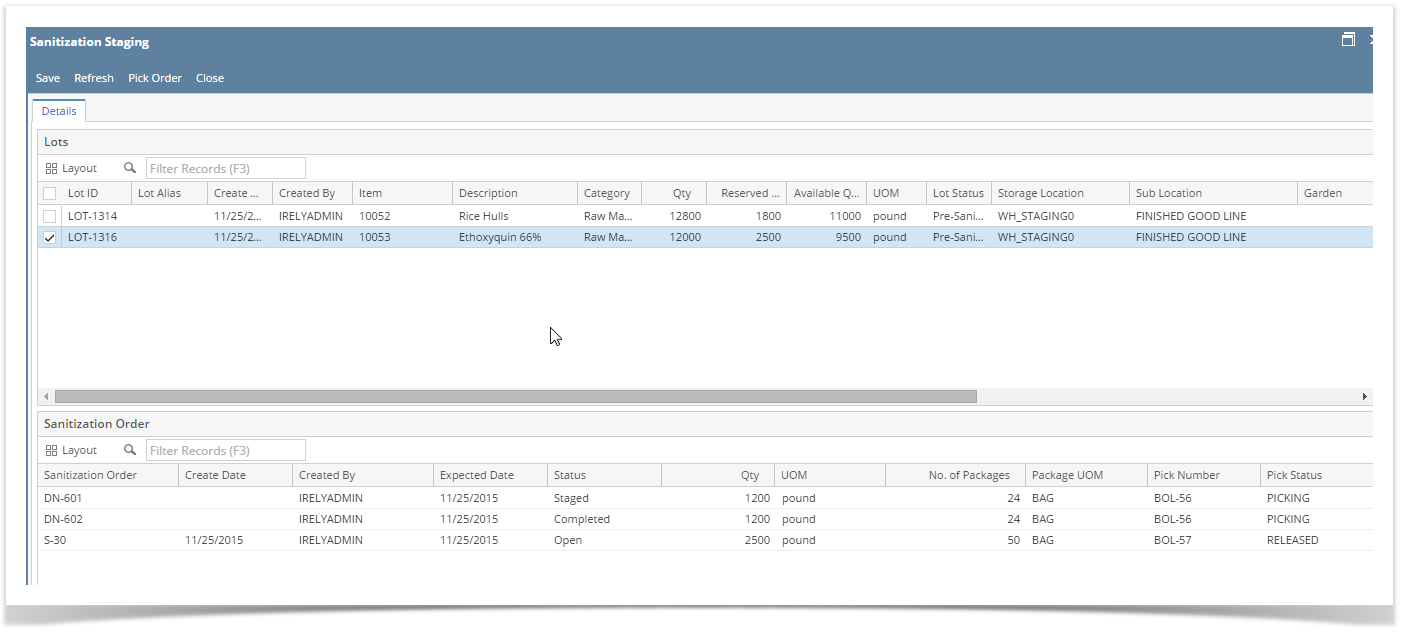This screen enables the user to create an outbound Sanitization Staging order.
- Go to Manufacturing–> Sanitization staging
The below screen will appear:
This screen has the following menus:
| Menu | Usage |
| Save | To create a Sanitization Order |
| Refresh | To Reload the data |
| Pick Order | To Load the Outbound Order for Staging |
| Close | To Close the manager screen |
Sanitization Staging screen has two set of grids. The upper grid displays the details of Lots and the Lower grid displays details of the Sanitized order.
The Lot detail grid displays the below columns:
| Field | Description |
| Lot ID | Displays the Lot ID |
| Lot Alias | Displays the Lot Alias for the Lot |
| Create Date | Displays the Create Date |
| Created By | Displays the Created By user name |
| Item | Displays the Item name |
| Description | Displays the Description of the material |
| Category | Displays the Item Category |
| Qty | Displays the Queued Quantity |
| Reserved Qty | Displays the Reserved Quantity |
| Available Qty | Displays the Available Quantity |
| UOM | Displays the UOM |
| Lot Status | Displays the Lot Status |
| Storage Location | Displays the Storage Location name |
| Sub Location | Displays the Location name |
| Factory | Displays the Factory name |
| Garden | Displays the Garden name |
| Weight/Unit | Displays the Weight per Unit of the lot |
| No of Packages | Displays the Unit Count |
| Packaging UOM | Displays the Unit count UOM |
| In-Process Qty | Displays the In-Process Quantity |
| Balance | Displays the Balance Quantity in number of Unit |
| Sanitize Now | User to enter the Sanitize Now Quantity in Unit |
| Unit Count UOM | Displays the Unit Count UOM |
User can create a order by entering the number of units in 'Sanitize Now' columns and then click on Save. User can select multiple lots and generate one Sanitize order.
The Order details will display once user selects the Lot. The order details has the following columns
| Field | Description |
| Sanitization Order Number | Displays the Sanitization Order Number once user selects the Lot. |
| Create Date | Displays the Create Date |
| Created By | Displays the Created By user name |
| Expected Date | Displays the Expected Date |
| Status | Displays the Current Status |
| Quantity | Displays the Sanitizatio Quantity |
| UOM | Displays the UOM |
| No of Packages | Displays the Unit Count |
| Packaging UOM | Displays the Unit count UOM |
| Pick No | Displays the Pick Number |
| Pick Status | Displays the Pick Status |
Sanitization Pick Order:
Select the Sanitization Work order from Order detail grid then click on Pick Order.
Application will load the Warehouse–> Outbound order.
From here, you can stage the Quantity.