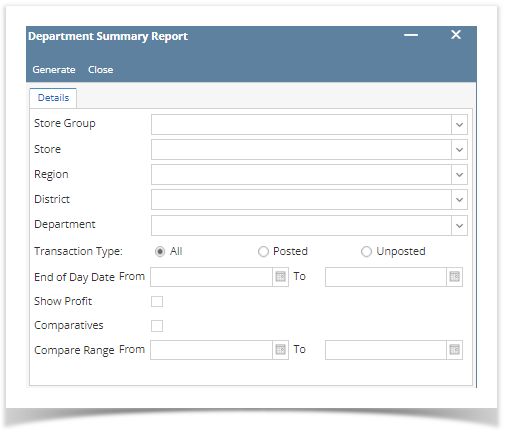Page History
...
2. This screen will be prompted next:
3. Select Either Store Group or Store and Supply information by clicking the dropdown button.
4. Select the District and Region the Date From and To you want to see in the report . by clicking the dropdown button.
5. Select the Department you want to see in the report by clicking the dropdown button.
64. Select the Transaction Type (Store or Store GroupAll, Posted & Unposted) you want to see in the report.
Note: If you choose Store, Store Group field below will not editable. Hence, If you choose Store Group, Store field below will not editable.
5. Select the Display Report As (Detail or Summary) 7. Select the End of Day Date From and To you want to see in the report.
8. Check box if its Show Profit or Comparatives.
9. Select the Compare Range From and To you want to see Note: Check the box to include it in the report.
610. Select Select Generate button to proceed.
Result: