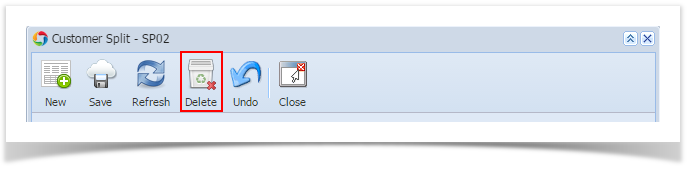Page History
From Customer Entity | Customer tab | Splits tab | Remove button
- From Sales > Customers menu, open the Customer record whom the split belongs to.
- Navigate to Customer tab | Splits tab.
- In grid area, select the split you wish to delete, and then click the Remove button.
From Customer Split | Delete button
- From Sales > Customers menu, open the Customer record whom the split belongs to.
- Navigate to Customer tab | Splits tab.
- In the grid area, select the split you wish to delete, and then click the View button.
- On Customer Split screen, click the Delete toolbar button.
- Select the Yes button on the confirmation message.
| Expand | ||
|---|---|---|
| ||
From Customer | Setup tab | Splits tab | Remove button: |
...
|
...
|
...
|
...
From Customer Split | Delete button: |
...
|
...
|
...
|
...
|
...
|
...
|
...
|
Overview
Content Tools