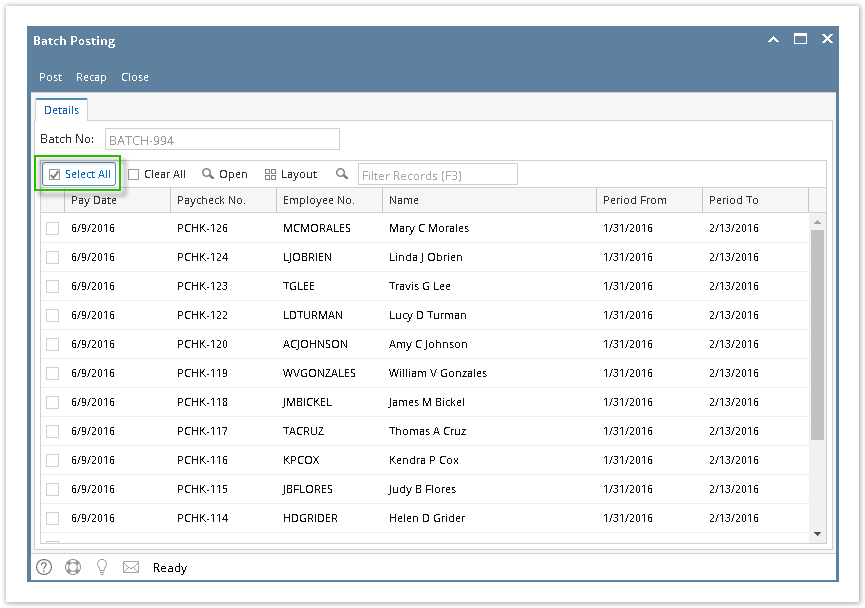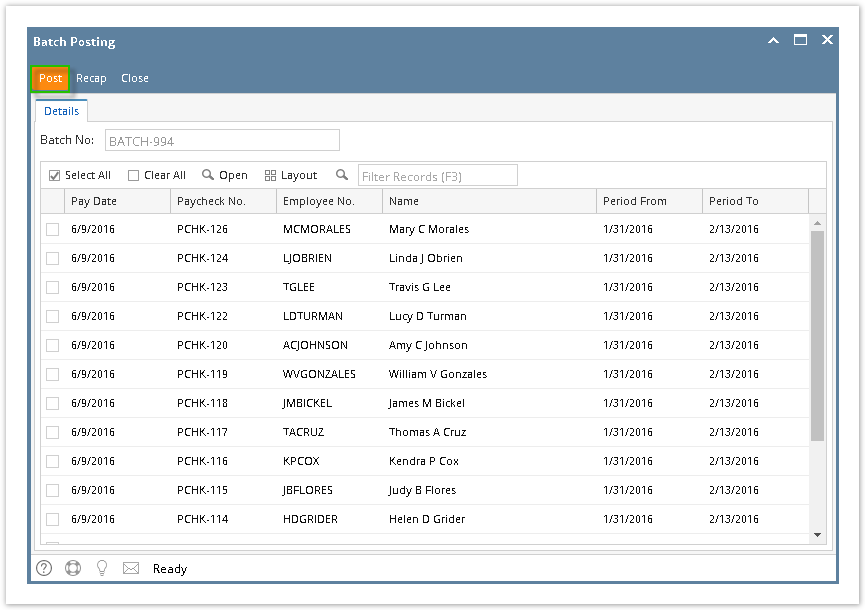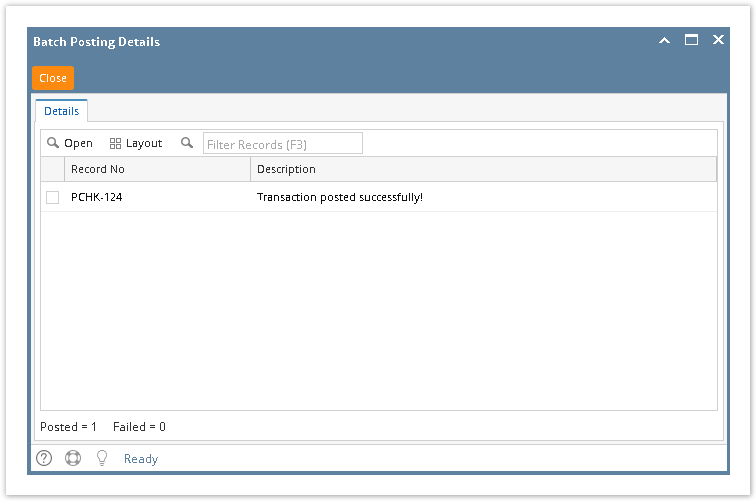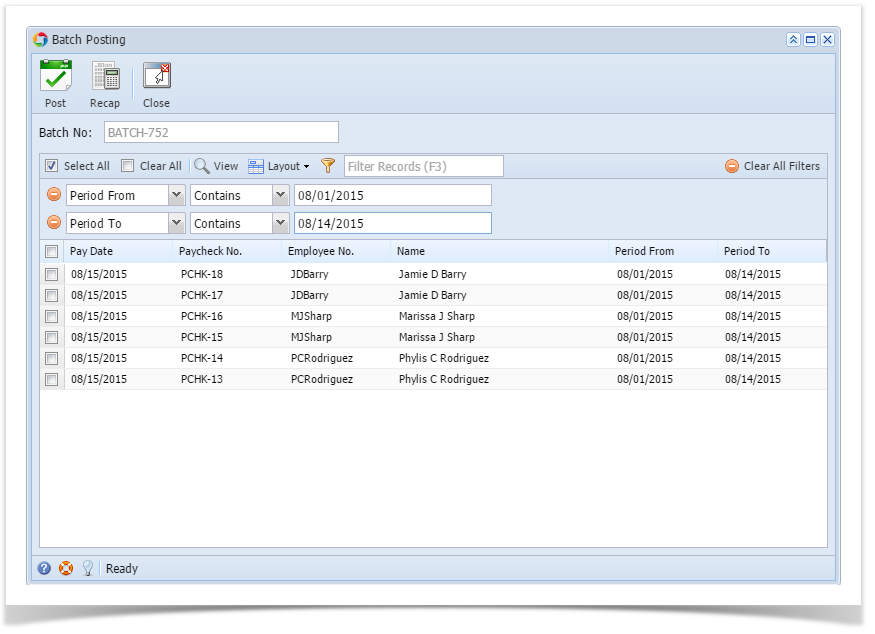Page History
- Click Batch Posting from Payroll module.
Click Select All grid icon to check all the records for posting.
Info Click Clear All grid icon to deselect all checked records in the grid.
To search for specific criterias, the advanced filter can be used.
Click Post toolbar button.
Info Click Recap toolbar button to check the selected paycheck/s recap transaction details.
- Batch Posting Details screen will display whether the selected paycheck/s is posted or not and why.
Click Close toolbar button.
Info Paychecks can be opened by selecting the paycheck/s then clicking Open grid icon. Advanced filters can also be used if necessary.
Expand title 15.4 - In Payroll module, single click the Batch Posting
Batch Posting feature is very helpful to post multiple unposted Employee paychecks. This way, you can filter the unposted paychecks on the specific date range using the Advance Grid filter and post the transactions.
...
- menu.
- Use the Advanced grid filter to filter the Pay Period.
- Check the Paychecks on the list to Batch Post them.
- Click
...
- the Post
...
- toolbar button.
- This confirmation message will be shown:
...
...
Overview
Content Tools