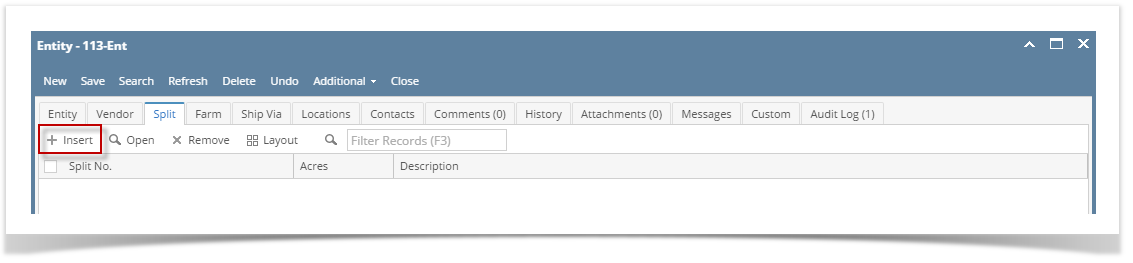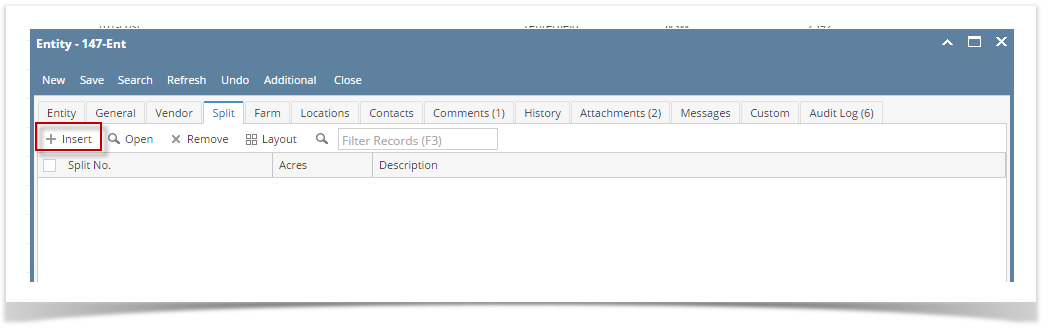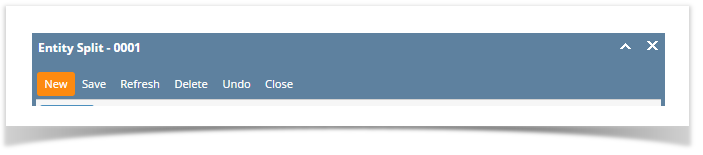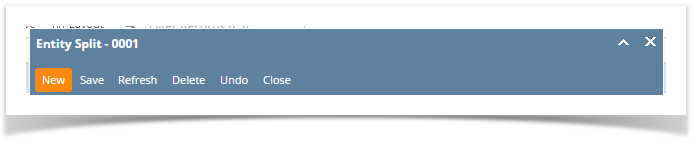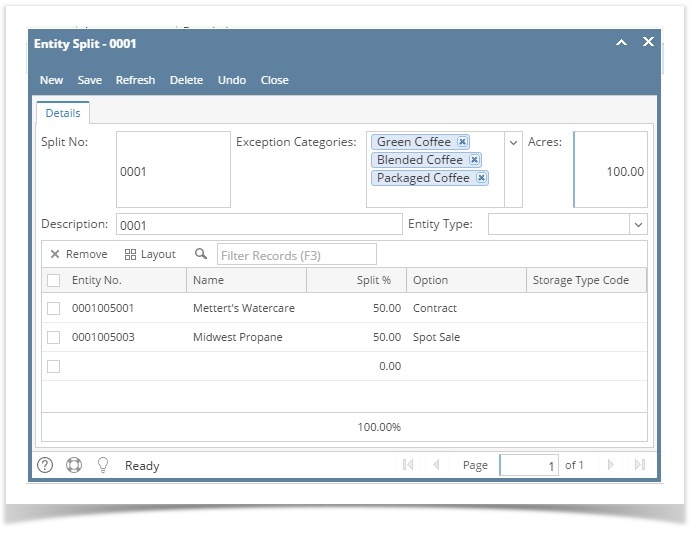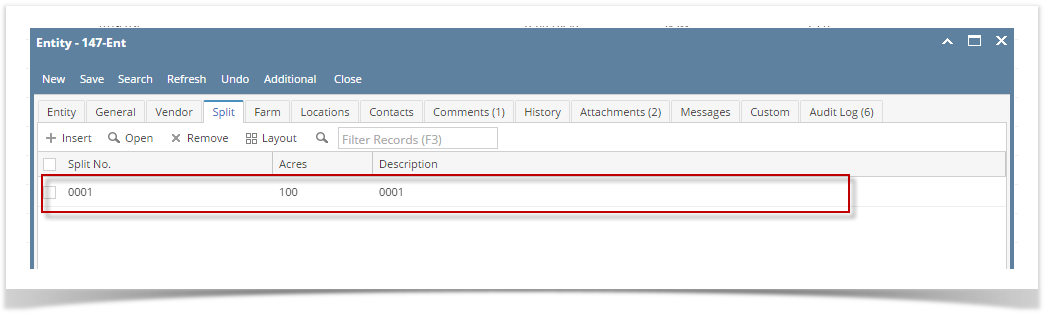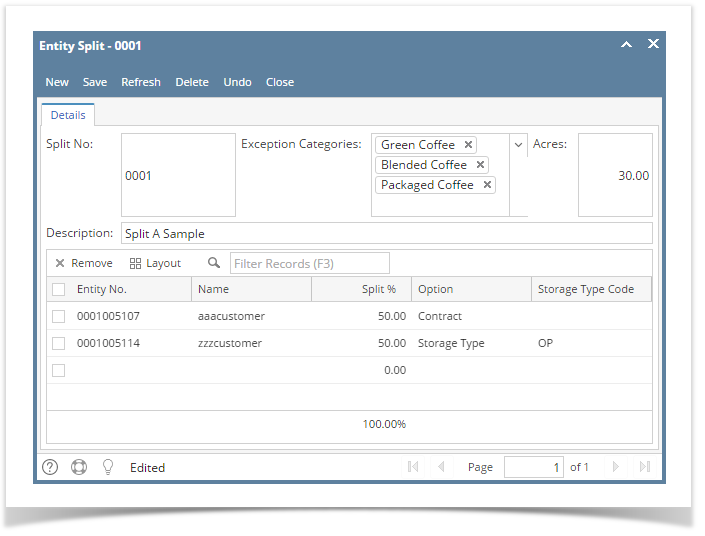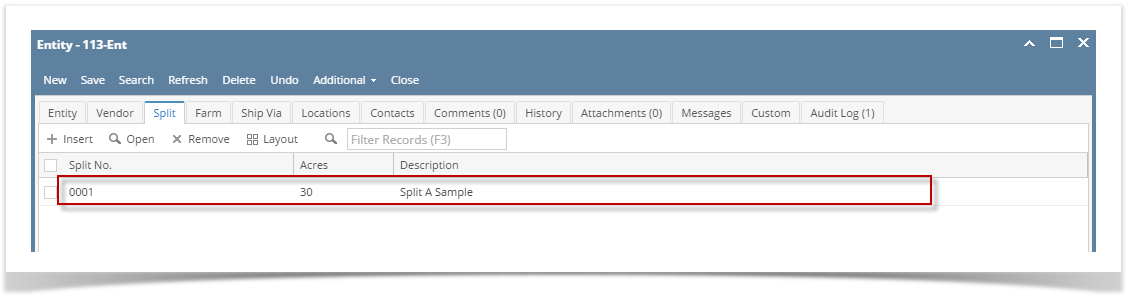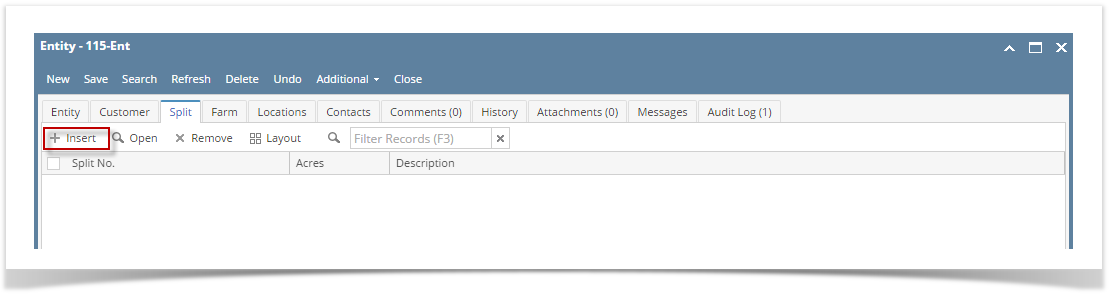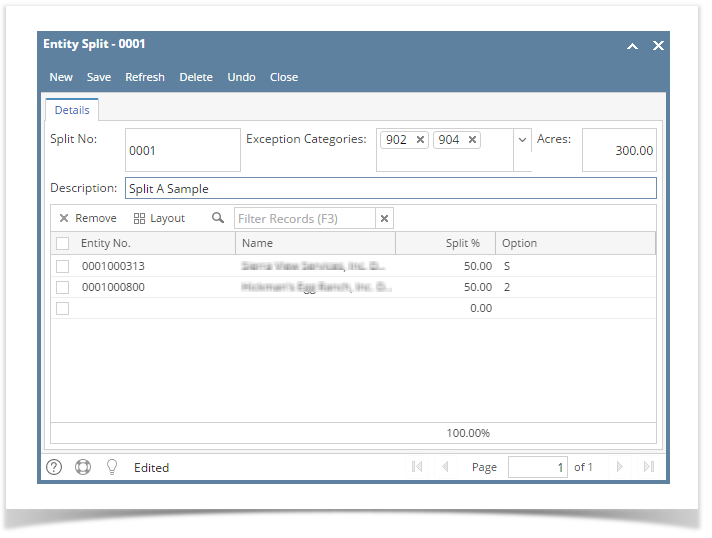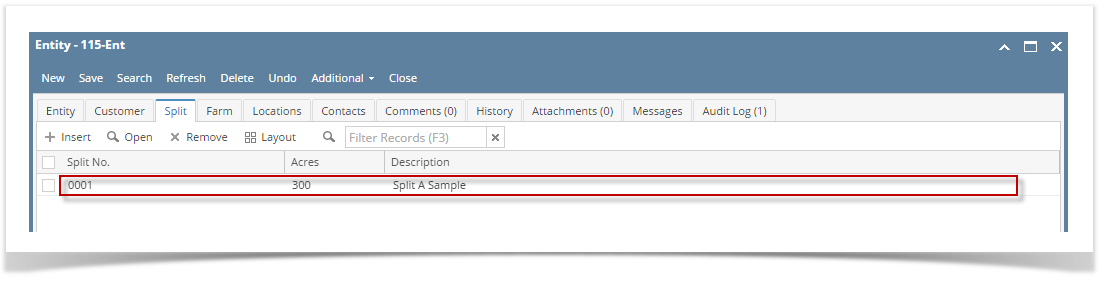Page History
- Open an existing entity record from any entities.
- Navigate to Split tab.
- Open a new Entity Split screen. There are 2 ways to do this:
- Click the Insert button.
- On Entity Split screen, click the New toolbar button.
- Click the Insert button.
- Enter the details. You can be as detailed as you see necessary. Refer to Entity Split for the definition of each field.
- Once done, click the Save toolbar button.
The newly added record will be displayed on the Split tab of its respective entity.
| Expand | ||
|---|---|---|
| ||
|
...
|
| Expand | ||
|---|---|---|
| ||
|
Overview
Content Tools