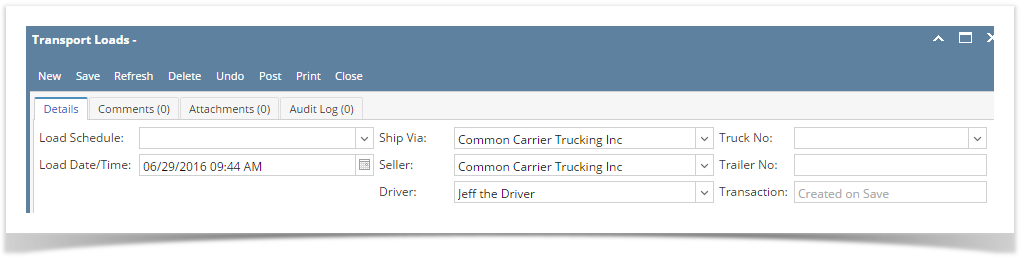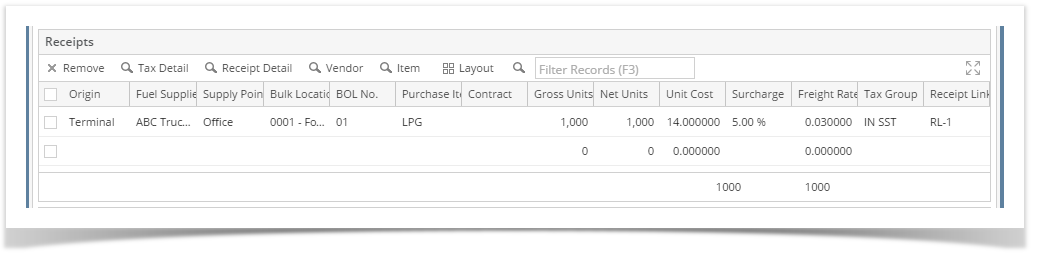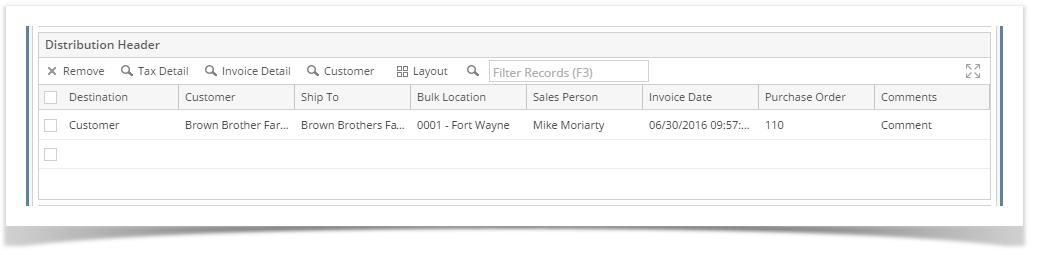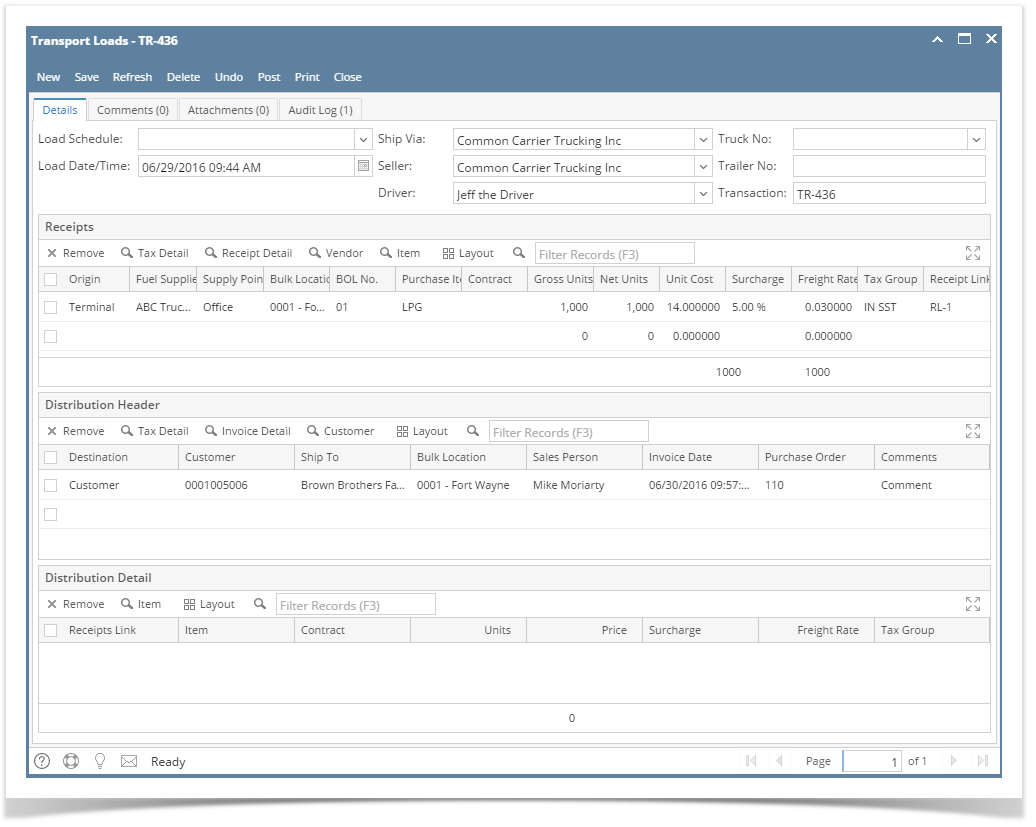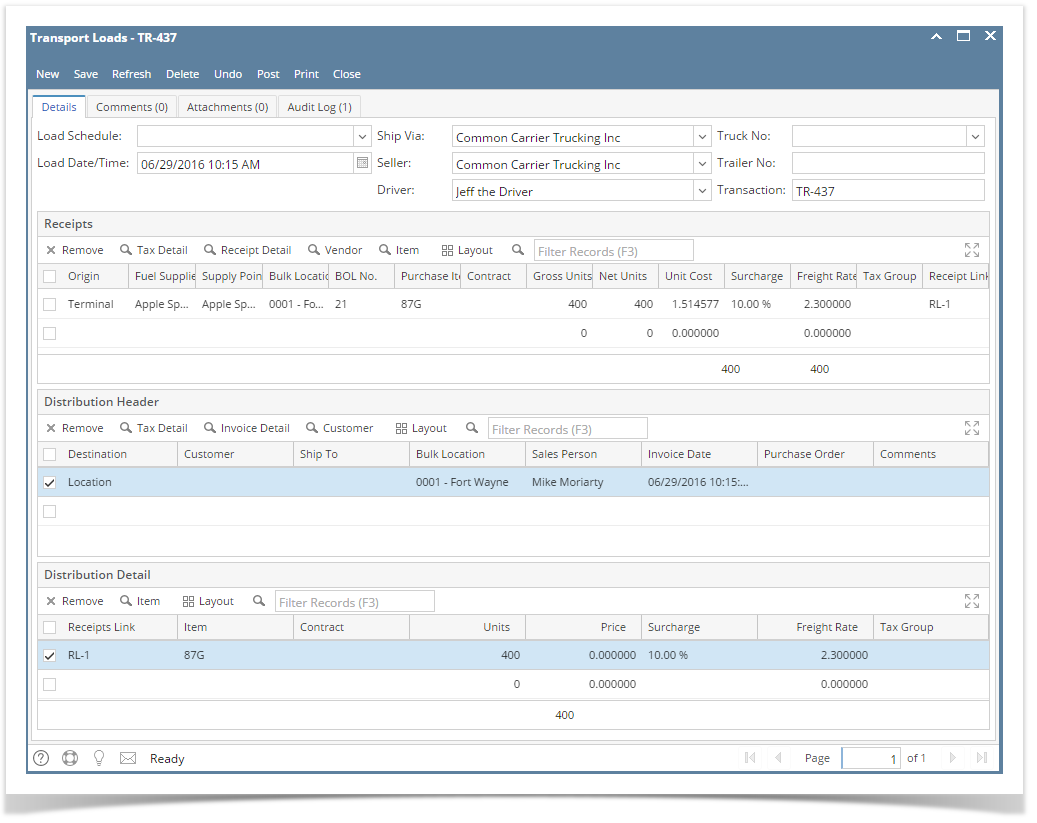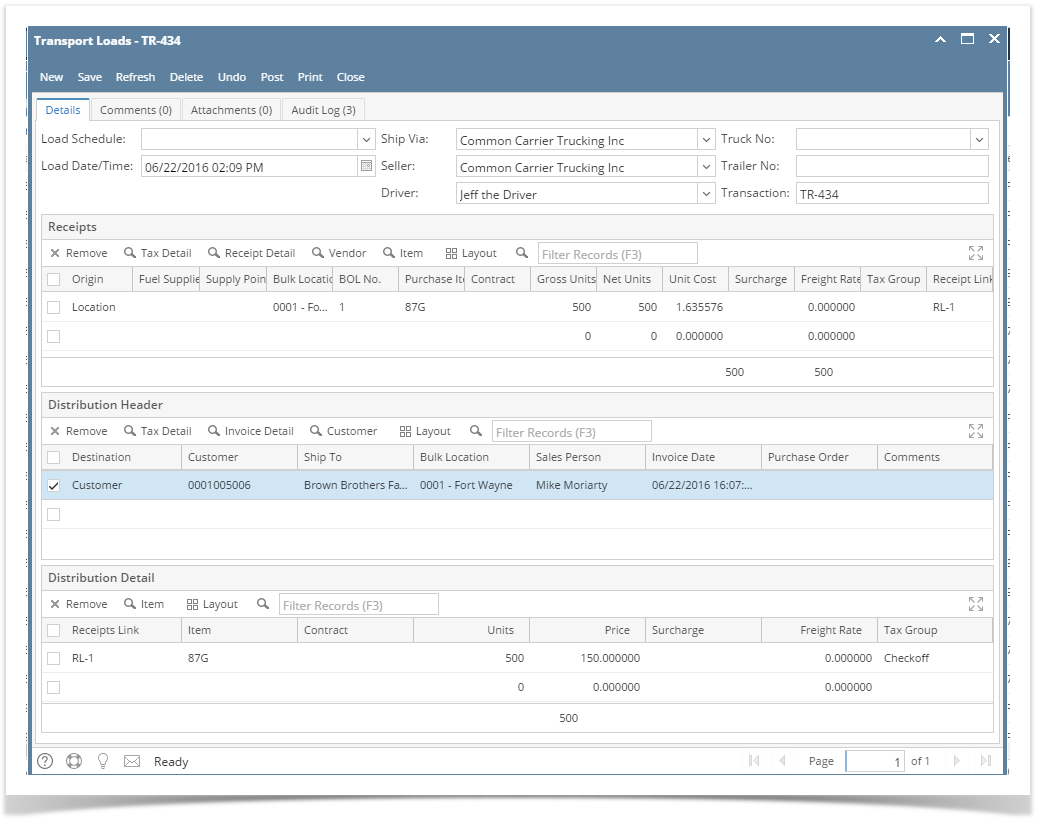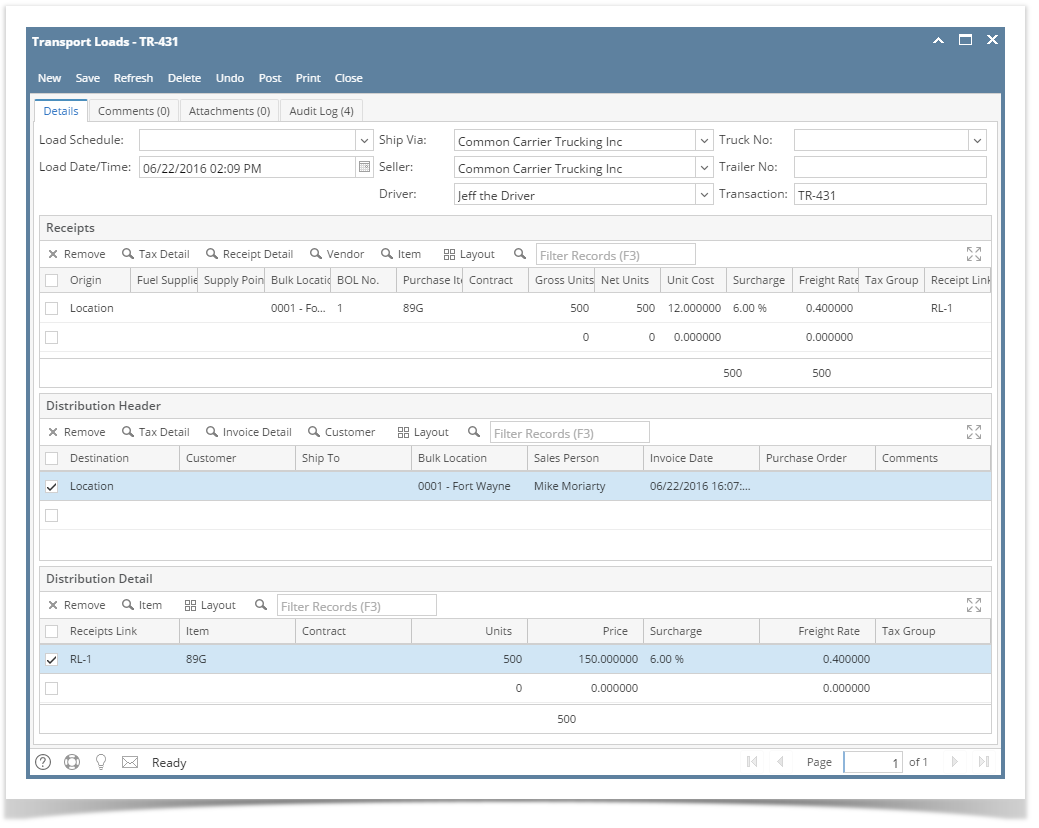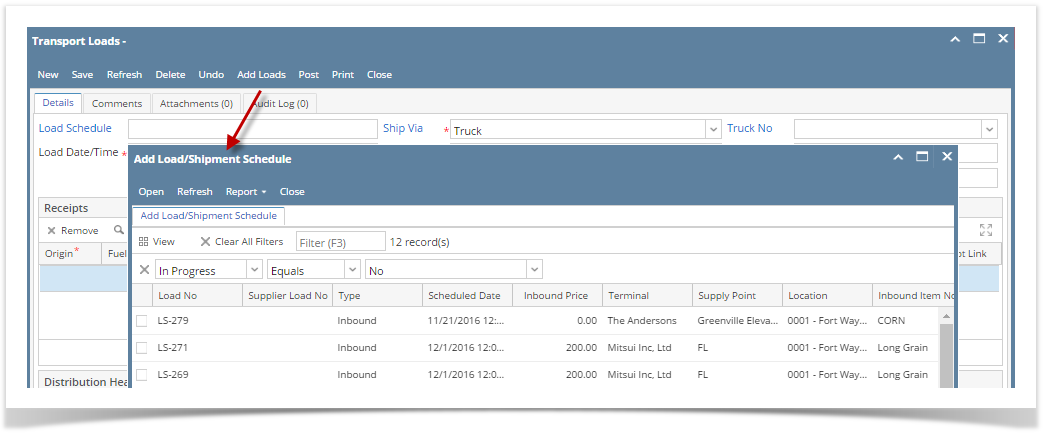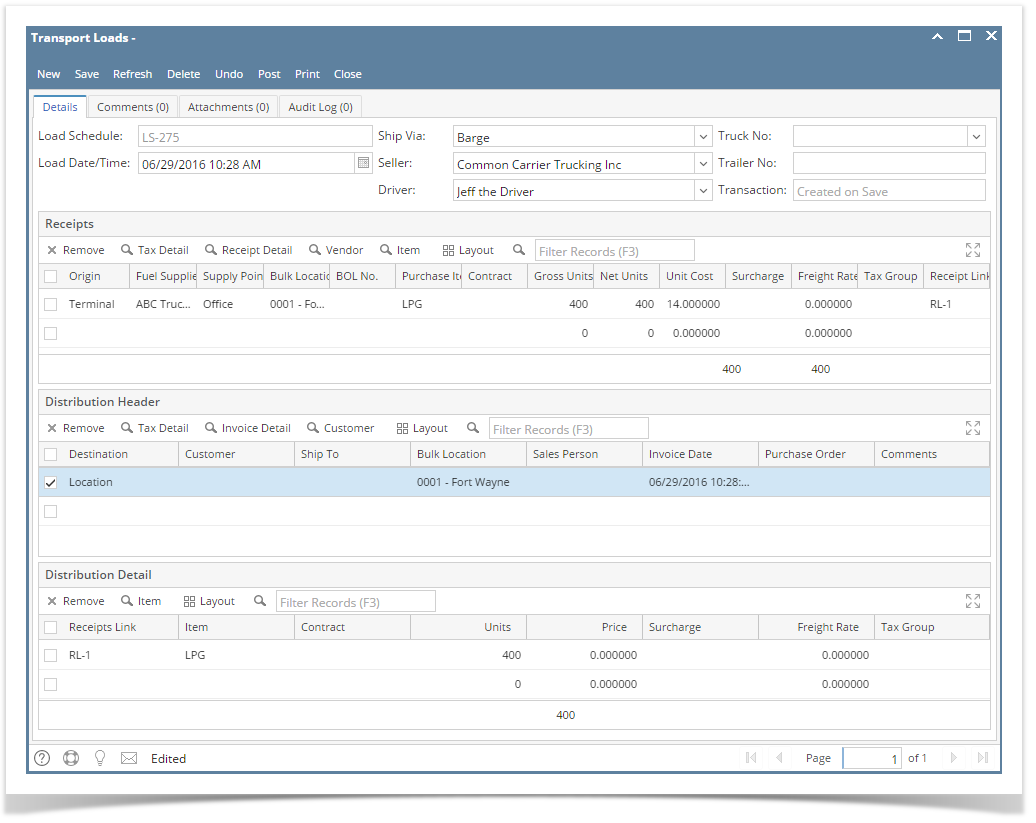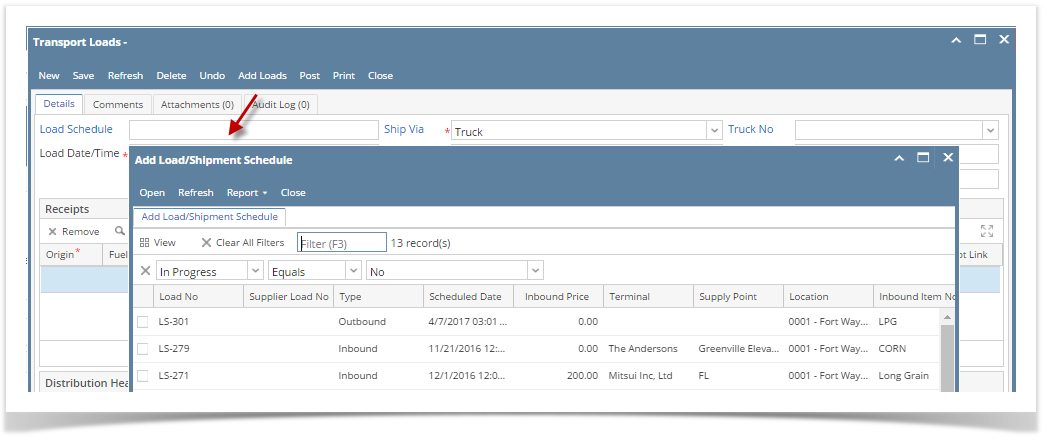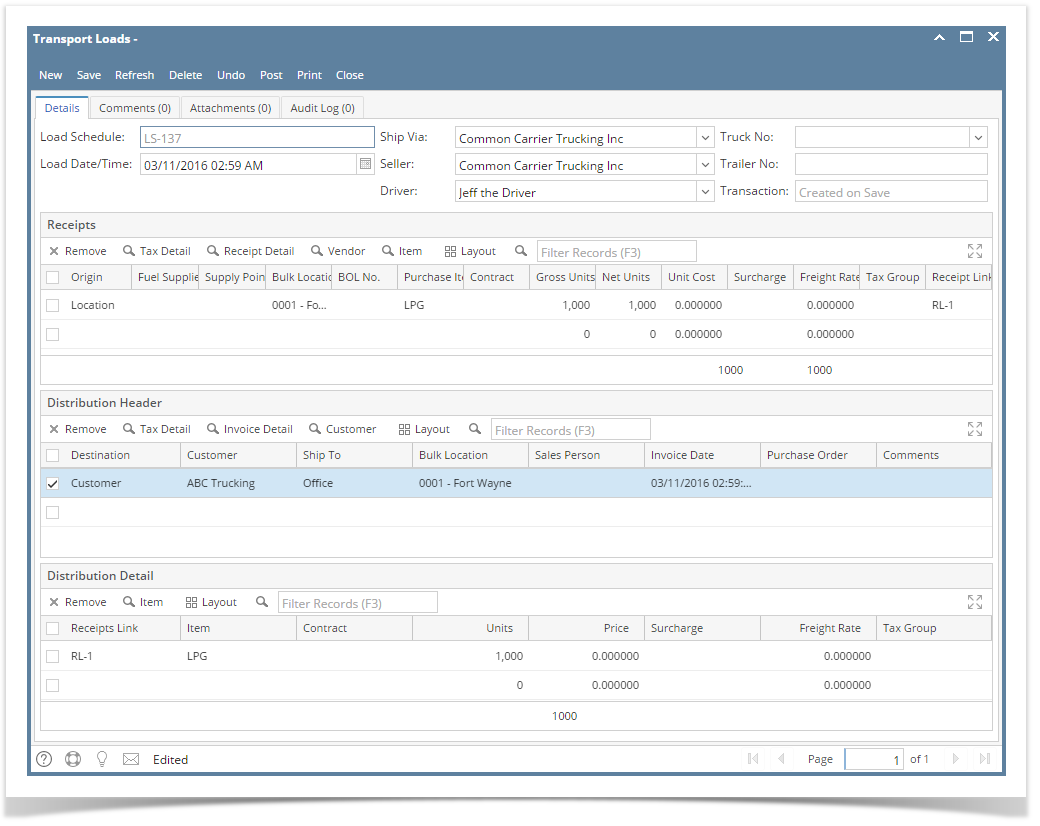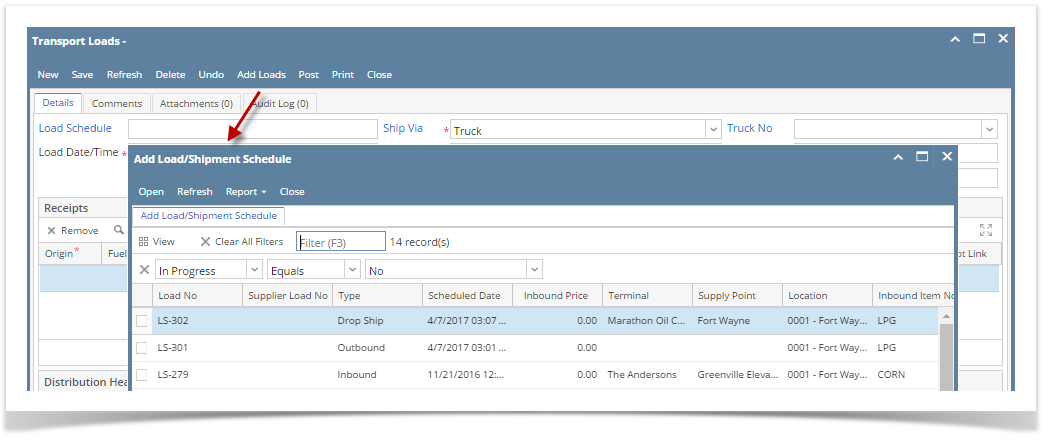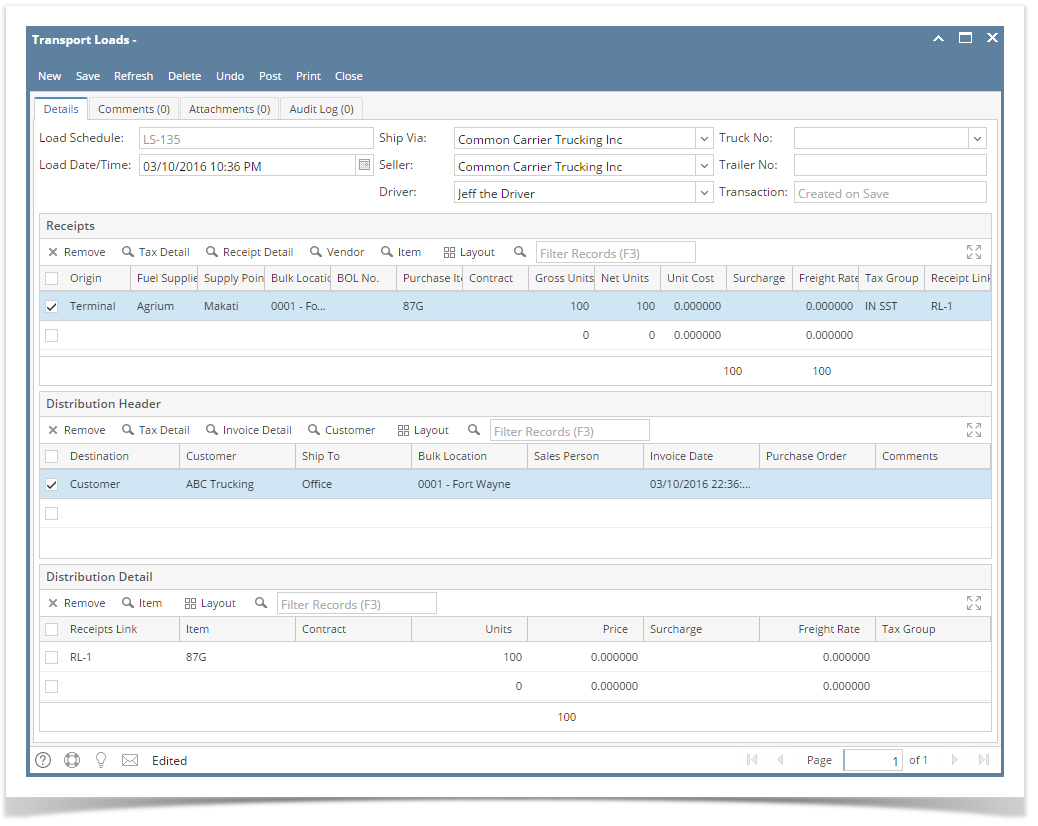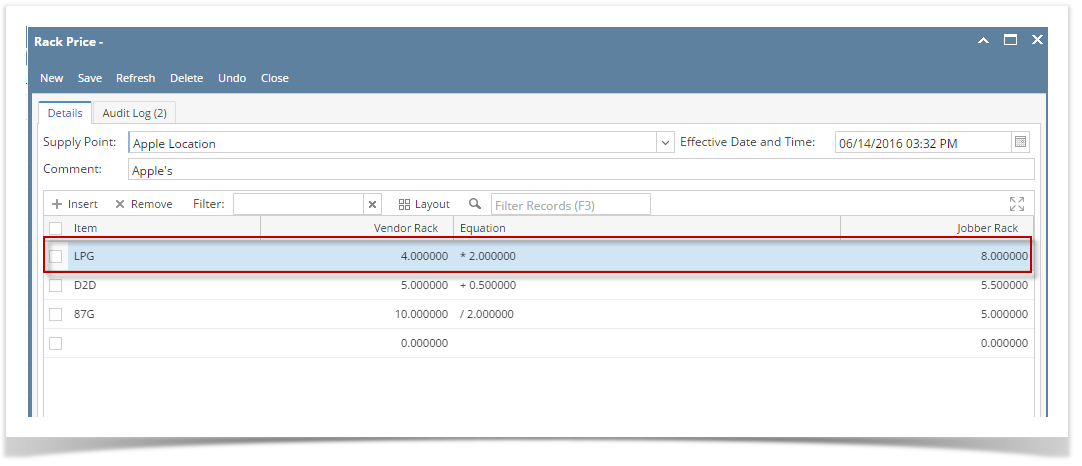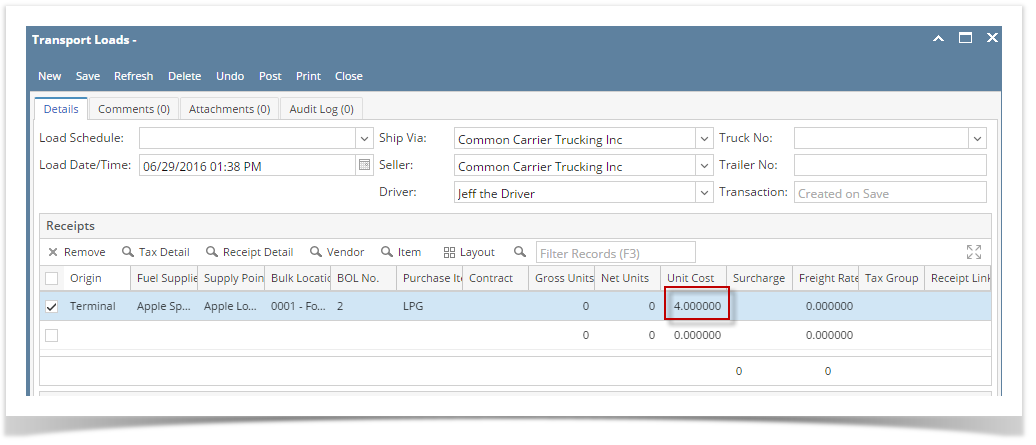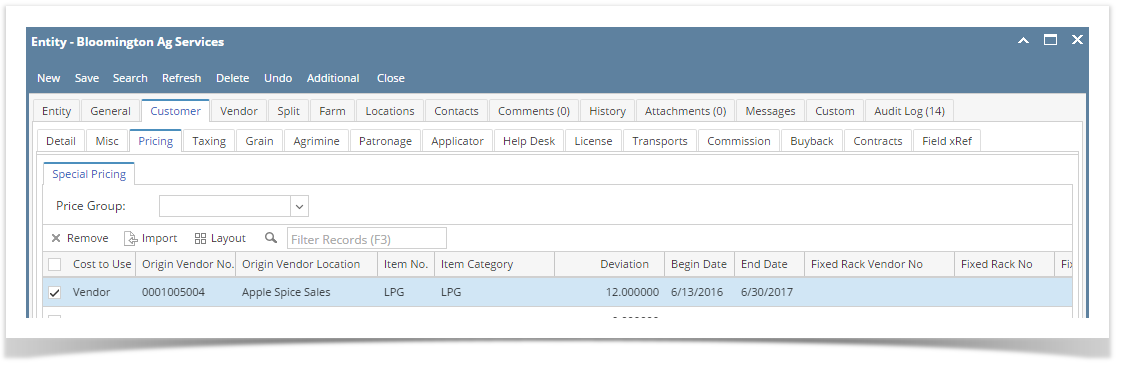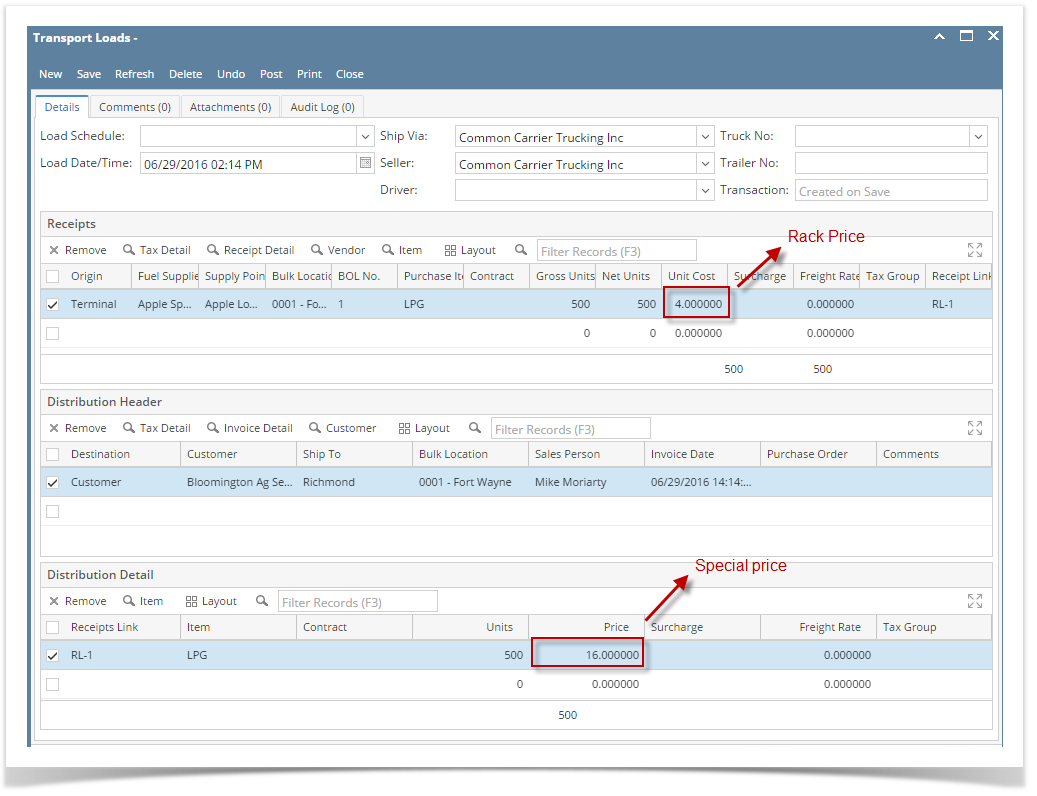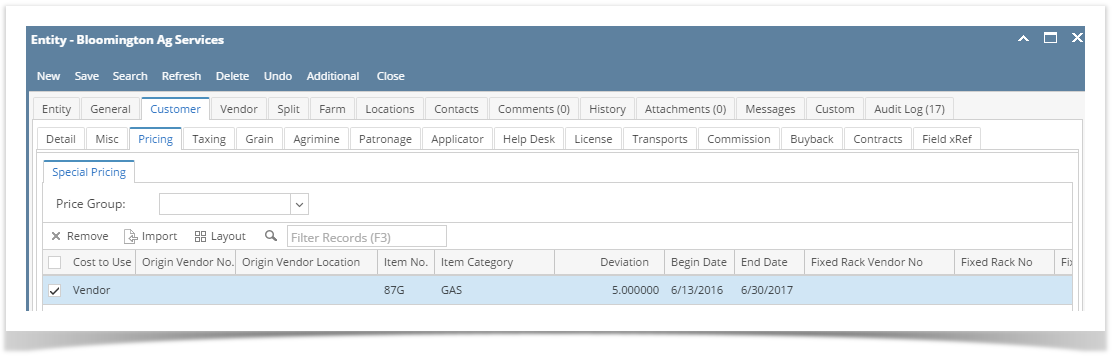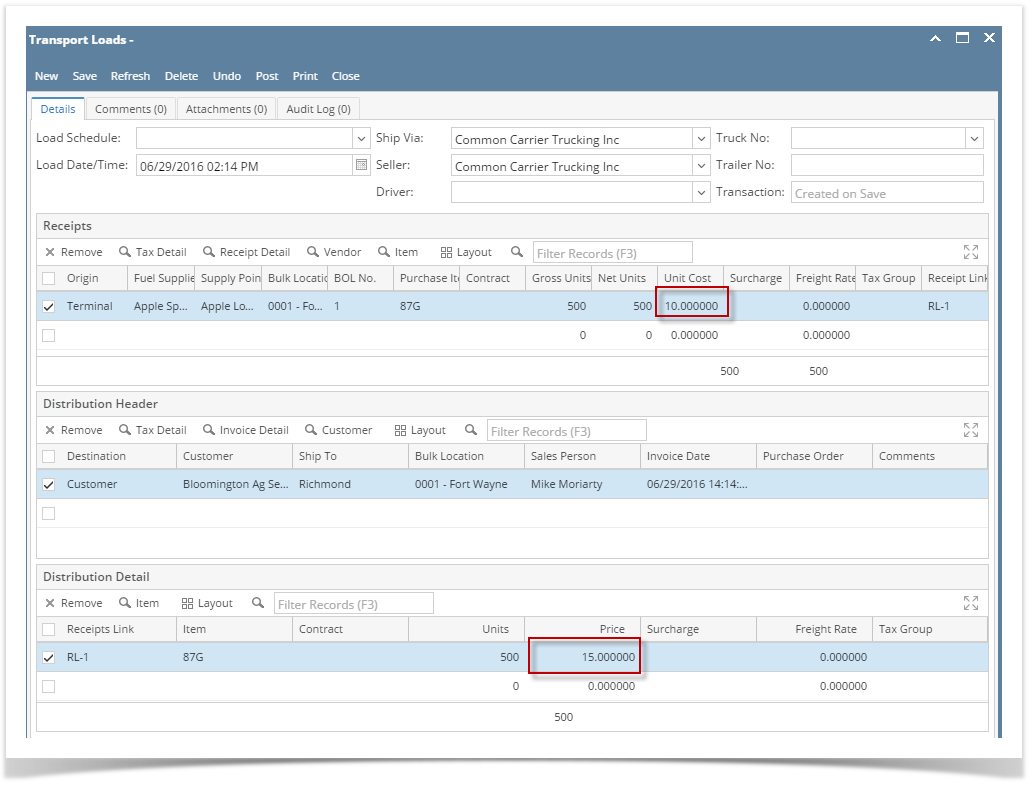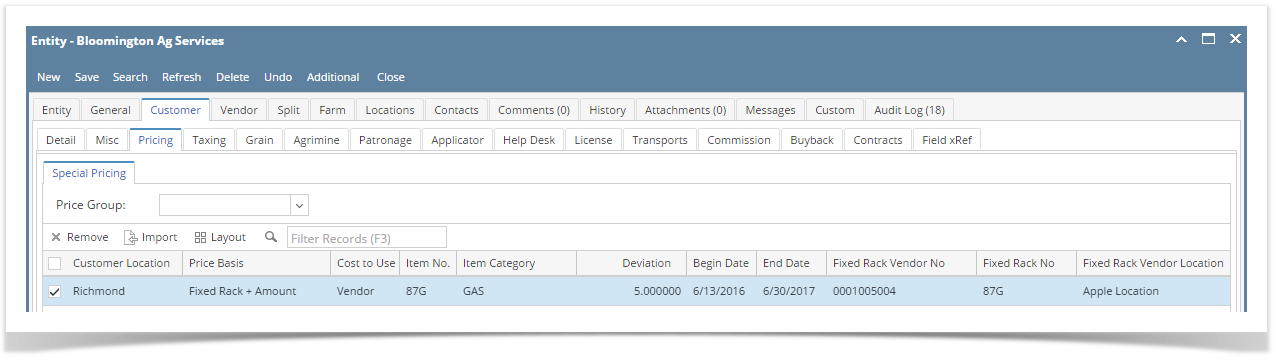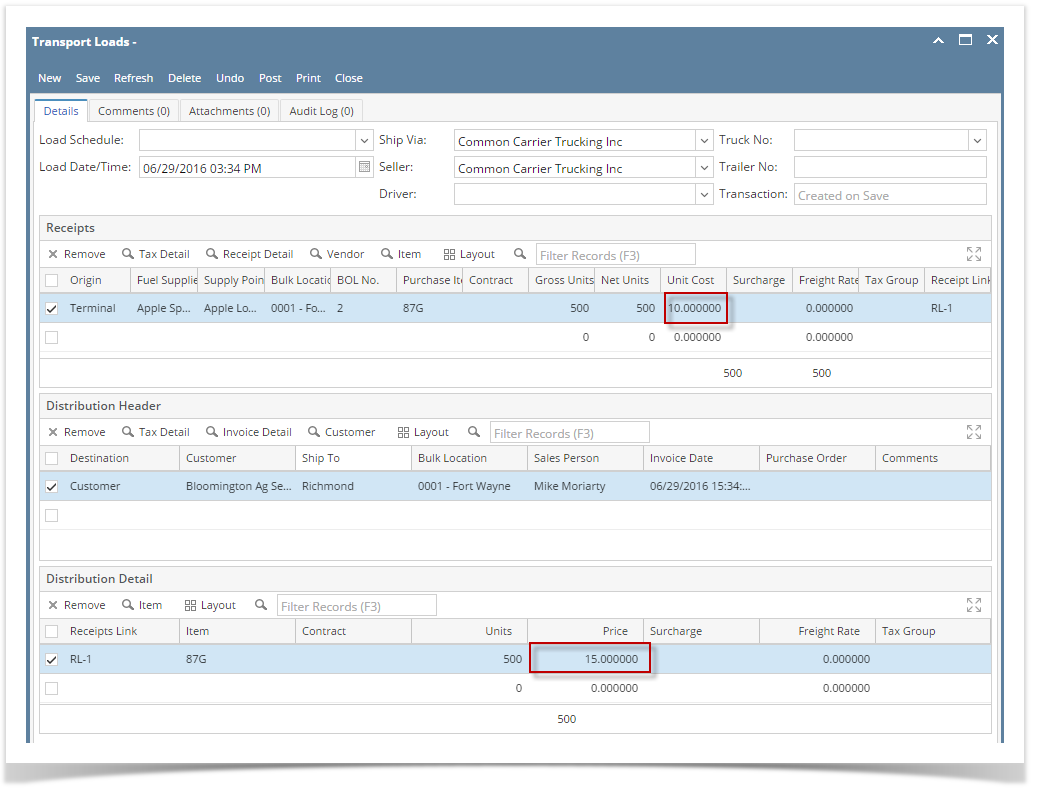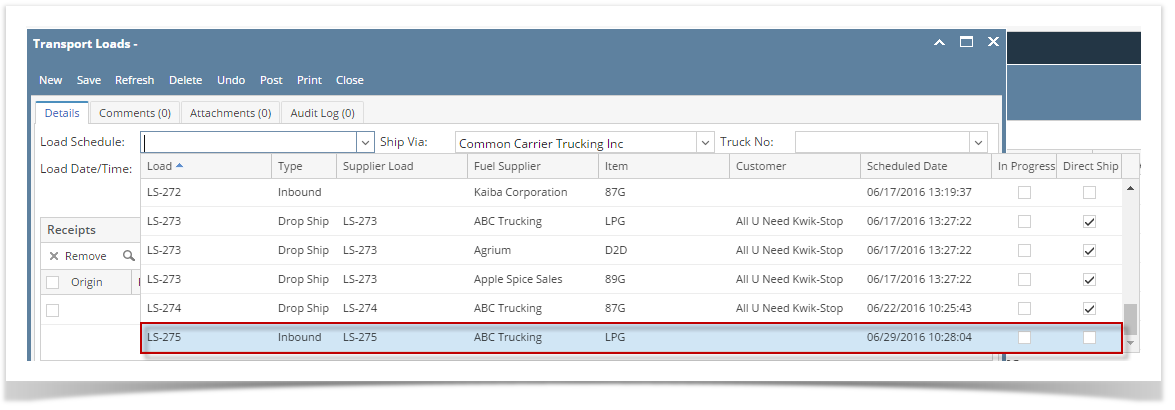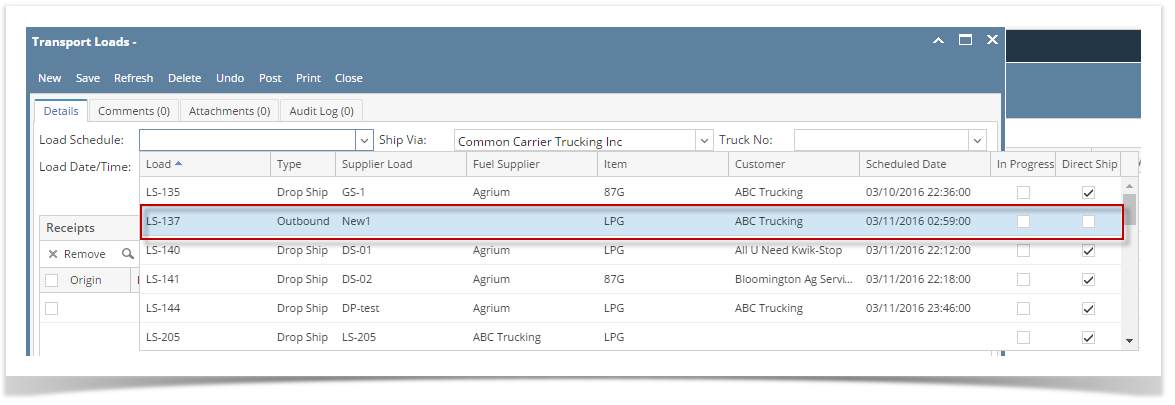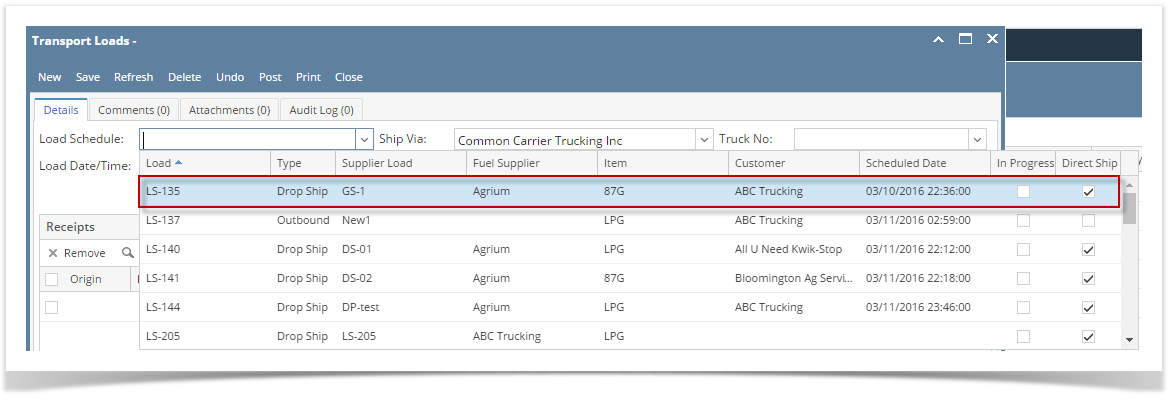Page History
...
- Open the Transports | Transports Load. If there is no existing record yet, this will open a new Transport Load screen.
- If there are existing records, click the New toolbar button on the search grid to open a new screen. You will notice that some of the fields, like the ShipVia, and Seller, are already populated by default.
- Enter the header details. Refer to Transport Load | Field Description | Header Details to help you in filling out the fields.
- Enter the grid details. Complete filling in the Origin,Fuel supplier,Supply Point, Bulk Location, Purchase Item, Gross or Net units, Units cost and other fields necessary to ensure they are appropriate for the Transport Loads. Refer to Transport Load | Field Description | Receipts Grid to help you in filling out the fields.
- Enter Distribution header part. Complete filling in the Destination, Customer, Ship to, Bulk Location, Sales Person , Invoice Date and other fields necessary to ensure they are appropriate for the Transport Loads.Refer to Transport Load | Field Description | Distribution Header to help you in filling out the fields.
First check the box on the distribution header then on the Distribution detail, Click the Receipts Link and it will auto populate some fields. Complete filling in the other fields necessary to ensure they are appropriate for the Transport Loads.Refer to Transport Load | Field Description | Distribution Detail to help you in filling out the fields.
7. Click Save button. Notice that the Transaction field will be filled in with a unique and a system generated number. The Load date/time,Ship- Via, Seller, Driver,Origin, Fuel Supplier, Supply Point, Bulk Location , Purchase item, Gross or Net units, Unit Cost, Destination, Customer,Ship To, Sales Person,Invoice Date, item, units and Price are the required details in saving a Transport Loads.Info You can skip saving the record if the transaction is to be posted right away since it will be saved automatically
1.Here is a sample Transport Load with Terminal to Customer transaction.Select Origin = Terminal in Receipts grid and Destination = Customer in Distribution header.This transaction will create inventory receipt and sales invoice. If receipt and distribution bulk locations are different it will create inventory transfer also.
2.Transport Load with Terminal to Bulk Plant transaction
Select Origin = Terminal in Receipts grid and Destination = Location in Distribution header
This transaction will create inventory receipt. If receipt and distribution bulk location are different it will create inventory transfer also.
3.Transport Load with Bulk Plant to Customer transaction
Select Origin = Location in Receipts grid and Destination = Customer in Distribution header
This transaction will create sales invoice. If receipt and distribution bulk location are different it will create inventory transfer also.
4.Transport Load with Bulk Plant to Bulk Plant transaction
Select Origin = Location in Receipts grid and Destination = Location in Distribution header
If receipt and distribution bulk location are different this transaction will create inventory transfer .
Creating Transport Load using Load Schedule 1.Creating Transport load using inbound load :- (1)Create an inbound load with or without using a purchase contract in Load Schedule screen (2)Dispatch the load (3)Open New Transport Load screen and click Add Loads button. Select that inbound load from Add Load/Shipment Schedule screen and click Open button.Enter other mandatory fields and save the transaction
2.Creating Transport load using outbound load :- (1)Create an outbound load with or without using a sales contract in Load Schedule screen (2)Dispatch the load
(3)Open New Transport Load screen and click Add Loads button. Select that outbound load from Add Load/Shipment Schedule screen and click Open button.Enter other mandatory fields and save the transaction
3.Creating Transport load using Direct Shipment load :- (1)Create a direct shipment load with or without using a contract in Load Schedule screen (2)Dispatch the load
(3)Open New Transport Load screen and click Add Loads button. Select that drop ship load from Add Load/Shipment Schedule screen and click Open button.
Enter other mandatory fields and save the transactionTransport Load using Rack Price 1. To make rack price entry refer how to create rack Price 2. Create Transport loads with supply point and item having rack price entries in Rack Price screen 3. Based on effective date and time from rack price screen it will pull the rack price Rack Price setup: Transport Load : Up on entering the item , it pulled rack price. Jobber rack or vendor rack to use is depending on Company configuration > Transports - Rack Price to use on Receipts
If contract is used Rack price will get override by contract price
Transport Load with Freight
To create a Transport Load with Freight, Refer to Freight Rate Scenarios.
Transport Load Using Special Price
Open Customer > Customer tab > Pricing tab
1.Special price for price basis = Origin rack + amtSelect customer location,prices basis as 'Origin rack + amt', cost to use, origin vendor, origin vendor location,item, deviation amount, beginning and ending date
Create transport load with receipt for origin vendor, origin vendor location and item. Distribution for the customer with Ship To location as customer location having special price setup.And Transport load date should fall in between special price date range
Distribution price is showing as rack price + deviation amount (4 + 12 ) Enter other mandatory fields and save the transaction2.Special price for price basis = Origin rack + amt without entering origin vendor and origin vendor location
Select customer location,prices basis as 'Origin rack + amt', cost to use,item, deviation amount, beginning and ending date
Create transport load with receipt for any vendor having rack price setup. Distribution for the customer with Ship To location as customer location having special price setup.And Transport load date should fall in between special price date range
Distribution price is showing as rack price + deviation amount (10 + 5)
3.Special price for price basis = Fixed Rack + AmtSelect customer location,prices basis as 'Fixed rack + amt', cost to use,item, deviation amount, beginning and ending date ,Fixed rack vendor, Fixed rack No and fixed rack vendor location
Create transport load with receipt for fixed vendor, fixed vendor location and item. Distribution for the customer with Ship To location as customer location having special price setup.And Transport load date should fall in between special price date rangeDistribution price is showing as rack price + deviation amount (10 + 5)
TransactionExpand title 16.4 The following are the steps in creating a transport load.
- Open the Transports | Transports Load. If there is no existing record yet, this will open a new Transport Load screen.
- If there are existing records, click the New toolbar button on the search grid to open a new screen. You will notice that some of the fields, like the ShipVia, and Seller, are already populated by default.
- Enter the header details. Refer to Transport Load | Field Description | Header Details to help you in filling out the fields.
- Enter the grid details. Complete filling in the Origin,Fuel supplier,Supply Point, Bulk Location, Purchase Item, Gross or Net units, Units cost and other fields necessary to ensure they are appropriate for the Transport Loads. Refer to Transport Load | Field Description | Receipts Grid to help you in filling out the fields.
- Enter Distribution header part. Complete filling in the Destination, Customer, Ship to, Bulk Location, Sales Person , Invoice Date and other fields necessary to ensure they are appropriate for the Transport Loads.Refer to Transport Load | Field Description | Distribution Header to help you in filling out the fields.
First check the box on the distribution header then on the Distribution detail, Click the Receipts Link and it will auto populate some fields. Complete filling in the other fields necessary to ensure they are appropriate for the Transport Loads.Refer to Transport Load | Field Description | Distribution Detail to help you in filling out the fields.
Click Save button. Notice that the
TheTransaction field will be filled in with a unique and a system generated number.
The Load date/time,Ship- Via, Seller, Driver,Origin, Fuel Supplier, Supply Point, Bulk Location , Purchase item, Gross or Net units, Unit Cost, Destination, Customer,Ship To, Sales Person,Invoice Date, item, units and Price are the required details in saving a Transport Loads.
Info You can skip saving the record if the transaction is to be posted right away since it will be saved automatically
1.Here is a sample Transport Load with Terminal to Customer transaction.Select Origin = Terminal in Receipts grid and Destination = Customer in Distribution header.This transaction will create inventory receipt and sales invoice. If receipt and distribution bulk locations are different it will create inventory transfer also.
2.Transport Load with Terminal to Bulk Plant transaction
Select Origin = Terminal in Receipts grid and Destination = Location in Distribution header
This transaction will create inventory receipt. If receipt and distribution bulk location are different it will create inventory transfer also.
3.Transport Load with Bulk Plant to Customer transaction
Select Origin = Location in Receipts grid and Destination = Customer in Distribution header
This transaction will create sales invoice. If receipt and distribution bulk location are different it will create inventory transfer also.
4.Transport Load with Bulk Plant to Bulk Plant transaction
Select Origin = Location in Receipts grid and Destination = Location in Distribution header
If receipt and distribution bulk location are different this transaction will create inventory transfer .
Creating Transport Load using Load Schedule
1.Creating Transport load using inbound load :- (1)Create an inbound load with or without using a purchase contract in Load Schedule screen (2)Dispatch the load (3)Select that inbound load from load schedule drop down in Transport Loads
Enter other mandatory fields and save the transaction
2.Creating Transport load using outbound load :-
(1)Create an outbound load with or without using a sales contract in Load Schedule screen (2)Dispatch the load
(3)Select that outbound load from load schedule drop down in Transport LoadsEnter other mandatory fields and save the transaction
3.Creating Transport load using Direct Shipment load :-
(1)Create a direct shipment load with or without using a contract in Load Schedule screen (2)Dispatch the load
(3)Select a direct shipment load from load schedule drop down in Transport Loads
Enter other mandatory fields and save the transactionTransport Load using Rack Price 1. To make rack price entry refer how to create rack Price 2. Create Transport loads with supply point and item having rack price entries in Rack Price screen 3. Based on effective date and time from rack price screen it will pull the rack price Rack Price setup: Transport Load : Up on entering the item , it pulled rack price. Jobber rack or vendor rack to use is depending on Company configuration > Transports - Rack Price to use on Receipts
If contract is used Rack price will get override by contract price
Transport Load with Freight
To create a Transport Load with Freight, Refer to Freight Rate Scenarios.
Transport Load Using Special Price
Open Customer > Customer tab > Pricing tab
1.Special price for price basis = Origin rack + amtSelect customer location,prices basis as 'Origin rack + amt', cost to use, origin vendor, origin vendor location,item, deviation amount, beginning and ending date
Create transport load with receipt for origin vendor, origin vendor location and item. Distribution for the customer with Ship To location as customer location having special price setup.And Transport load date should fall in between special price date range
Distribution price is showing as rack price + deviation amount (4 + 12 ) Enter other mandatory fields and save the transaction2.Special price for price basis = Origin rack + amt without entering origin vendor and origin vendor location
Select customer location,prices basis as 'Origin rack + amt', cost to use,item, deviation amount, beginning and ending date
Create transport load with receipt for any vendor having rack price setup. Distribution for the customer with Ship To location as customer location having special price setup.And Transport load date should fall in between special price date range
Distribution price is showing as rack price + deviation amount (10 + 5)
3.Special price for price basis = Fixed Rack + AmtSelect customer location,prices basis as 'Fixed rack + amt', cost to use,item, deviation amount, beginning and ending date ,Fixed rack vendor, Fixed rack No and fixed rack vendor location
Create transport load with receipt for fixed vendor, fixed vendor location and item. Distribution for the customer with Ship To location as customer location having special price setup.And Transport load date should fall in between special price date rangeDistribution price is showing as rack price + deviation amount (10 + 5)