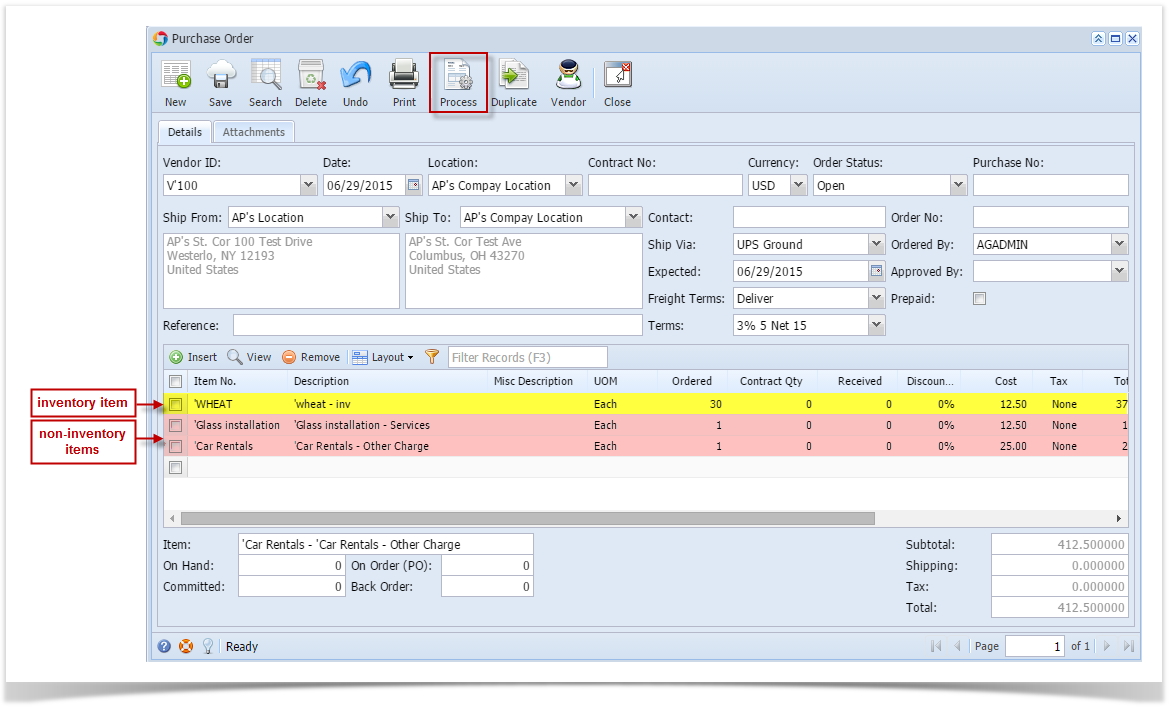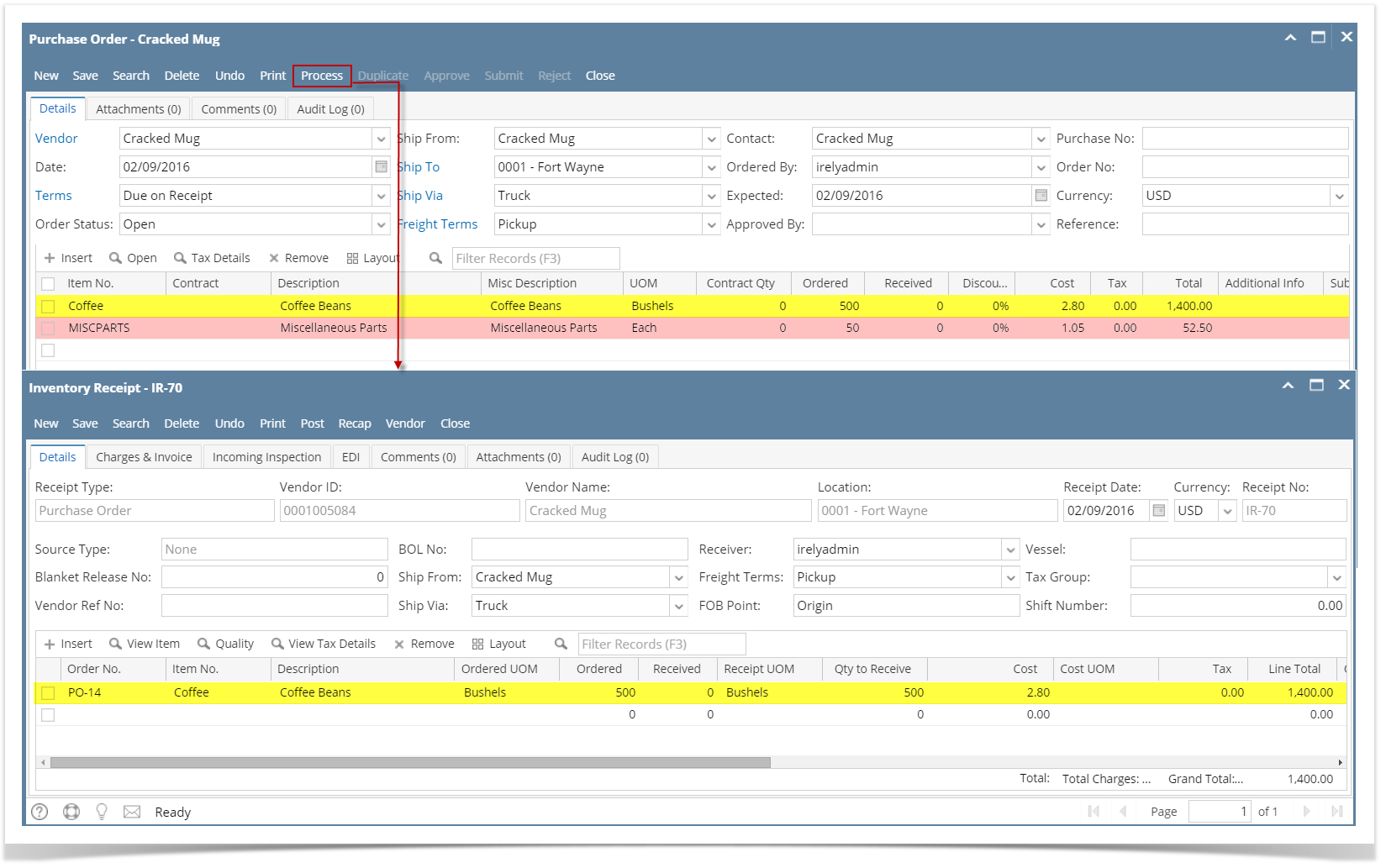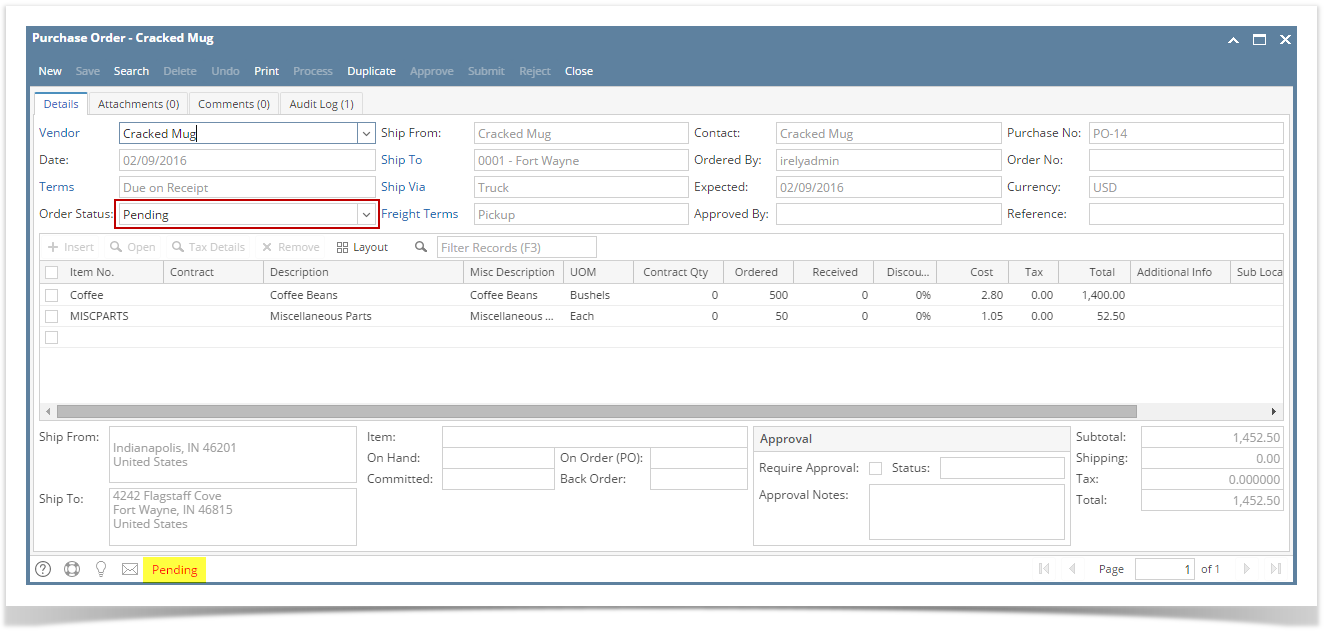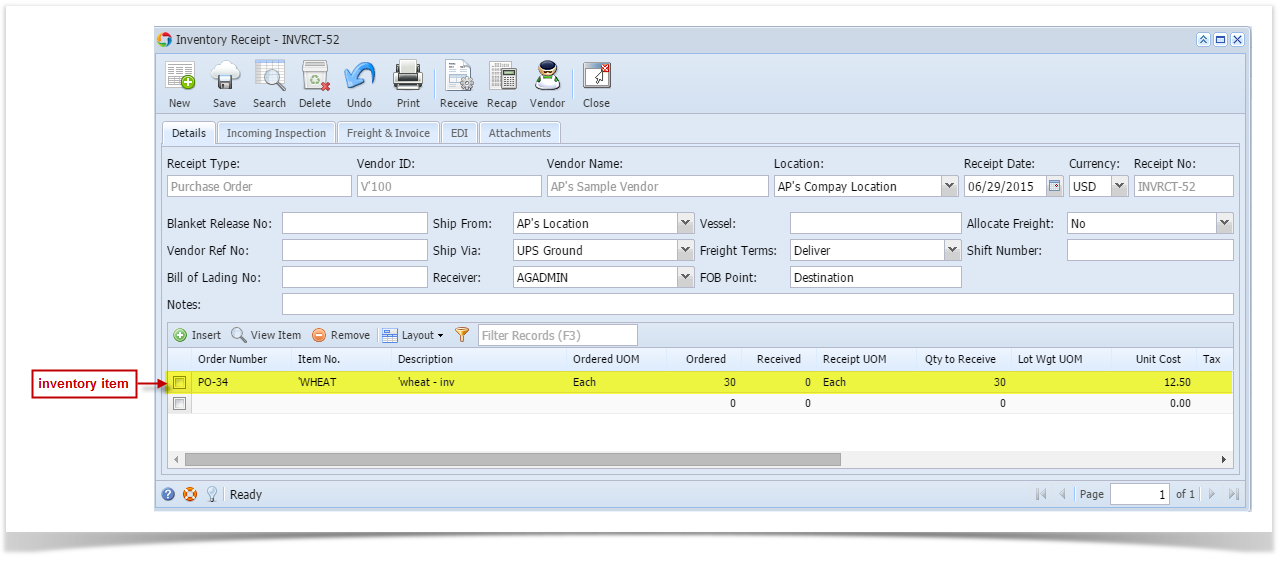Page History
...
- After creating Purchase Order record (see How To Create Purchase Order but be sure you add inventory and non-inventory items on details), click Process toolbar button.
- Once the process is finished, Inventory Receipt screen will open. Only the inventory items entered in the Purchase Order transaction will be displayed in the details of created Inventory Receipt. Non-inventory items will not be included in the process.
- Purchase Order status will now become Pending.
| Expand | ||
|---|---|---|
| ||
Here are the steps on how to process Purchase Order to Purchase Receipt where items added on PO includes inventory and non-inventory items:
|
Overview
Content Tools