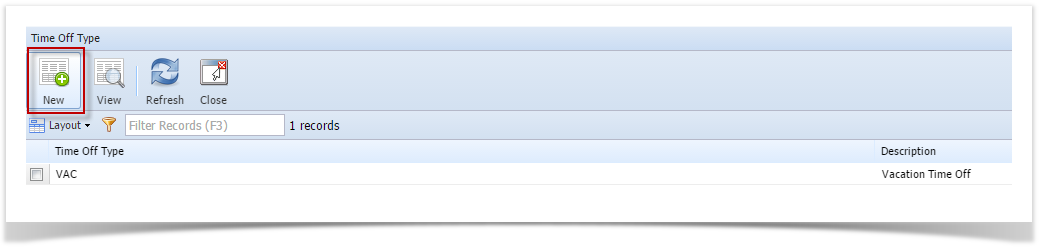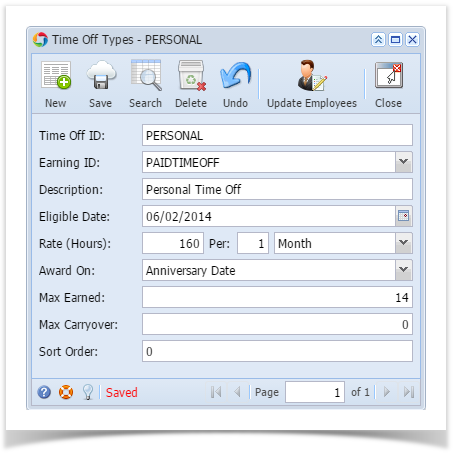Page History
- From Payroll module, single click the Time Off Types.
- If this is the first record you are to create, it will open directly the Time Off Types screen where you can add the Time Off. Otherwise, it will open the Time Off Type screen where existing Time Offs are displayed. Click the New toolbar button to open new Time Off Type screen.
- Fill in the Time Off information.
- Time Off Id is a unique Time Off type which can be associated with Employee. This will drive how the Employee earns time Off days.
- Select an Earning ID by clicking the combo box drop down to which the Time Off will be associated.
- In the Description field, enter the Time Off description.
- Enter or select the Eligible Date by clicking the mini calendar button.
- Enter the Rate (Hour) PerPeriod. The Rate is the amount of time accrued and Per Period is the Amount of accrual period needed to accrue the specified accrual rate.
- Select the Award On by clicking the combo box drop down. This is the time interval required to award the accrued hours.
- Enter the Max Earned. This is the maximum number of hours that the Employee is entitled to.
- Enter the Max Carryover. This is the total number of hours that the Employee has left over from the prior year and will be carry over to the next calendar year.
- Click the Save toolbar button to save the added Time Off Type.
- Click the Close toolbar button to close the Time Off screen
Overview
Content Tools