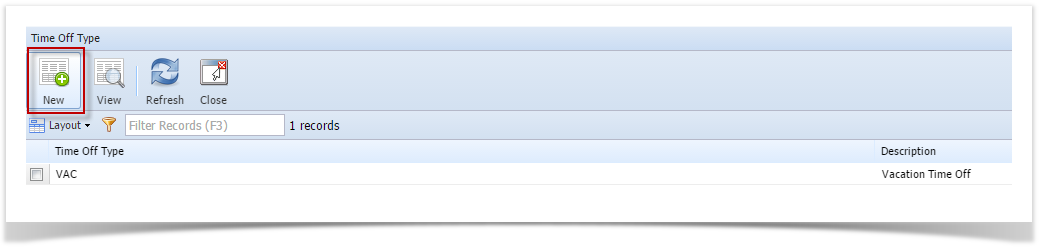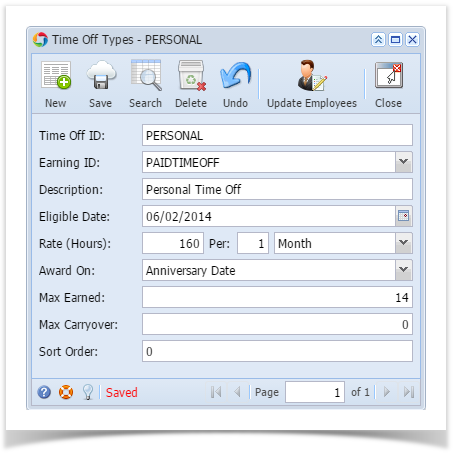Page History
- Click Time Off Types from Payroll module.
- If there are no time off types yet, new Time Off Types screen will be displayed directly. Otherwise, a list of existing time off types will be displayed.
- Click New toolbar button.
- Set the value of the following fields:
- Time Off ID
- Description
- Award On
- Rate (Hours)
- Per
- Period
- Max Earned
- Max Carryover
- Click Save toolbar button to create time off type.
- Newly created time off type should appear in the grid.
| Expand | ||
|---|---|---|
| ||
|
...
|
...
|
...
|
...
|
...
|
...
|
...
|
...
|
...
|
...
|
...
|
...
|
...
|
...
|
...
|
...
|
...
Overview
Content Tools