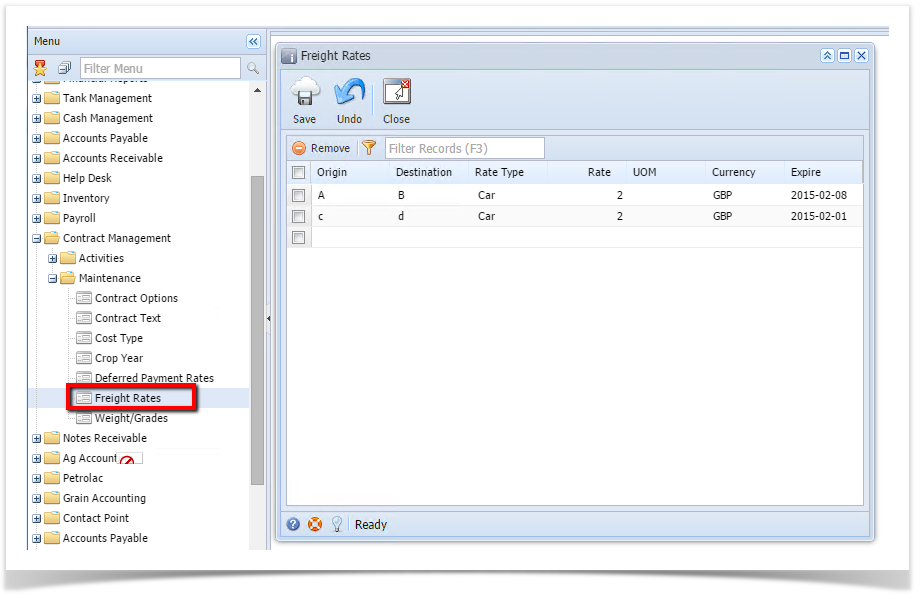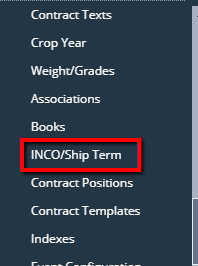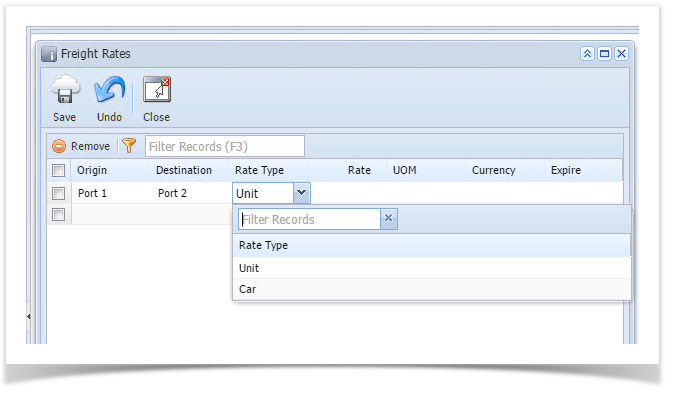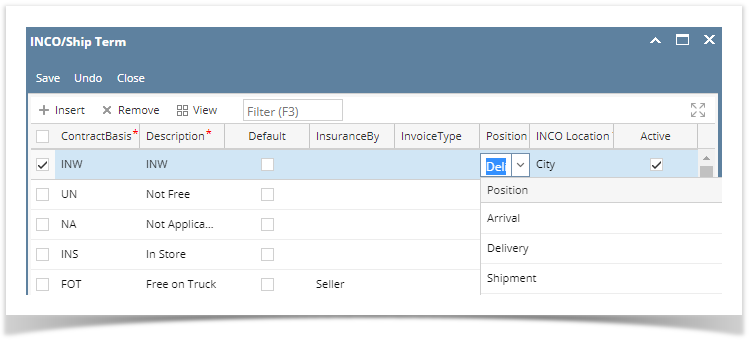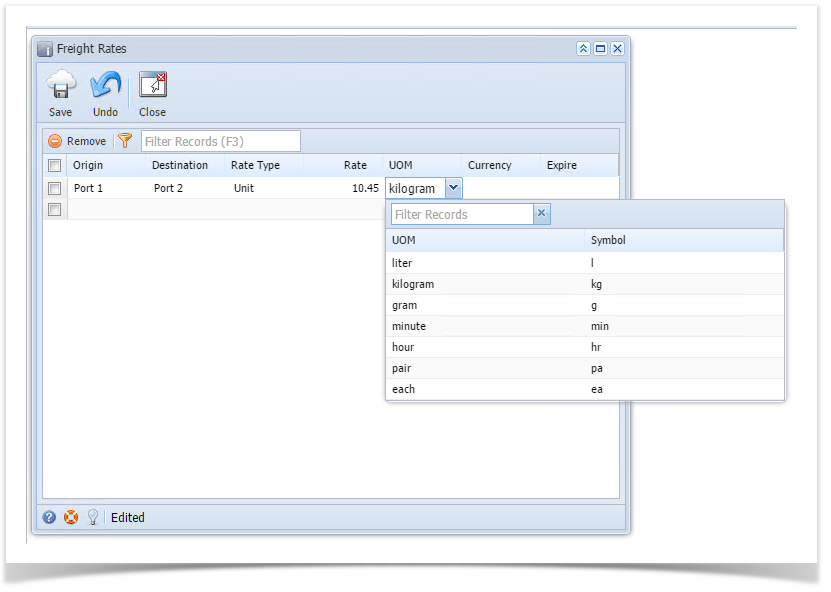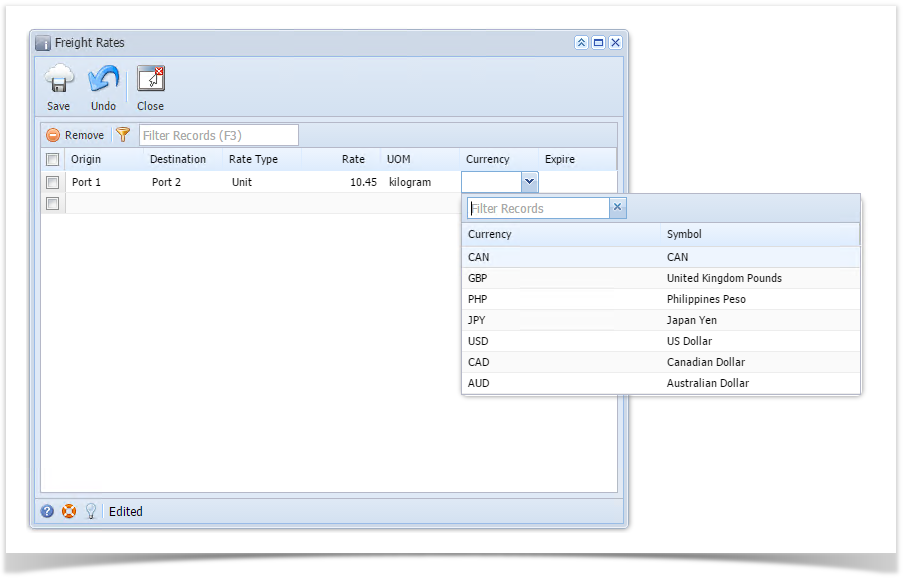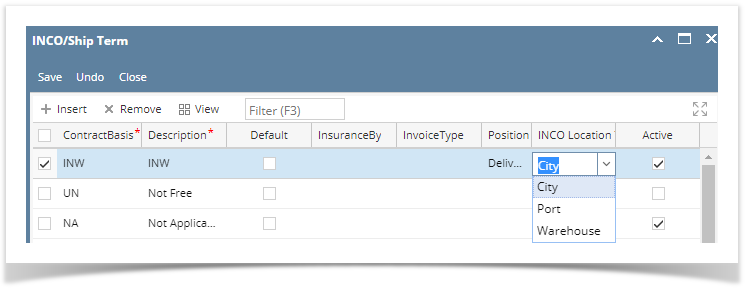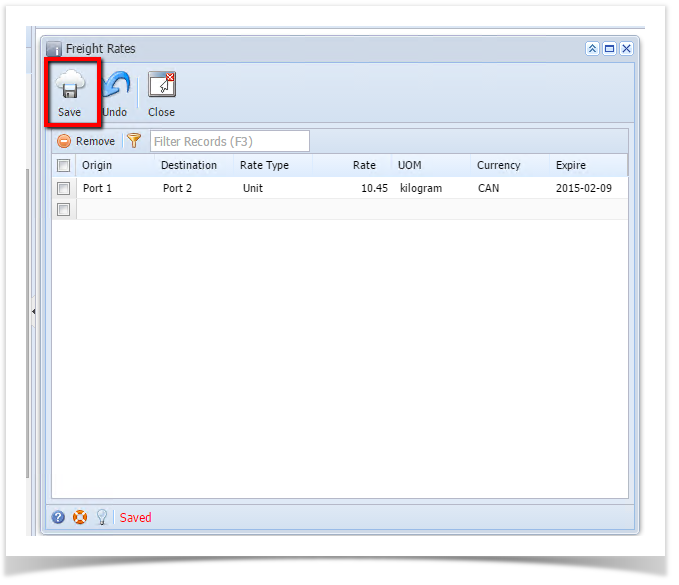Page History
Here are the steps on how to create Freight Rate:
- From the ContractContract Management > Maintenance menu, select Freight Rate.
INCO/Ship Term - Click on the Origin ContractBasis grid to enter origin name.INCO/Ship term name.
- Check the Default grid check box to make it default, else leave it blank
- Click on the Destination grid to enter destination namethe Insurance By grid to enter insurance by value.
- Click on the Invoice Type grid to enter invoice type.
- Add Rate Type Position by clicking the drop down. Select rate type Position from the drop down list.
- To enter a Rate click on the rate column grid.
- Add Position by clicking the Add UOM by clicking drop down. Select UOM Position from the drop down list.
Note UOM is only available if Rate Type = "Unit"
- Add Currency by clicking drop down. Select currency from the drop down.
- Select Expire date from the calender look up.
Check the Active grid check box to make it active, else leave it blankClick on Save button to save the record
Note The record will not be saved if any of these are left blank- Origin, Destination, Rate Type, Rate, Currency, Expireblank –ContractBasis, Description, INCO Location
Overview
Content Tools