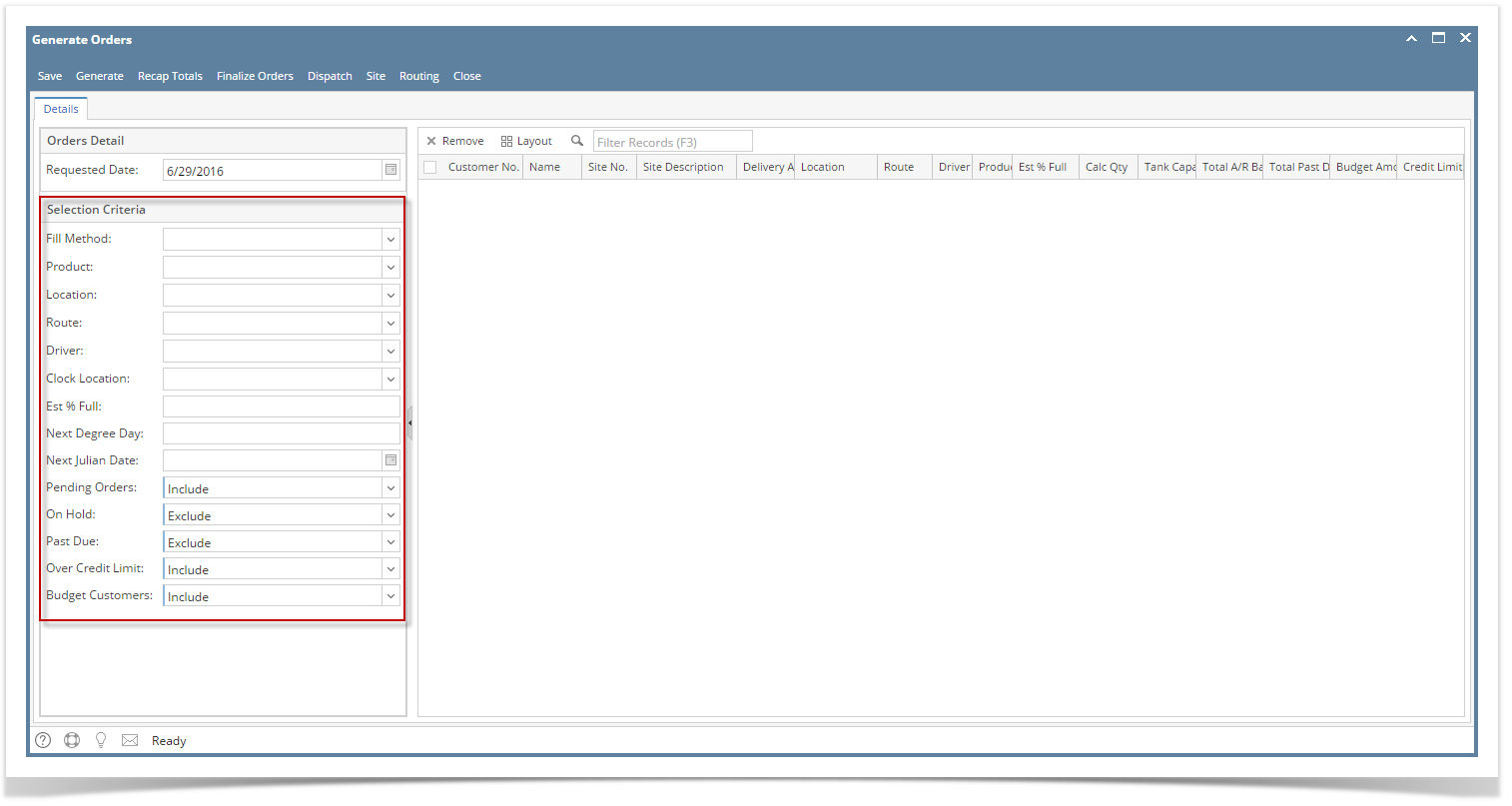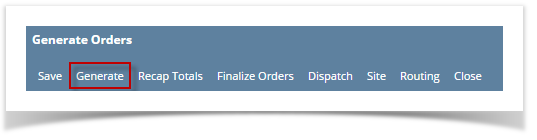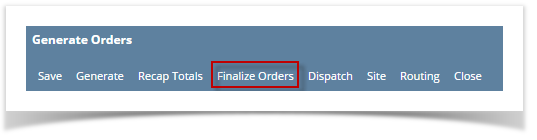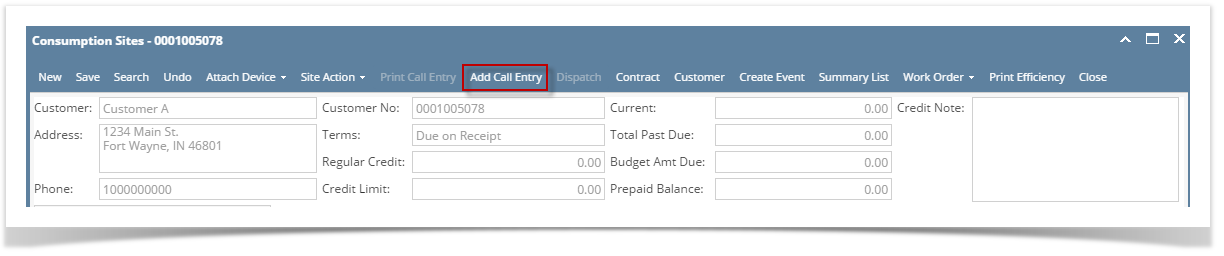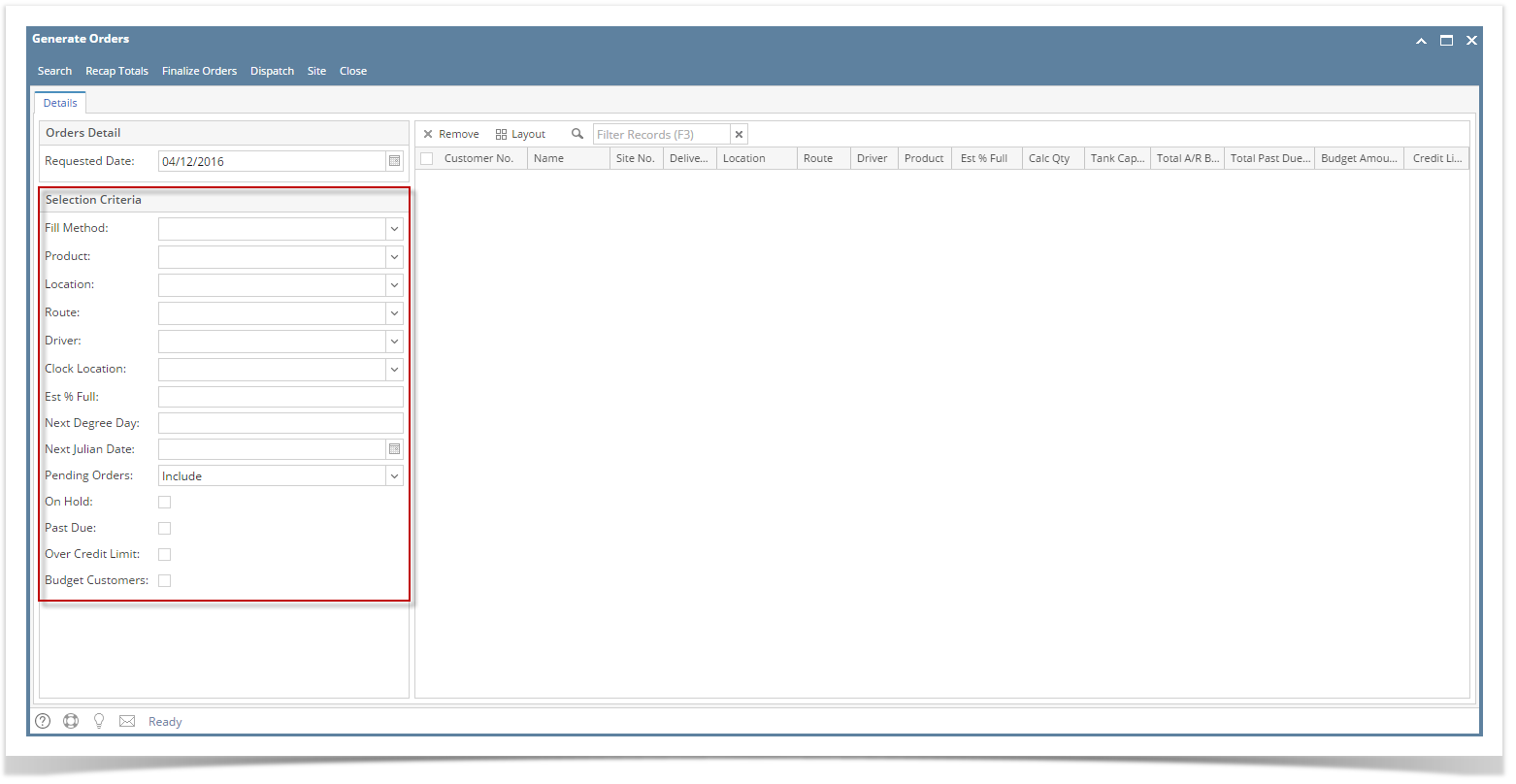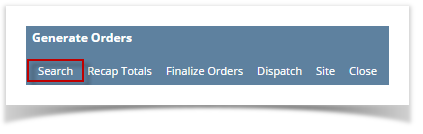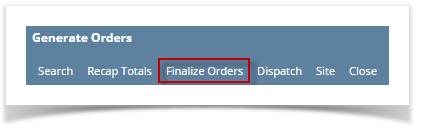Page History
...
- Via the Generate Orders screen:
- On the Menu panel, click the Generate Orders menu. This will open the Generate Orders screen.
- Filter the records in the grid using the fields in the Selection Criteria panel.
- Click the Generate toolbar button.
- To review the generated drivers and total number of deliveries and calculated quantity, click the Recap Totals toolbar button.
- Select the consumption site record in the grid, and then click the Finalize Orders toolbar button. This will create orders on the selected records.
| Expand | ||
|---|---|---|
| ||
|
...
Overview
Content Tools