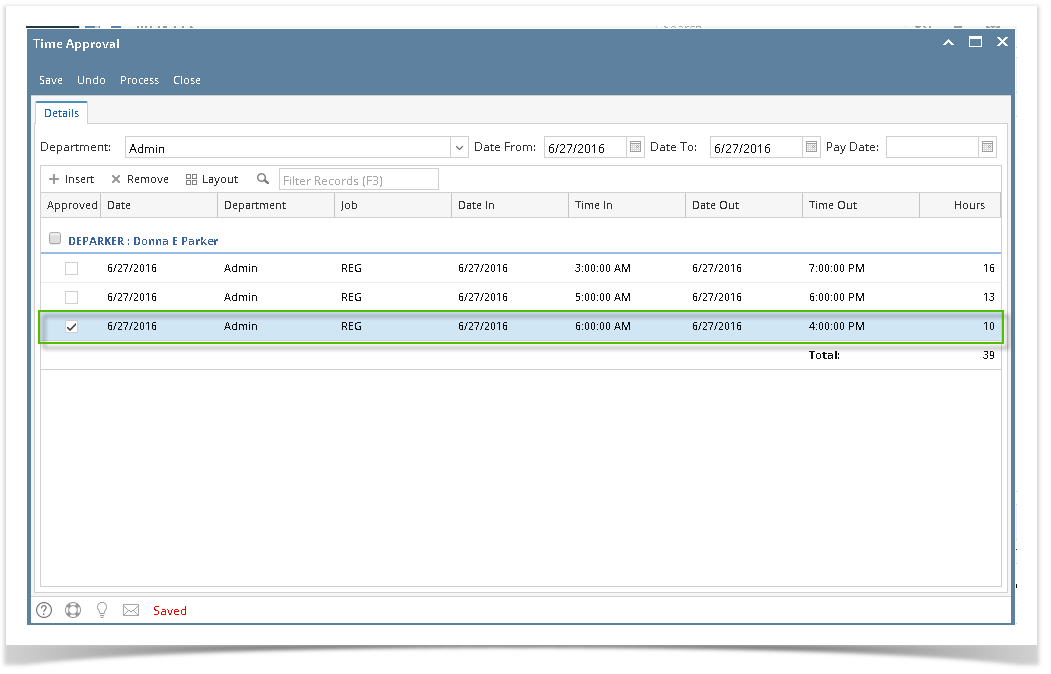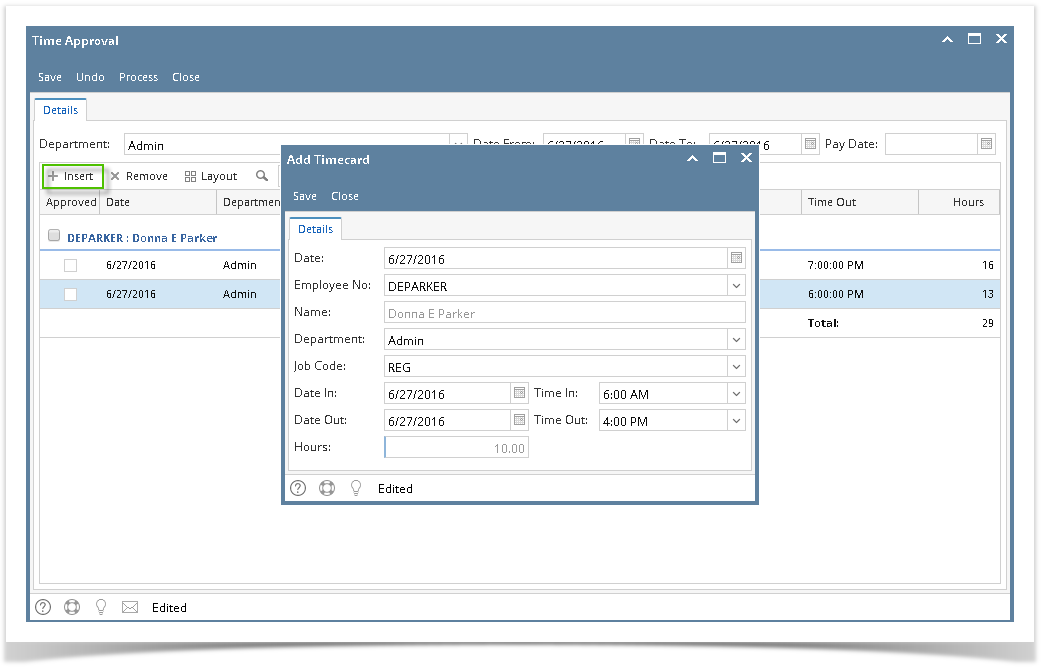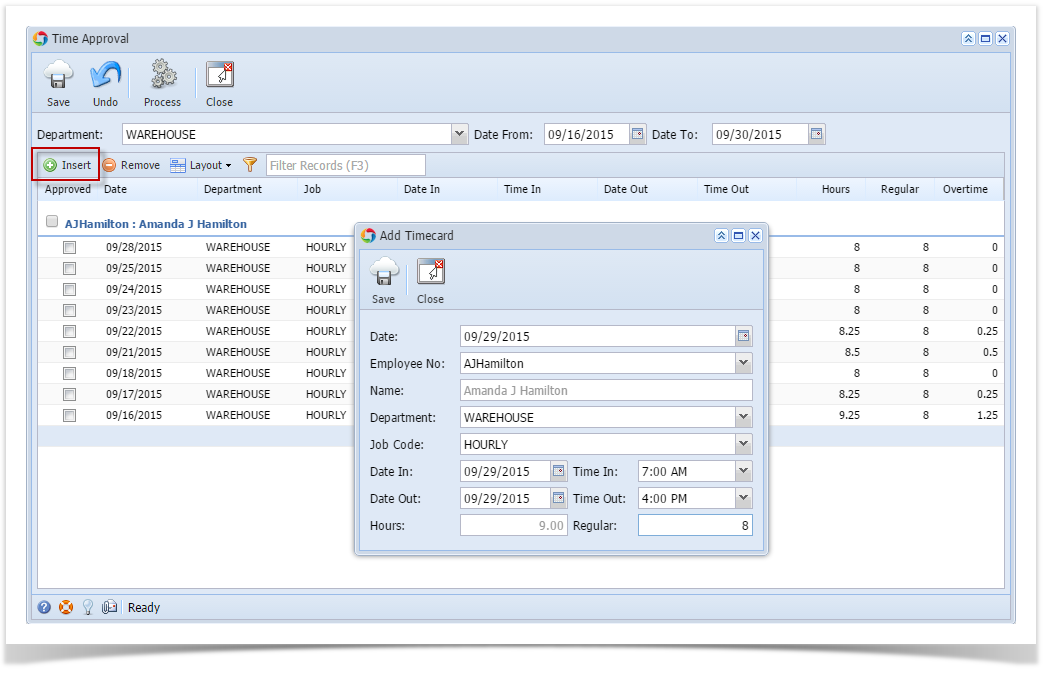Page History
- Click Time Approval from Payroll module.
- Select Department from the dropdown, user can select multiple departments from the drop down.
- Click Insert grid button.
- Add Timecard screen will be displayed.
- Enter time entry information on the fields.
- Click Save toolbar button to save time entry.
Created time entry will be reflected on the grid.
Info If there is no department selected before creating a time entry, the record will not be displayed unless the department where the employee belongs to is selected.
| Expand | ||
|---|---|---|
| ||
|
| Expand | ||
|---|---|---|
| ||
The Department Supervisor has a way to insert / add the Employee Time Entry in case the Employee missed to punch in or punch out on the day he/she worked
|
...
Overview
Content Tools