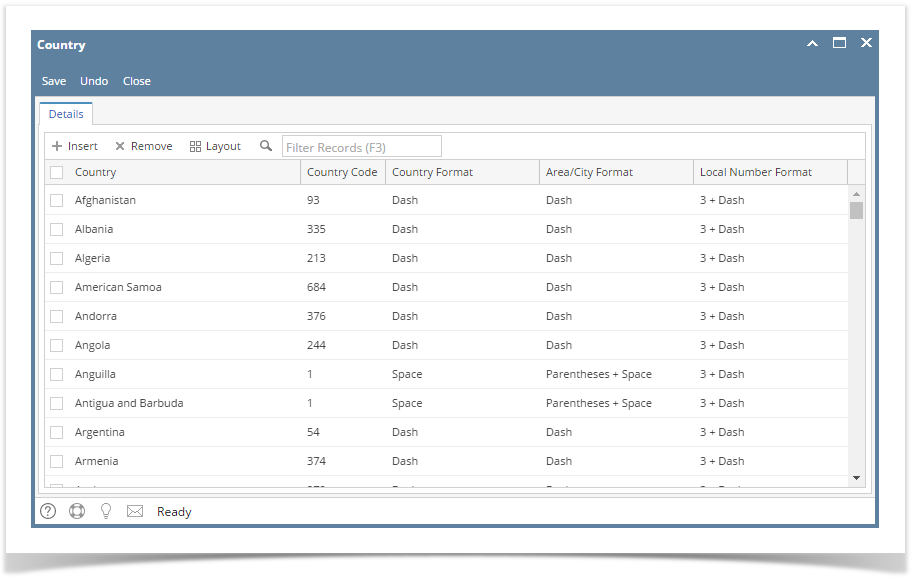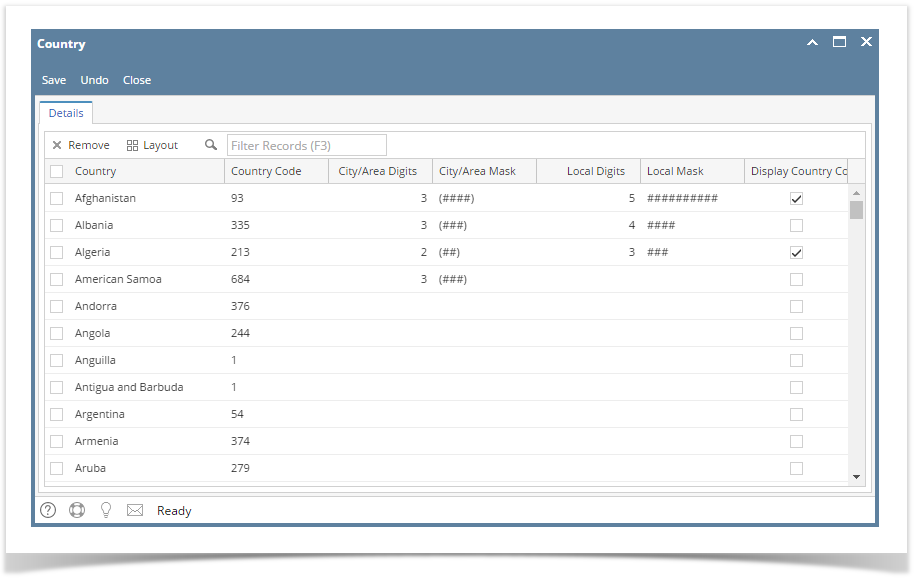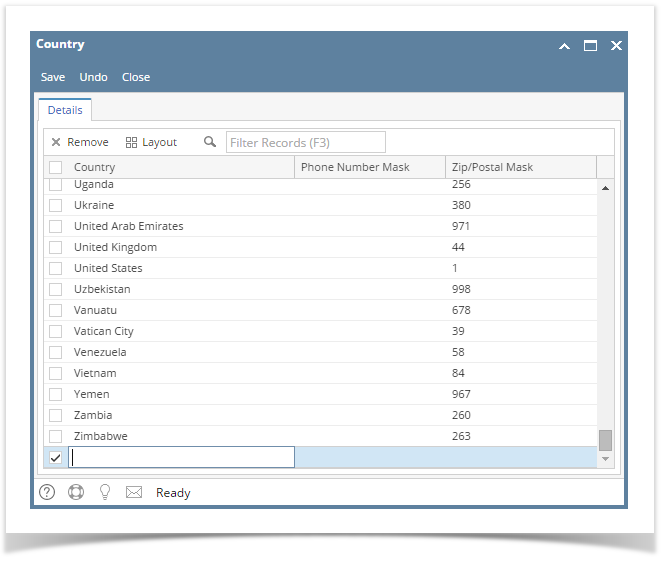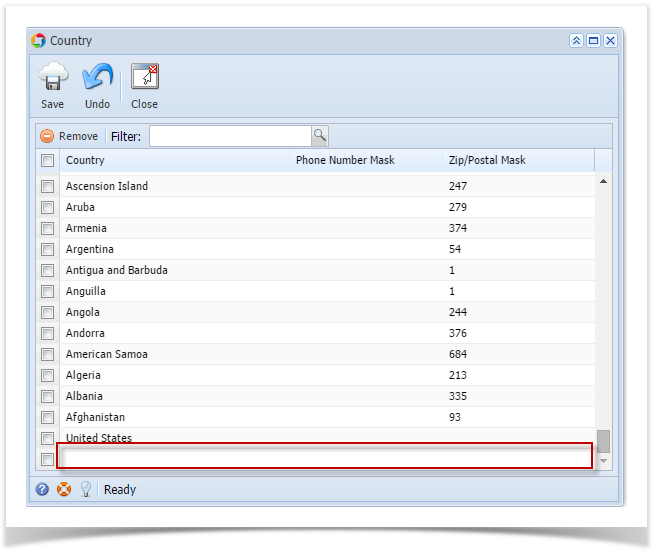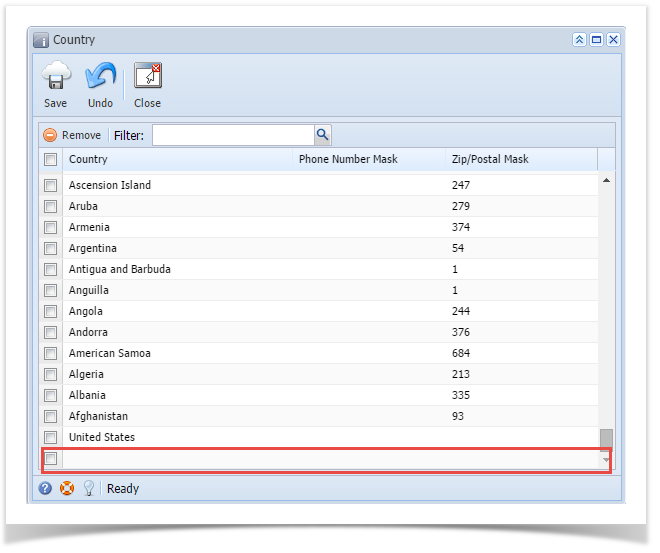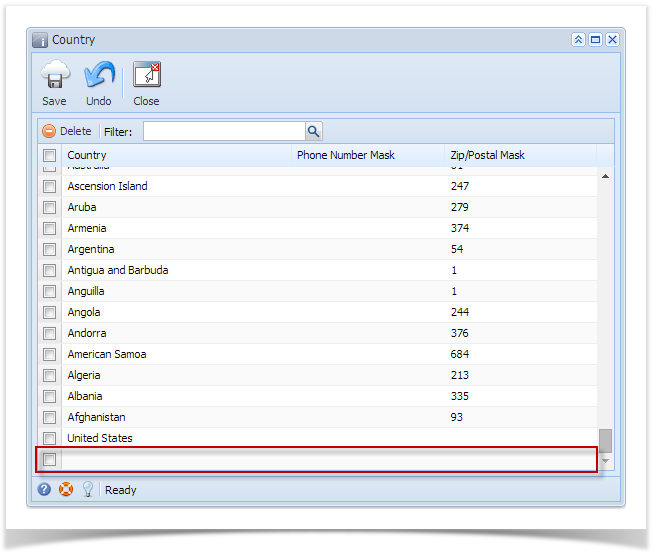By default, all existing countries will have the following format:
Countries that start with a Country Code of 1
- Country = Space
- Area/City = Parenthesis + Space
- Local Number = 3 + Dash
The rest of the Countries:
- Country = Dash
- Area/City = Dash
- Local Number = 3 + Dash
Here are the steps on how to add and format a country:
- On the user’s menu panel go to Common Info folder then click Countries
- Click the Insert button to add a new line at the last row
Input details(Country name, Country Code, City/Area Digits, City/Area Mask, Local Digits and Display Country Code) on the blank row in Country screen
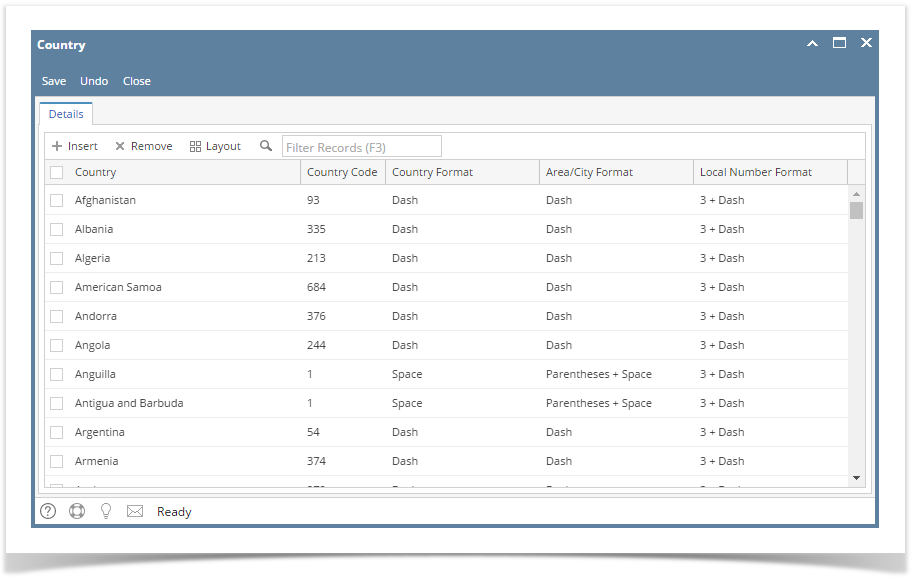 Image Added
Image Added
| Column Fields | Description |
|---|
| Country | A text field that will store the name of the Country |
| Country Code | Country Code |
| Country Format | Determines how the Country Code will be formatted. The selected option will occur after the Country Code. (ex: Dash = Country Code and then a dash, 1-) - Dash
- Period
- Space
- None
|
| Area/City Format | Determines how the Area/City Code will be formatted. The selected option will occur after the Area/City Code except for Parentheses which will surround the Area/City Code. (ex: Parentheses = Area/City Code surrounded by Parentheses, (281) ) - Parentheses
- Parentheses + Space
- Dash
- Period
- Space
- None
|
| Local Number Format | Determines how the Local Number will be formatted. The selected option will occur after the Local Number. (ex: 3 + Dash = The first 3 digits of the Local Number followed by a dash and then the rest of the digits, 586-9669) - 3 + Dash
- 4 + Dash
- 3 + Space
- 4 + Space
- 3 + Period
- 4 + Period
- None
|
- Click Save toolbar button
| Expand |
|---|
|
- On the user’s menu panel go to Common Info folder then click Countries
Input details(Country name, Country Code, City/Area Digits, City/Area Mask, Local Digits and Display Country Code) on the blank row in Country screen
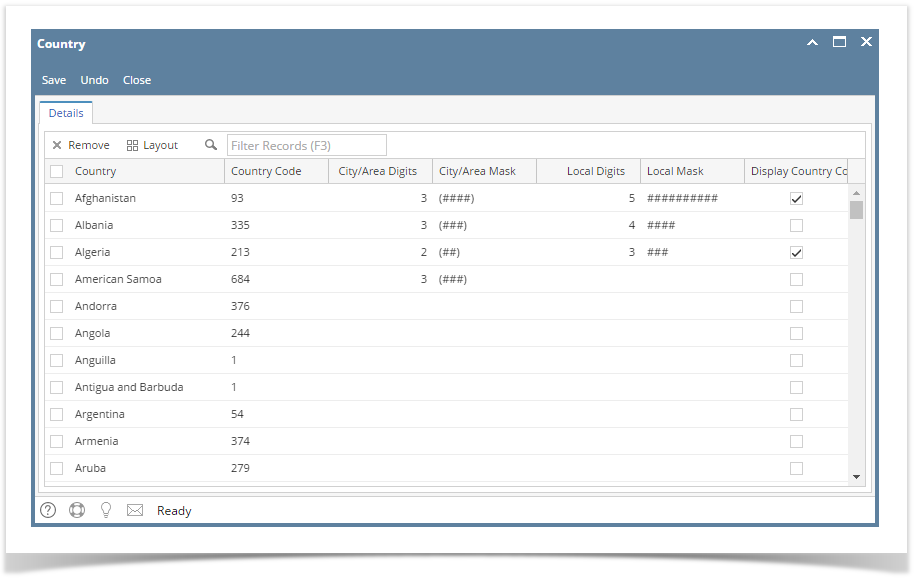 Image Modified Image Modified | Column Fields | Description |
|---|
| Country | A text field that will store the name of the Country | | Country Code | Country Code | | City/Area Digits | Defines the number of characters in the City/Area Mask | | City/Area Mask | Defines the format of the City/Area for the selected Country | | Local Digits | Defines the number of characters in the Local Mask | | Local Mask | Defines the format of the Local Digits for the selected Country | | Display Country Code | If true, will display the country code |
- Click Save toolbar button
|
| Expand |
|---|
|
- On the user’s menu panel go to Common Info folder then click Countries
- Input details(Country name, Phone Number and Zip/Postal Mask) on the blank row in Country screen
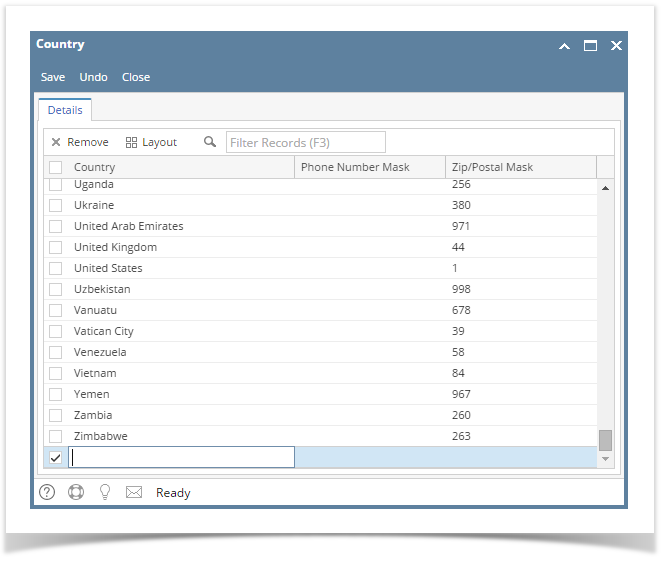 - Click Save toolbar button
|
...
| Expand |
|---|
|
- On the user’s menu panel go to Common Info folder then click Countries
- Input details(Country name, Phone Number and Zip/Postal Mask) on the blank row in Country screen
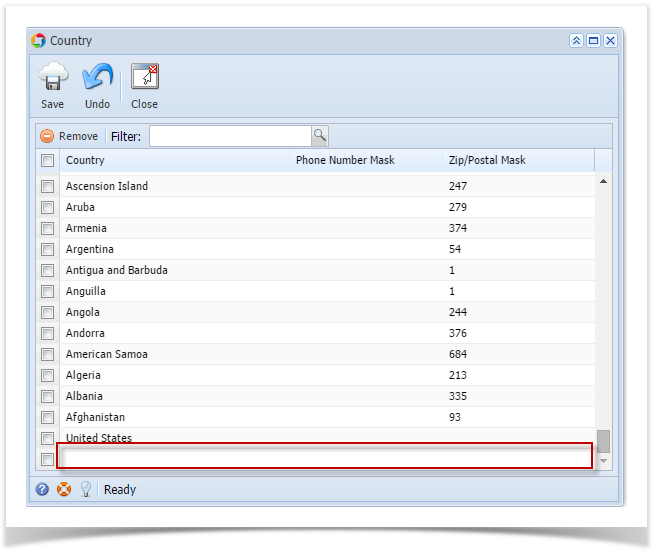 - Click Save toolbar button
|
| Expand |
|---|
|
- On the user’s menu panel go to Common Info folder then double click Country
- Input details(Country name, Phone Number and Zip/Postal Mask) on the blank row in Country screen
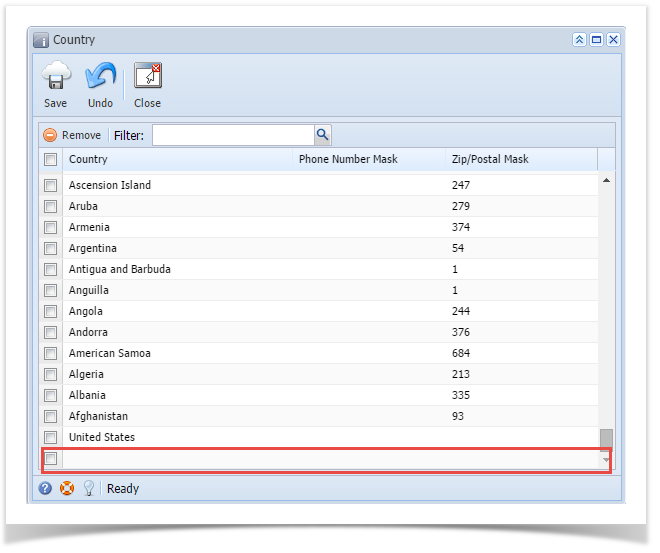 Image Added Image Added - Click Save toolbar button
|
| Expand |
|---|
|
- On the user’s menu panel go to Common Info folder then double click Country
- Input details(Country name, Phone Number and Zip/Postal Mask) on the blank row in Country screen
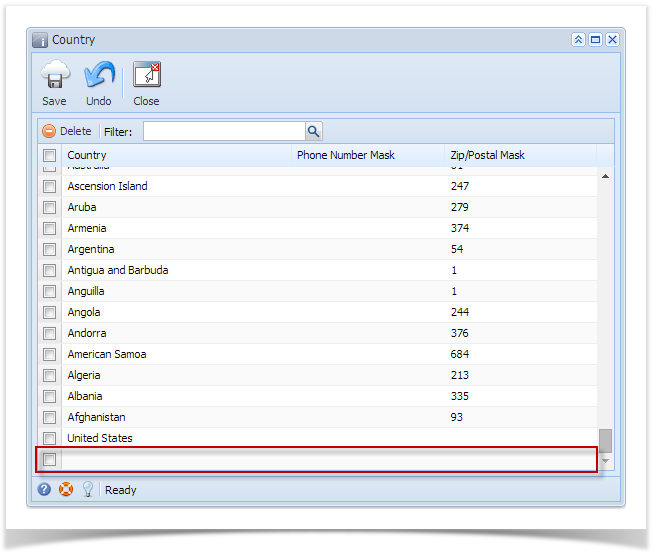 Image Added Image Added - Click Save toolbar button
|