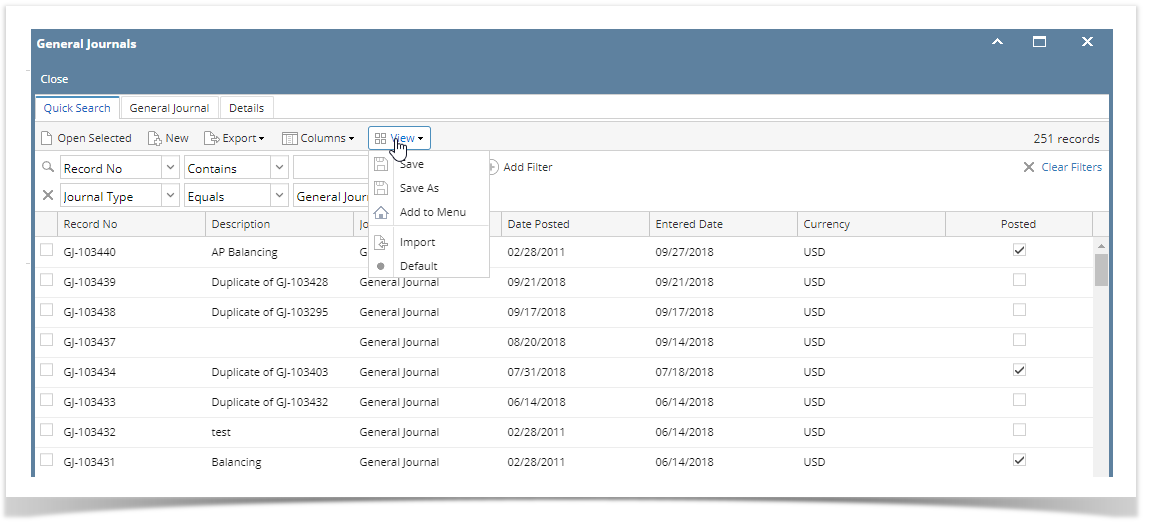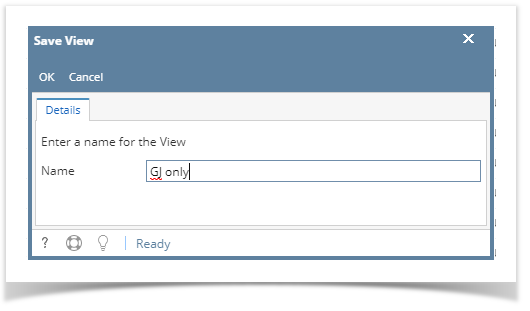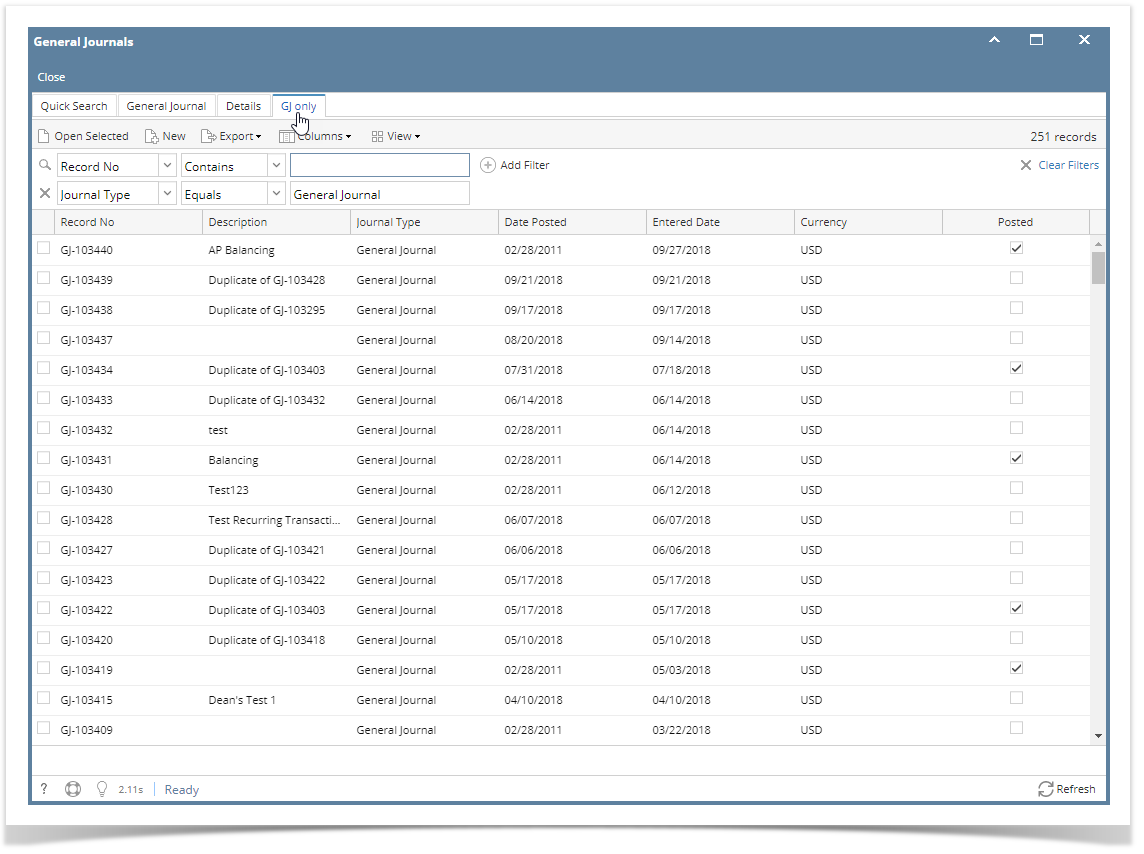Page History
Layout The View button is available on Advance Filter grid found on Search screens and some screens that have grid. The following will guide you on how to use the Layout View button.
- In an Advance Filter gridOpen any search screen, make a change on the layout, ex: changing the size of the or hiding a column, and click Layout or hover on View button.
- Select Save As. The Save Grid Layout View screen will be openedopen. Enter the name for the saved grid layout and click OK toolbar button to save it.
- The changes made on the grid search screen is now saved. Click on the Layout button. You will see that the saved grid layout is there and is currently being used. Click on Default if you want to reload the default grid layout.
Click on the Saved layout. The Delete button will be shown. Click it to delete the saved layout.
created. A new custom tab will appear, click on it to view the new layout. - Click on the Custom tab then the View button, the following can be done to the saved custom tab:
- Save - if there are more changes to the saved view
- Save As - to create a new custom tab based on the filter/layout
- Add to Menu - Add the custom tab as a custom menu of the module
- Import - Import a different layout for the view
- Export - Export the layout of the view
- Delete - delete the custom tab
Overview
Content Tools