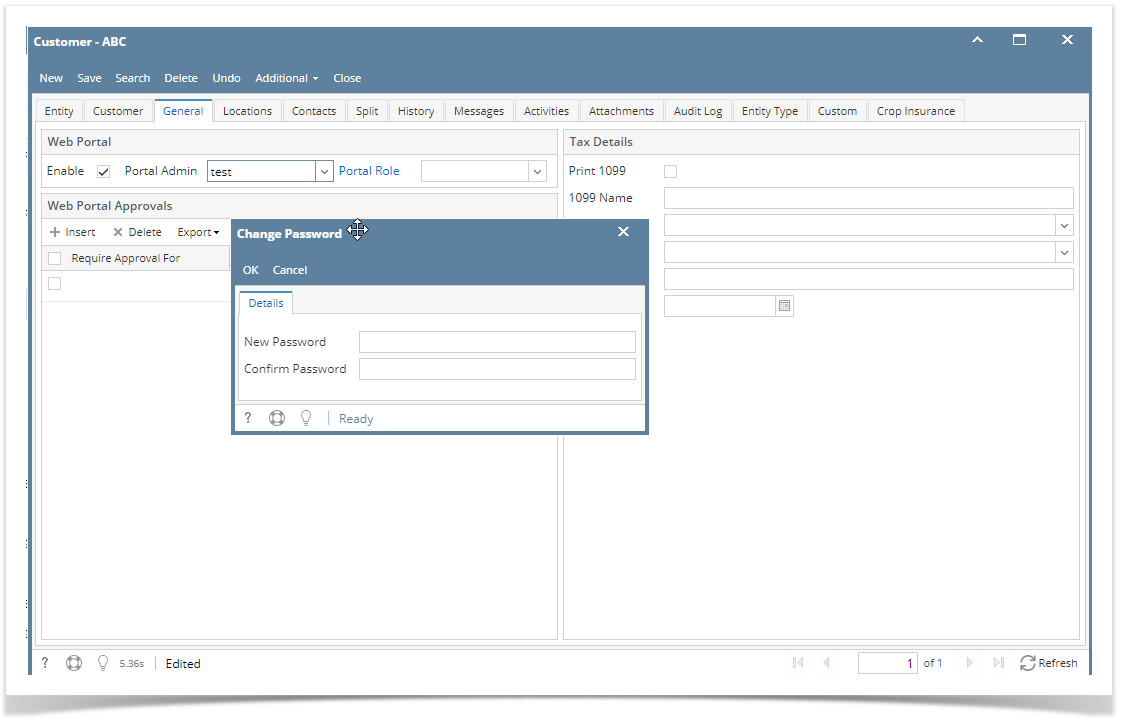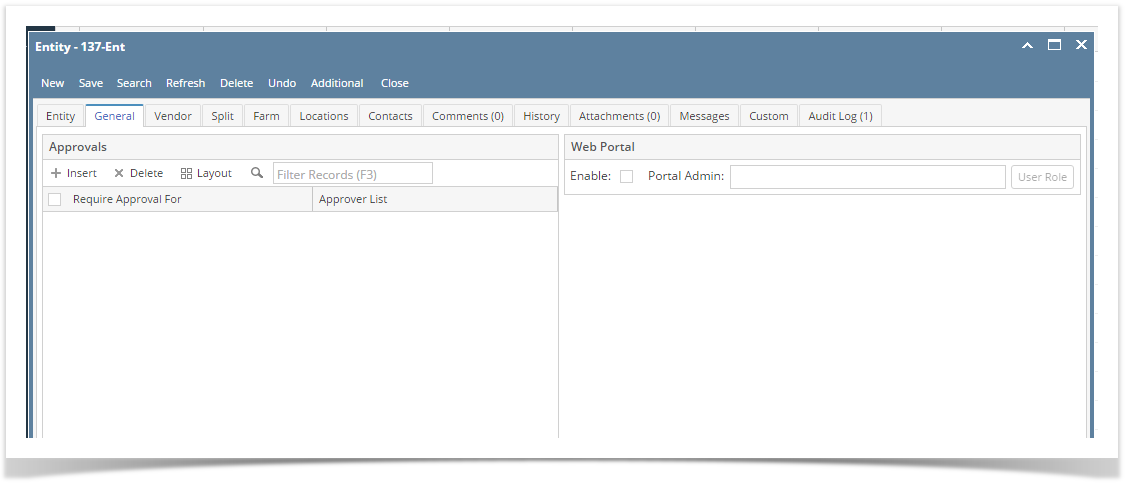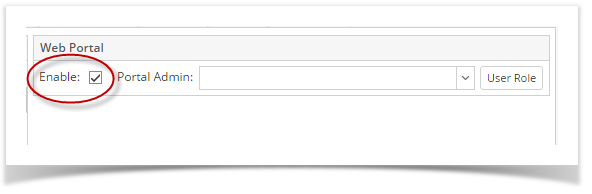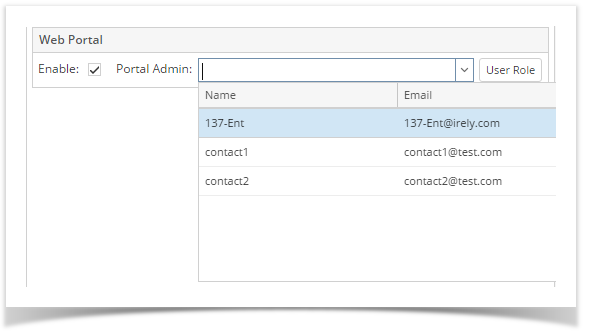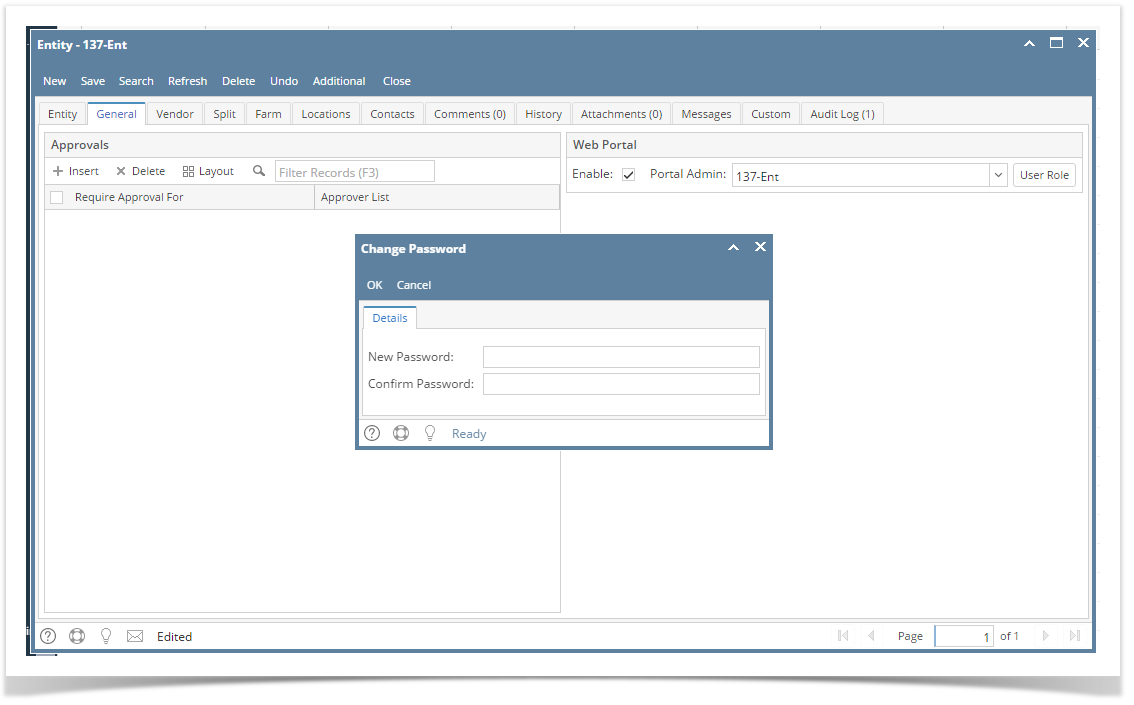Page History
...
- Log in as an Admin/internal user
- Open an entity record
- Click the General tab
- After selecting a portal admin, a change of password will be required. Enter the New Password and Confirm Password.
Note: If Change Password is cancelled, portal access will be removed. - Select a Portal Role
| Expand | ||
|---|---|---|
| ||
Pre-requisite: The following fields must be filled in before you can assign a Portal Admin:
Here are the steps on how to assign a Portal Admin:
|
...
Overview
Content Tools