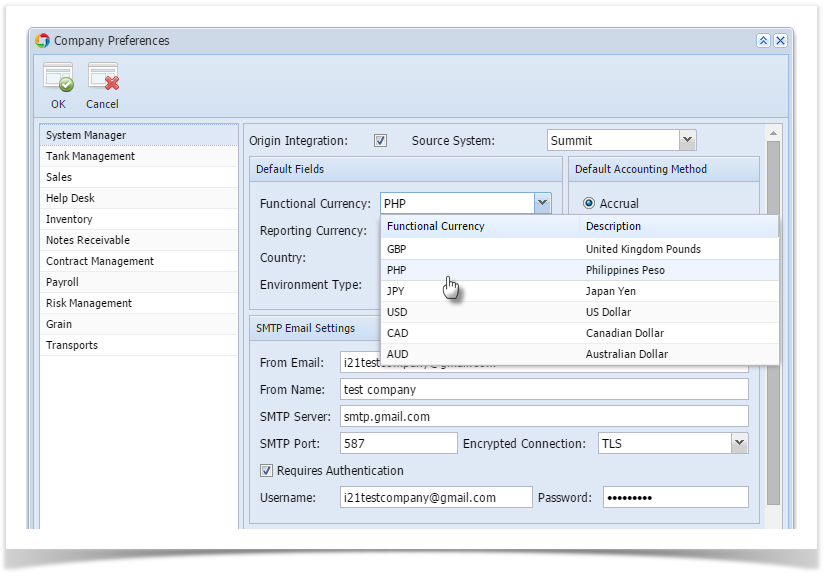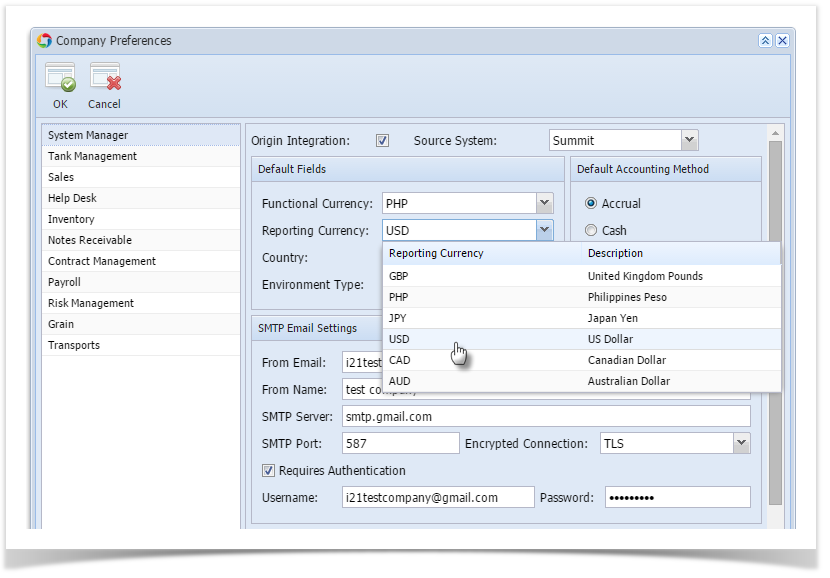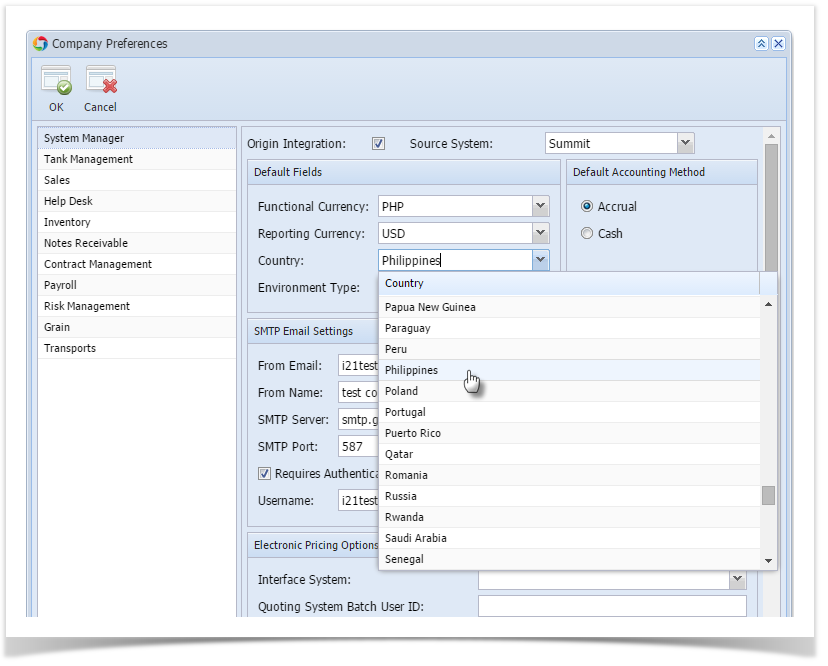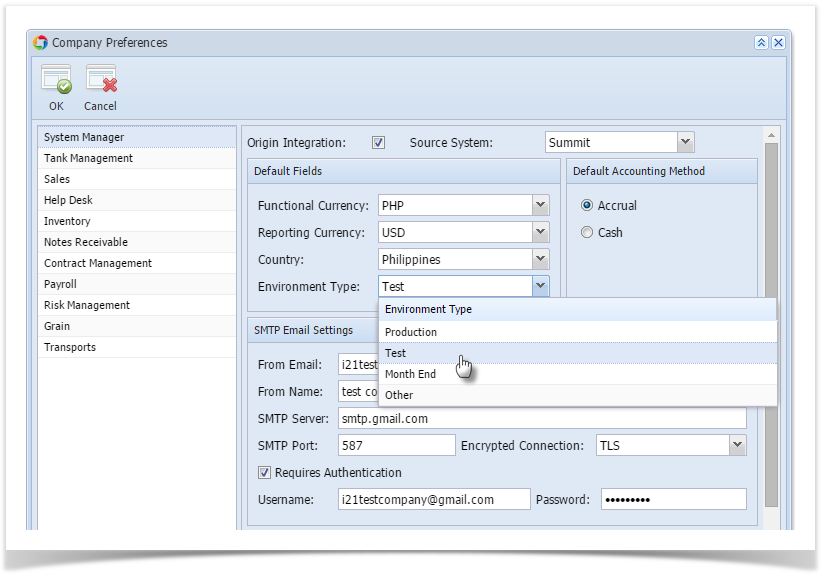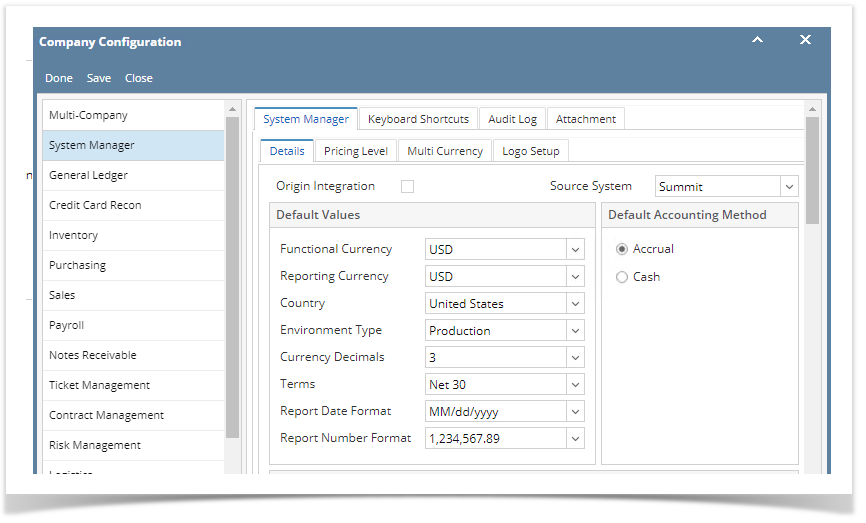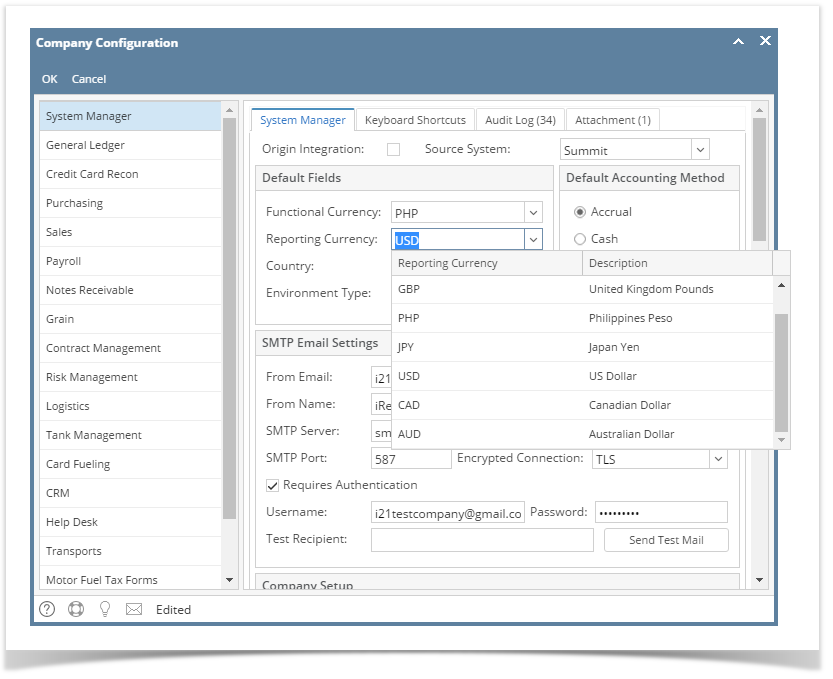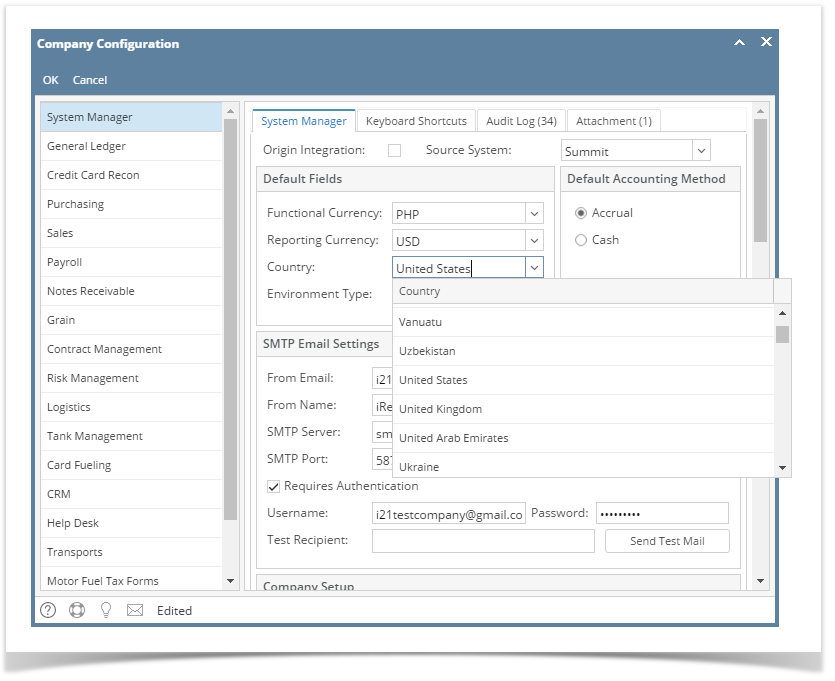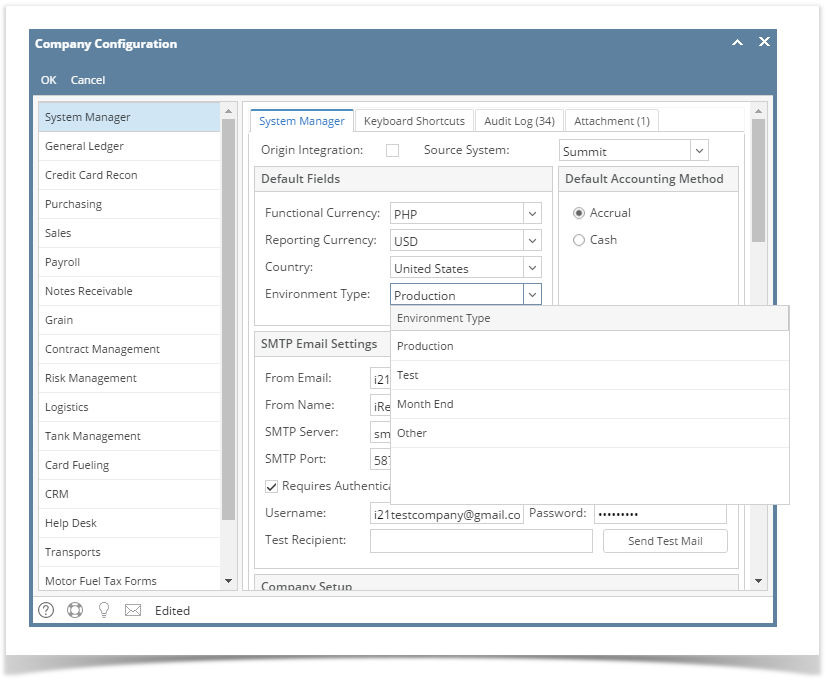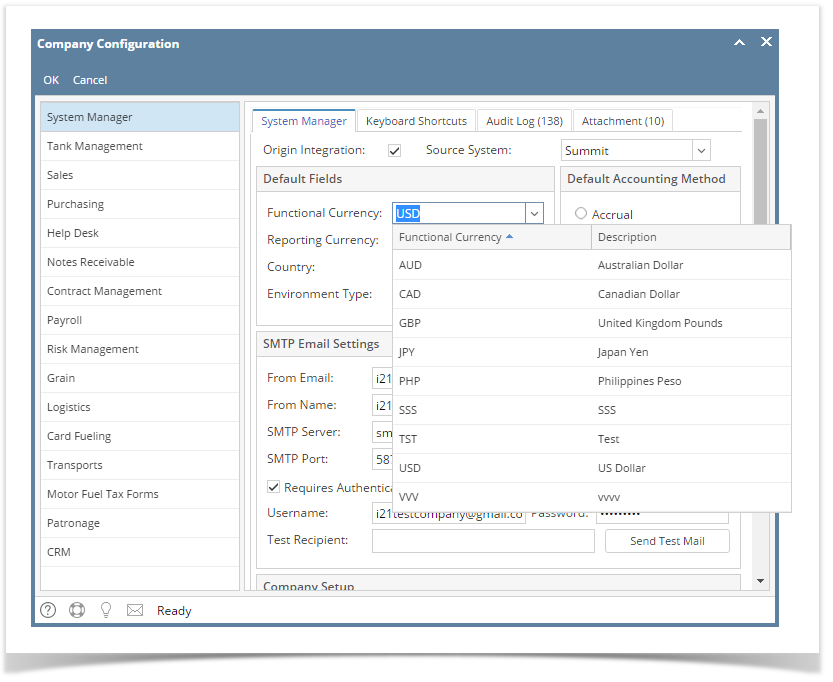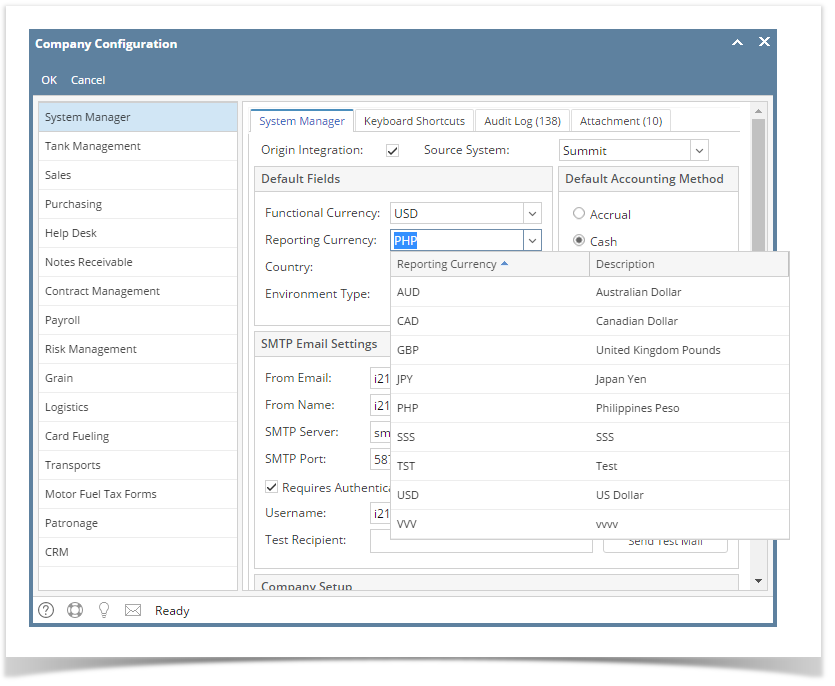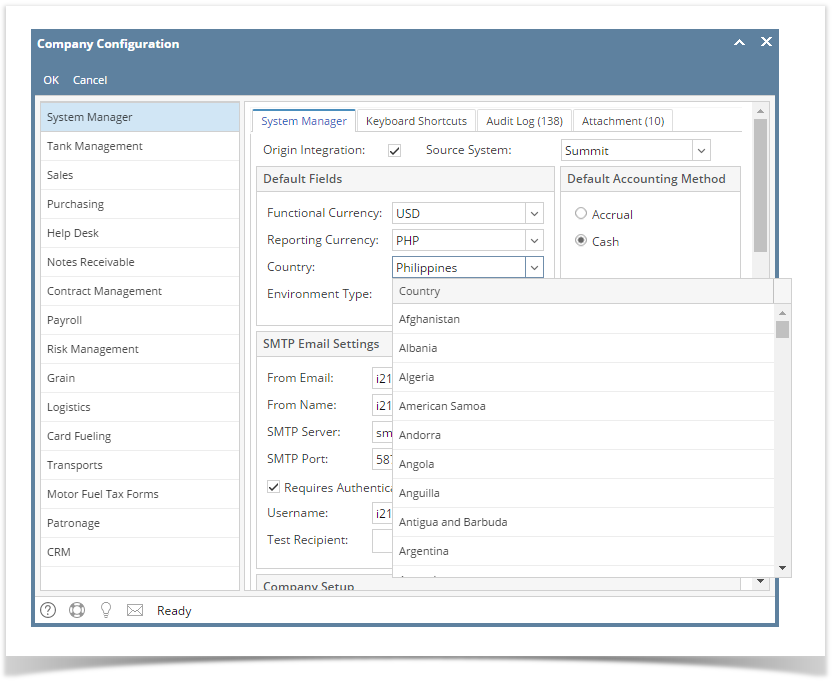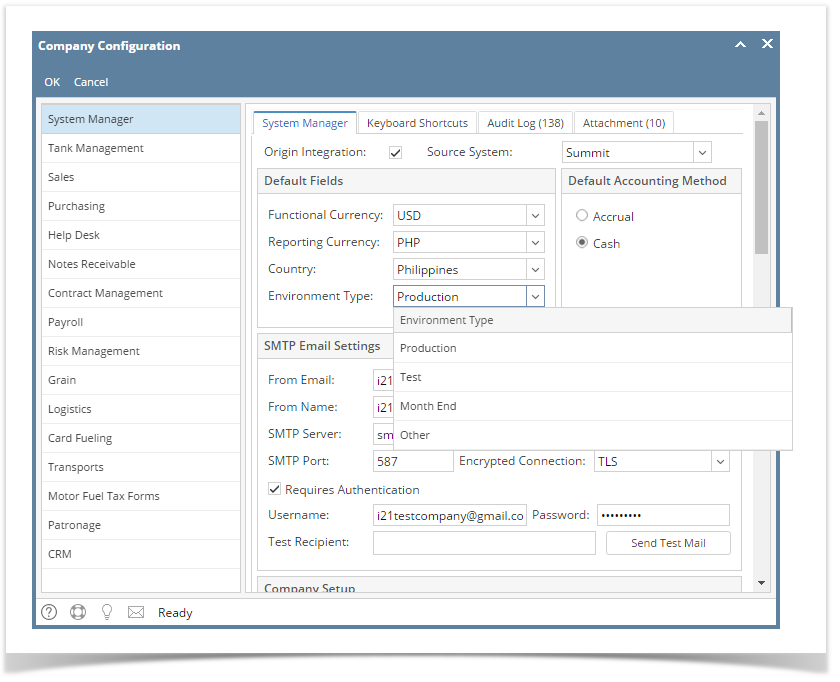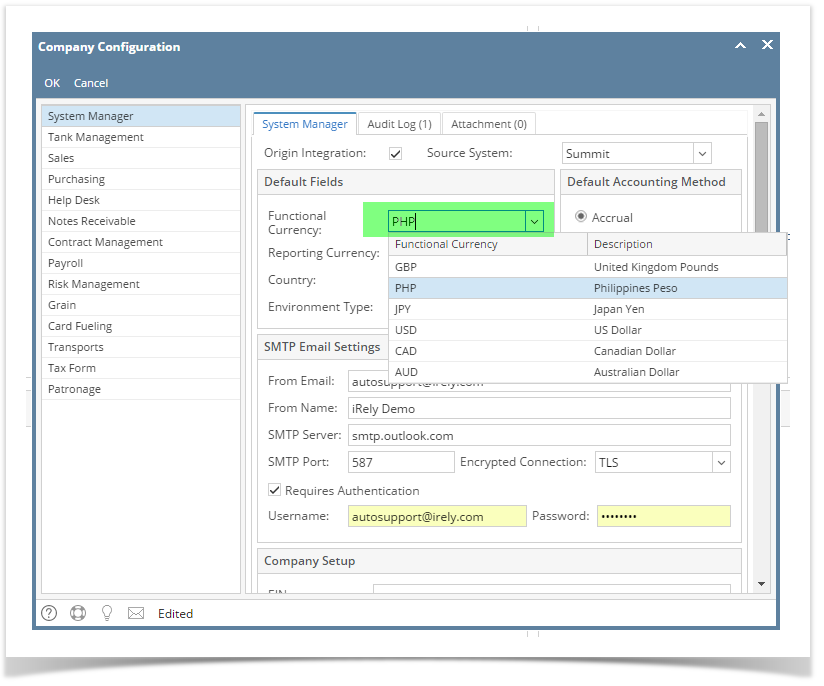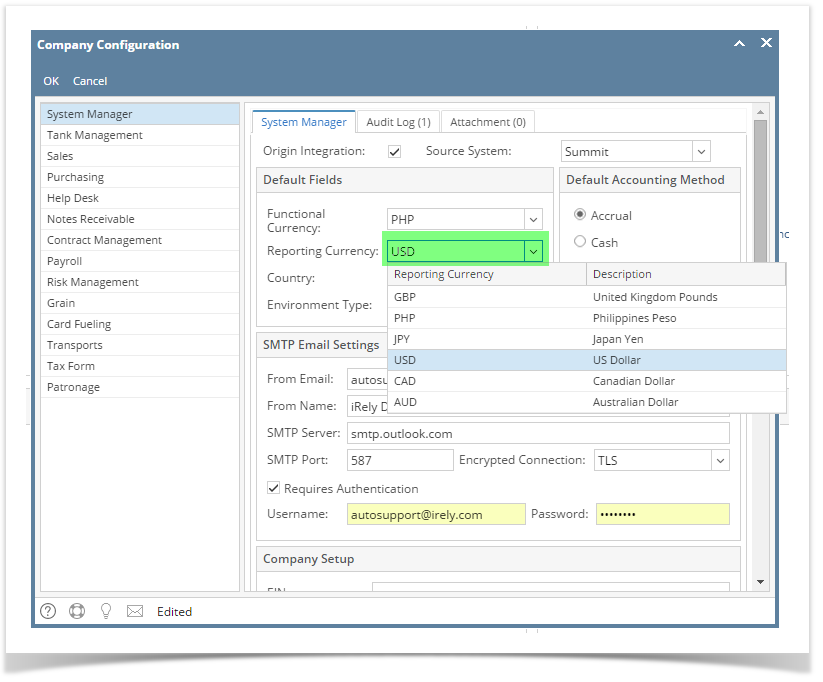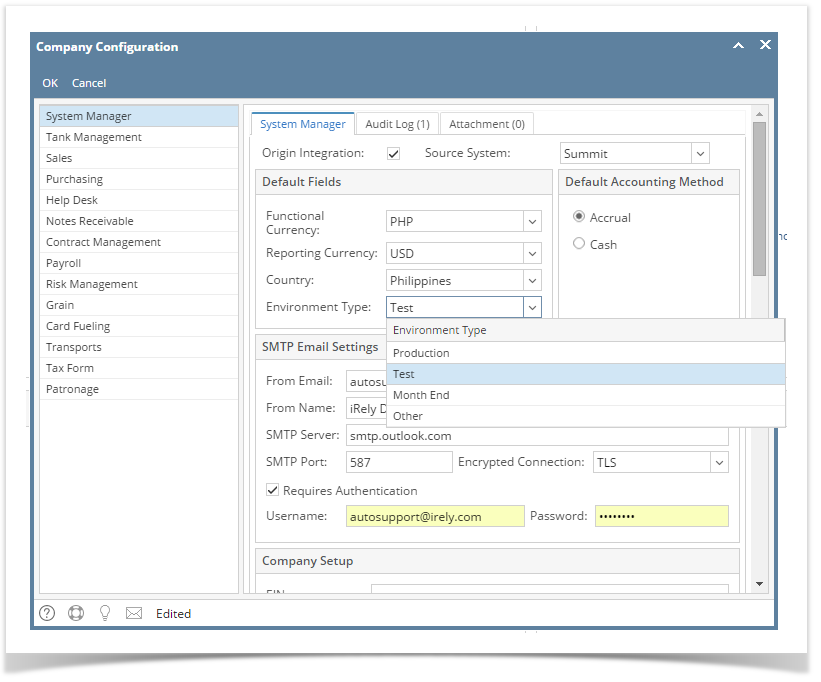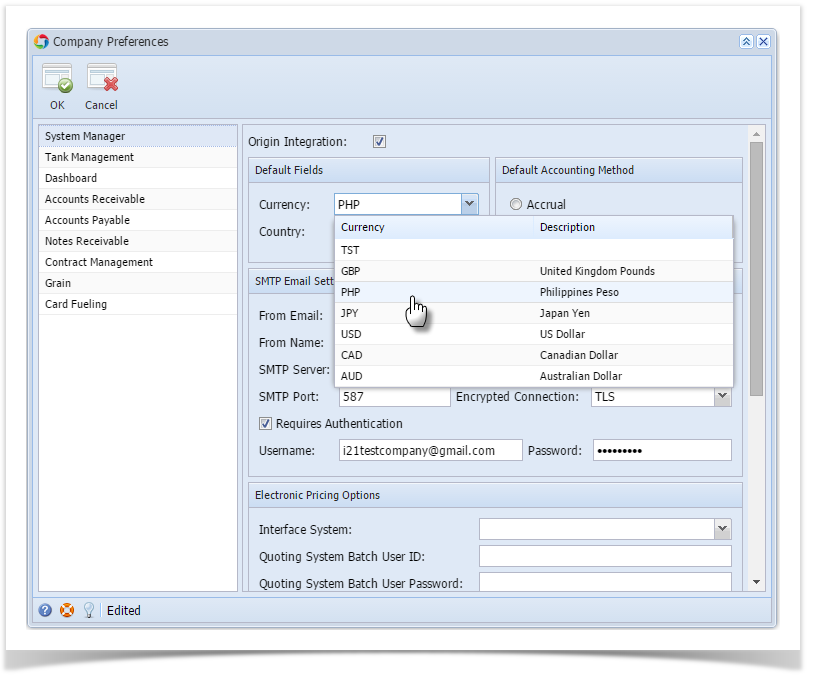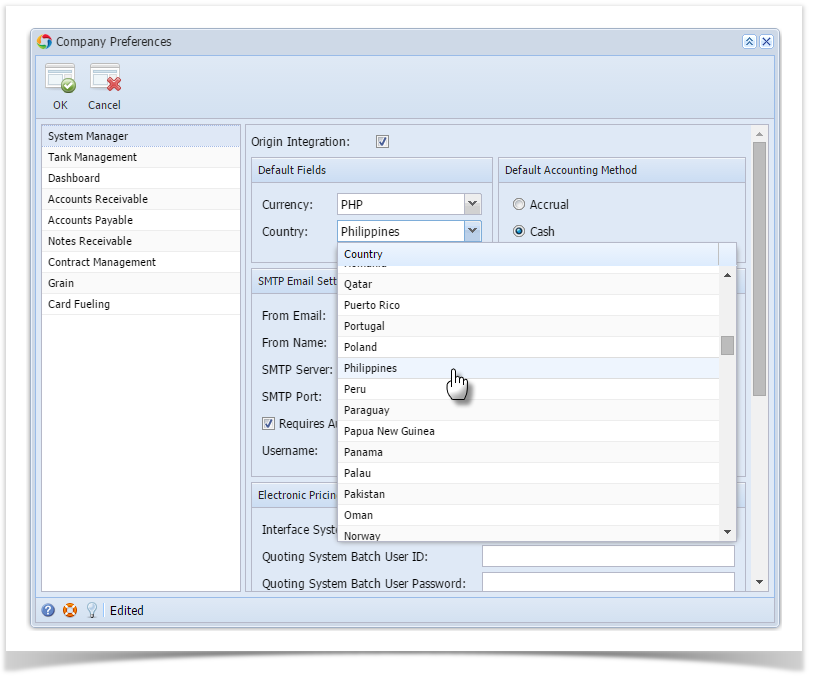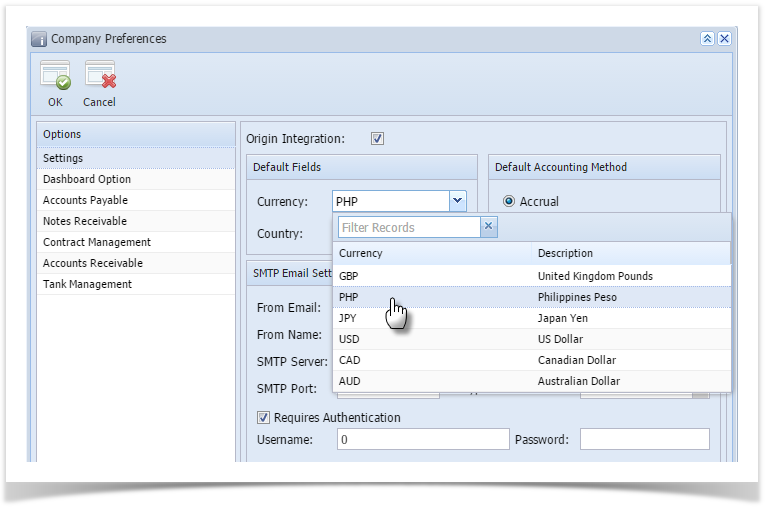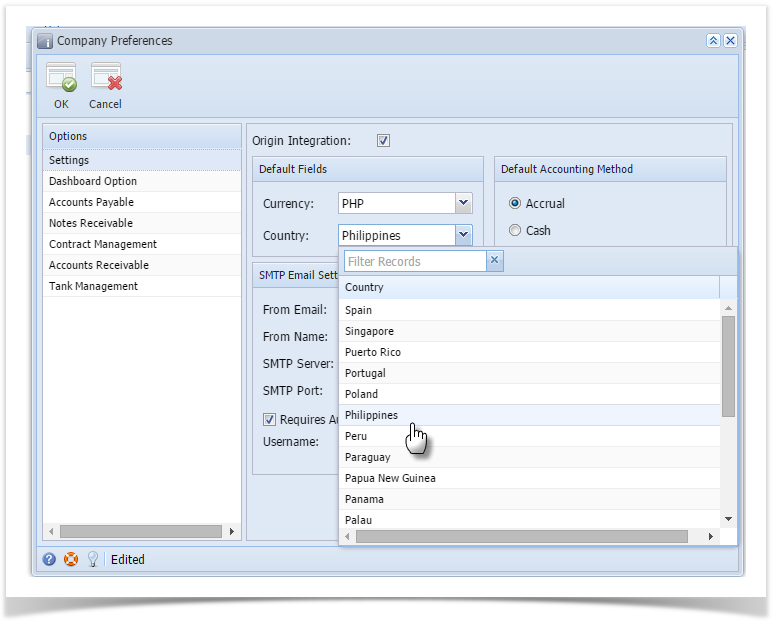Page History
- Log in as Admin user
- On user’s menu panel, go to System Manager folder menu then click Company PreferencesConfiguration
- On System Manager panel, type the currency or select a value on the Functional Currency and Reporting Currency combo boxes
- Type the country on the Country combo box or select from the list
- Select an Environment Type to change the header color depending in the environment of app
- Environment type colors:
Production
Test
Month End
Other - Environment type colors:
- Click Ok toolbar button to implement the setup
Other
- Select a Currency Decimals from 0 - 6. This will configure all decimals in the system. If the currency decimal value is 4 then all screen will show up to 4 decimals, unless this setup is overridden.
- Select a default Terms, this will be the default term for vendor entities created from a different entity.
- Select the Report Date Format, all dates in the report viewer/screen will show on the selected format, unless overridden
- MM/dd/yyyy - this is the default value
- M/d/yyyy
- M/d/yy
- MM/dd/yy
- yy/MM/dd
- yyyy/MM/dd
- dd/MM/yyyy
- Select the Report Number Format, all numbers in the report viewer/screen will show on the selected format, unless overridden
- 1,234,567.89 - this is the default value
- 1.234.567,89
- Click Save button to implement the setup
- Or click the Done button to save and close the screen
| Info |
|---|
Saved currency and country will be used as defaults on all modules. |
| Expand | ||
|---|---|---|
| ||
|
| Expand | ||
|---|---|---|
| ||
|
| Expand | ||
|---|---|---|
| ||
|
| Expand | ||
|---|---|---|
| ||
|
| Expand | ||
|---|---|---|
| ||
|
| Expand | ||
|---|---|---|
| ||
| 15.1 |
|
Overview
Content Tools