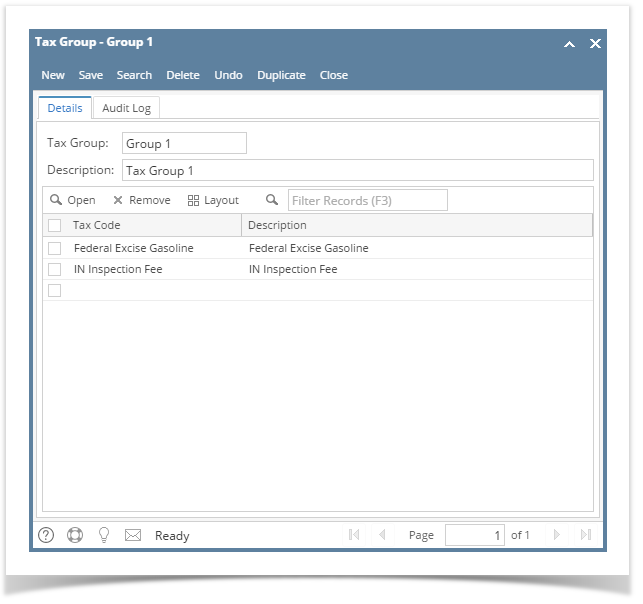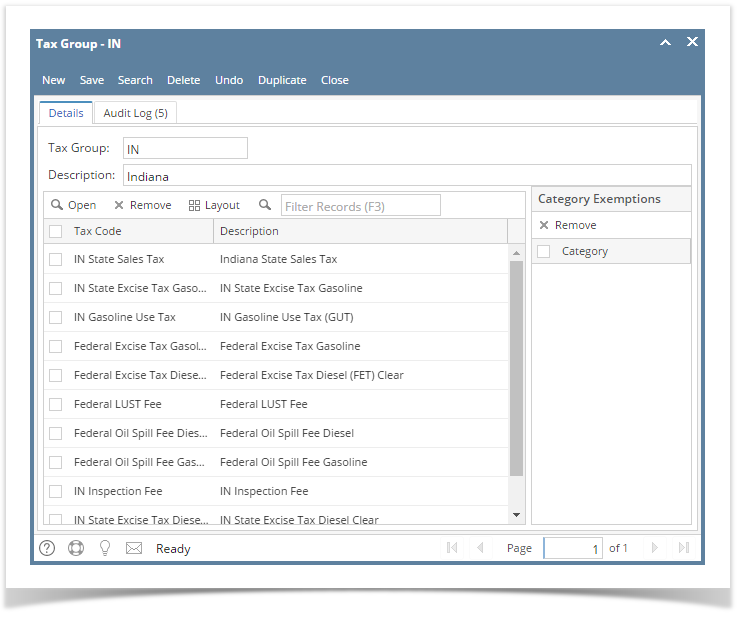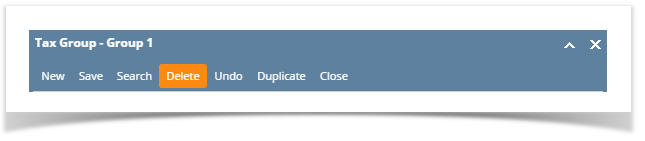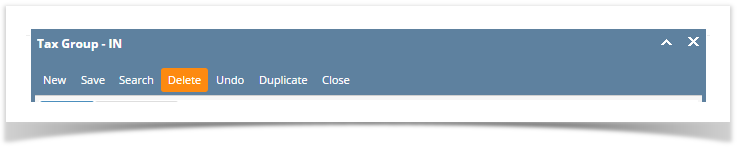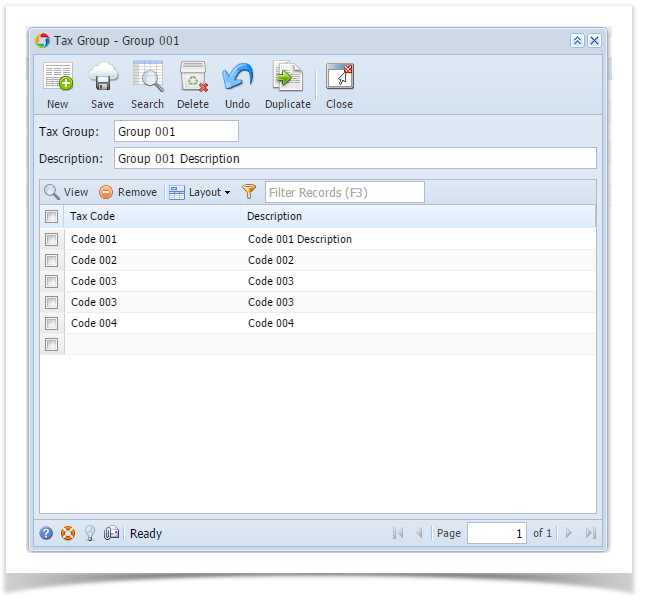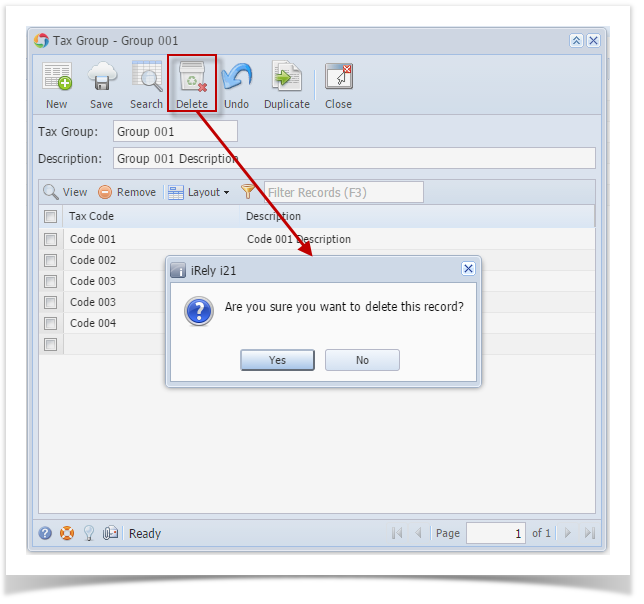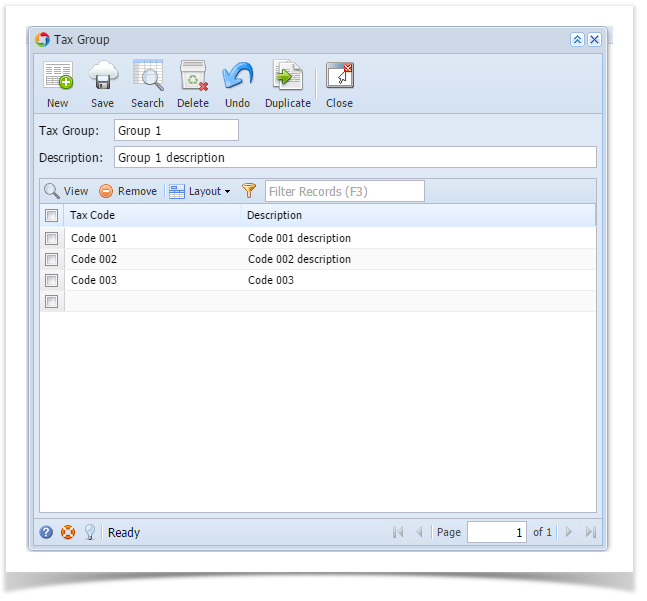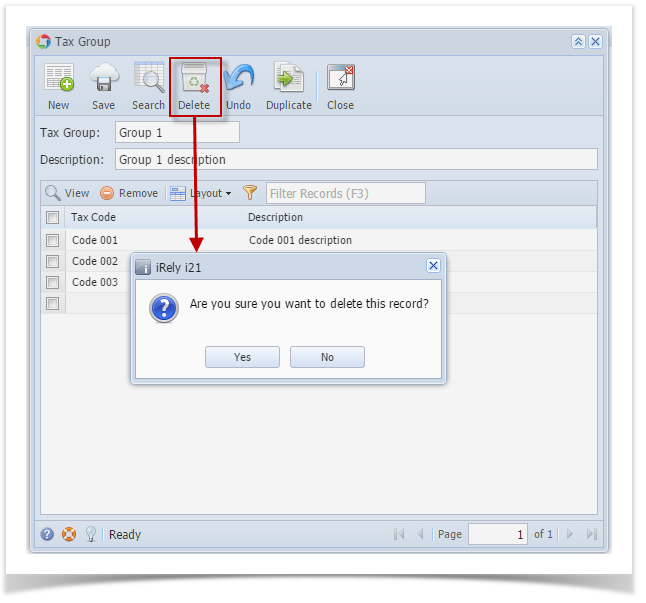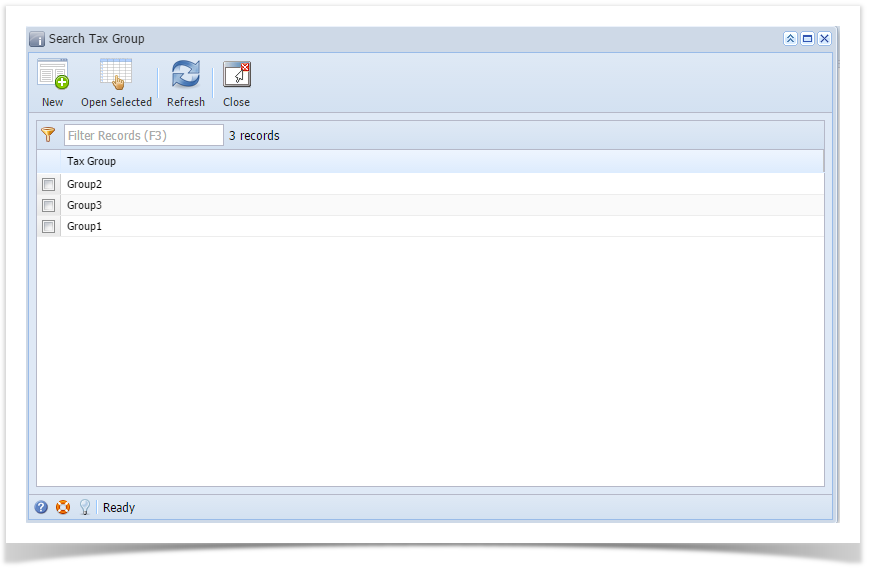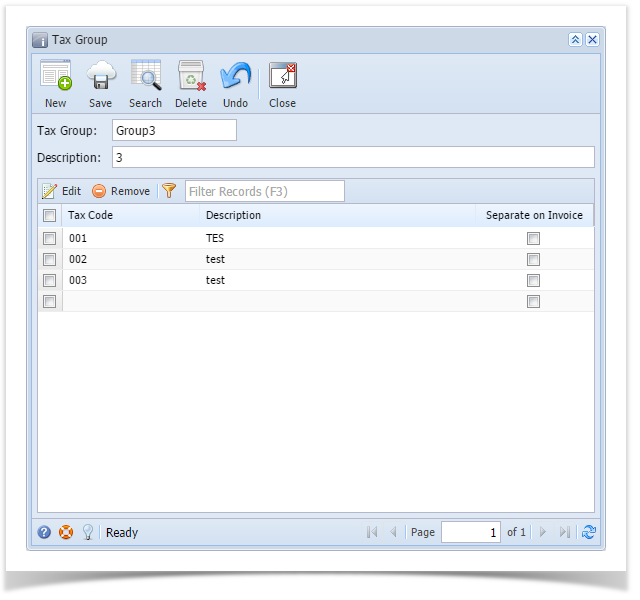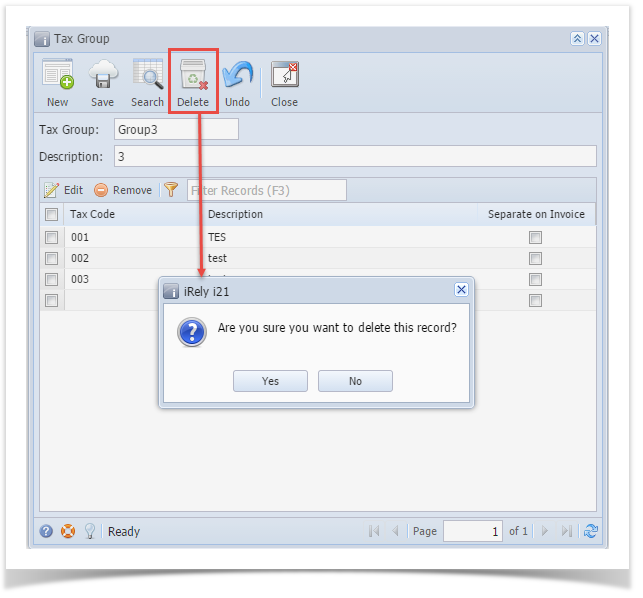Page History
- On the user’s menu panel go to Common Info folder then click Tax Groups
- From Search Tax Group screen, select a record from the list and click Open button.
- Click Delete toolbar button. A confirmation message will appear.
- Click Yes on the message box.
| Expand | ||
|---|---|---|
| ||
|
| Expand | ||
|---|---|---|
| ||
|
| Expand | ||
|---|---|---|
| ||
|
| Expand | ||
|---|---|---|
| ||
|
Overview
Content Tools