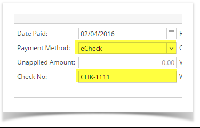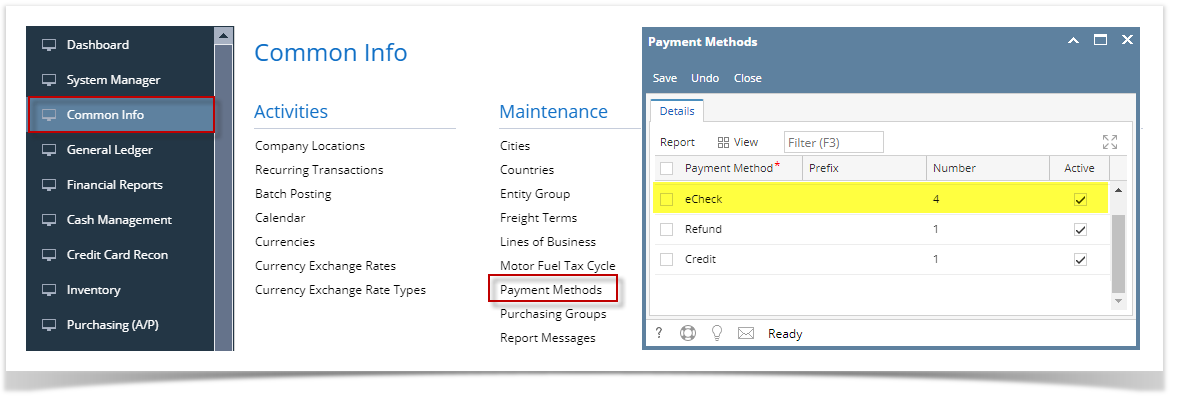Page History
...
- Open blank Pay Voucher Details screen.
- Fill in fields.
- Click on Vendor No. combo box button to select vendor.
- Select Vendor Pay To.
- Date Paid will default to today’s date. Change date if necessary by selecting from the mini calendar dropdown or by entering the date manually.
- All posted voucher but unpaid transactions for the selected vendor based on the selected Vendor Pay To will be displayed on the grid.
- Select eCheck as your Payment Method and enter eCheck No on Check No field.
You can also leave the Check No field blank and on posting, it will automatically use the pre-setup for Check No on Common Info > Payments Method screen. - On Bank Account field, click combo box and select a bank account from the list where payments will be deducted. Currency and Bank Balance set for the selected Bank Account will be displayed.
- Select detail from the grid. Payment will be computed.
- if there's no discount nor an interest, Payment will be the same as Amount Due.
- if there's a discount, Payment is Amount Due less Discount.
- if there's an interest, Payment is Amount Due plus Interest.
- If you wish to create partial payments, change the payment amount lower than the amount due.
- Amount Paid field will automatically be filled in by the payment amount and Unapplied Amount will display 0.00.
Save record by clicking Save toolbar button. A system-generated ID will be displayed in the Record No field.
...
Overview
Content Tools