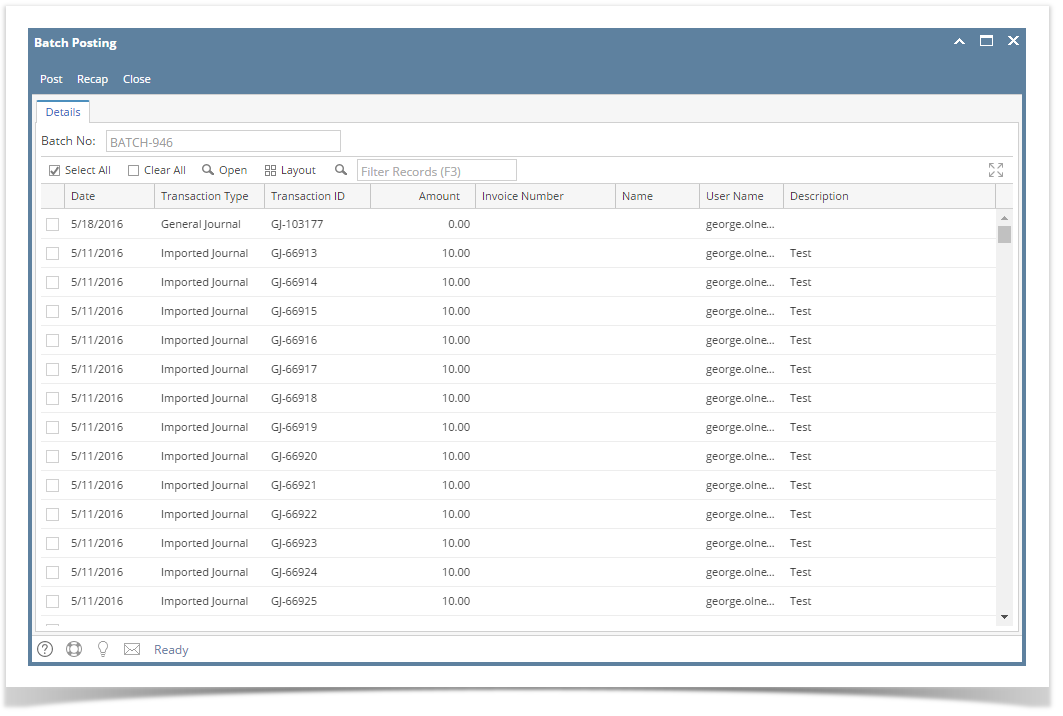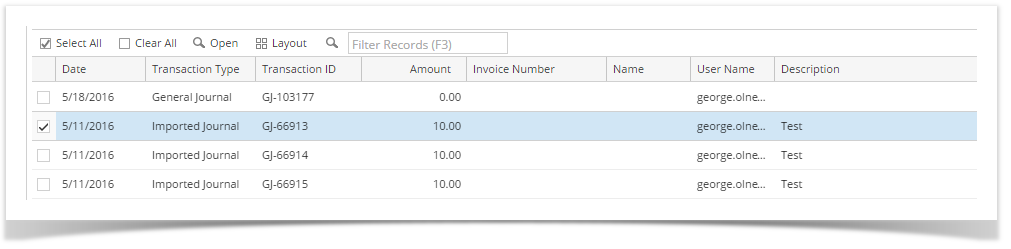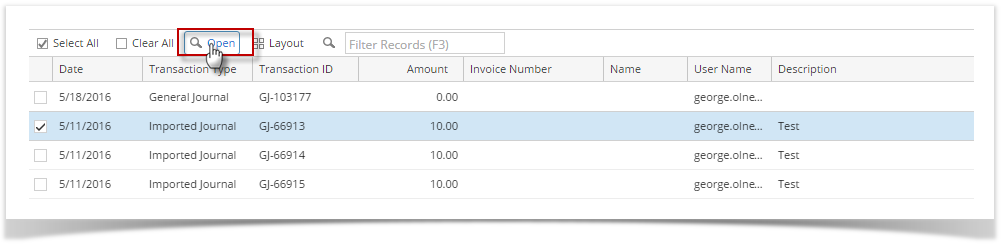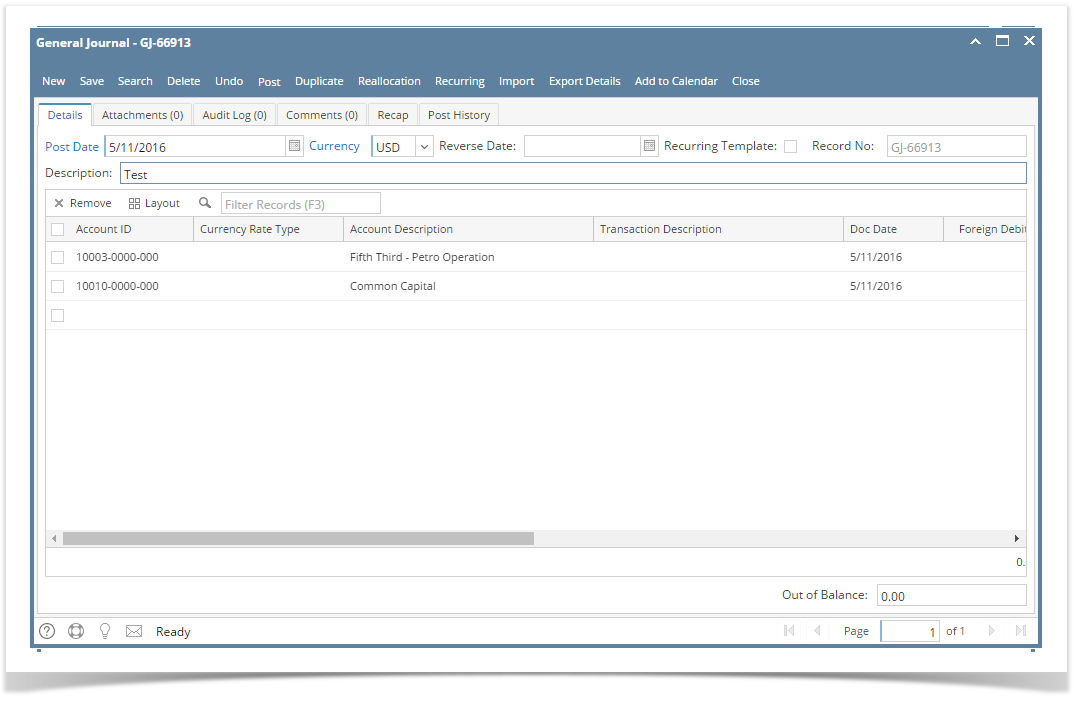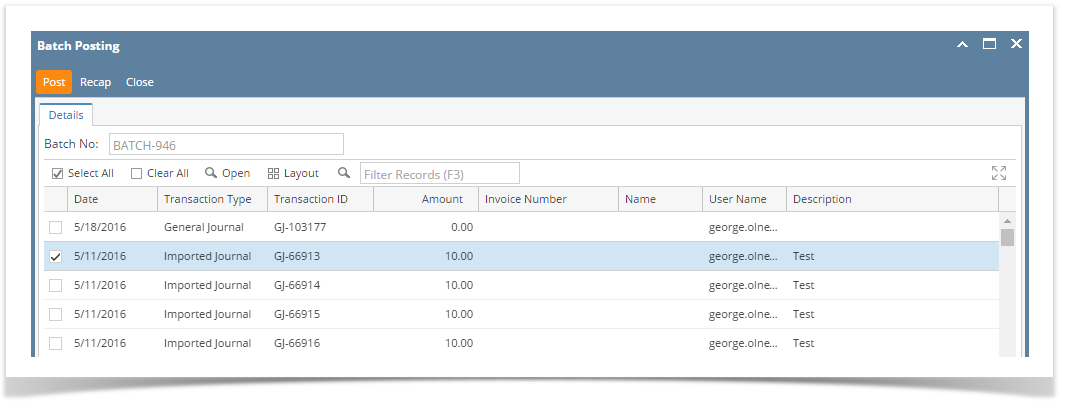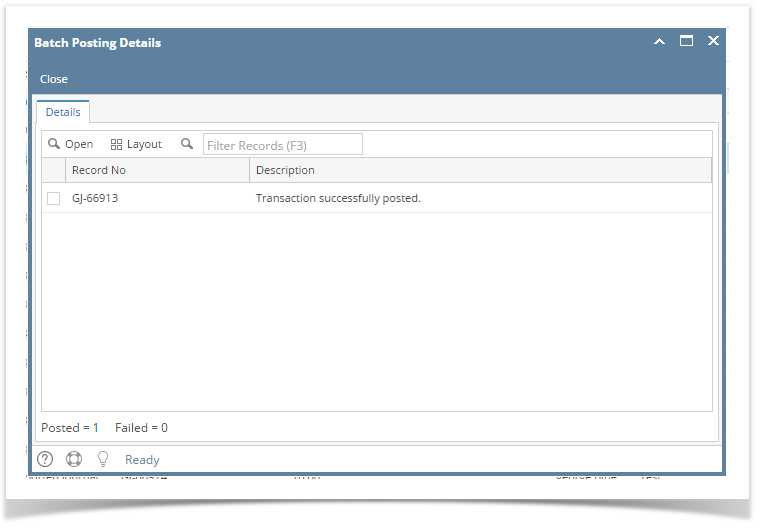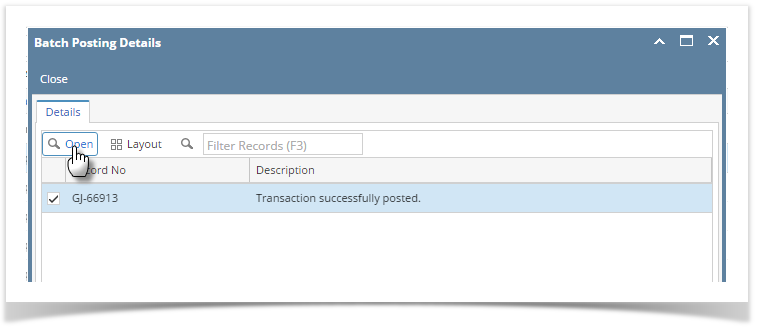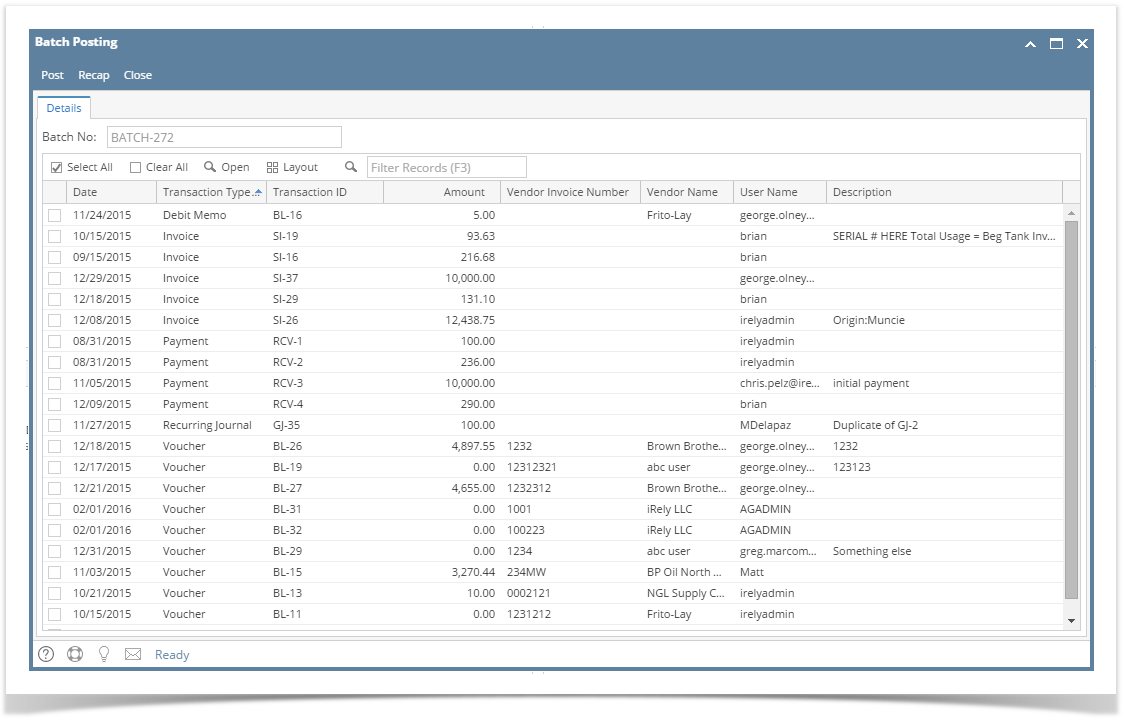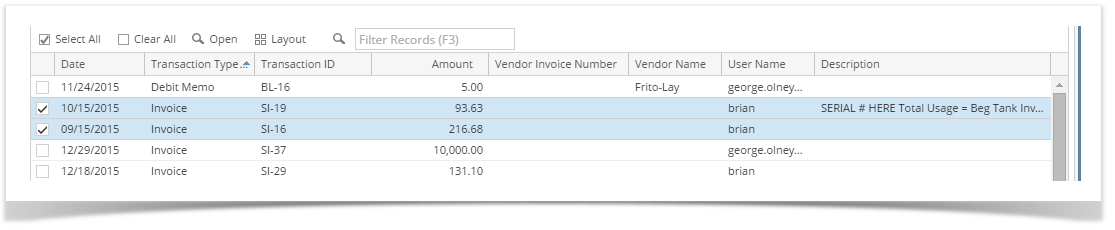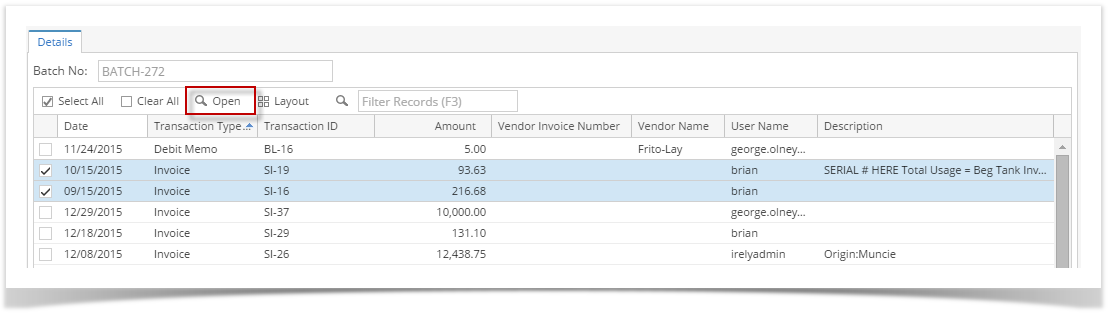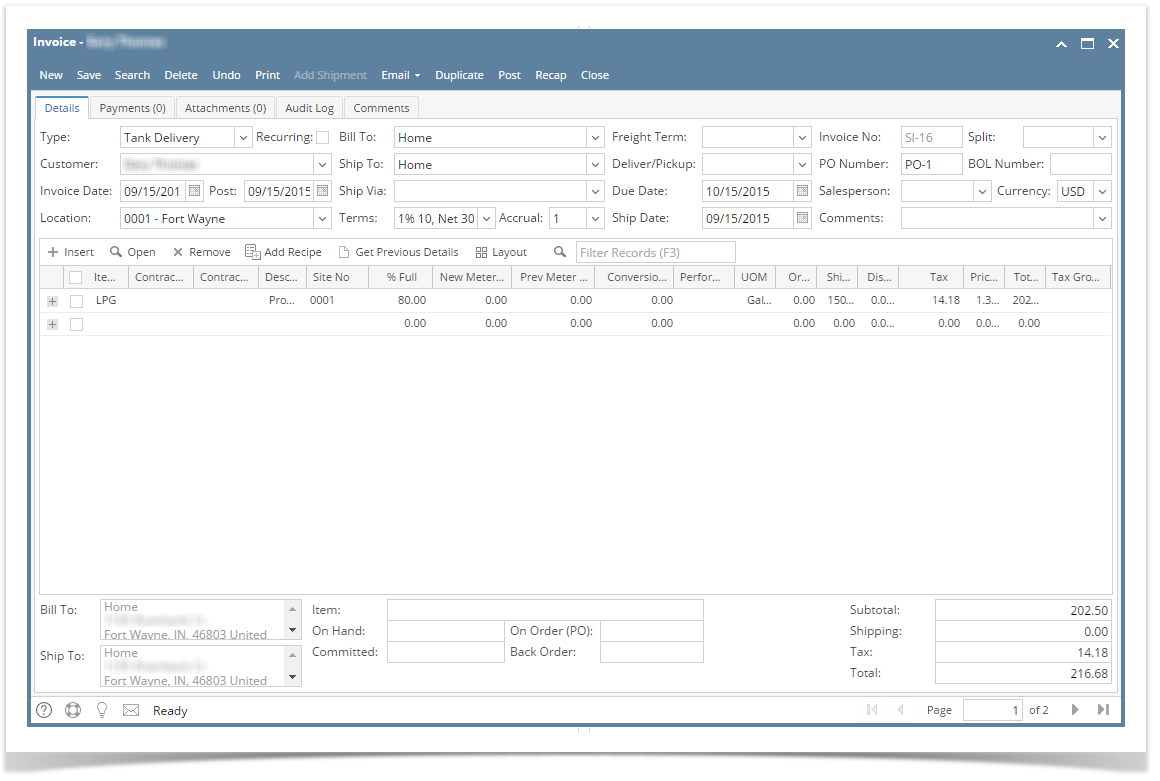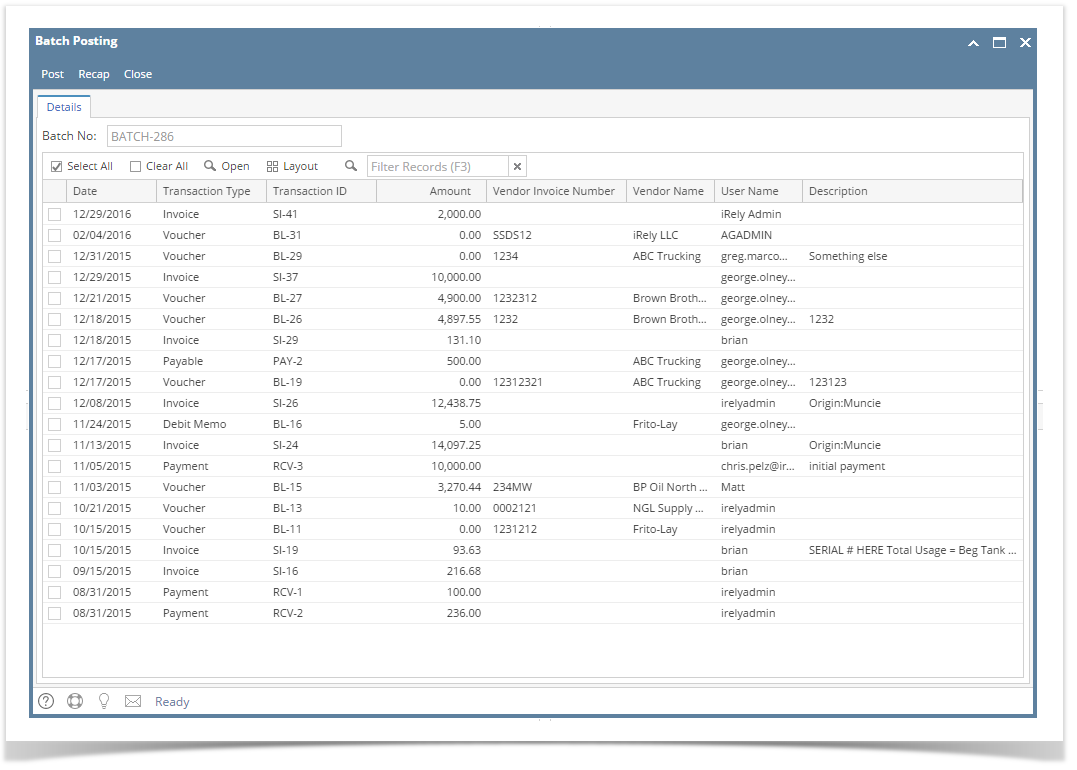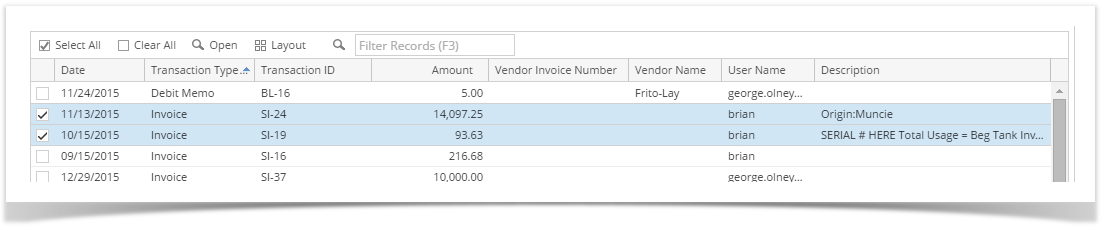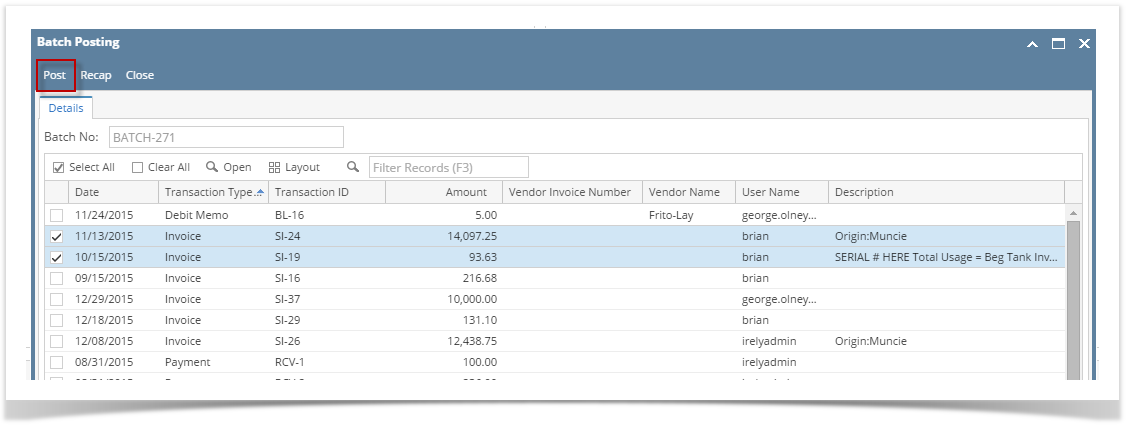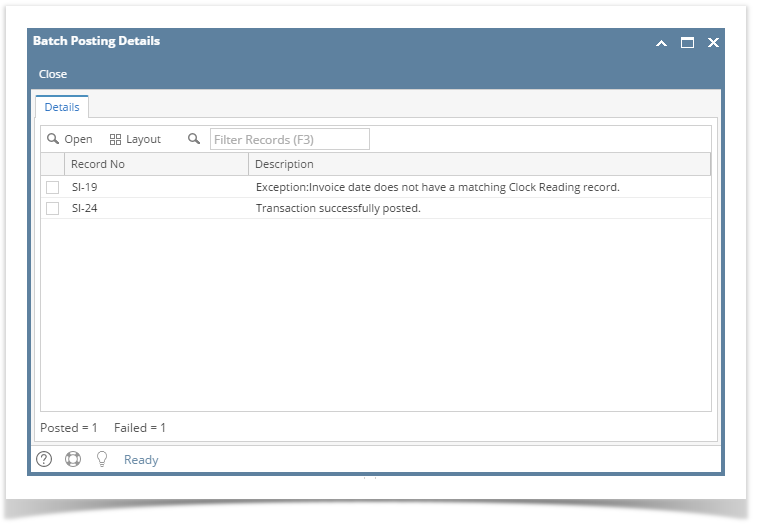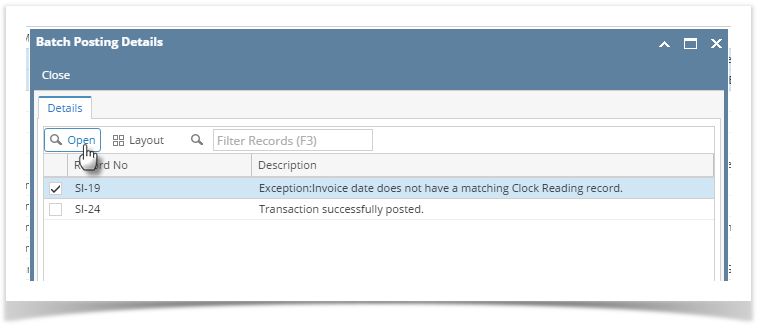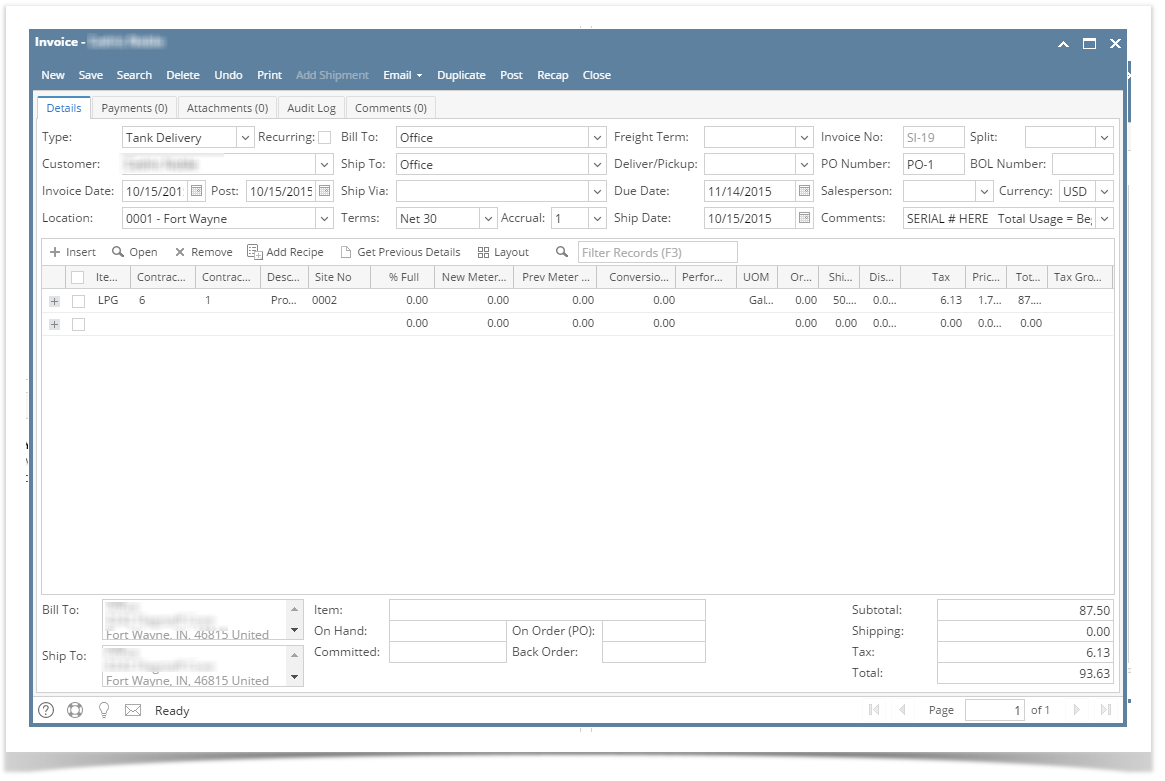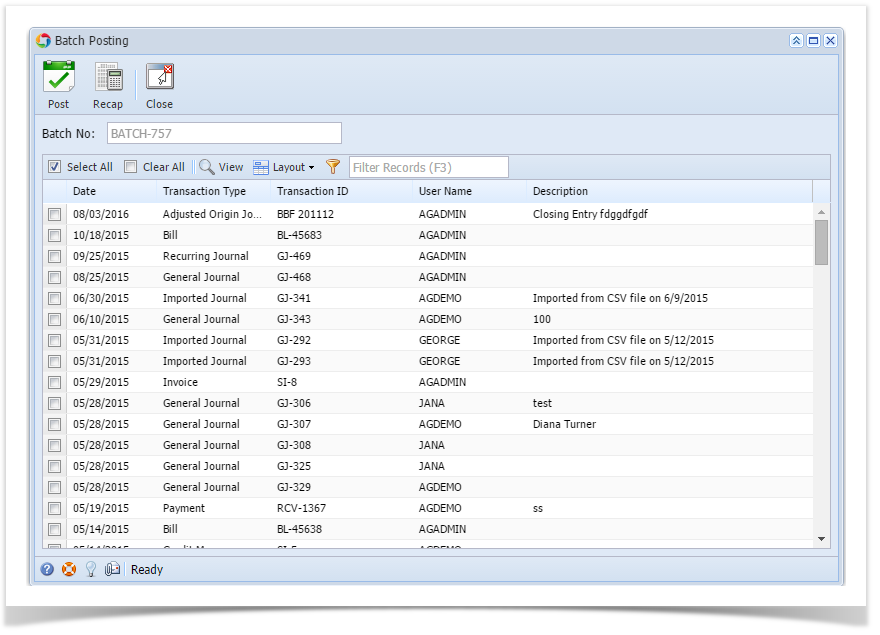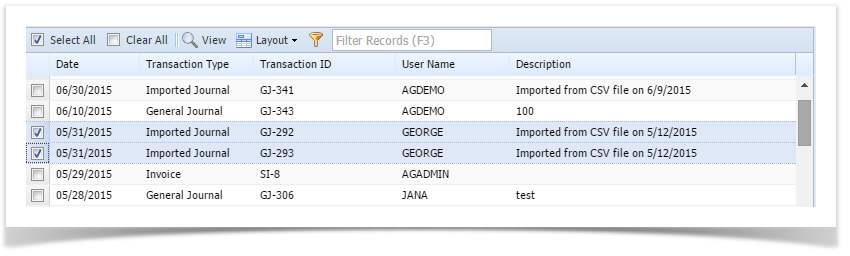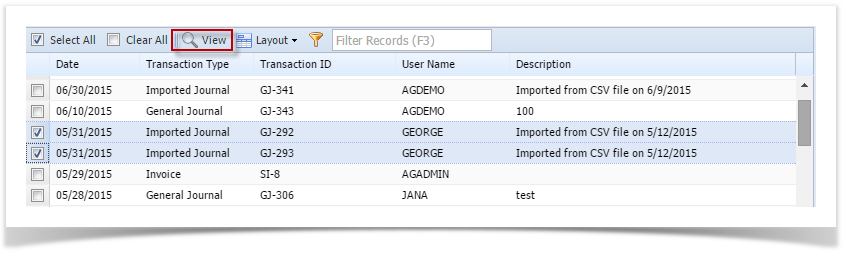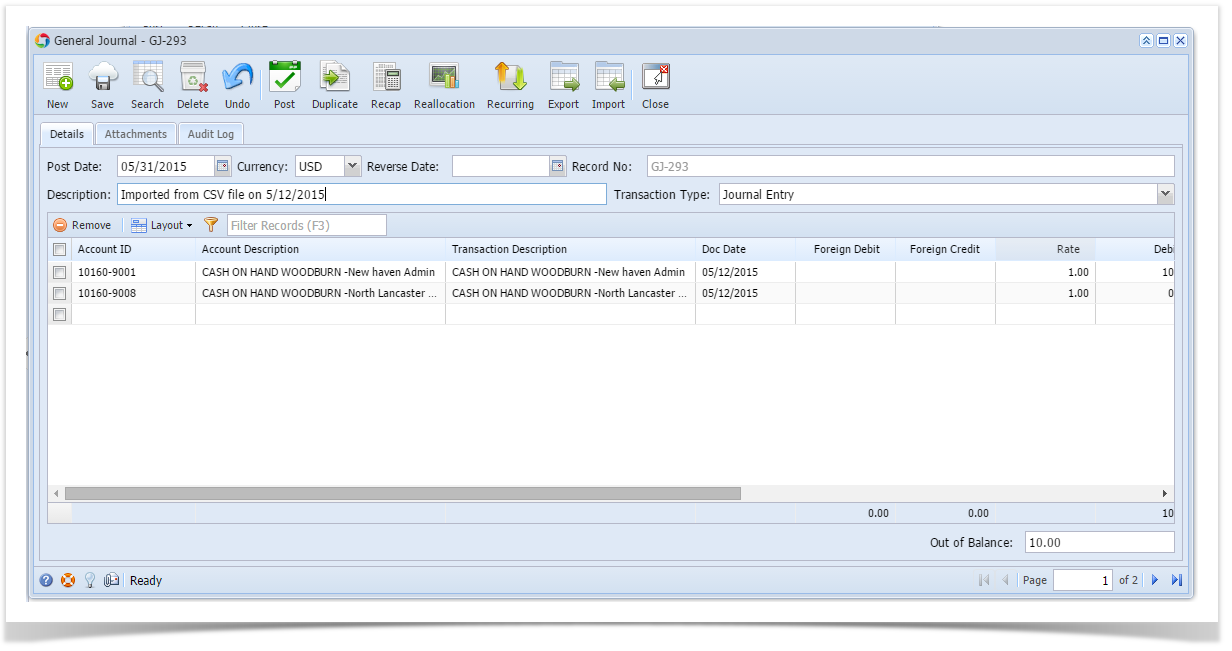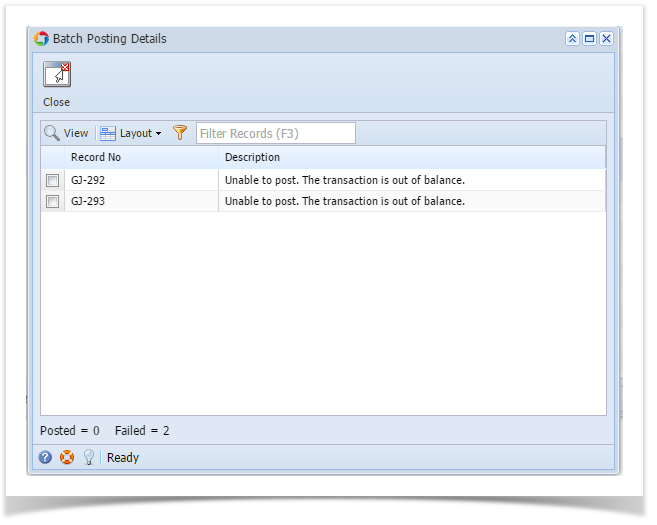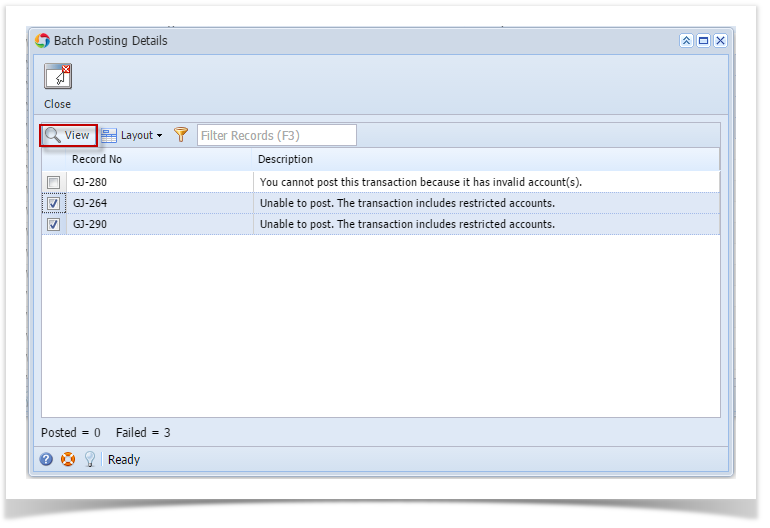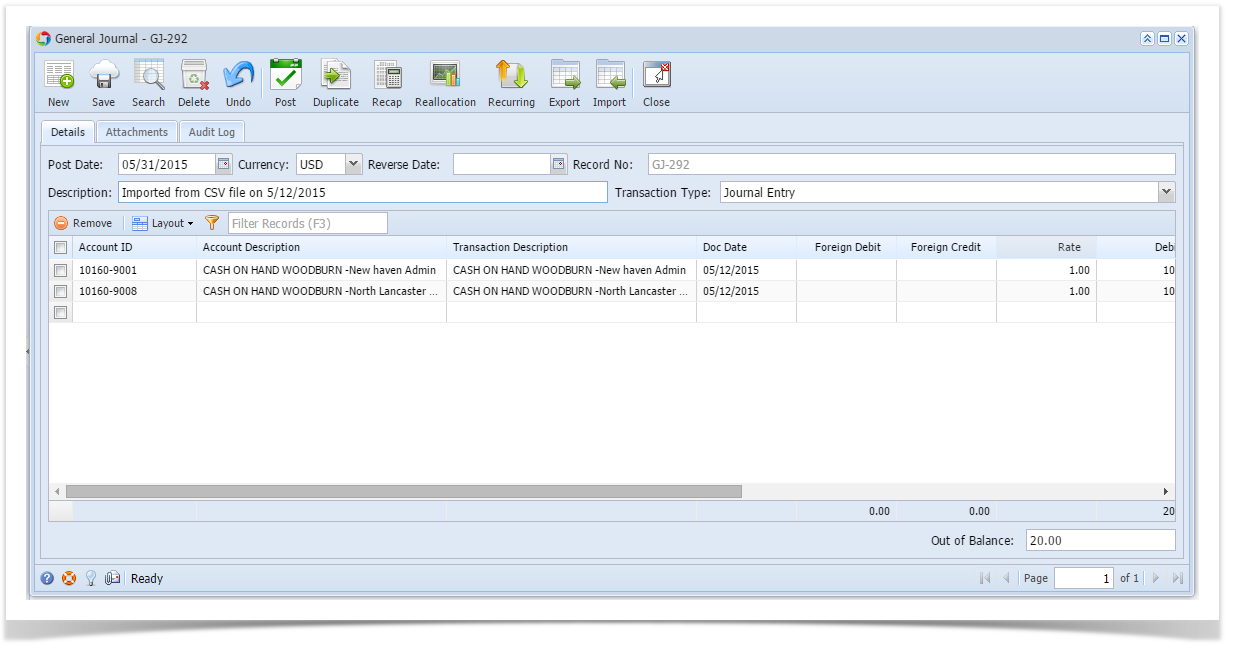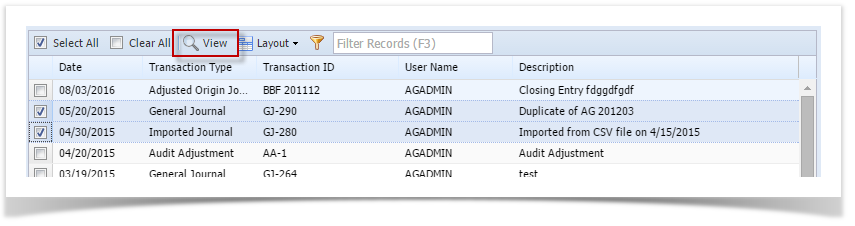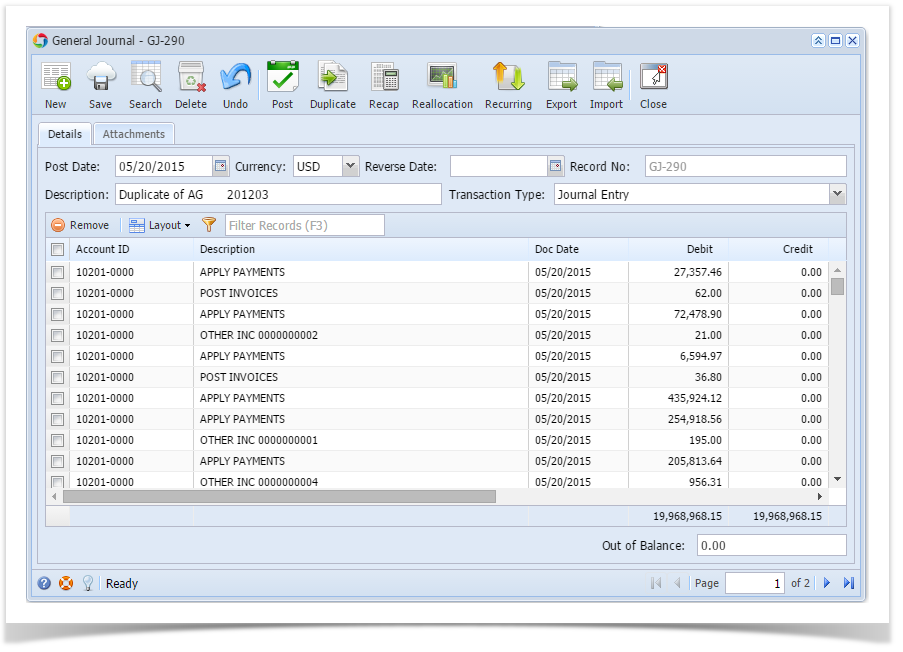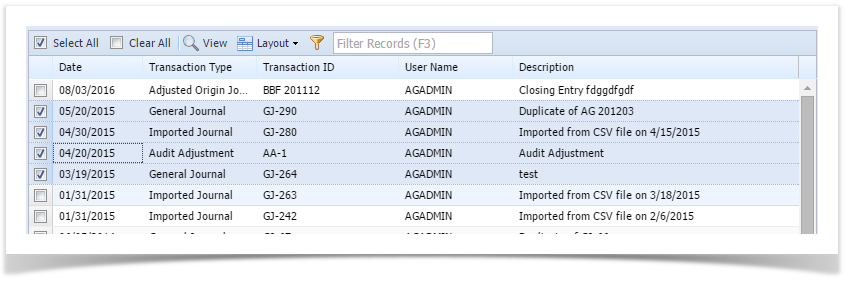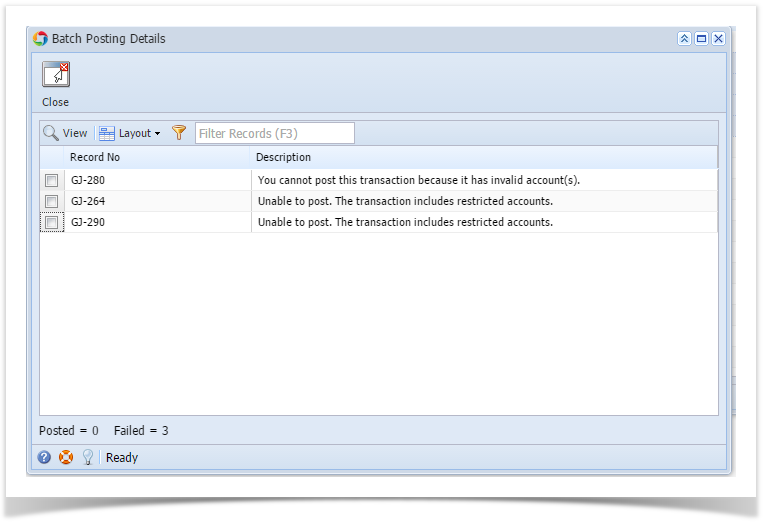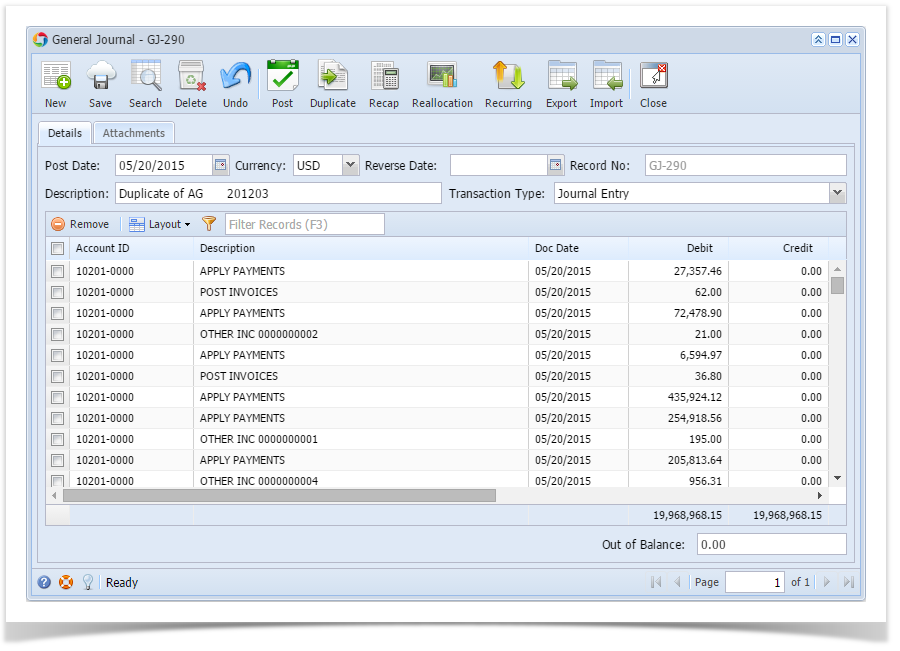Page History
...
- On the user’s menu panel go to Common Info folder then click Batch Posting
- Select the transactions by clicking on it or the check box besides it. You can also click Select All button to select all transactions
- Click Open button to open the details of the transaction
- Transaction screen will open where the transaction was created
View Transaction Details of transaction via Batch Posting Details:
- On the user’s menu panel go to Common Info folder then click Batch Posting
- Select the transactions by clicking on it or the check box besides it. You can also click Select All button to select all transactions
- Click Post button
Batch Posting Details screen will open with result
Transaction screen will open where the transaction was created
| Expand | ||
|---|---|---|
| ||
View Transaction Details of transaction via Batch Posting:
|
...
|
...
View Transaction Details of transaction via Batch Posting Details:
|
...
|
| Expand | ||
|---|---|---|
| ||
View Transaction Details of transaction via Batch Posting:
View Transaction Details of transaction via Batch Posting Details:
|
| Expand | ||
|---|---|---|
| ||
View Transaction Details of transaction via Batch Posting:
View Transaction Details of transaction via Batch Posting Details:
|
Overview
Content Tools