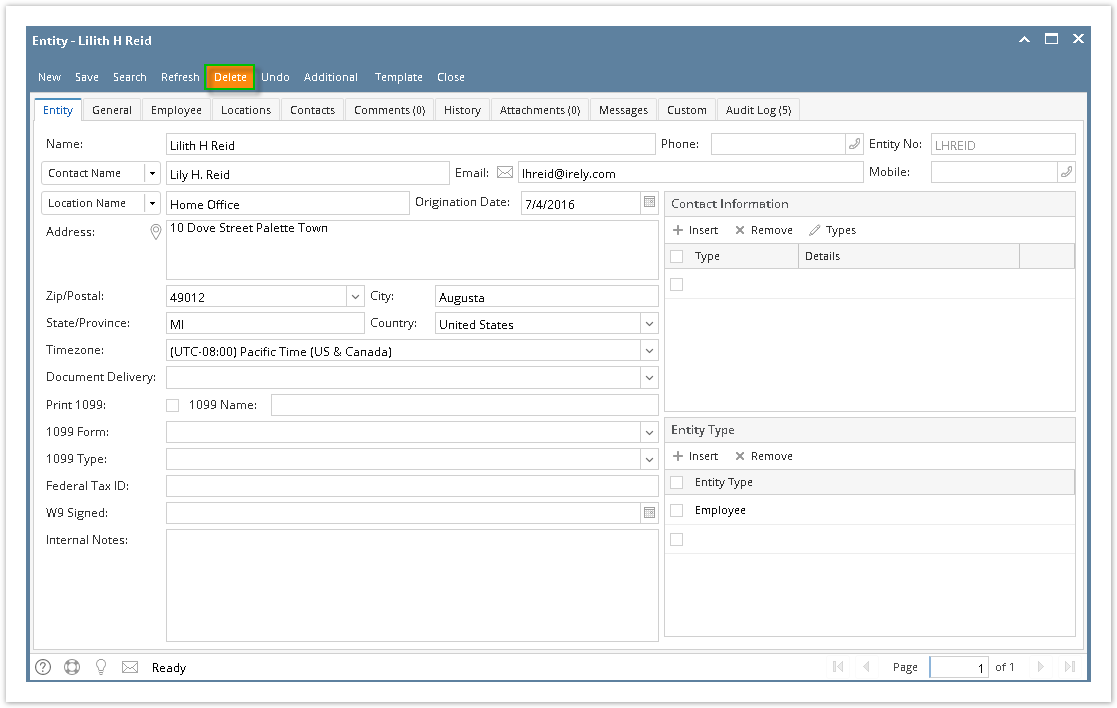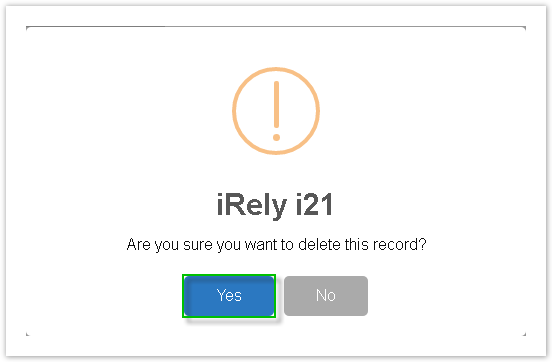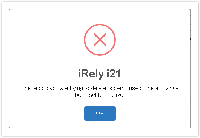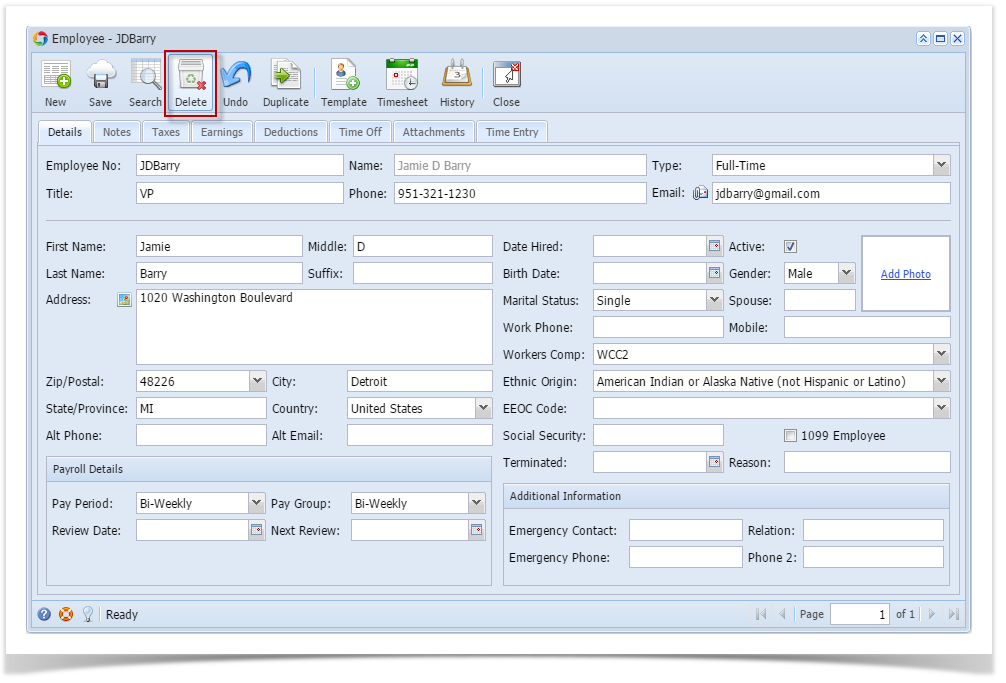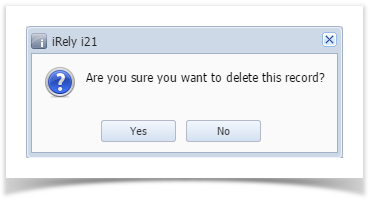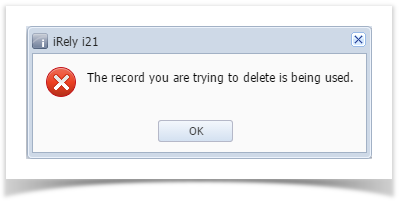Page History
- Click Employees from Payroll module.
- Select employee record from the grid.
- Click Open toolbar button.
- Click Delete toolbar button.
- A confirmation message will be displayed.
- Click Yes button.
Deleted employee record will be removed from the grid.
Info If the employee record is associated to any paychecks or related screens, this message will be shown:
| Expand | ||
|---|---|---|
| ||
|
| Expand | ||
|---|---|---|
| ||
|
Overview
Content Tools