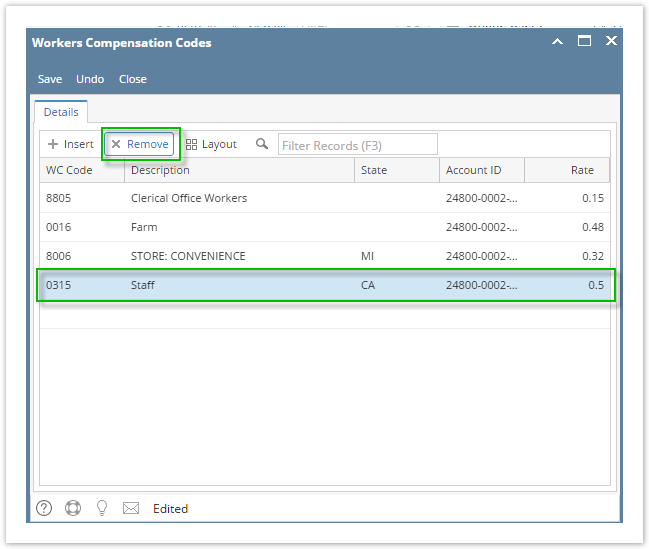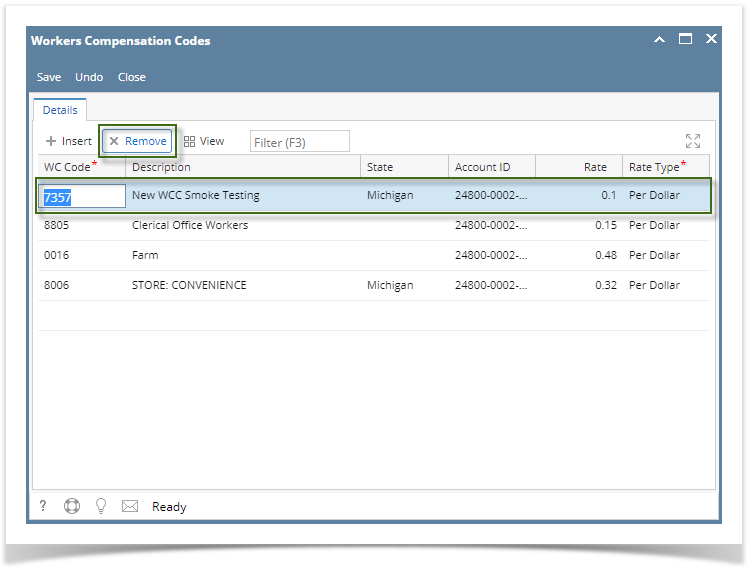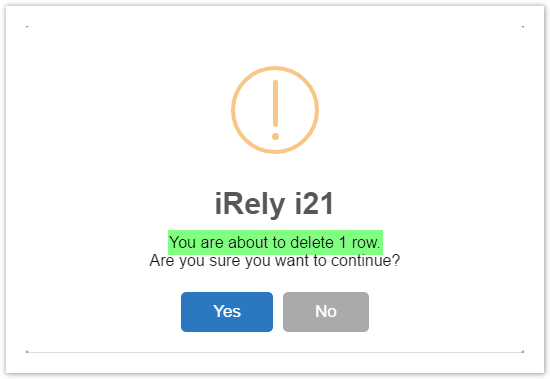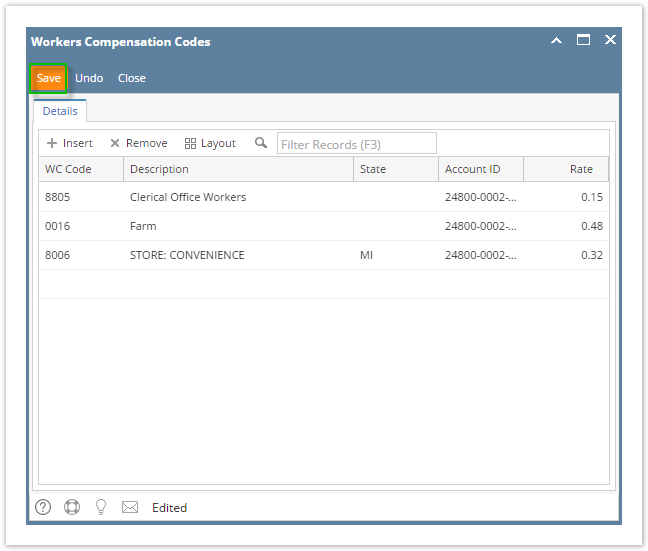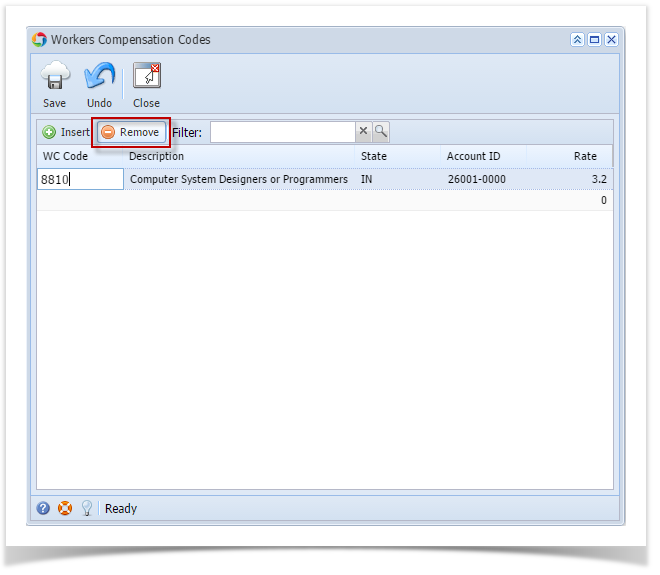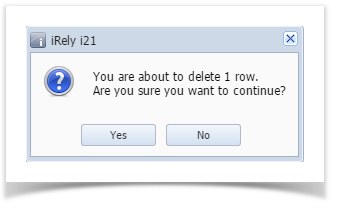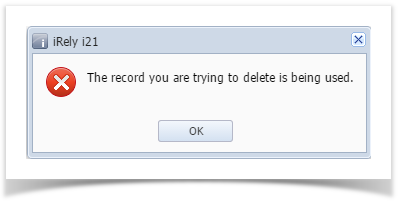Page History
- Click Workers Compensation Codes from Payroll module.
- Select WCC from the grid.
- Click Remove grid icon.
- A confirmation message will be displayed.
Click Yes button.
Info The prompt will display the number of records to be deleted.
- Deleted WCC will be removed from the grid.
- Click Save button to save the changes made.
| Expand | ||
|---|---|---|
| ||
|
| Expand | ||
|---|---|---|
| ||
|
...
Overview
Content Tools