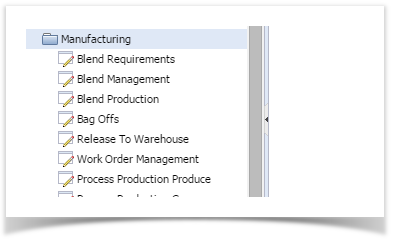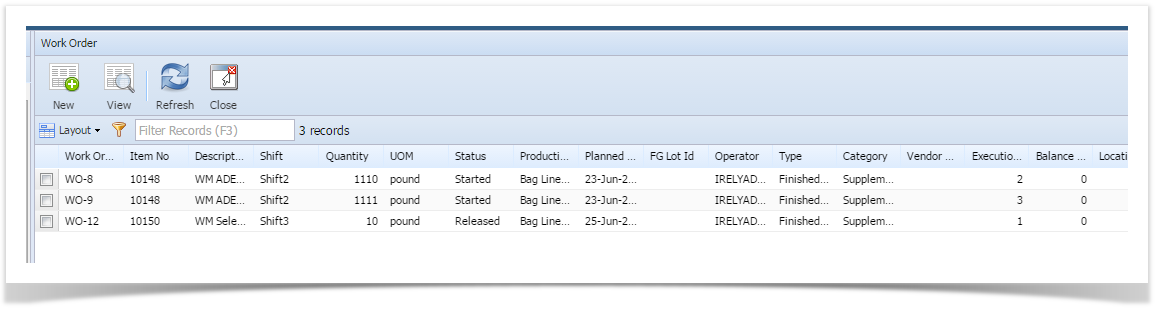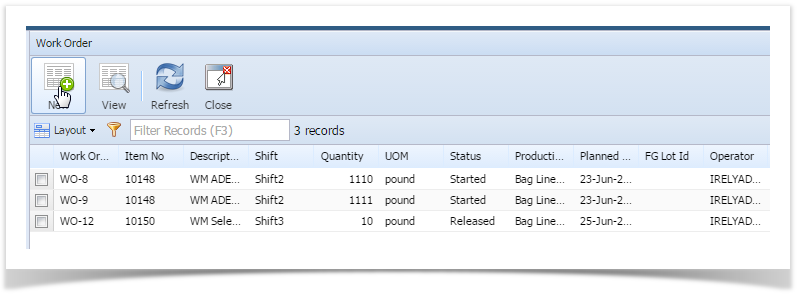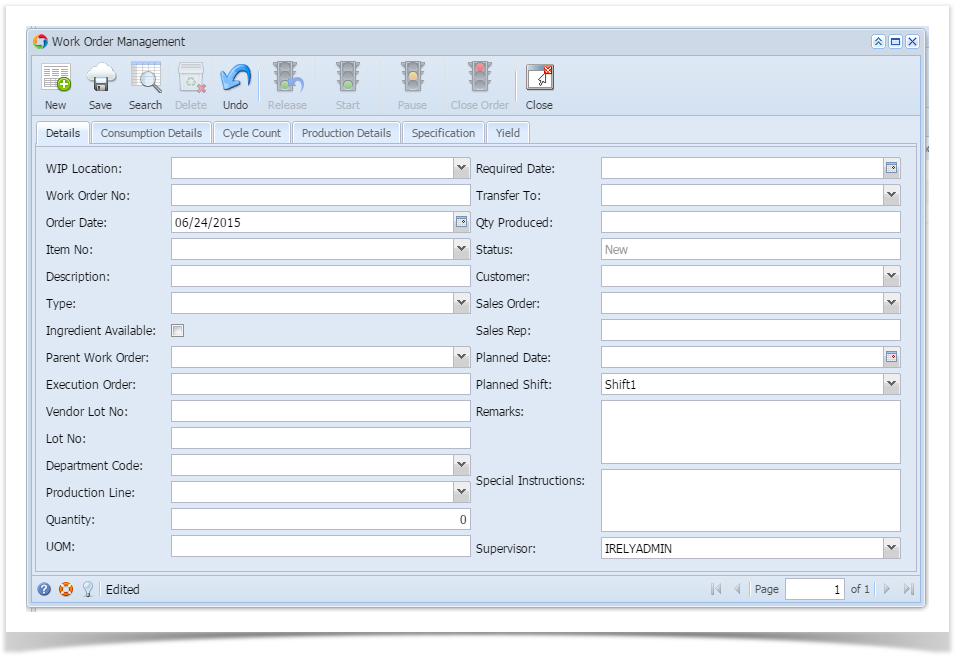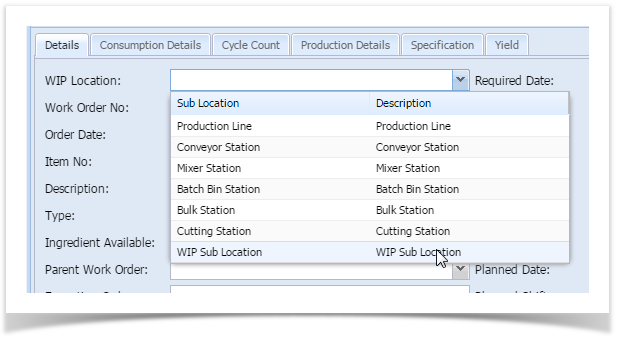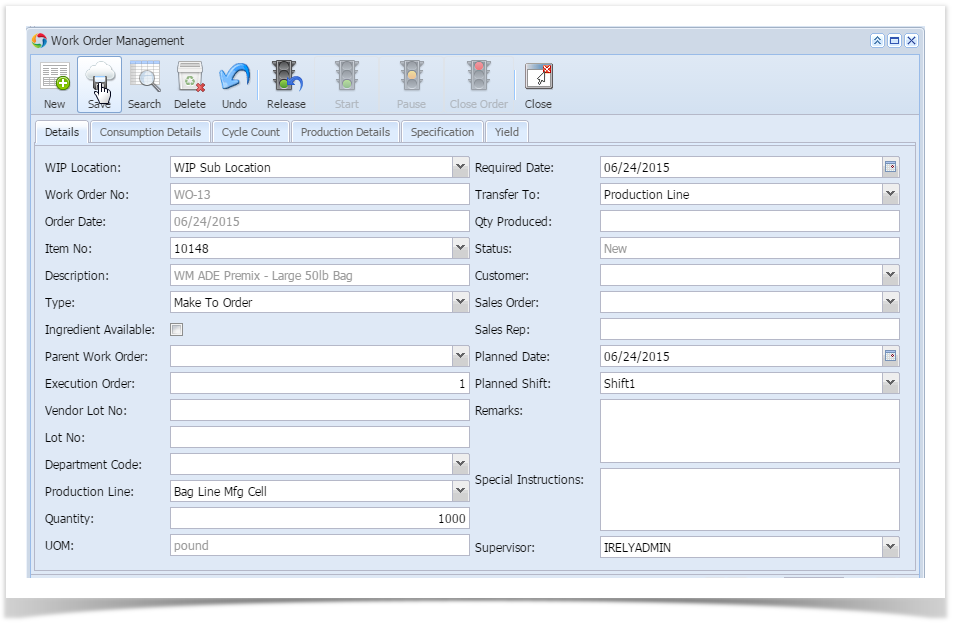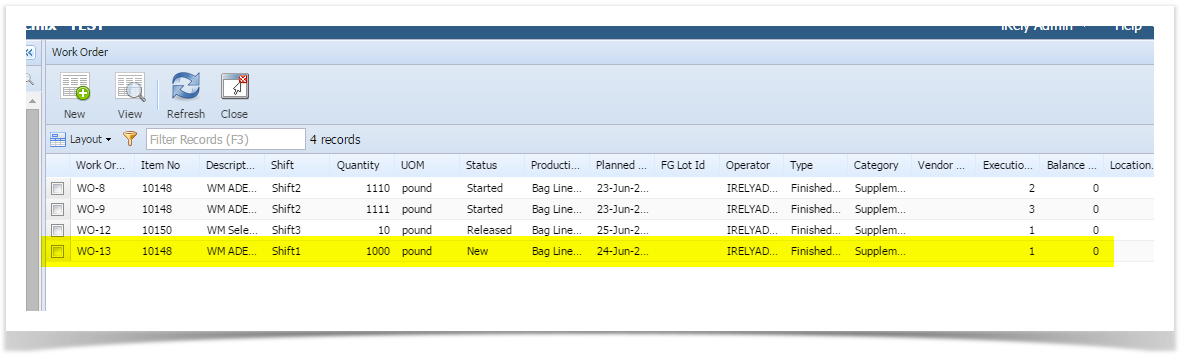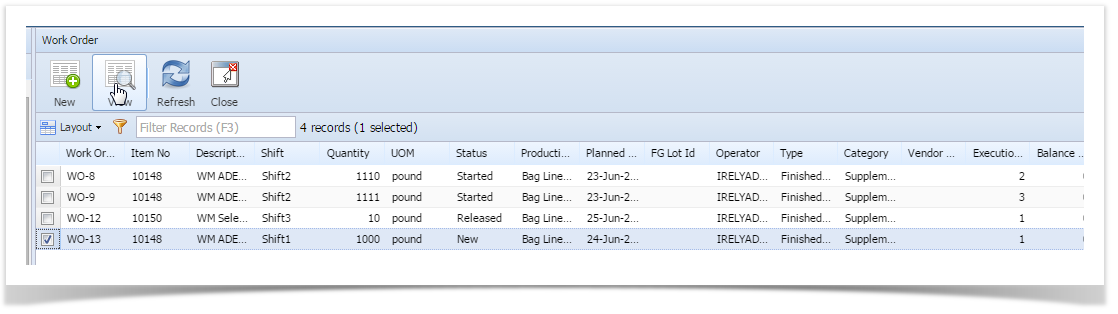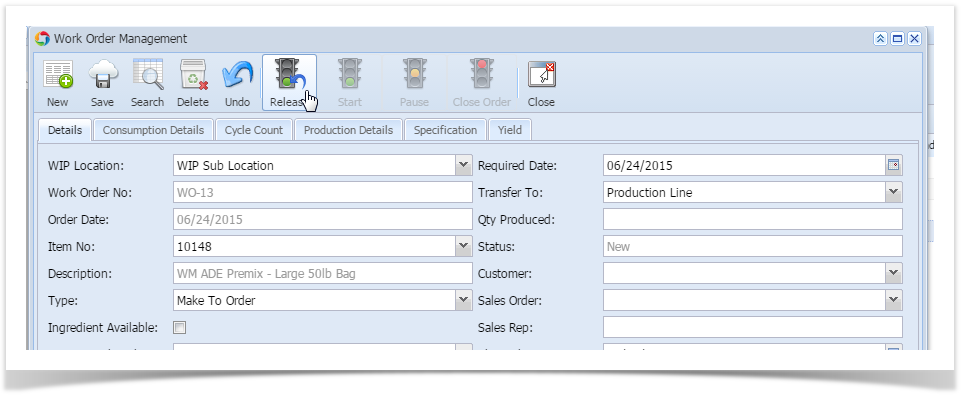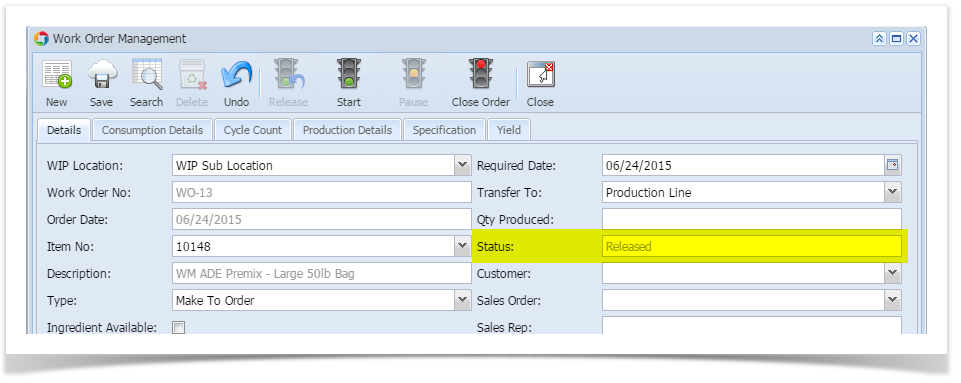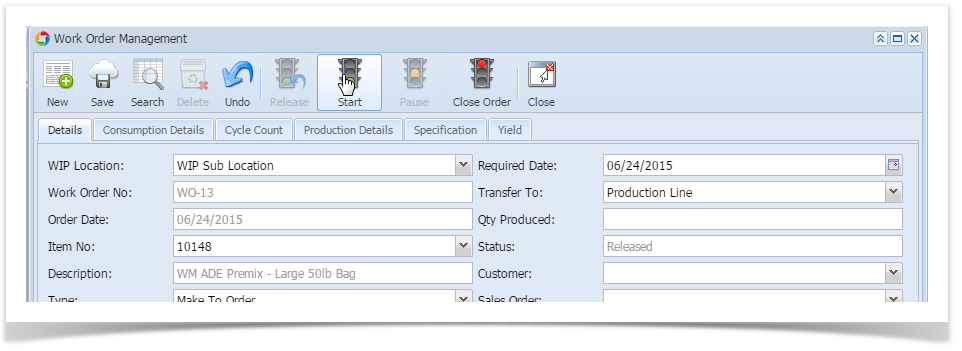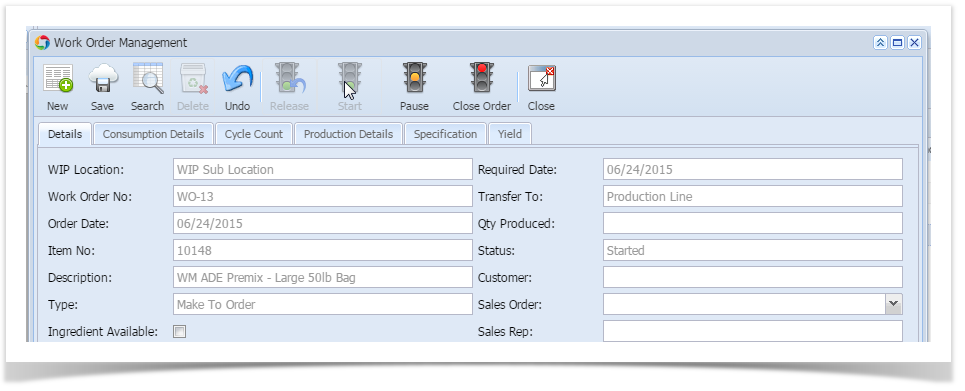Page History
- Go to Manufacturing > Work Order Management
- Click on Work Order Management
- The Manager will display as show below.
- If there is no work order available in the manager, then automatically New screen will open. You don't have to click on New button anymore in that case.
- If Work order exists, then you have to click on New to move on.
- Click on New button
- New editor screen will open.
- Select a WIP Location
- Enter Work Order number. If you do not enter, the Work order number will auto-generate at the time of saving.
- Order date will by default show current date, if you wish you can change it.
- Enter other mandatory fields like Type, Production Line, Quantity, Required Date, Transfer To, Planned Date
- Click on Save
- Lot No is not mandatory field here. If you have the finished good lot ID ready, you can enter here. Else, the lot ID will auto-generate at the time of production.
- Close the Details screen
- You can now see the newly created work order in the manager.
- After the work order is created, if you wish to release it, then kindly open the work order detail.
Note: Once you release, you cannot delete the Work order. You then need to close the Work order. - Once the Work order detail opens, click on Release button.
- Status of the work order will be "Released"
- Now, the Start button will be enabled. This will help you start the Work order, so that you can start consuming raw materials and produce finished good lots.
- Once you click on Start, the status of the Work order will be "Started"
Select an Item ID. Item ID will load based on selected WIP Location, because the category of items is linked with the selected WIP location.
You can check the steps on how to link Category of items to Sub locations/WIP Location here.
Overview
Content Tools