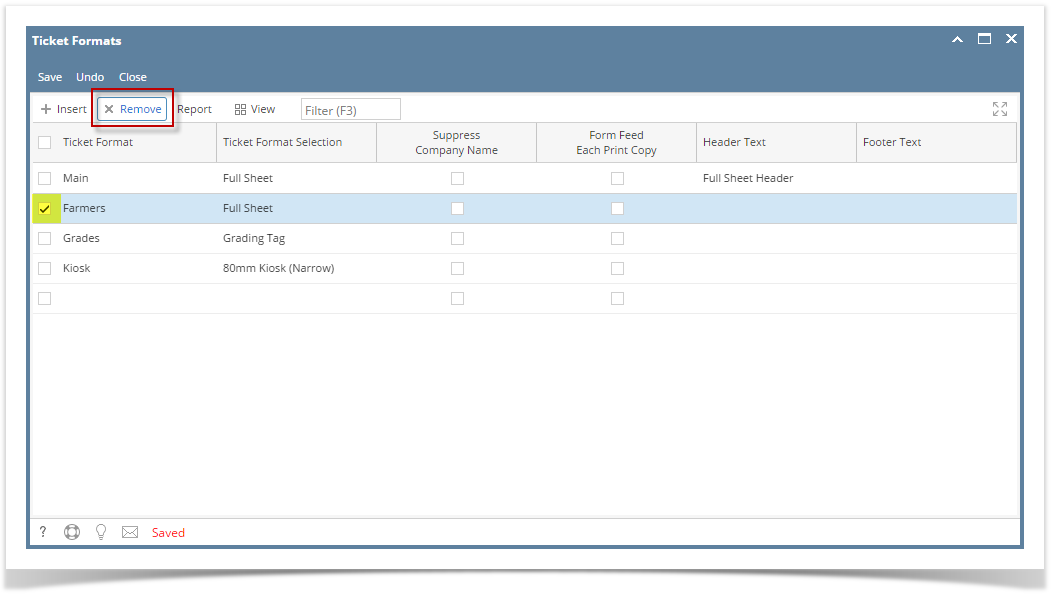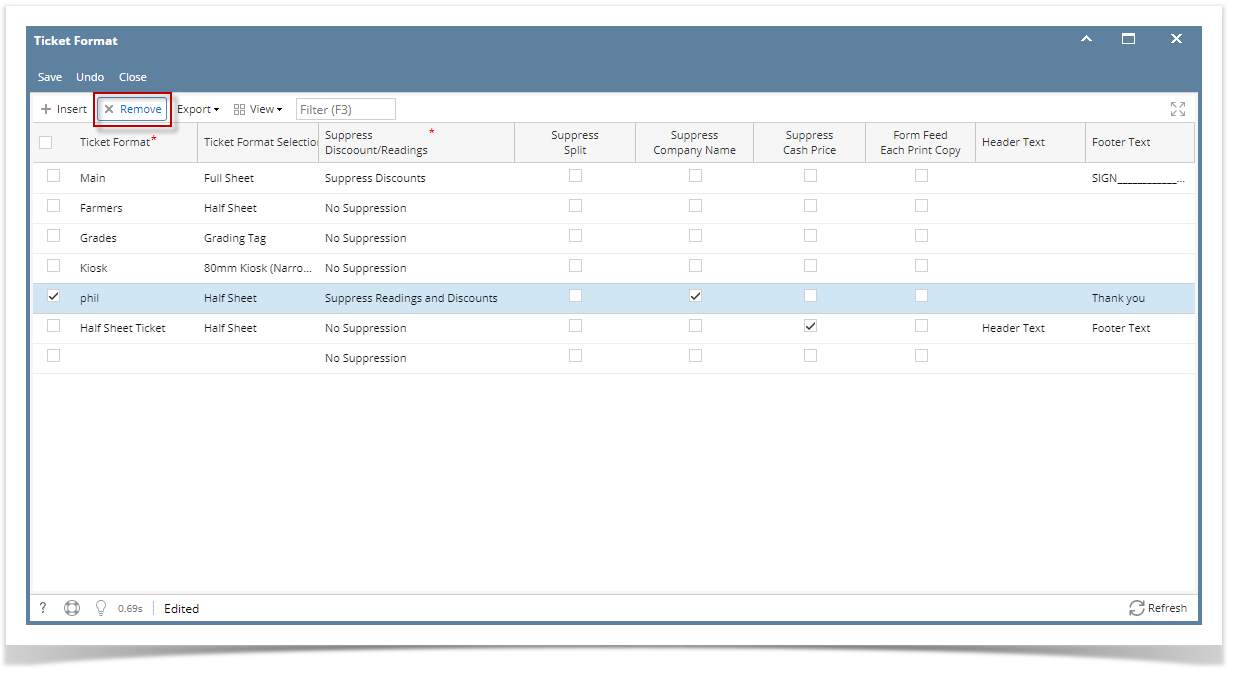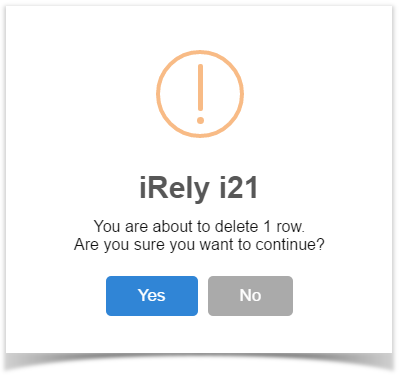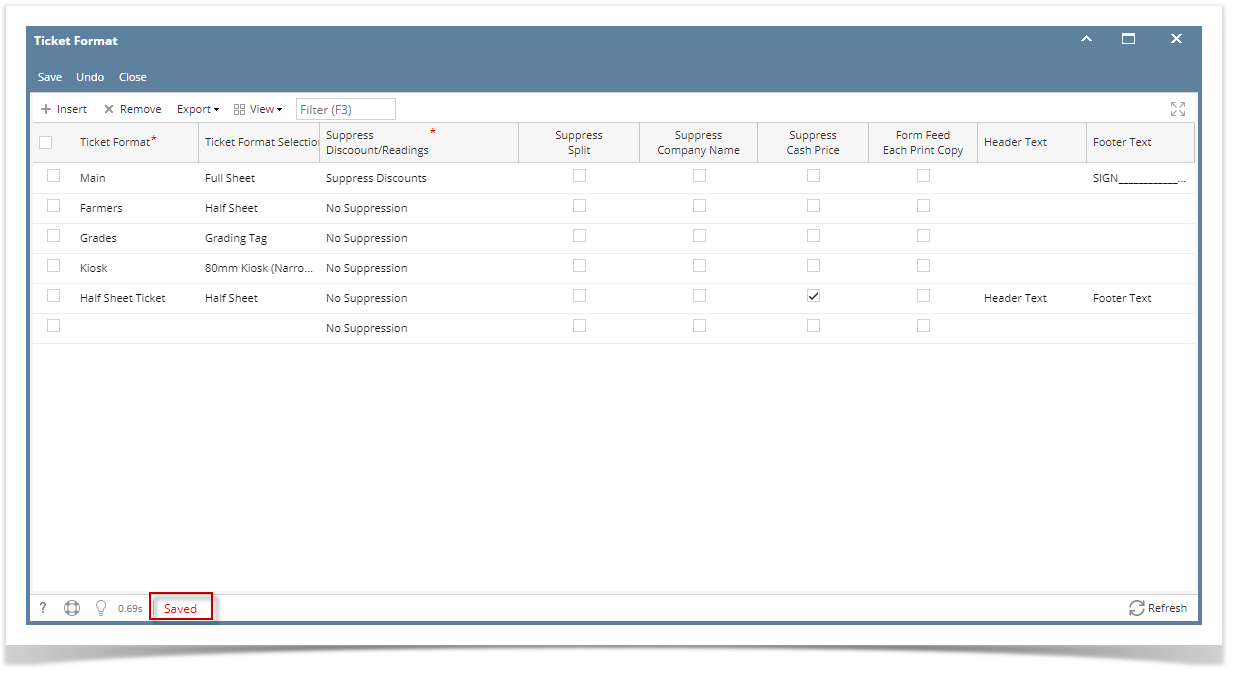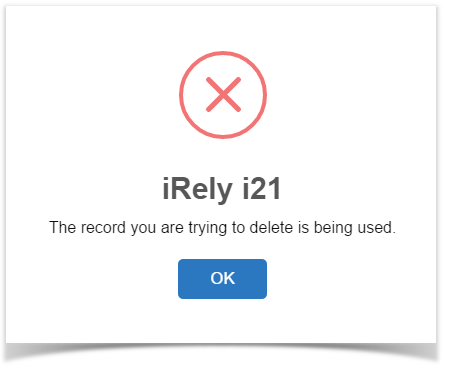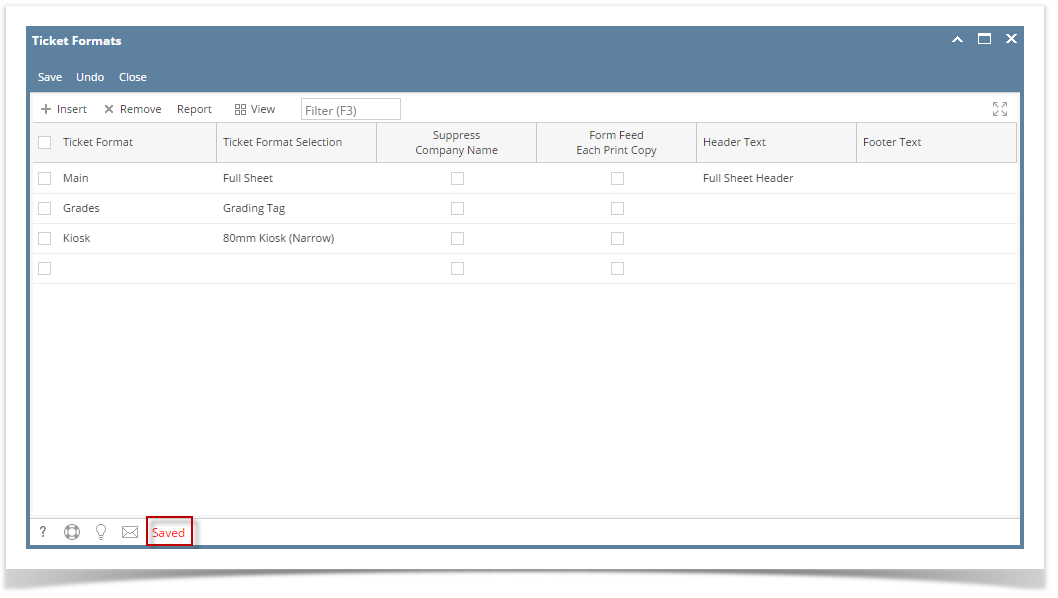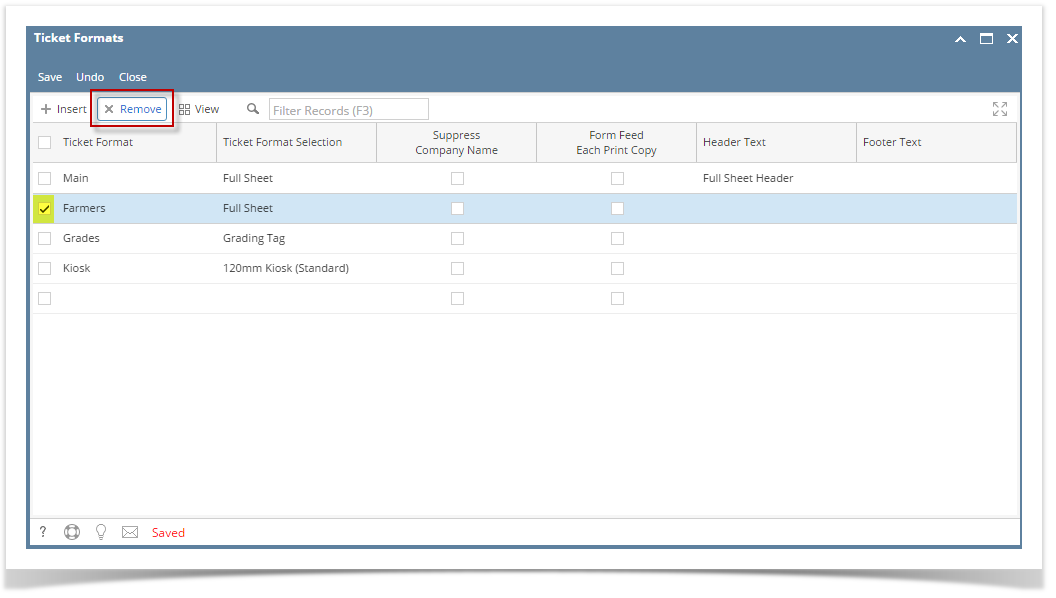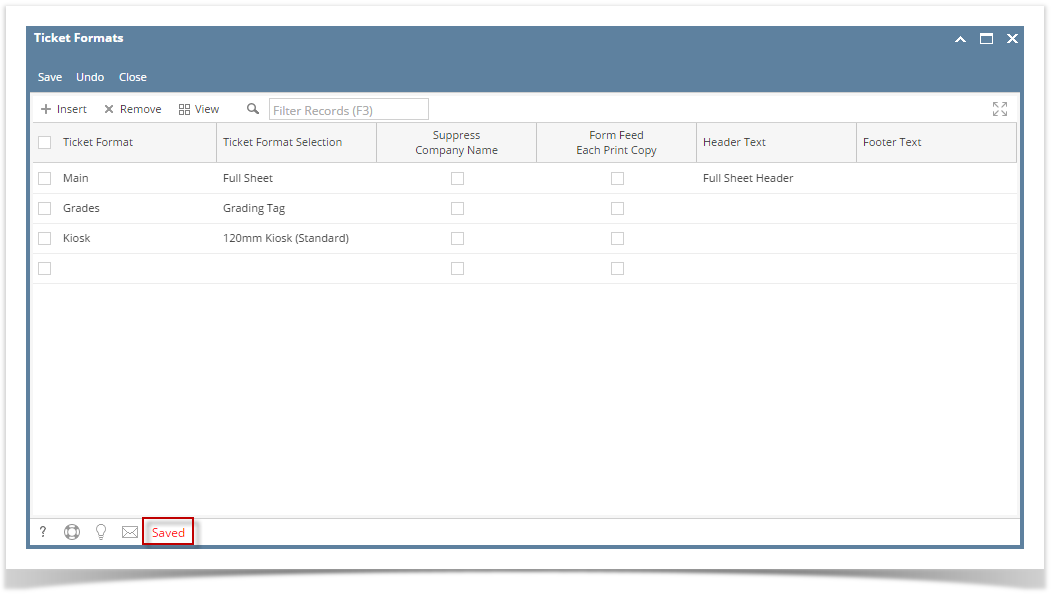- From the Ticket Management menu, click on Ticket Formats.
- Select the Ticket Format record you want to delete. You can select multiple Ticket Format records.
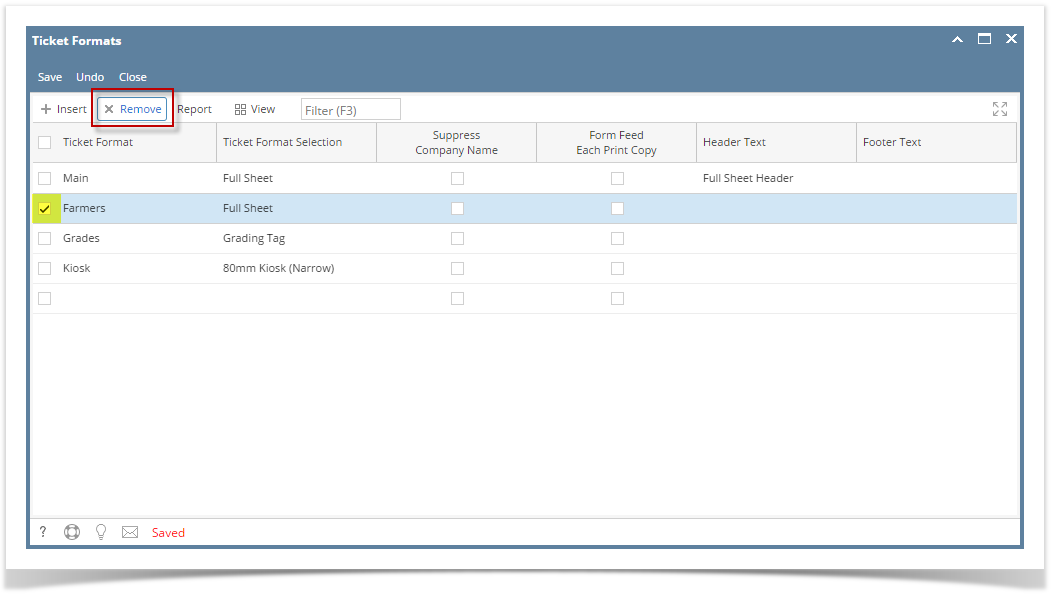 Image Removed
Image Removed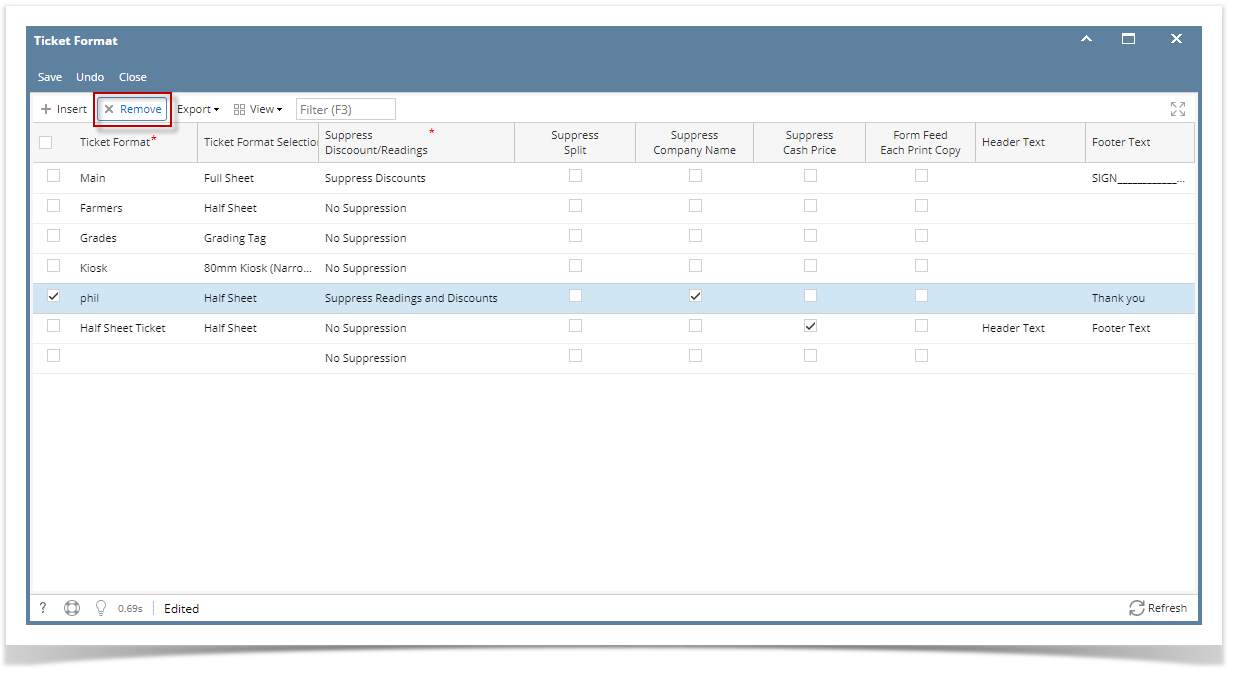 Image Added
Image Added - Click on Remove grid button.
- A warning message will prompt telling that you are about to delete the selected record. Click Yes to continue.
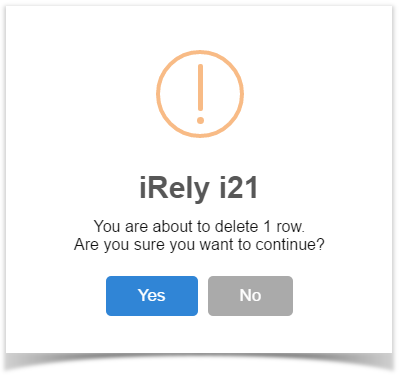
5. Click on Save.
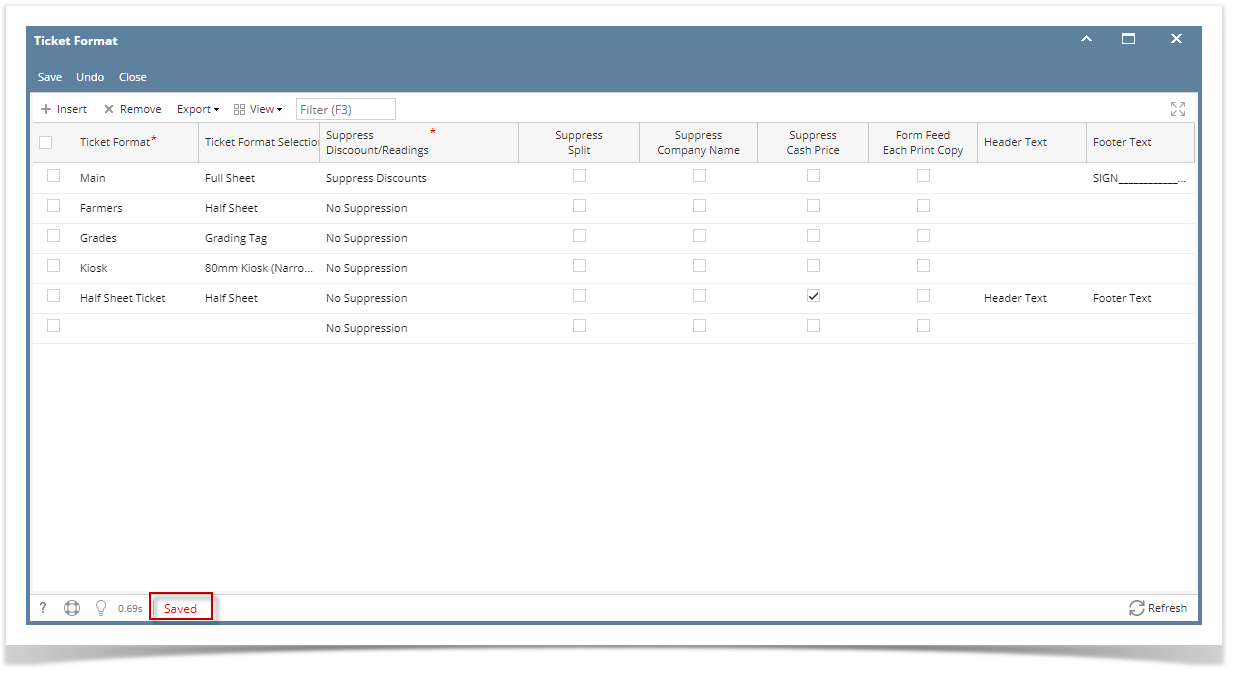 Image Added6. The selected Ticket Format record will be deleted.
Image Added6. The selected Ticket Format record will be deleted.
| Info |
|---|
When record you are trying to delete is being used by another record, this message will be shown. |
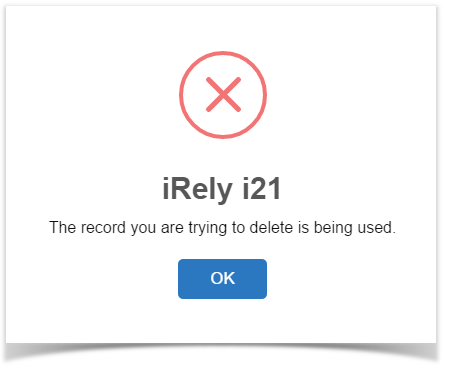 Image Added
Image Added
| Expand |
|---|
|
- From the Ticket Management menu, click on Ticket Formats.
- Select the Ticket Format record you want to delete. You can select multiple Ticket Format records.
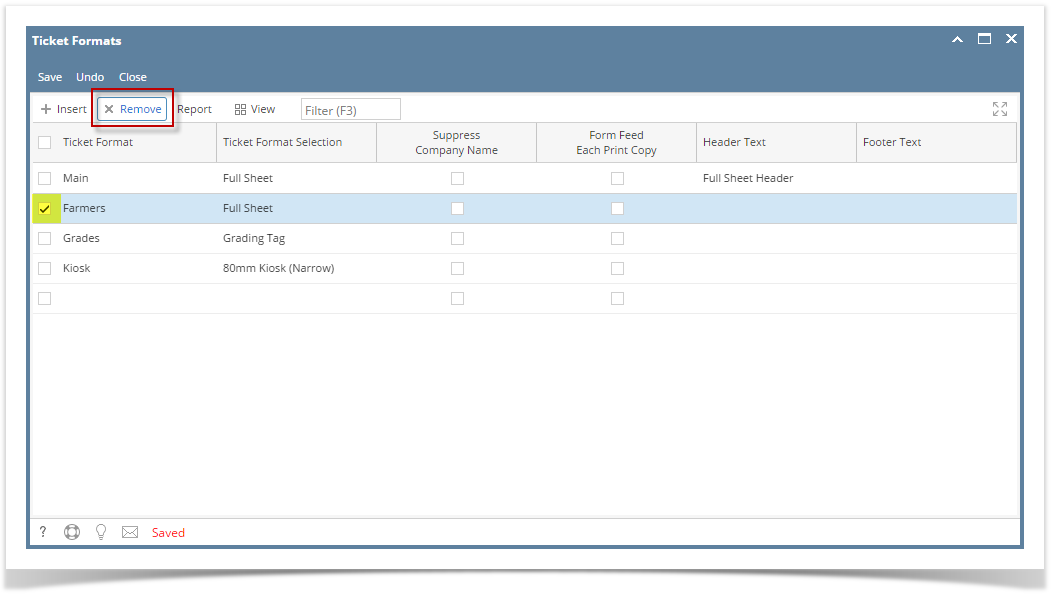 Image Added Image Added - Click on Remove grid button.
- A warning message will prompt telling that you are about to delete the selected record. Click Yes to continue.
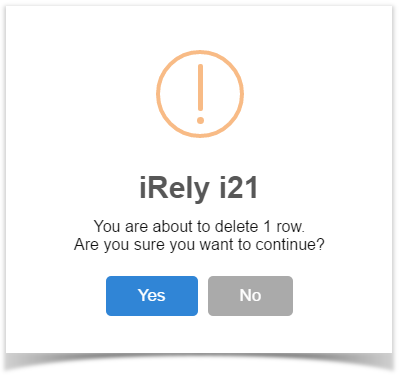 Image Added Image Added
5. Click on Save. 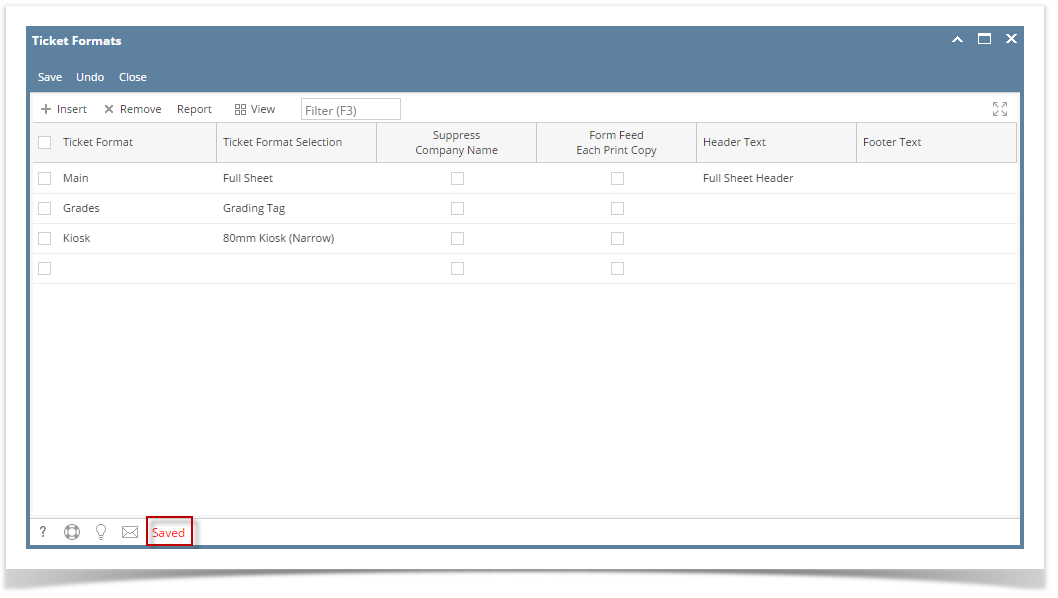 Image Modified Image Modified
6. The selected Ticket Format record will be deleted. | Info |
|---|
When record you are trying to delete is being used by another record, this message will be shown. |
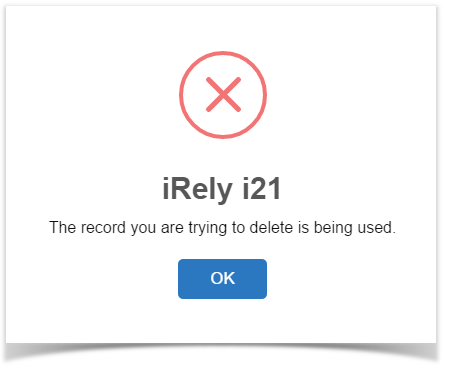 Image Modified Image Modified
|
...
| Expand |
|---|
|
- From the Ticket Management menu, click on Ticket Formats.
- Select the Ticket Format record you want to delete. You can select multiple Ticket Format records.
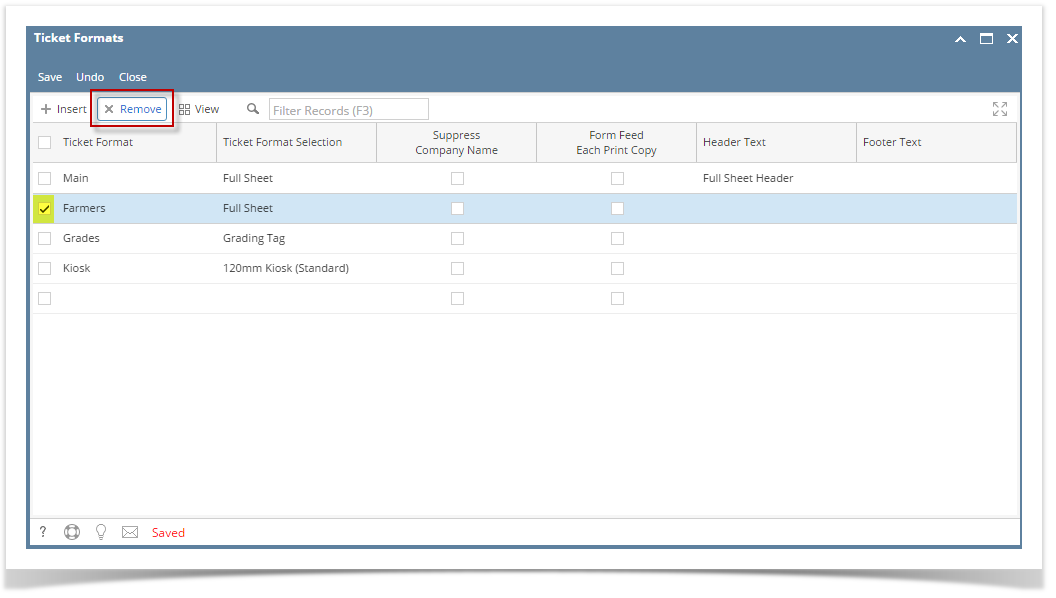 - Click on Remove grid button.
- A warning message will prompt telling that you are about to delete the selected record. Click Yes to continue.
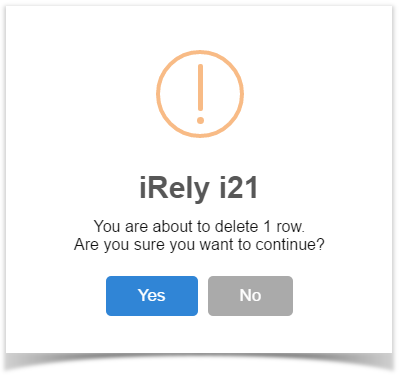
5. Click on Save. 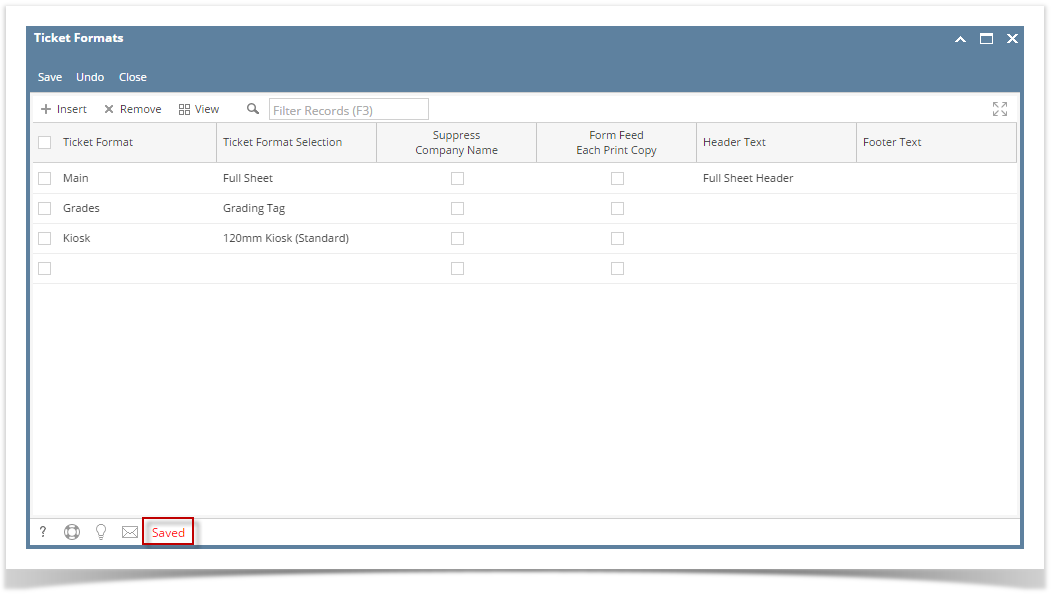
6. The selected Ticket Format record will be deleted. | Info |
|---|
When record you are trying to delete is being used by another record, this message will be shown. |
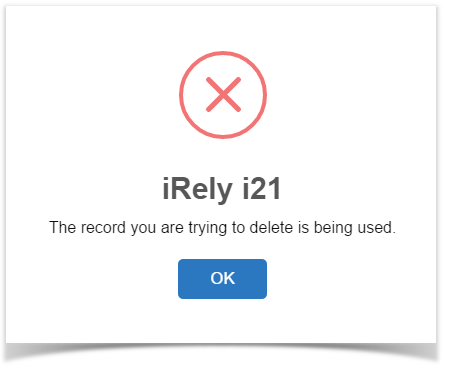
|
...