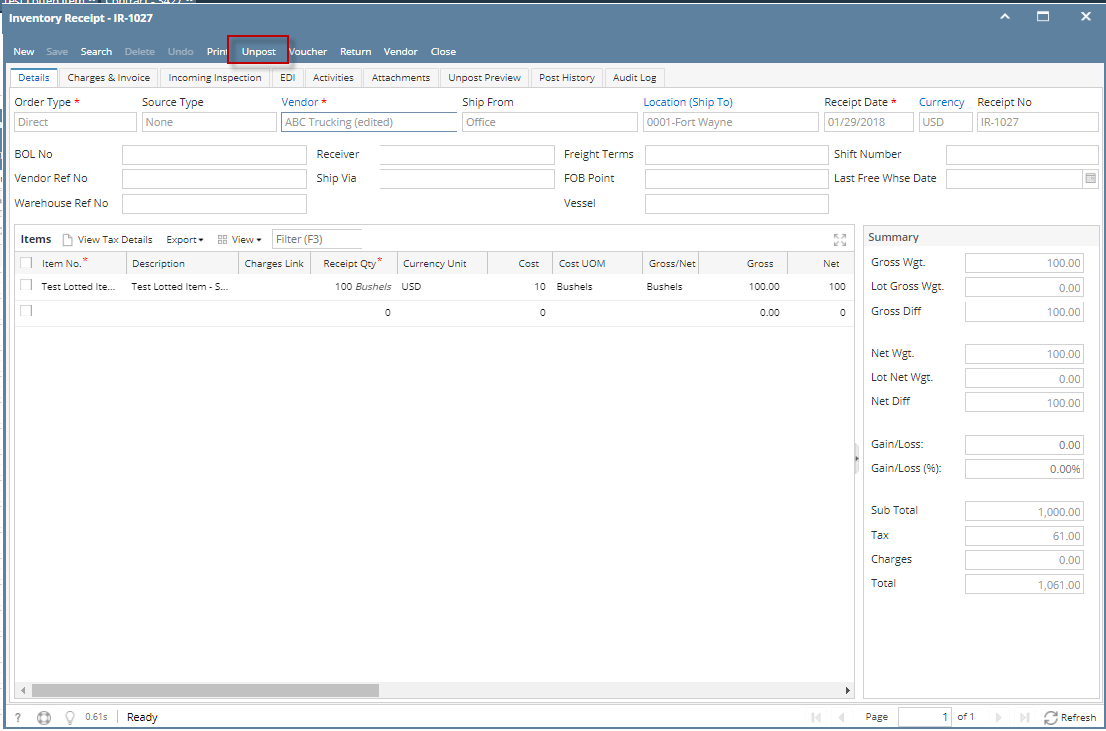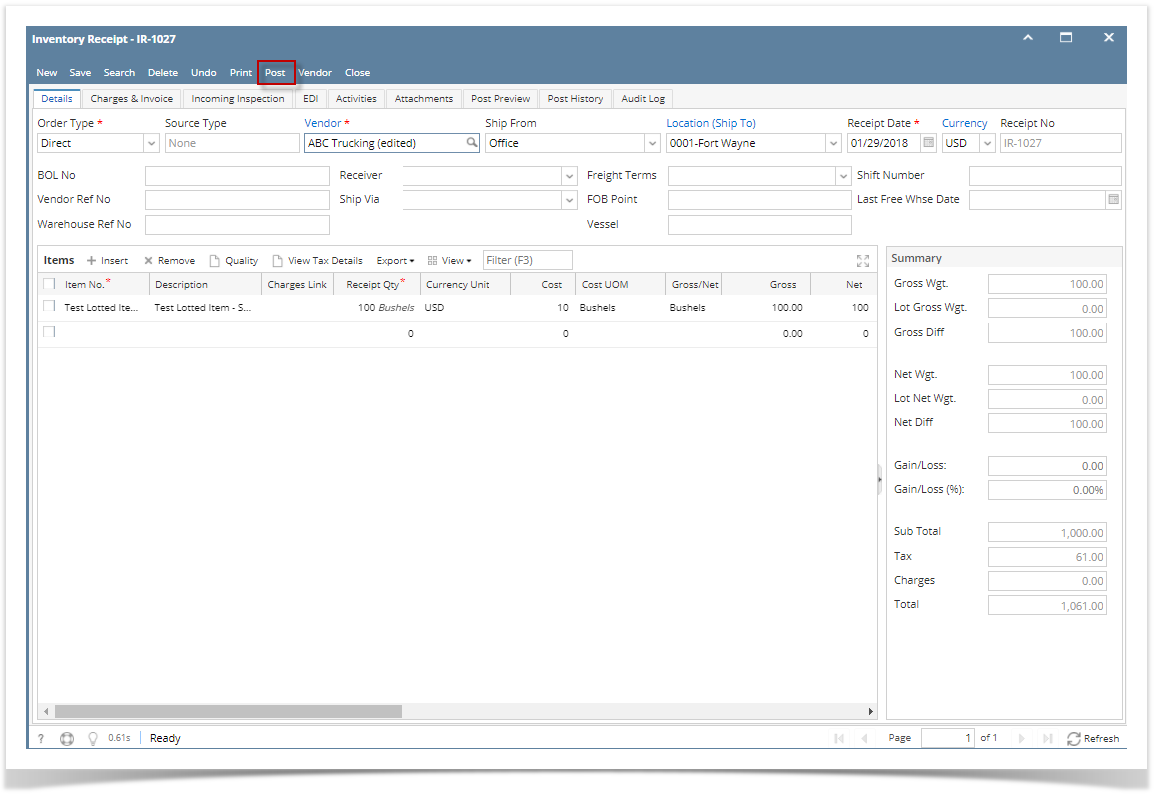Page History
Unposting the Inventory receipt means recording the reverse entries of the transaction to the General Ledger Account Detail and decreasing the On Hand and Available stock qty.
There are 2 ways on how to unpost the Inventory Receipt. Each is shown below.
I. From Inventory Receipt screen
- Click Unpost in the Inventory Receipt screen.
The Inventory Receipt transaction will then be enabled once again and allow modification on the transaction. You will notice that the button will now read as Post.
II. From Recap Transaction screen
- Click Recap in the Inventory Receipt screen. This will open the Recap Transaction screen to give you preview on what the GL entries would be when this transaction is unposted. Then click Unpost.
- The Recap Transaction screen will automatically be closed.
The Inventory Receipt transaction will then be enabled once again and allow modification on the transaction. You will notice that the button will now read as Post.
Note You cannot UnPost an Inventory Receipt for the following reasons.
>Bill is already created for the Inventory Receipt.
>Inventory Receipt date matched a closed Fiscal Year or Fiscal Year Period.
>You are trying to unpost transaction not created by you and Allow User to only Post Transactions they created option is checked on User Security screen > Settings screen.
...