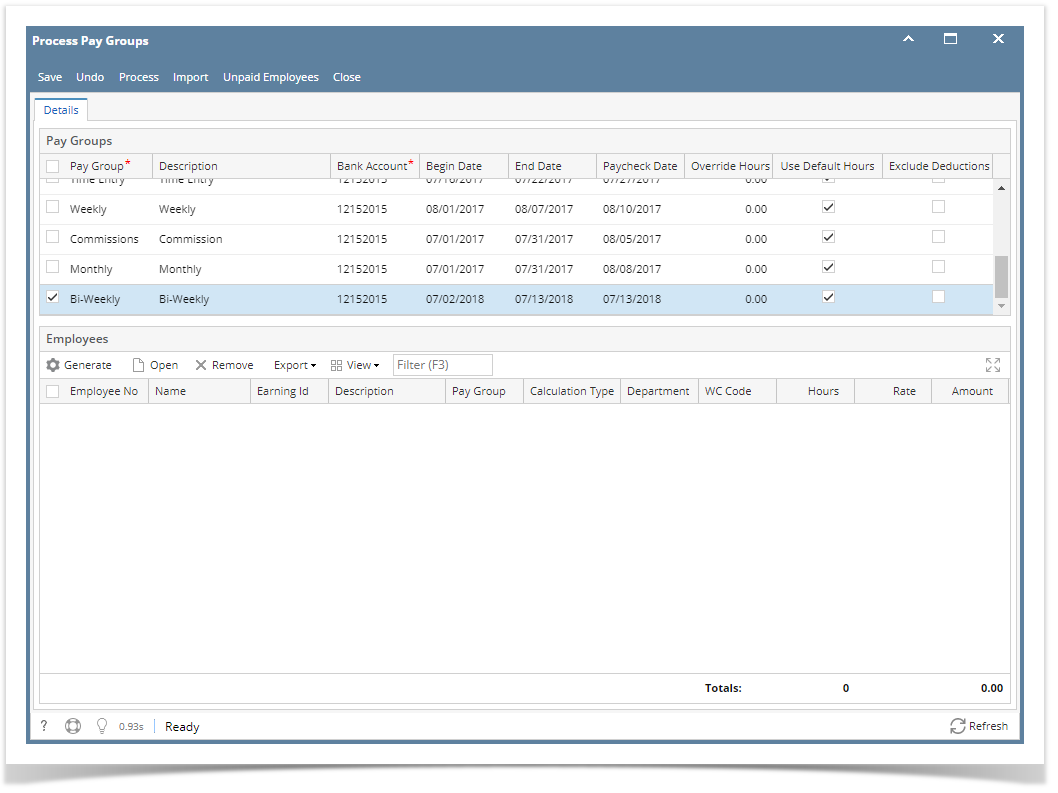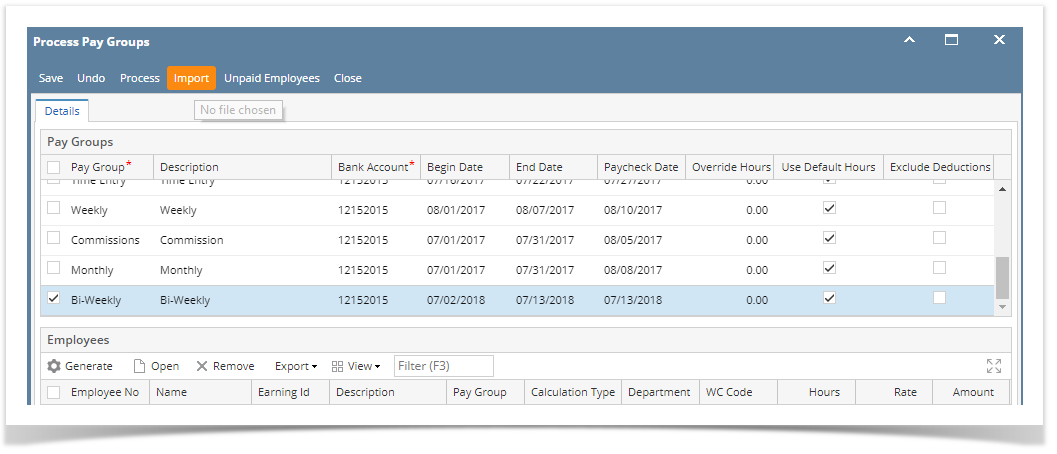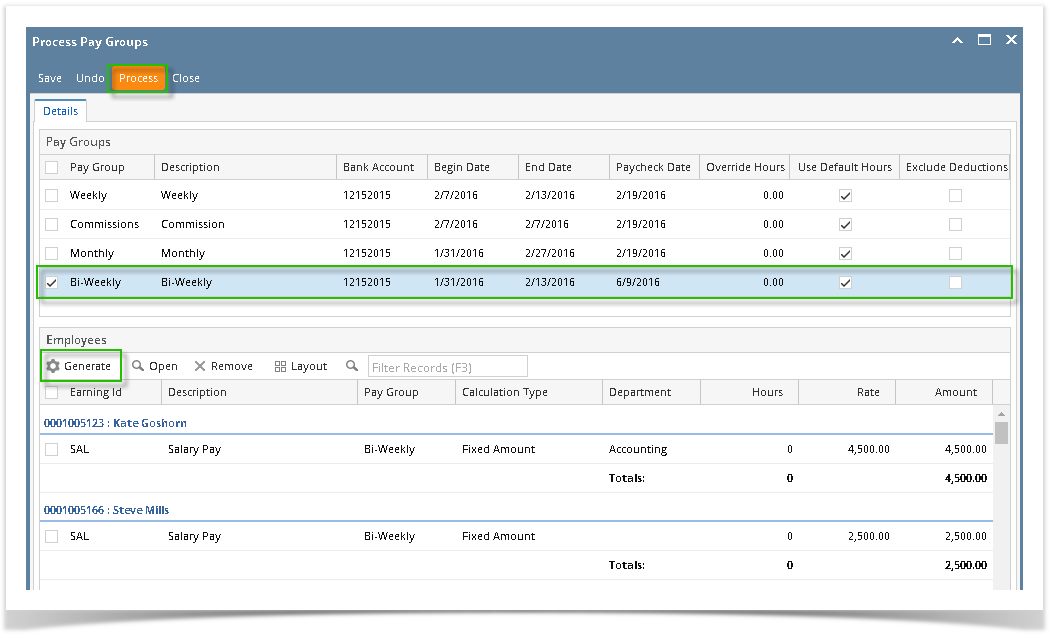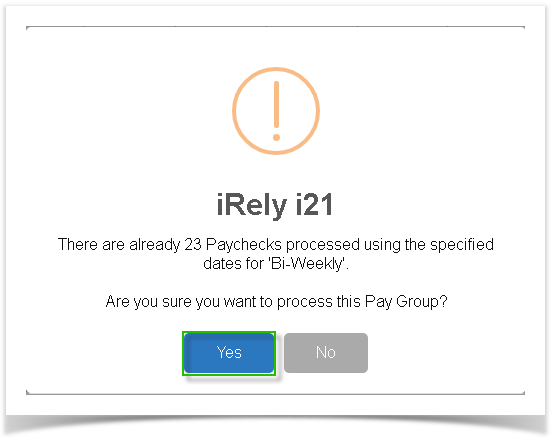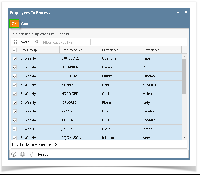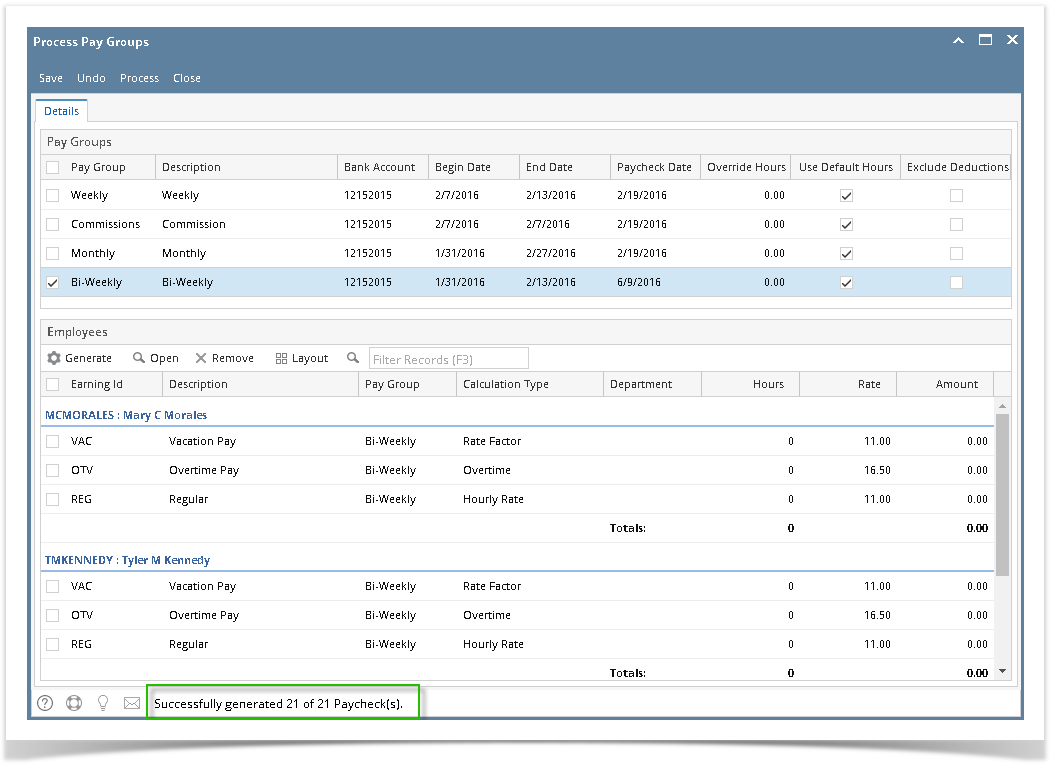Generate default earning, approved time entries and posted Time Off Requests:
- Click Process Pay Groups from Payroll module.
Select Pay Group by checking the corresponding checkbox.
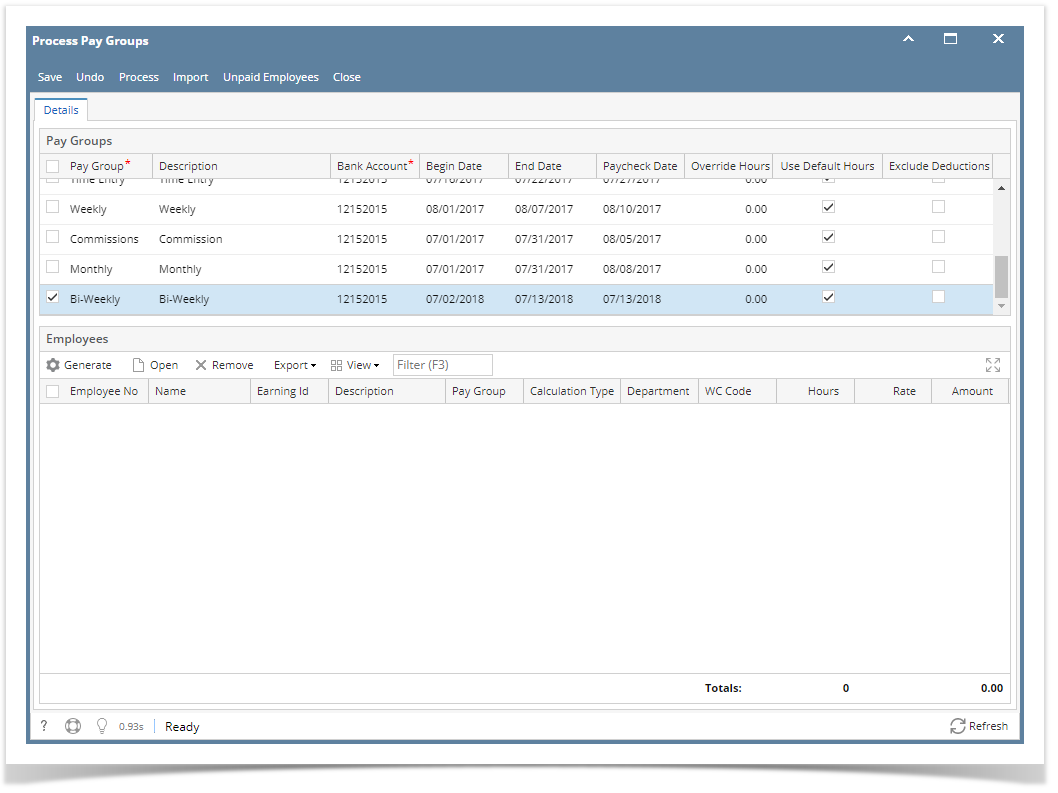 Image Modified
Image Modified
| Info |
|---|
Multiple pay groups can be selected if needed. |
- Set the value for the following fields:
- Bank Account
- Begin Date
- End Date
Paycheck Date
| Info |
|---|
If approved time entries from Time Approval and posted Time Off that is within the selected pay period, earnings are displayed |
- Click Save button
Click Generate grid button to generate the employees under the selected Pay Group.
| Info |
|---|
Existing earning from approved time entries and time off are not overridden by generated earnings To use default hours specified in the earnings, check the Use Default Hours checkbox. To use a different hour, do not check the Use Default Hours but instead set hours in the Override Hours column. |
To edit generated earnings, double click on the cell data to edit
Editable columns:
- Department
- WC Code
- Hours
- Rate
Import time entries:
- Click Process Pay Groups from Payroll module.
- Click Import
- Select CSV file
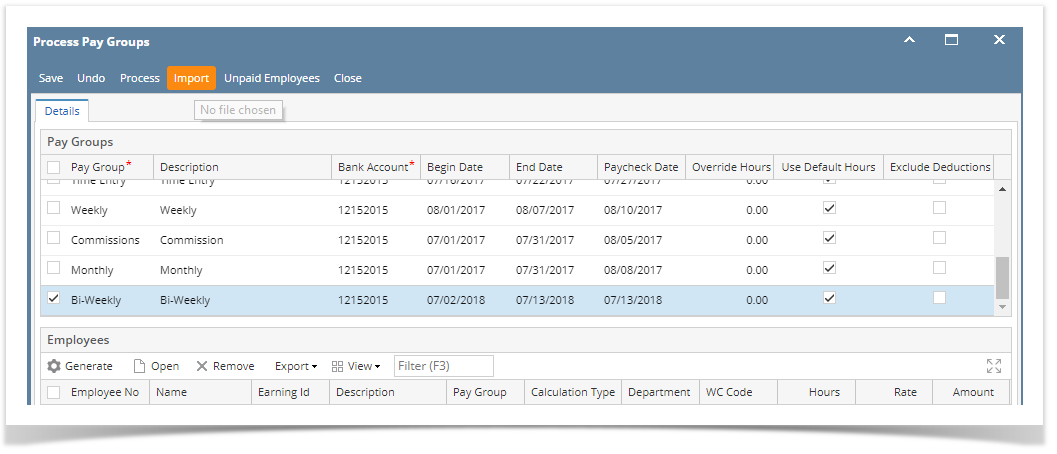 Image Added
Image Added
| Expand |
|---|
|
- Click Process Pay Groups from Payroll module.
Select Pay Group by checking the corresponding checkbox. | Info |
|---|
Multiple pay groups can be selected if needed. |
- Set the value for the following fields:
- Bank Account
- Begin Date
- End Date
- Paycheck Date
Click Generate grid button to generate the employees under the selected Pay Group. | Info |
|---|
To use default hours specified in the earnings, check the Use Default Hours checkbox. To use a different hour, do not check the Use Default Hours but instead set hours in the Override Hours column. |
Click Process toolbar button to generate paychecks.
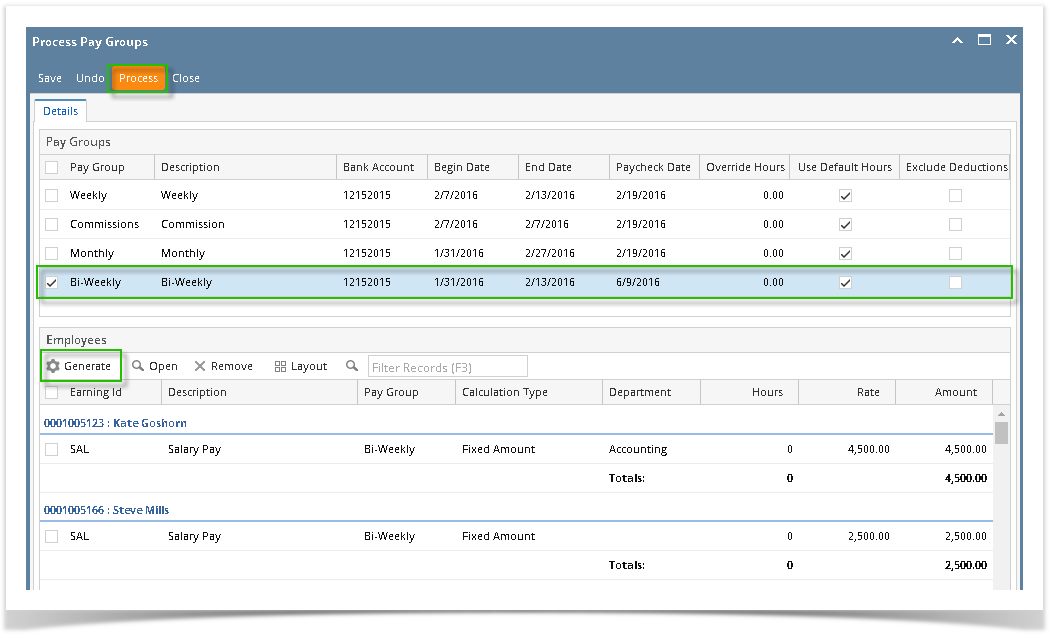 | Info |
|---|
When clicked again, the Generate grid button will also add to the grid newly created time entries (if there are any) as well as records the were already processed. |
- If there are paychecks generated under the selected Pay Group already, the system will prompt to confirm the generating of paycheck.
- Click Yes button to proceed with the process and No if not.
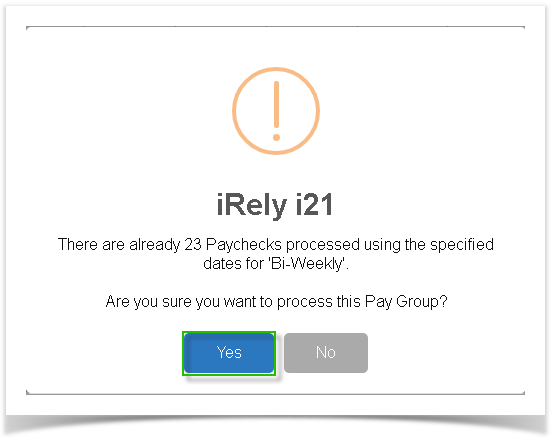 - Employees to Process screen will be displayed.
- By default, all records are selected. The Payroll Admin can control which of the employees will be generated a paycheck.
- Click OK toolbar button to continue.
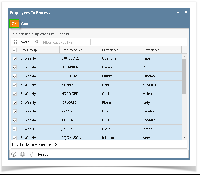 Check Status Indicator of the progress and the number of paychecks generated.
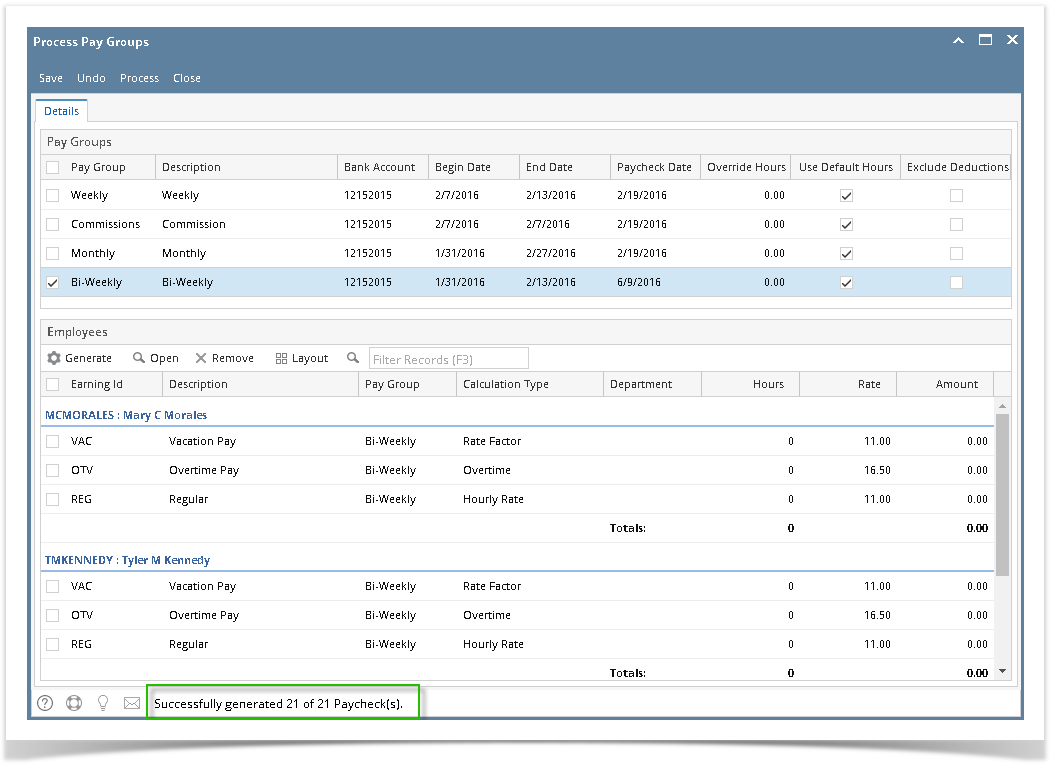 | Info |
|---|
The system will generate single Paycheck for each Employee on the selected pay group even if there are multiple Departments. |
- Generated paychecks will be shown in Paychecks screen.
|
...