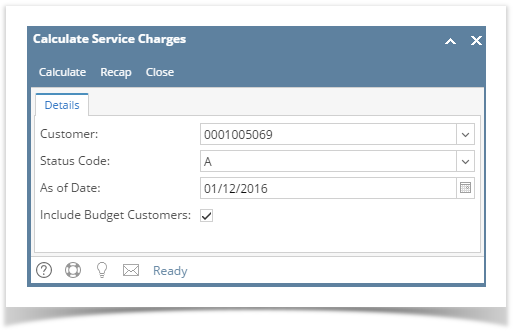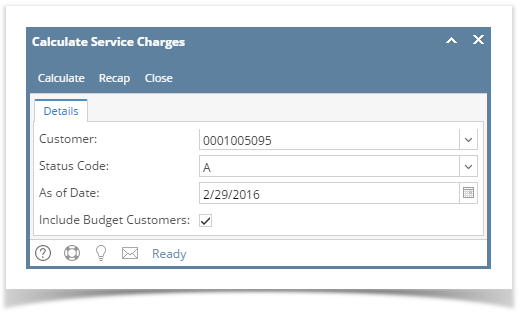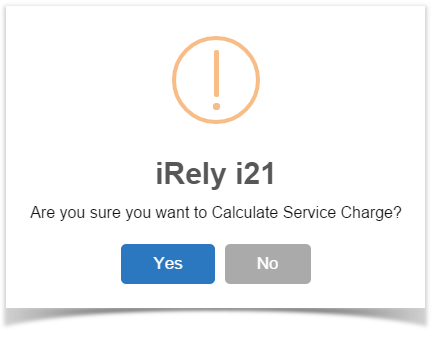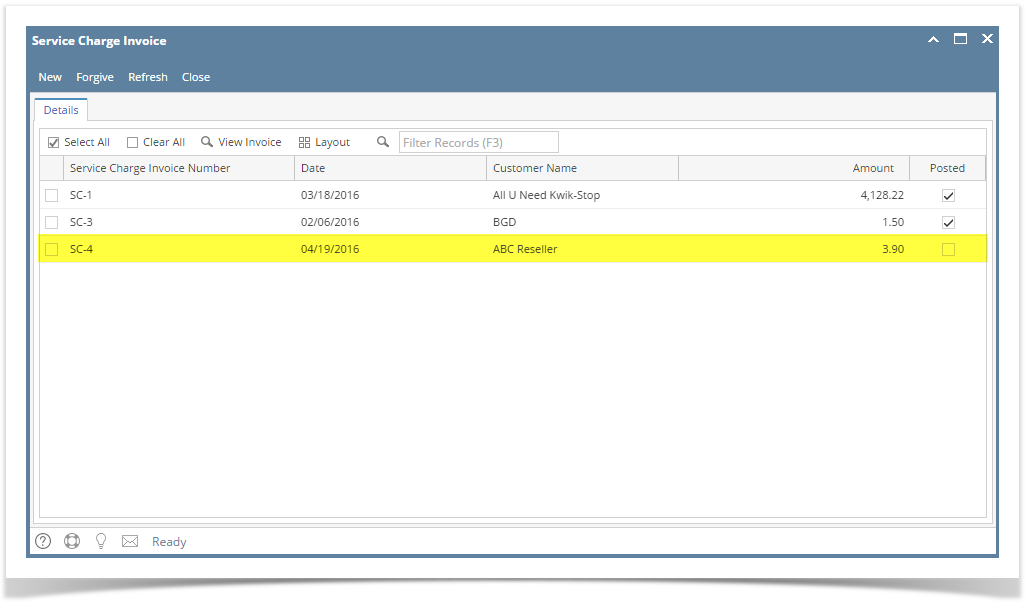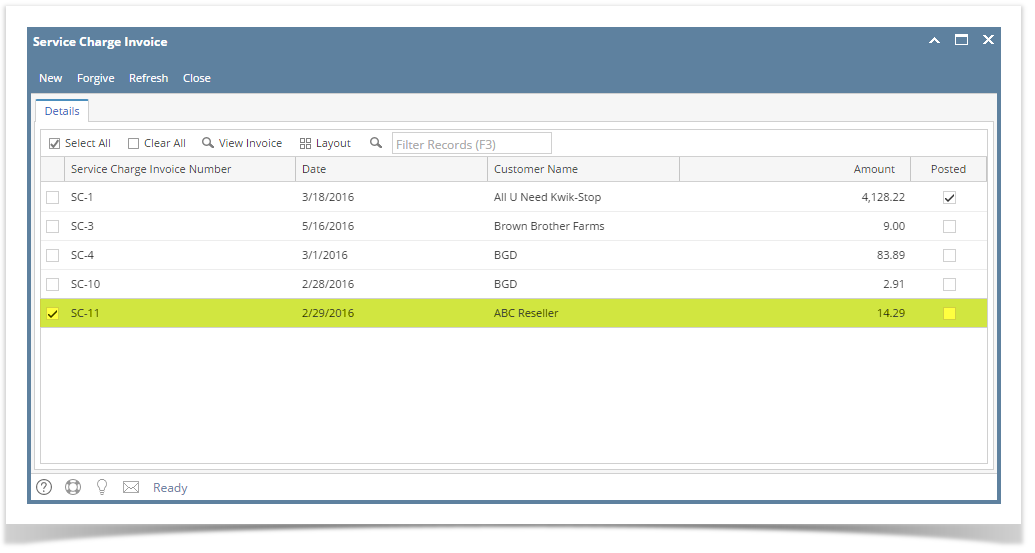Page History
...
- Open the Calculate Service Charges screen from Sales | Calculate Service Charges menu.
- Fill out the details on the screen.
- Customer. Select the Customers you want the run the service charge. If left blank, this will calculate the service charge for all customers.
- Status Code. Select the customer's status code. If left blank, this will calculate the service charge for all status codes.
- As Of Date. Enter the date in this field. This will analyze and assess service charge fees as of this date. It will re-analyze service charges from the date the last time the process was ran until the as of date defined.
- Include Budget Customers. Check this option if service charge for overdue customer budget will be calculated too.
Click the Calculate button.
Info If you want to first view the list of Service Charge calculation per customer, click the Recap button. This will open the Service Charge Recap screen.
- Click Yes on the confirmation message.
- Once the calculation is completed, the system will show the Service Charge Invoice screen. This screen lists down all the generated service charge invoices.
To view the record, select the record and click the View Invoice button (see How to View and Post Service Charge Invoice).
...
Overview
Content Tools