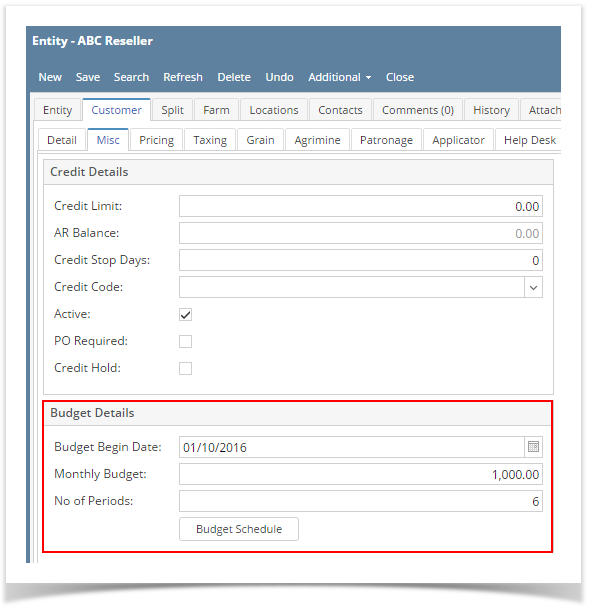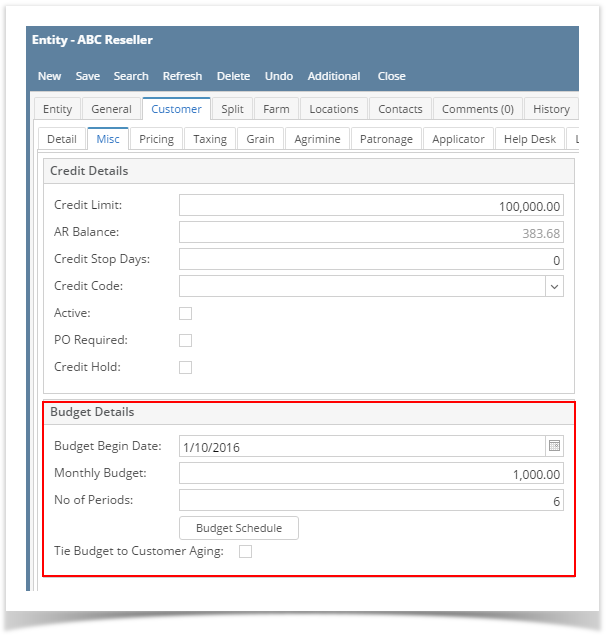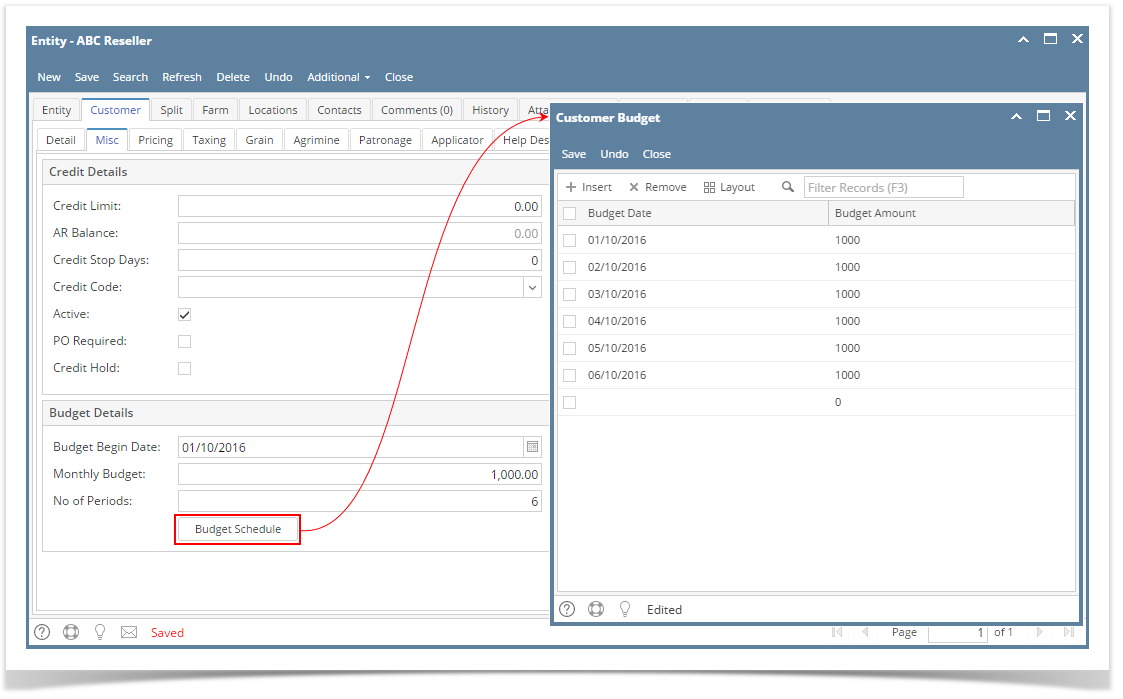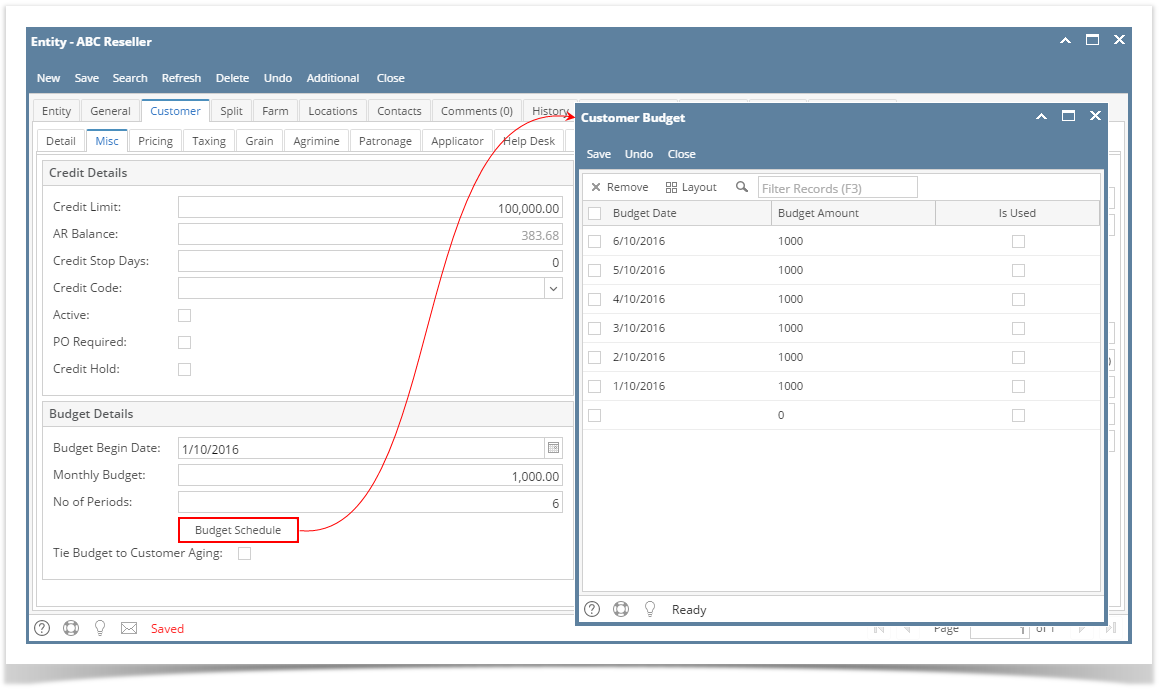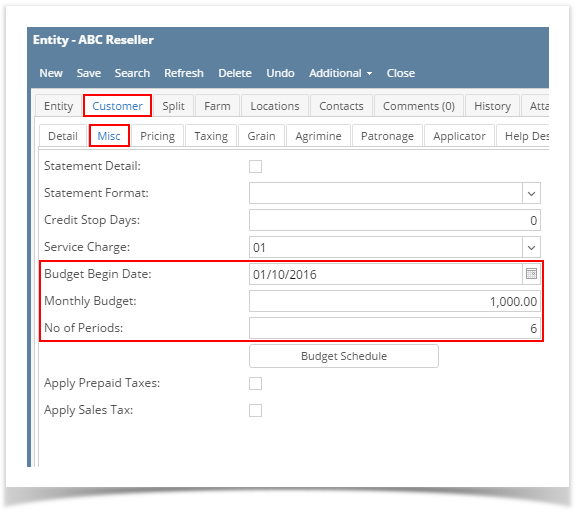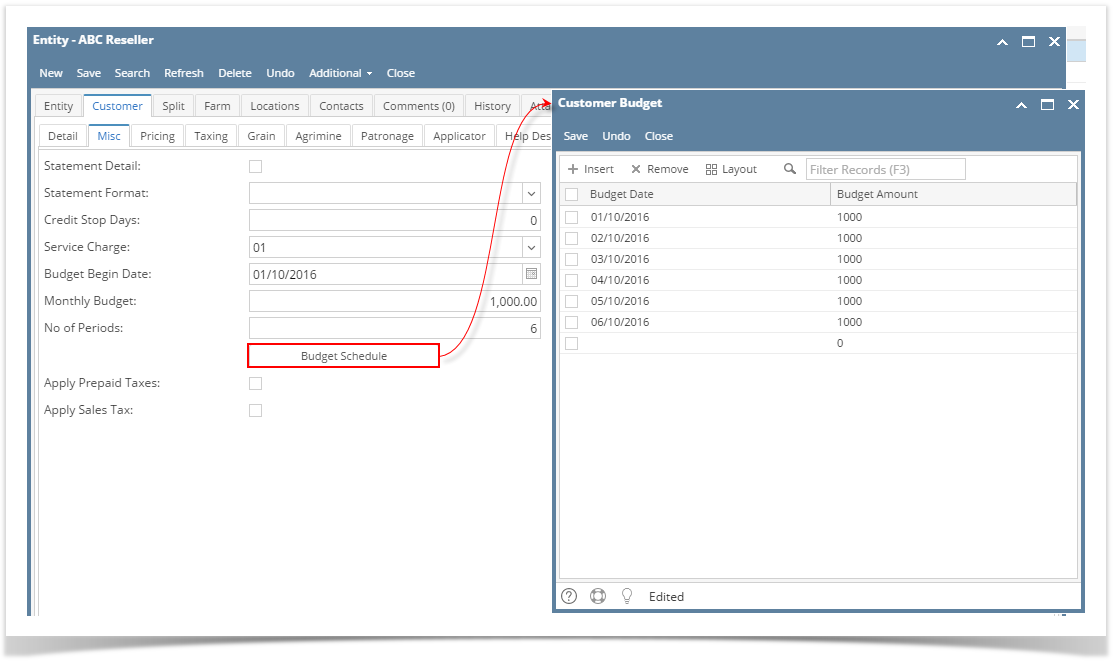Page History
...
- Open the customer record. Navigate to Customer tab | Misc tab.
- Fill out the budget related fields.
- Budget Begin Date. Enter the starting date of the new budget schedule to be generated. You can click on the mini-calendar button and select the date, or manually type the date.
- Monthly Budget. Enter the default monthly amount of budget.
- No of Periods. Enter the number of periods the budget will be generated.
- Click the Budget Schedule button. This will generate the budget based on above details.
- Save the Customer Budget.
| Expand | ||
|---|---|---|
| ||
|
| Expand | ||
|---|---|---|
| ||
Customer Budget is a simple process to require a budgeted payment each month, regardless of the actual activity level. Below are the steps in setting up a customer budget.
|
...
Overview
Content Tools