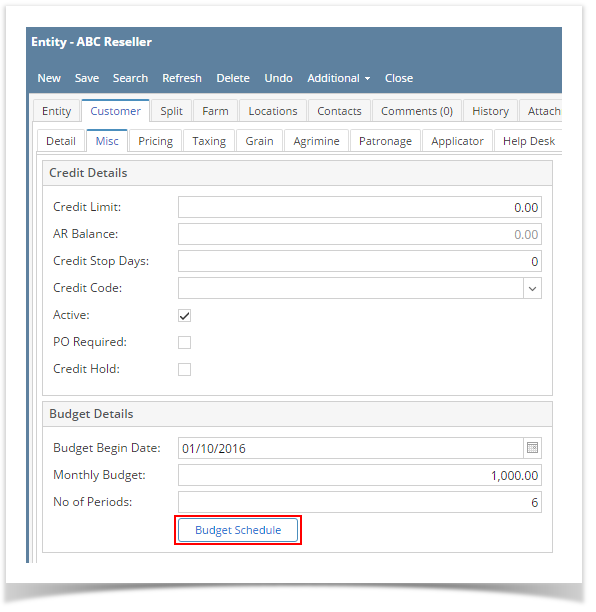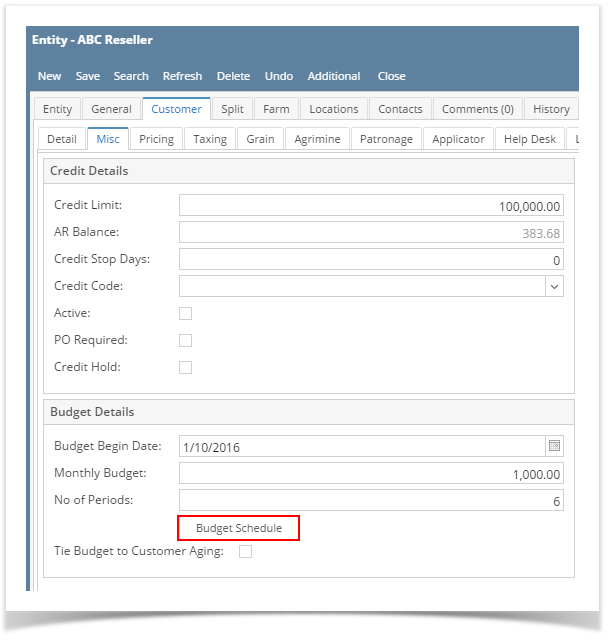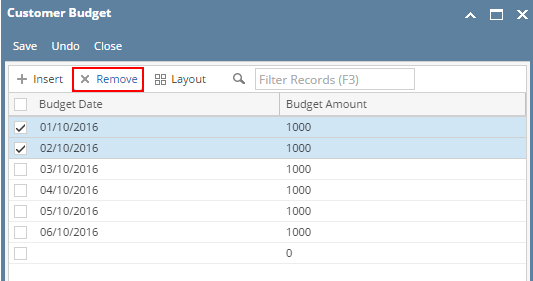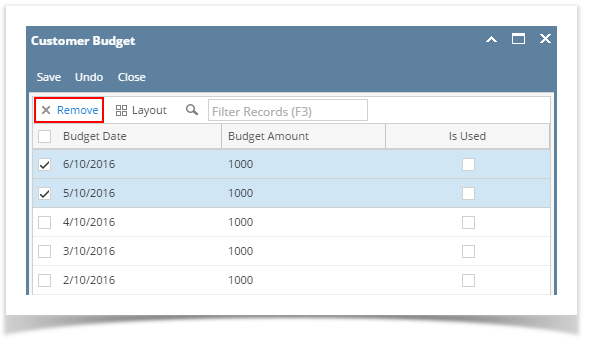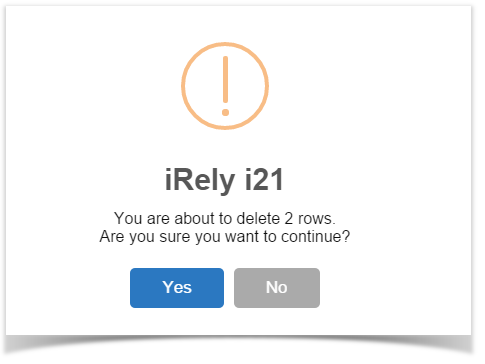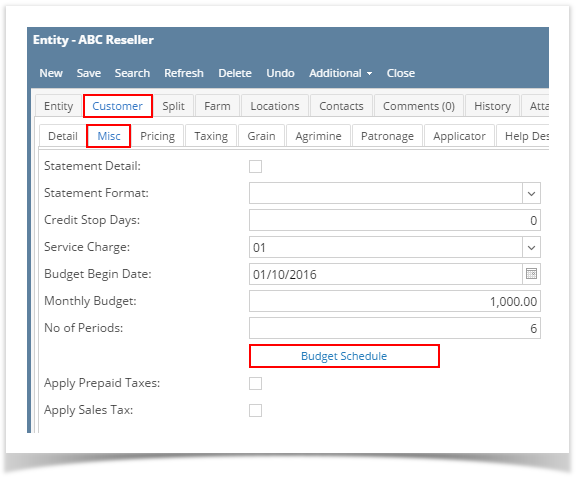Page History
...
- Open the customer record. Navigate to Customer tab | Misc tab.
- Click the Budget Schedule button to open the Customer Budget screen.
Edit Customer Budget
...
- Open the Customer Budget screen.
- Select the schedules to be deleted.
- Click Remove button.
- Click Yes on the confirmation message.
Note that budget date cannot be deleted if a payment was already made against it. - Save the changes.
| Expand | ||
|---|---|---|
| ||
Open Customer Budget
Edit Customer Budget
Delete Customer Budget
|
| Expand | ||
|---|---|---|
| ||
Open Customer Budget
|
...
Overview
Content Tools