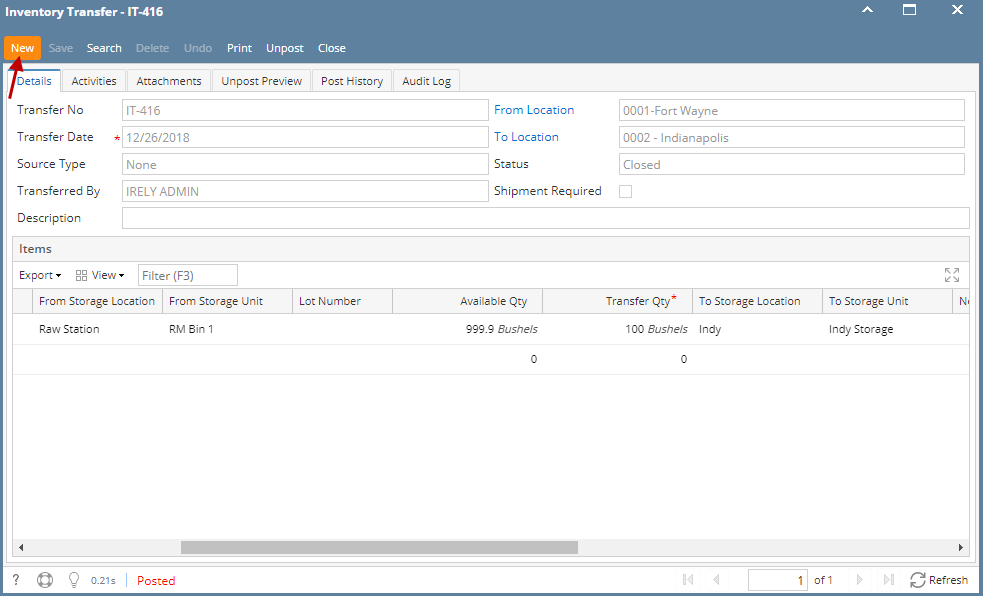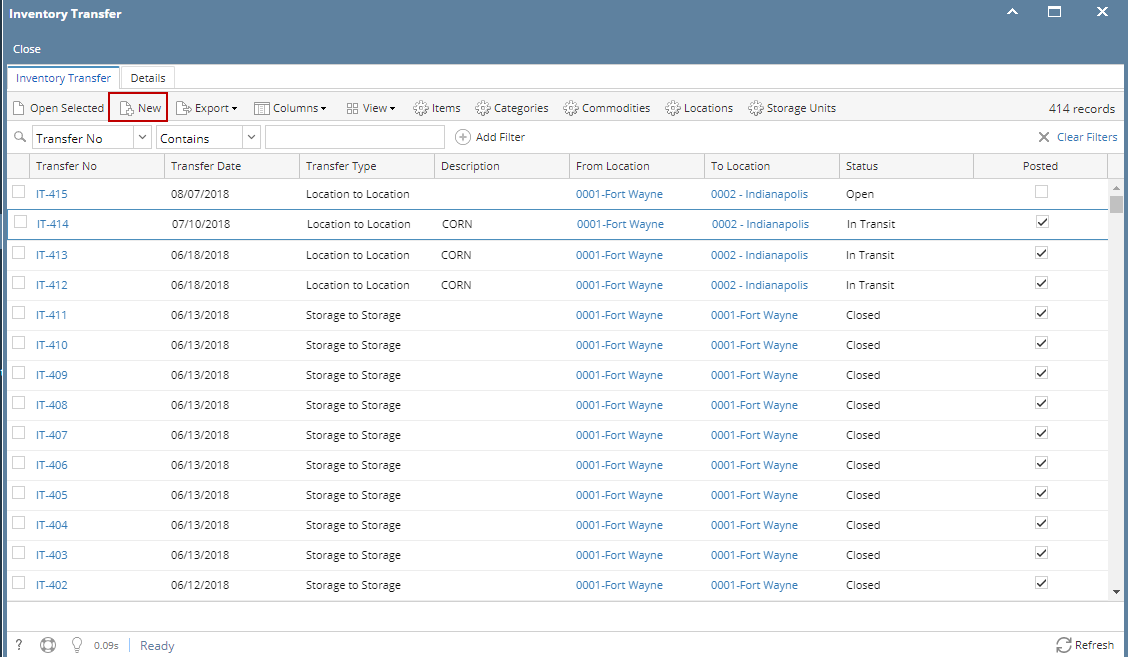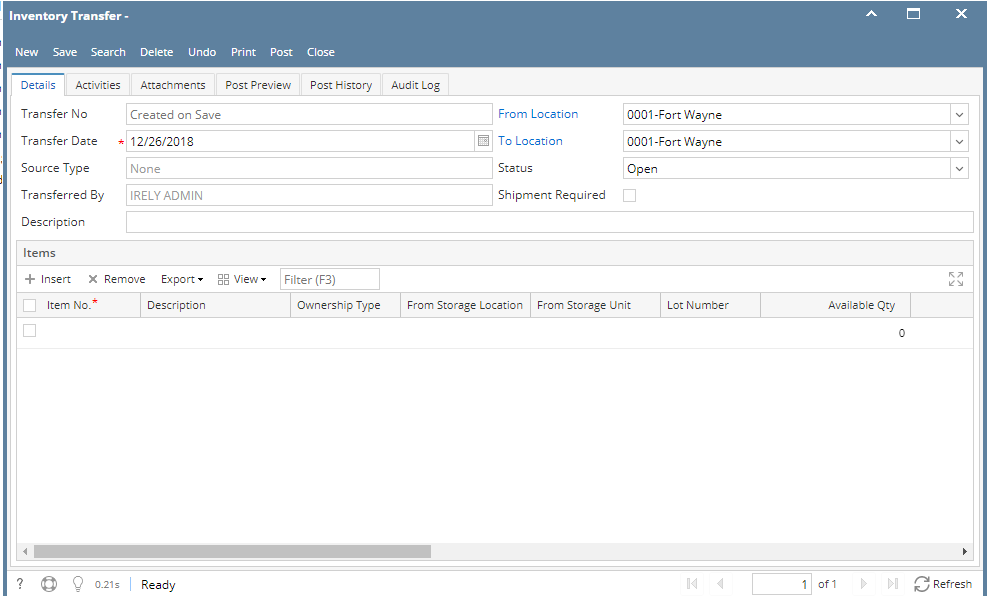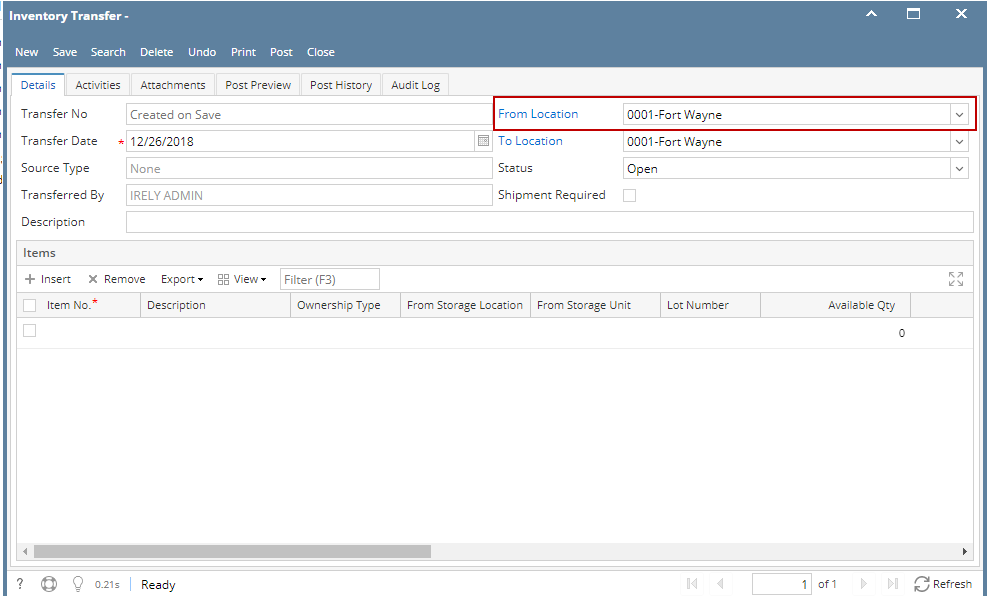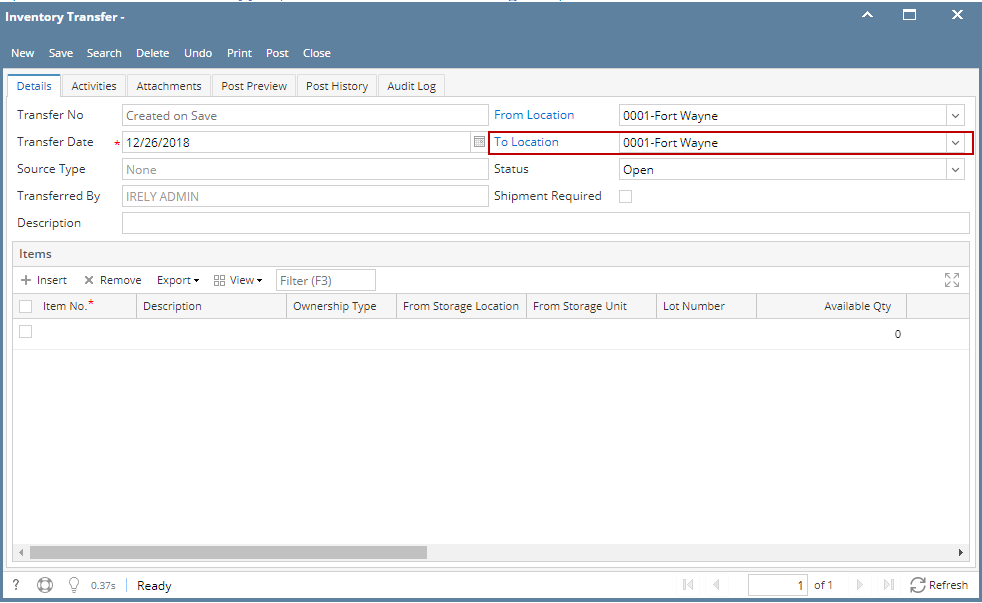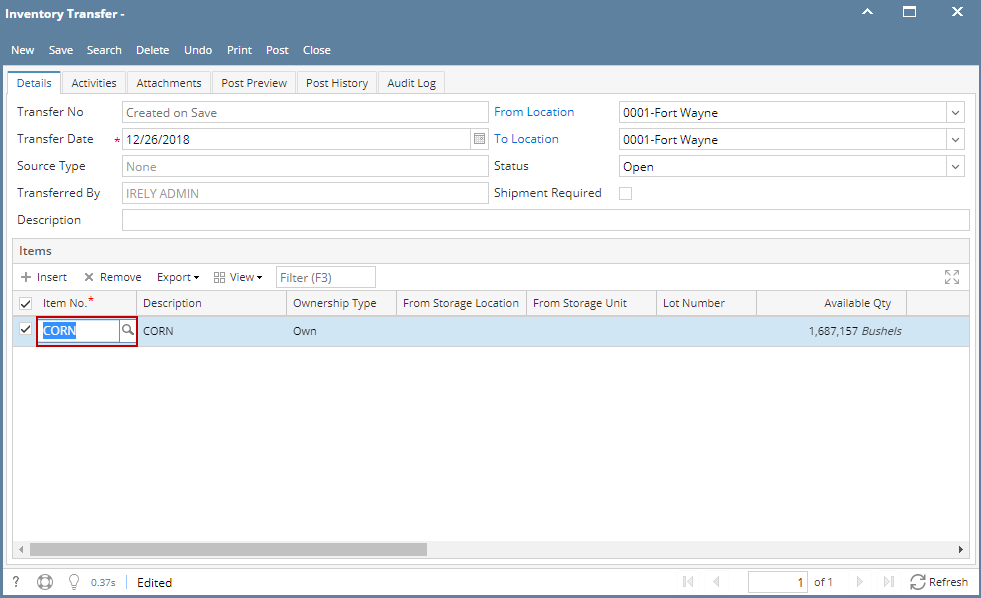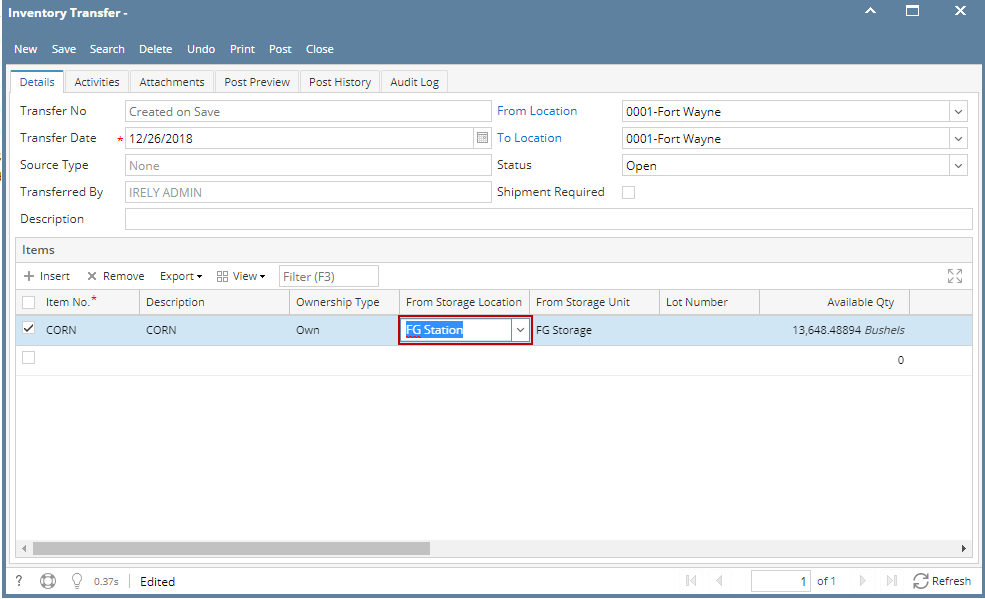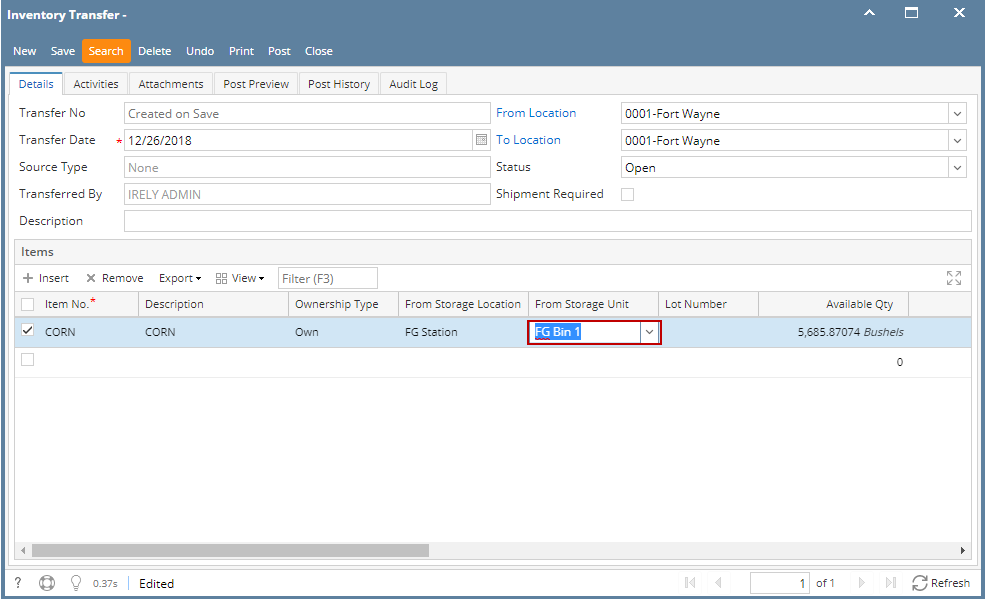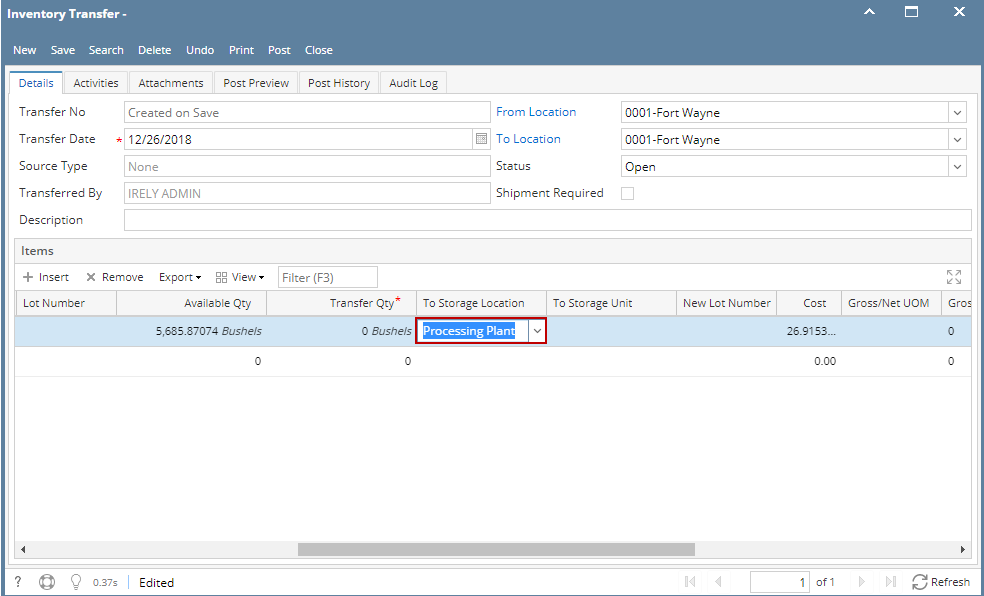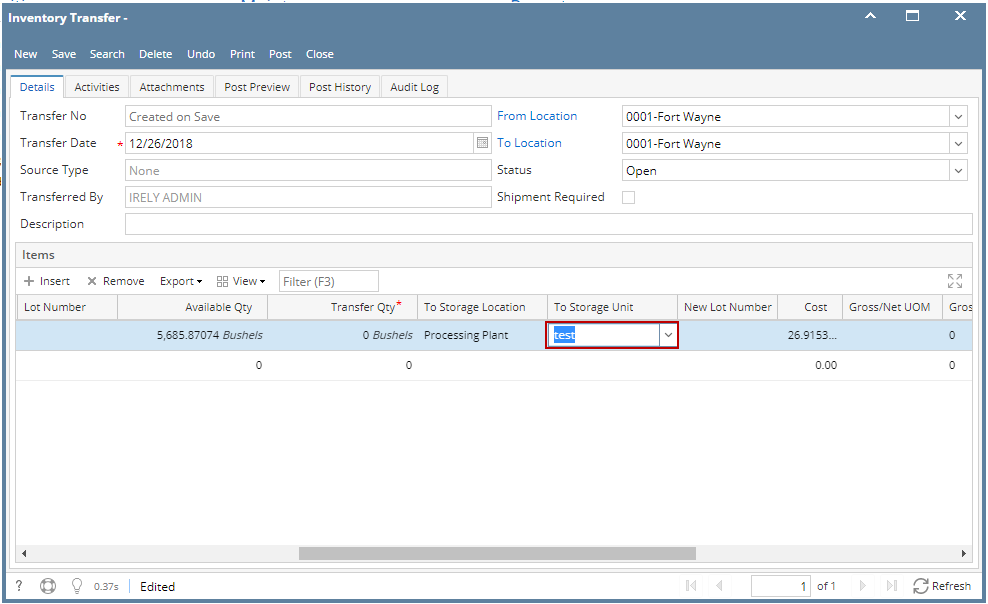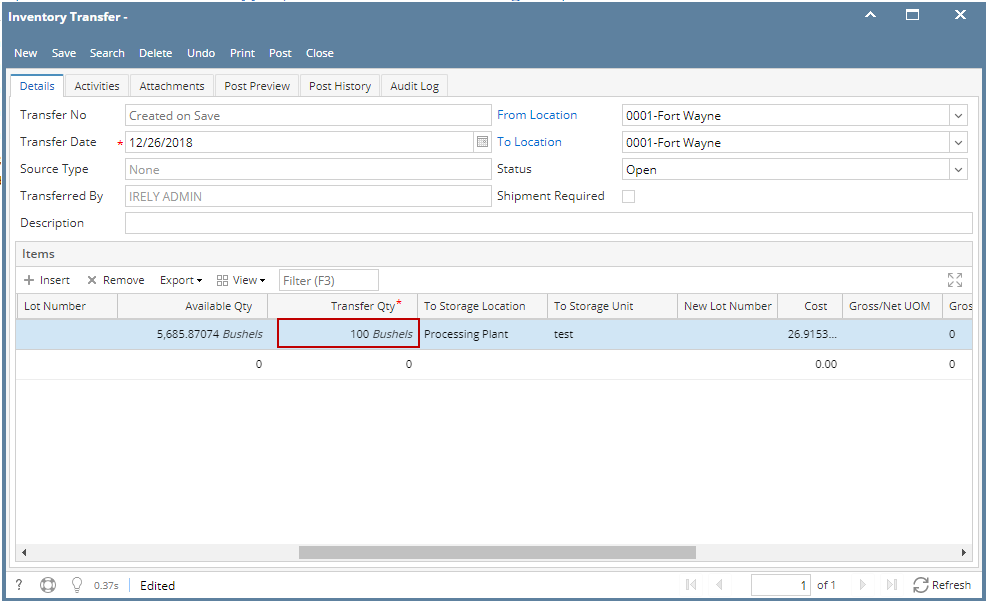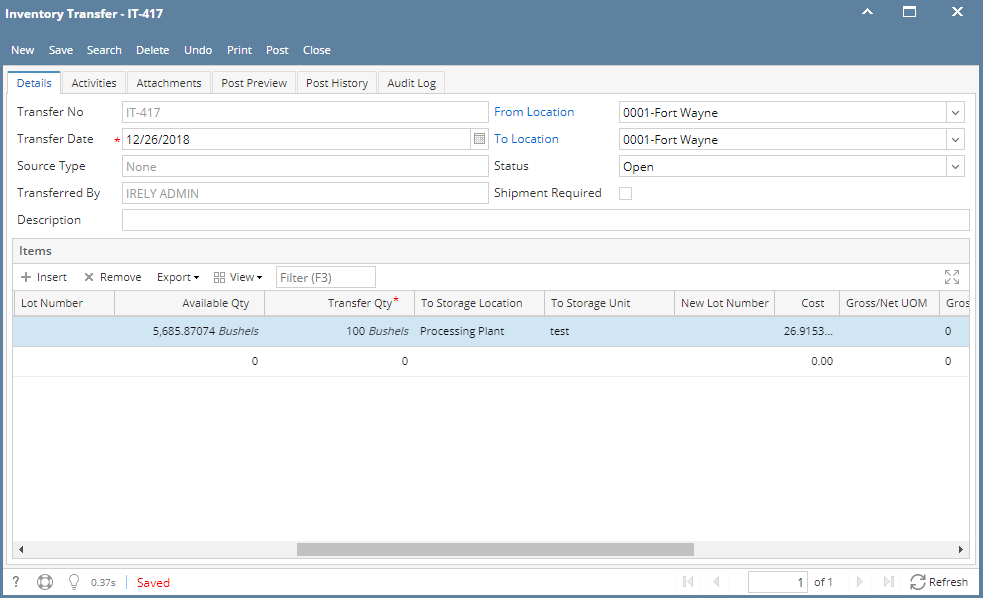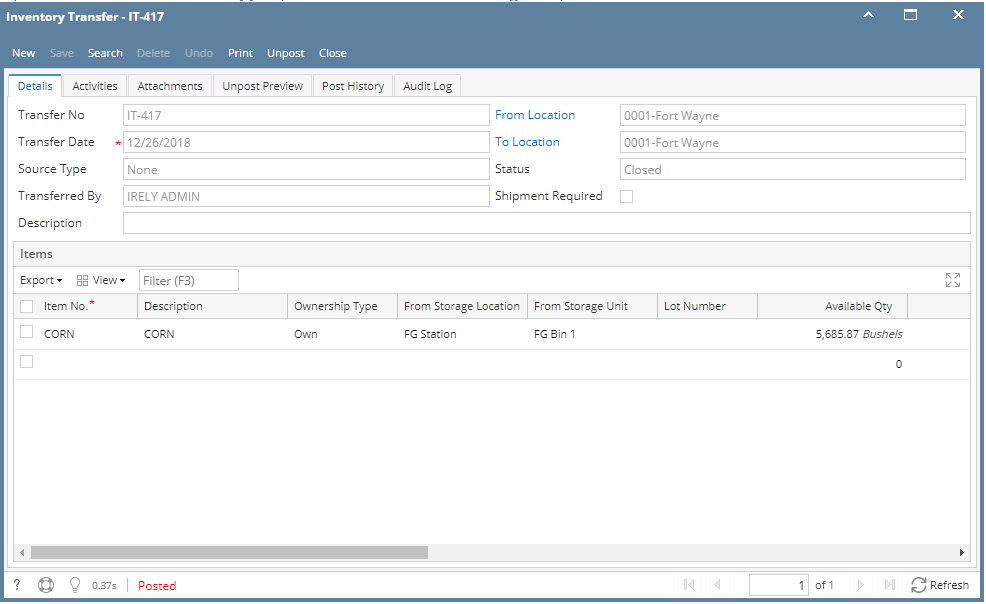Page History
...
- There are 2 ways where you can create a new Inventory Transfer.
- From Inventory module > click on Inventory Transfer menu. The Inventory Transfer search will be shown. Click New.
If there are no existing records yet, upon clicking Inventory Transfer menu, it will open a new Inventory Transfer screen. - From an existing Inventory Transfer transaction, click New.
- From Inventory module > click on Inventory Transfer menu. The Inventory Transfer search will be shown. Click New.
- The Inventory Transfer search will be shown. Click New.
- This will open a new Inventory Transfer screen.
- In the From Location select the location where the item will be coming from.
- In the To Location field,
- select another location if the sub location or storage location where the item will be transferred to is under another location.How to Transfer item from one location to another location
- select the same location as that of From Location if the sub location or storage location where the item will be transferred to is under the same location.
- In the Item grid,
- Select item to transfer in the Item No field.
- In the From Sub Storage Location field select the sub storage location where the item will be coming from.
- In the From Storage Unit field select the storage where storage unit where the item will be coming from.
- In the To Sub Storage Location field select the sub storage location where the item will be transferred to. If the transfer is from one storage to another storage within the same location, then select the same sub location as that of From Sub Location, else select another Sub Location.
- In the To Storage Unit field select the storage where storage unit where the item will be transferred to.
- Enter quantity of items to be transferred in the Transfer Qty field.
- In the UOM field select Unit of Measure for the item to be transferred.
- Select item to transfer in the Item No field.
- Enter other relevant item information. See Inventory Transfer - Field Description.
- Save the record and post it later or you may directly post this transaction.
- Save the record. You can click Save or use the shortcut key Ctrl+S. In case you miss to save it and you click the Close or the x button at the top right corner of the screen or use the shortcut key Alt+X or Esc , i21 will prompt you if you would like to save it before closing the screen.
- Post Inventory Shipment. See How to Post Inventory Transfer.
- Save the record. You can click Save or use the shortcut key Ctrl+S. In case you miss to save it and you click the Close or the x button at the top right corner of the screen or use the shortcut key Alt+X or Esc , i21 will prompt you if you would like to save it before closing the screen.
Overview
Content Tools