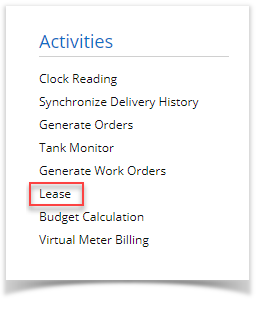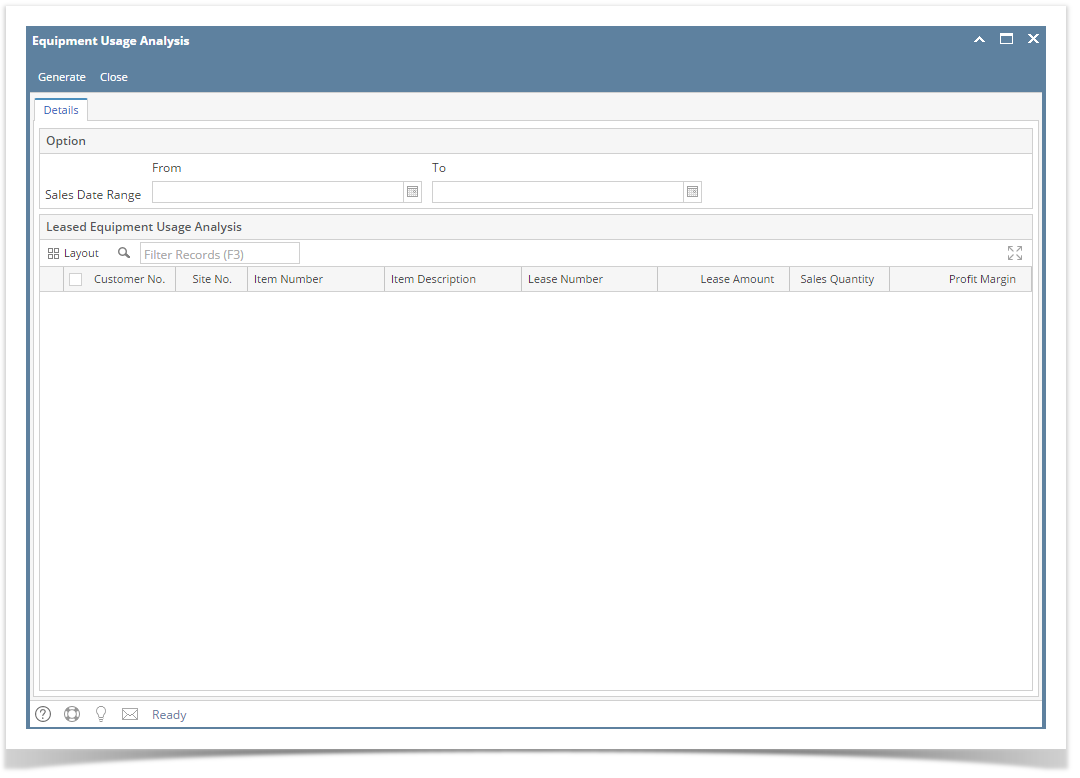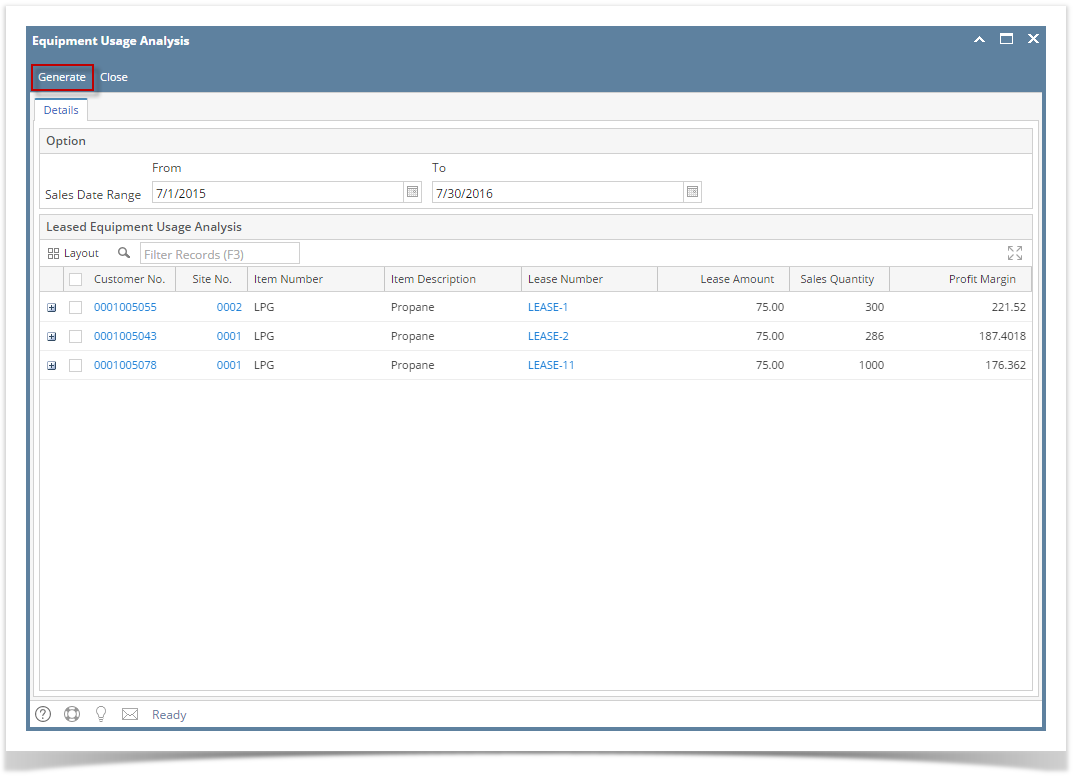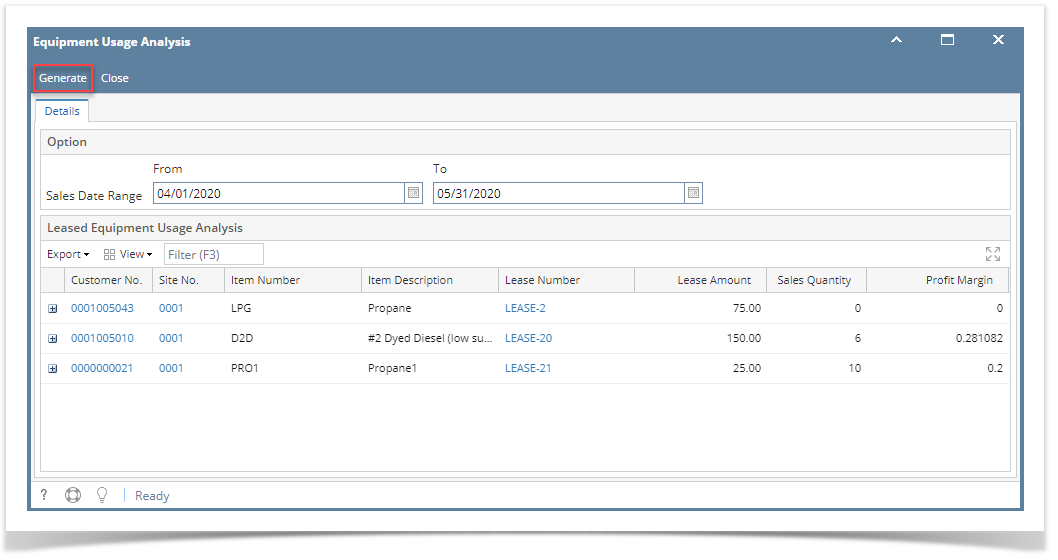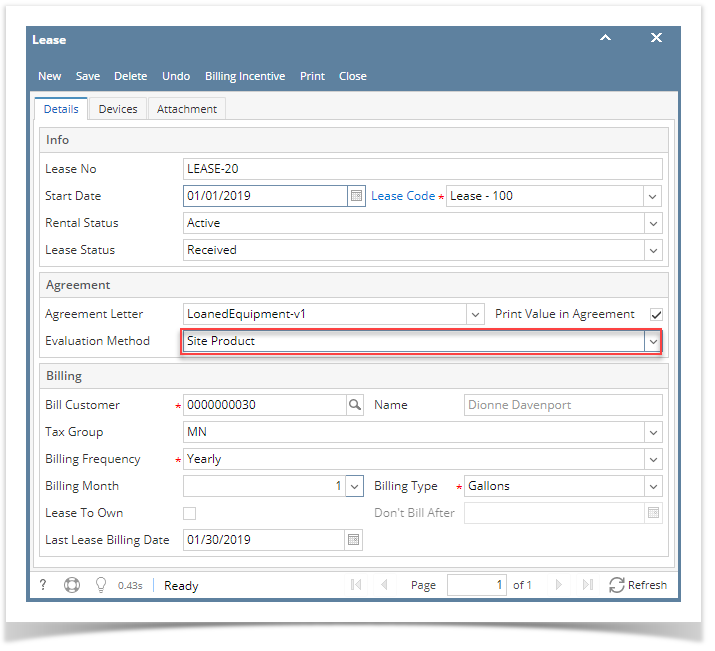Page History
...
- From Tank Management, click the Lease menu. This will open the Leases Search screen.
- Click the Equipment Usage Analysis toolbar button. This will display the Equipment Usage Analysis screen.
- Enter Enter the Sales Date Range and click the Generate toolbar button. This will display the customer's lease and the summary of sales activity based on the entered date range.
The screen displays the details by column:
- Customer No - Displays the customer number in hyperlink. Clicking the link will open the customer entity.
- Site No - Displays the site number that contains the lease. Clicking the link will open the specific consumption site.
- Item Number - Displays the site's item number.
- Item Description - This is the item number description.
- Lease Number - Displays the lease number of the lease that has been generated.
- Lease Amount - This is based on the selected Lease code of the lease.
- Sales Quantity and Profit Margin - The calculation is based on Lease > Usage Evaluation Method field. Note: Sales and Margin can be also checked via Sales Analysis Report.
- Site Product - Sum Quantities and Profit for only the Site Product for the Customer and Site specifiedall Sales and Margin of Products where the Site was selected on a transaction.
- Site Product/Category - Sum Quantities and Profit for all Products in the same Category as the Item on the Site for the customer and All Sites
- All Products - Sum Quantities and Profit for all Products for the Customer and All Sites
...
Overview
Content Tools