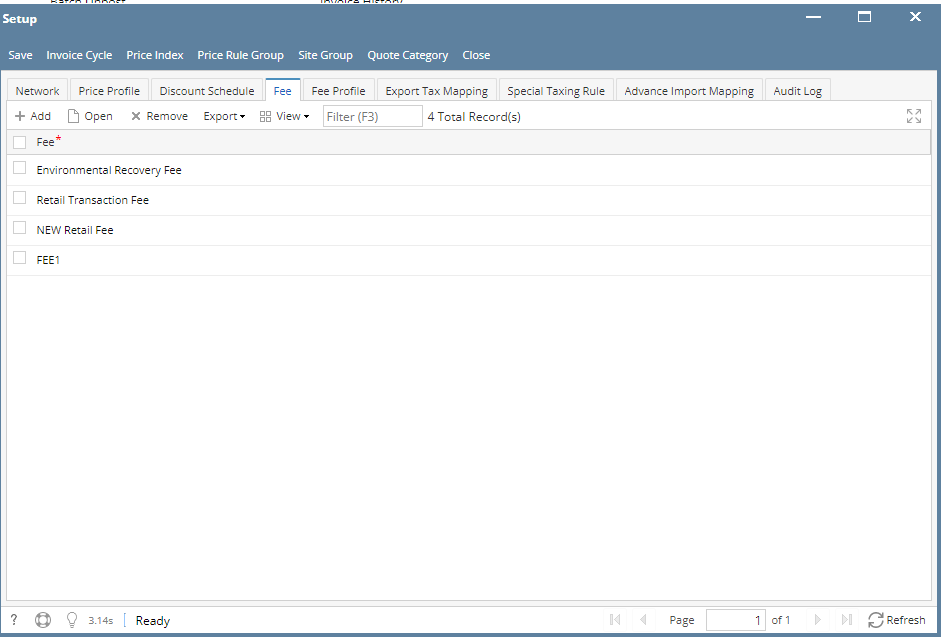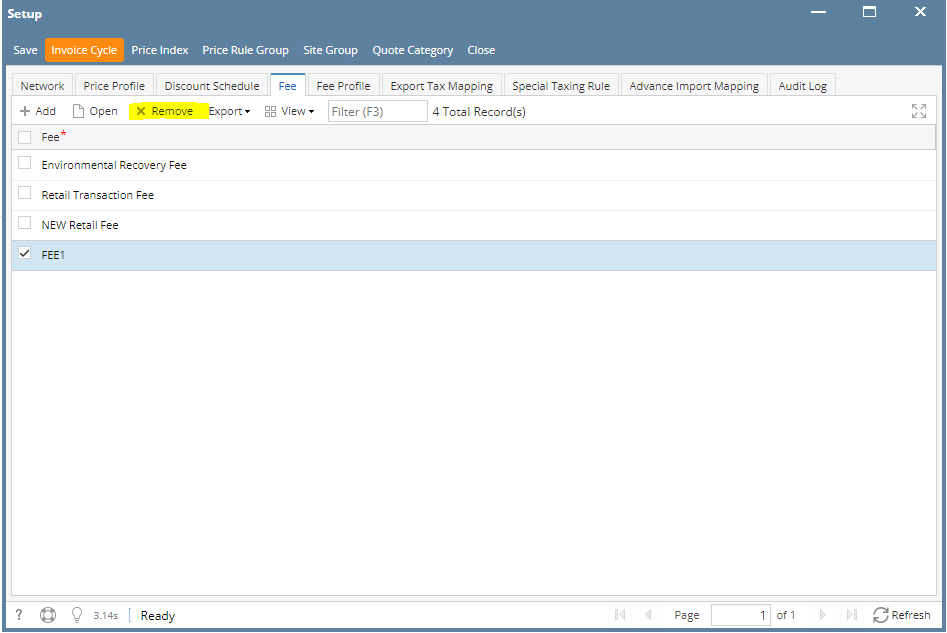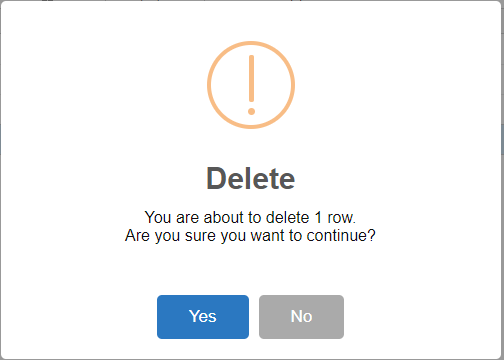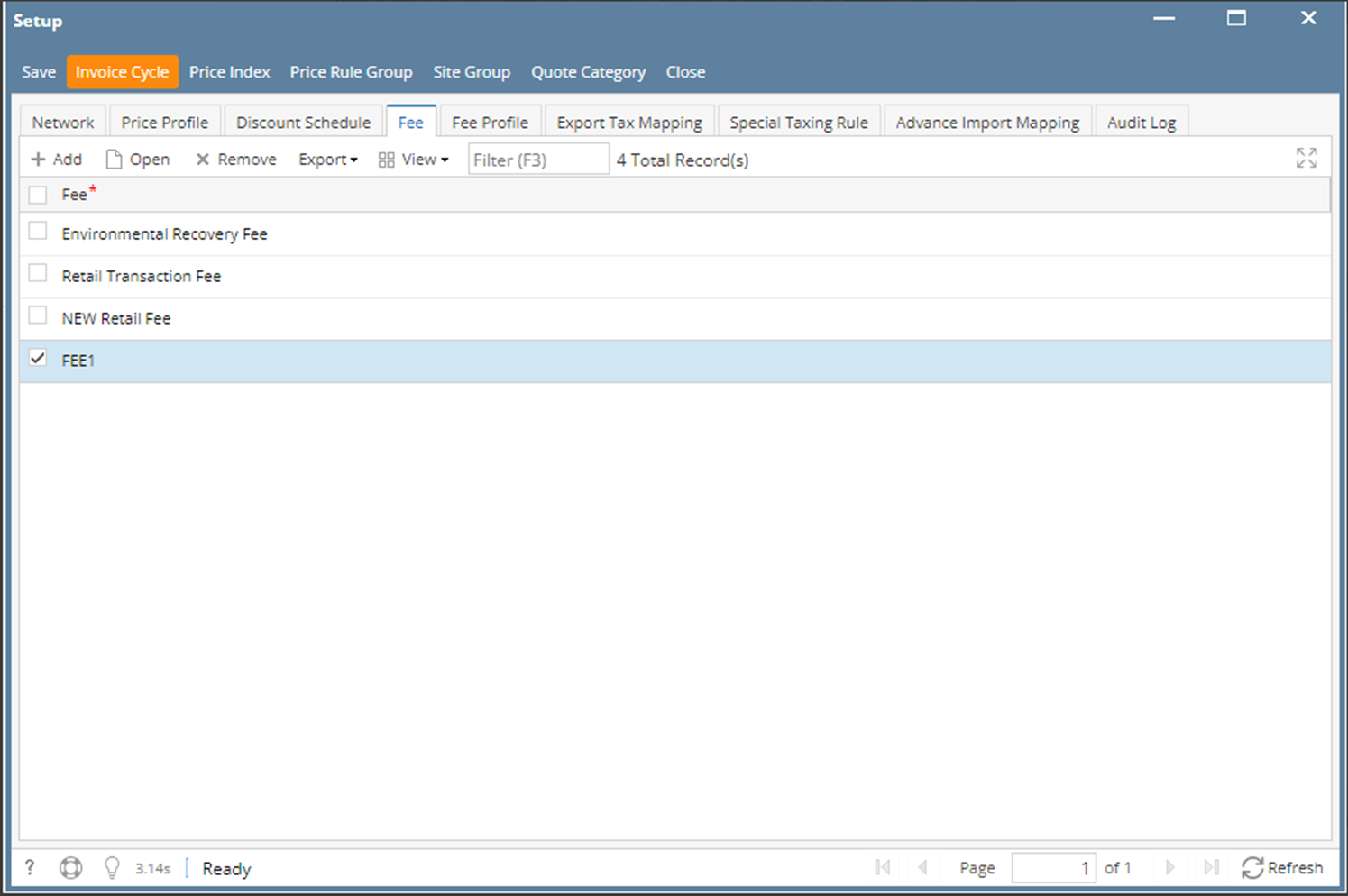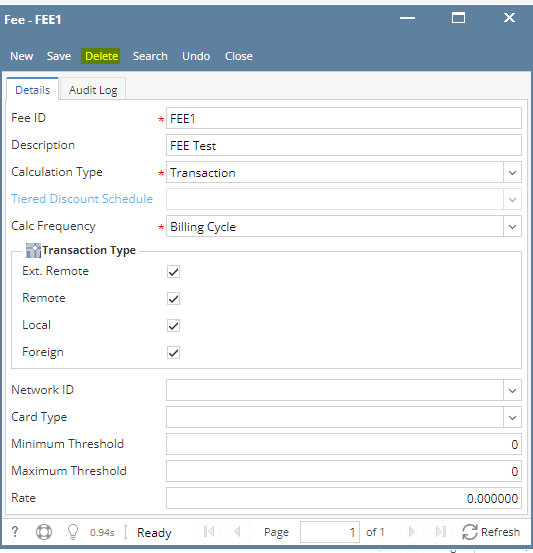Page History
...
- From Card Fueling module, click Setup. The Setup screen will be displayed.
- Select a Fee to be deleted. You can choose multiple fees.
- Click Remove grid button. Delete message confirmation will prompt, click Yes button.
The selected fee will be removed on the grid list. - Click Save toolbar button.
...
- From Card Fueling module, click Setup. The Setup screen will be displayed.
- Select the desired fee to be deleted then click Open toolbar button. The Fee detail screen will be displayed.
- Click Delete toolbar button. Delete confirmation message will prompt, click Yes button.
The Fee detail screen will be closed.
Overview
Content Tools