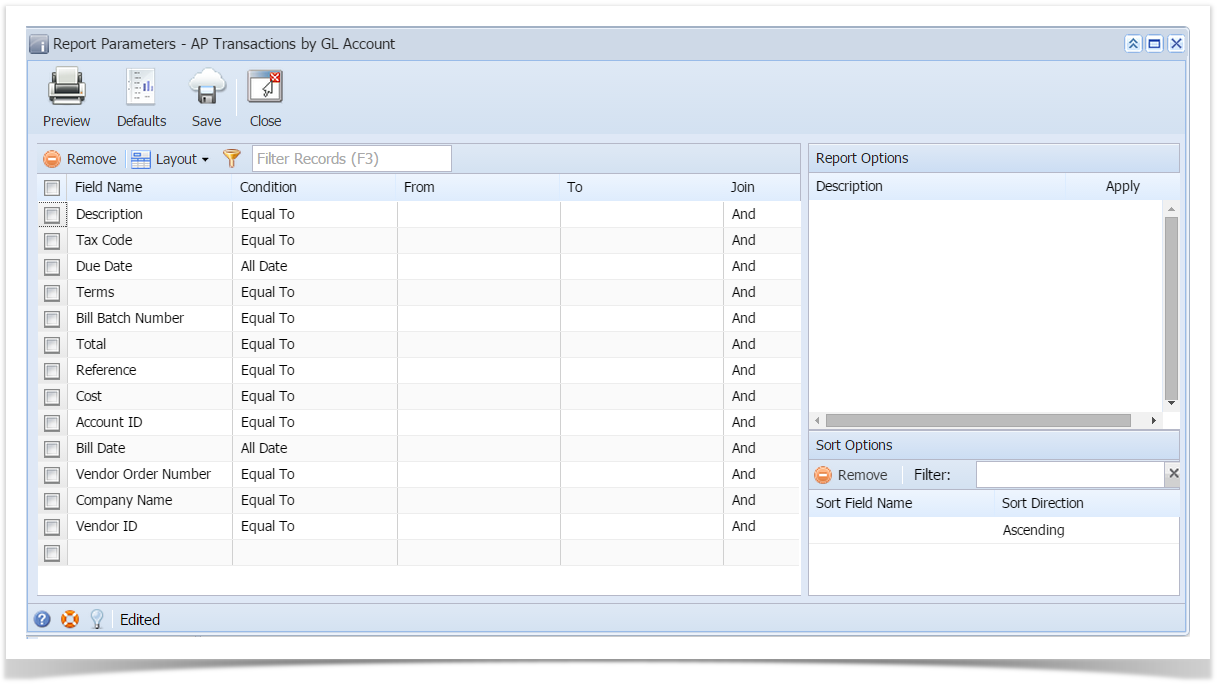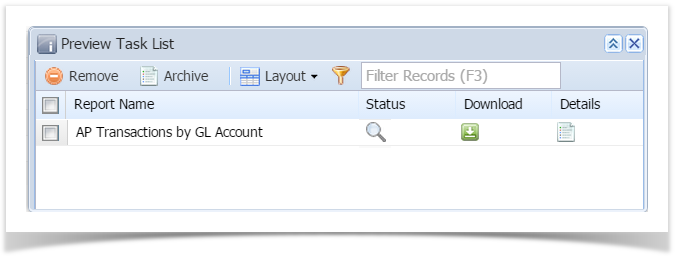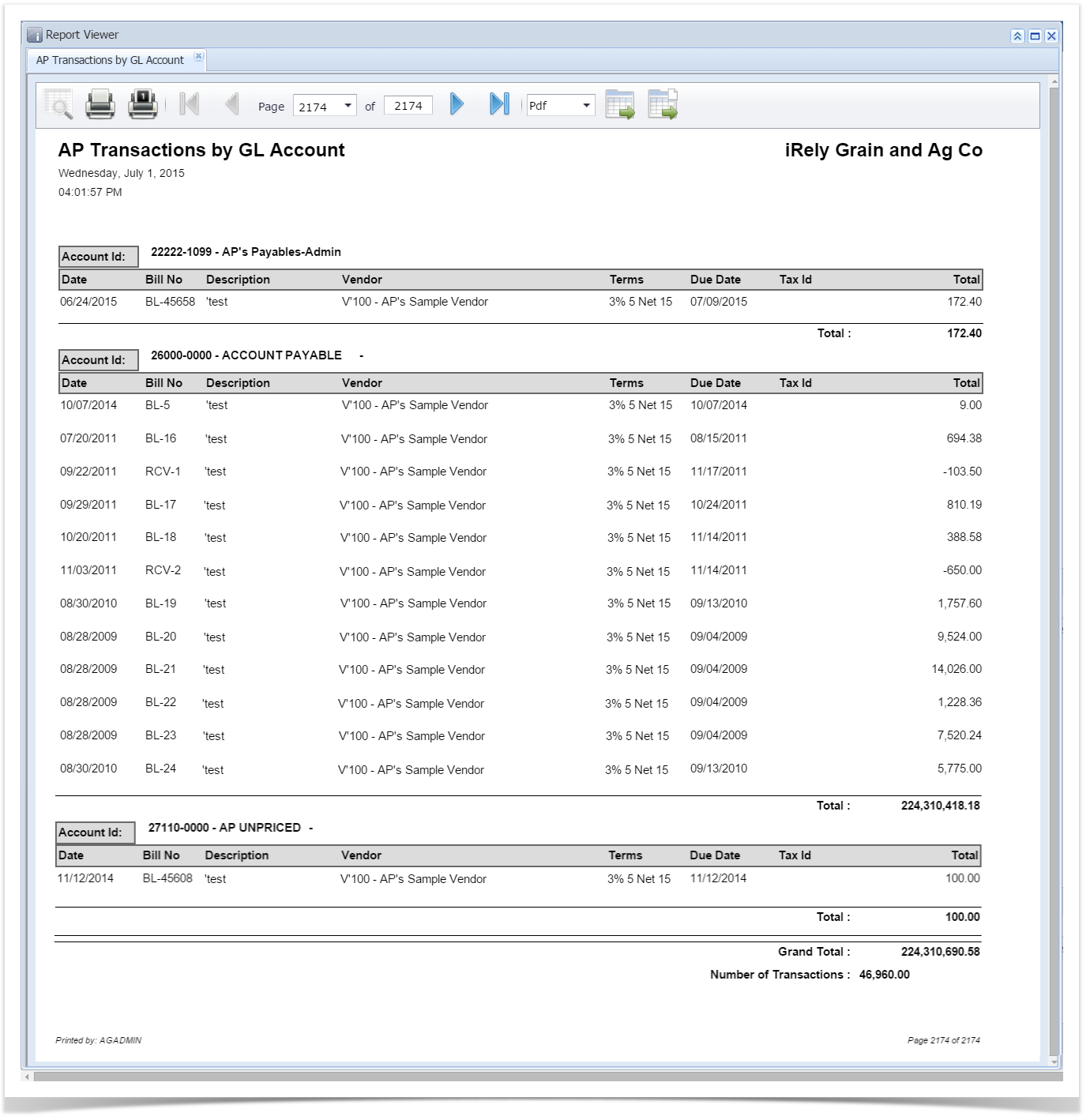Page History
...
| Expand | ||
|---|---|---|
| ||
Here are the steps on how to print AP Transactions by GL Account Report:
2. Fill out on the Selection Criteria section. User can either select on the drop down list or manually enter values on the criteria fields. If fields are left blank , all transaction records will be included on the report. 3. Preview the reports by clicking Generate button.
|
| Expand | ||
|---|---|---|
| ||
Here are the steps on how to print AP Transactions by GL Account Report:
|
...
Overview
Content Tools