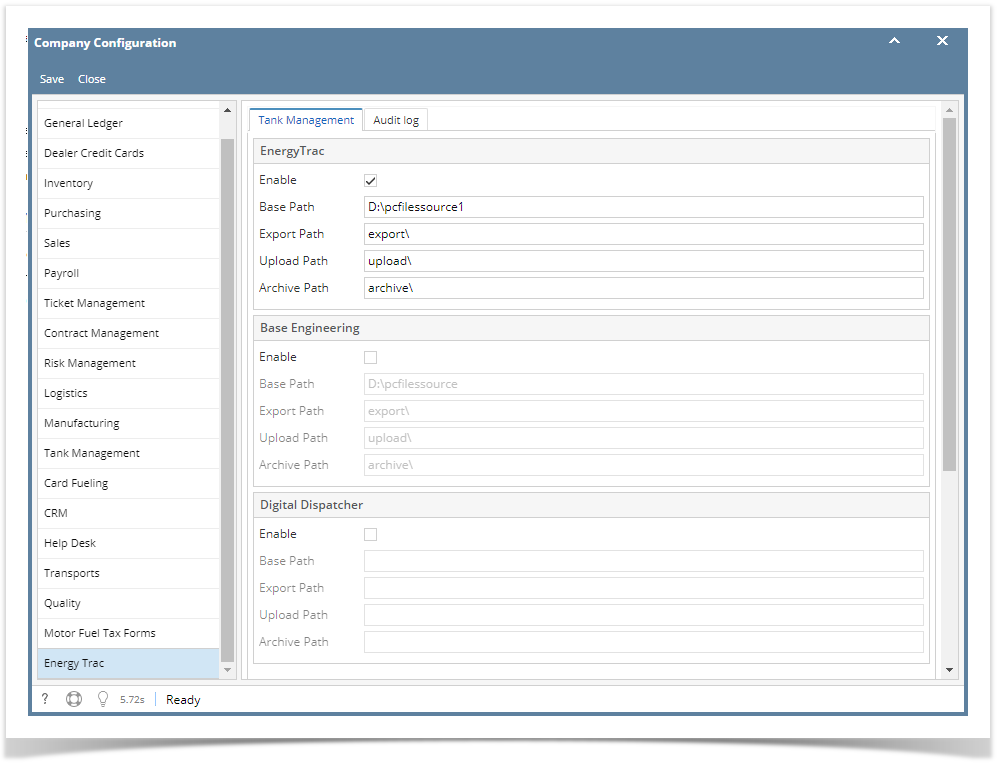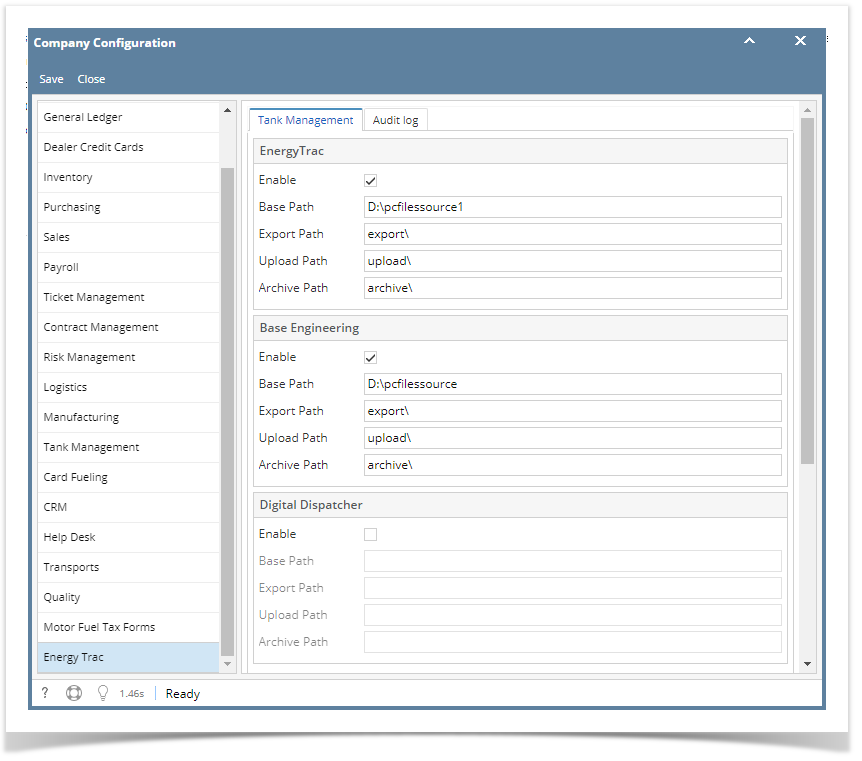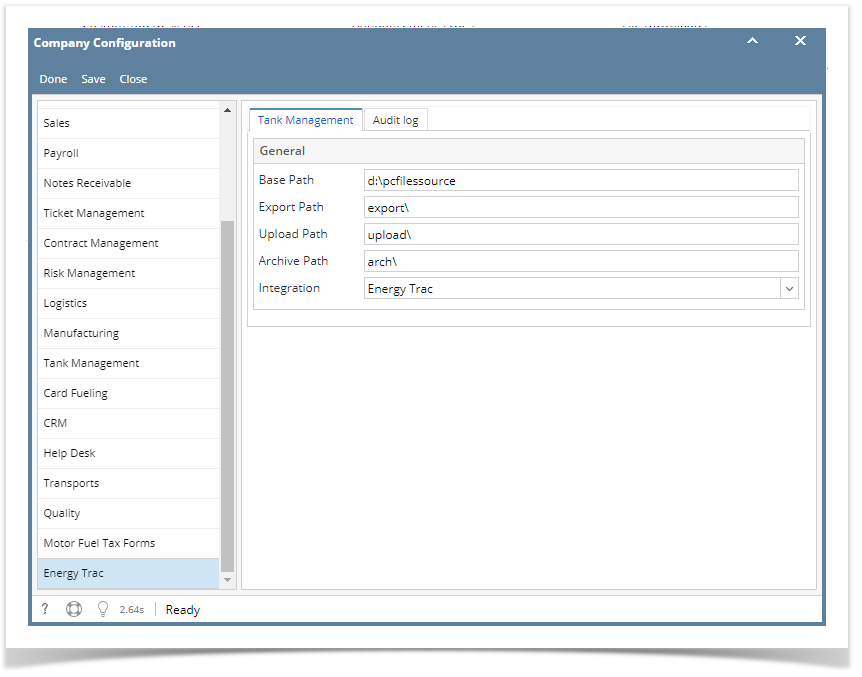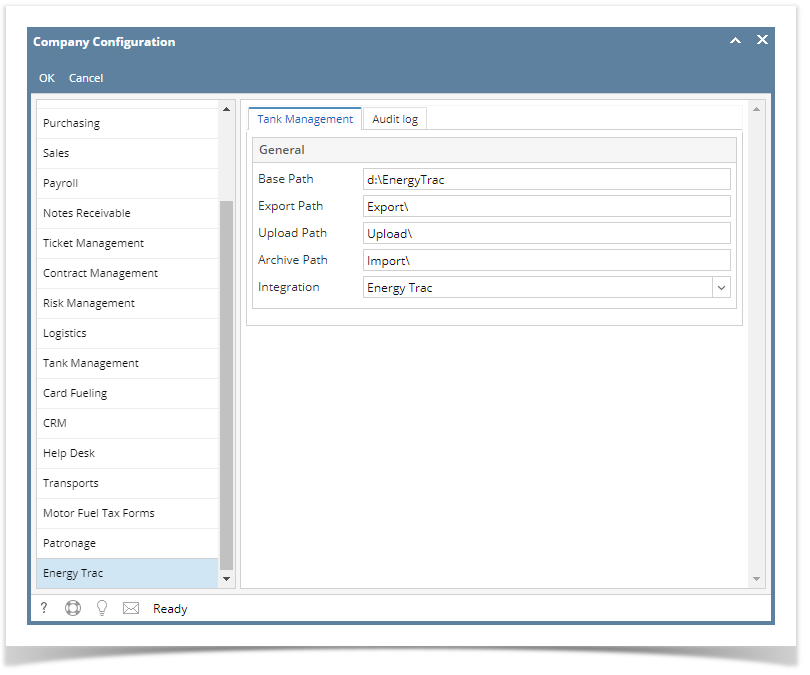Page History
1 Integration is enabled
From System Manager module click Company Configuration.
- Select Energy Trac Module, will display set up screen and all integrations are now displayed
- Check Energy Trac Integration to enable ( Can enable 1 or more integration ) and once integration in enabled, base, export and upload paths are now enabled
-
- Input Base Path - Folder where export, upload and archive folders are located
- Input the following:
- Exportpath - Folder where exported xml files will be located
- Upload path - Folder where files to be uploaded is located
- Archive path - Folder where files that is successfully uploaded will be located
- Click Save, details will be saved.
2 Integrations is enabled
From System Manager module click Company Configuration.
- Select Energy Trac Module, will display set up screen and all integrations are now displayed
- Check Energy Trac and Base Engineering Integration to enable ( Can enable 1 or more integration ) and once integration in enabled, base, export and upload paths are now enabled
-
- Input Base Path for both integrations - Folder where export, upload and archive folders are located
- Input the following:
- Export path - Folder where exported xml files will be located
- Upload path - Folder where files to be uploaded is located
- Archive path - Folder where files that is successfully uploaded will be located
| Expand | ||
|---|---|---|
| ||
|
| Expand | ||
|---|---|---|
| ||
|
Overview
Content Tools