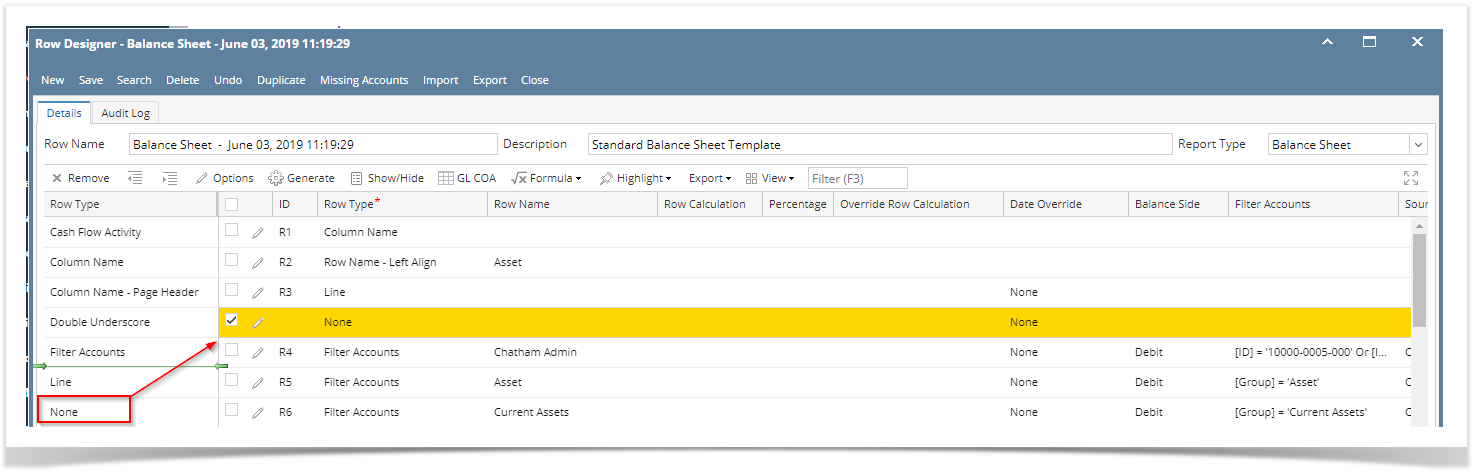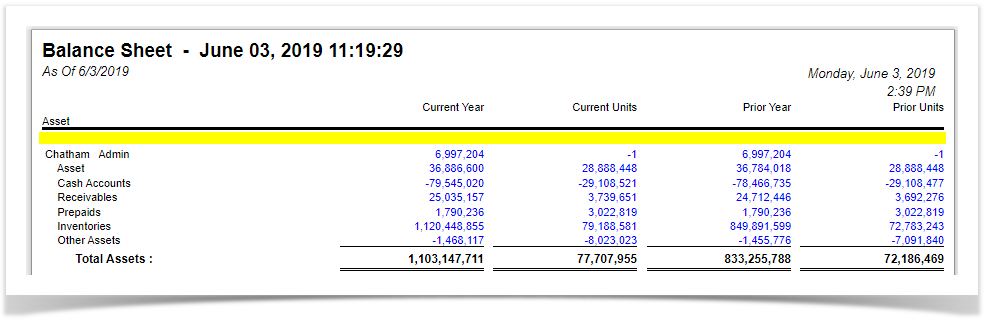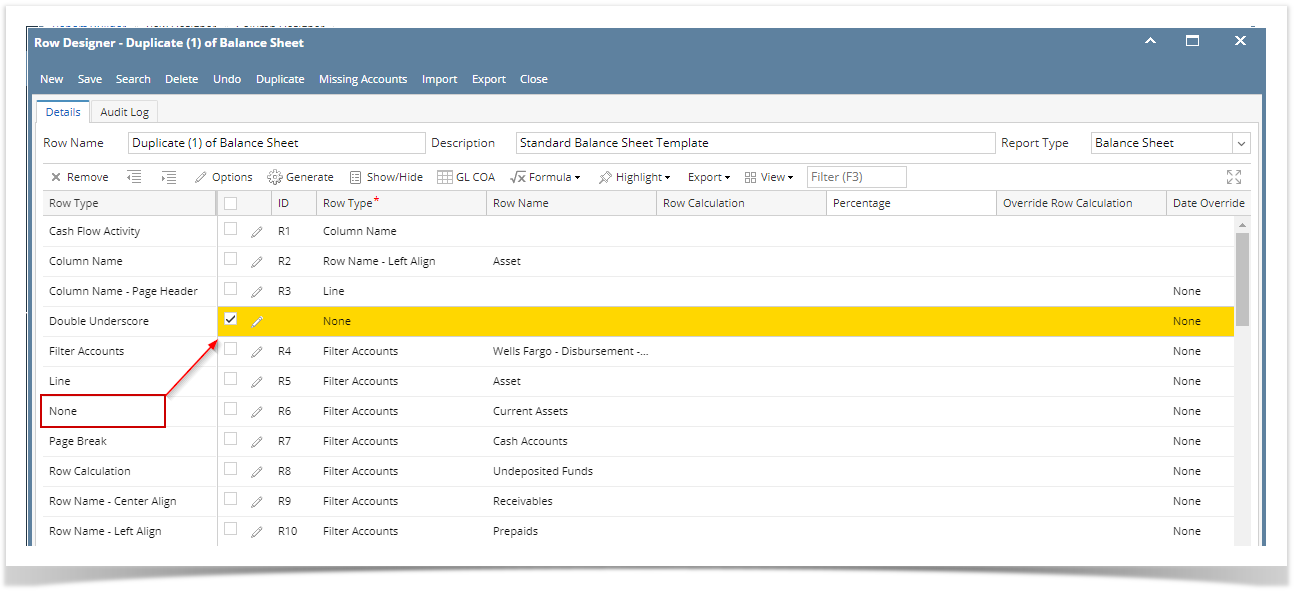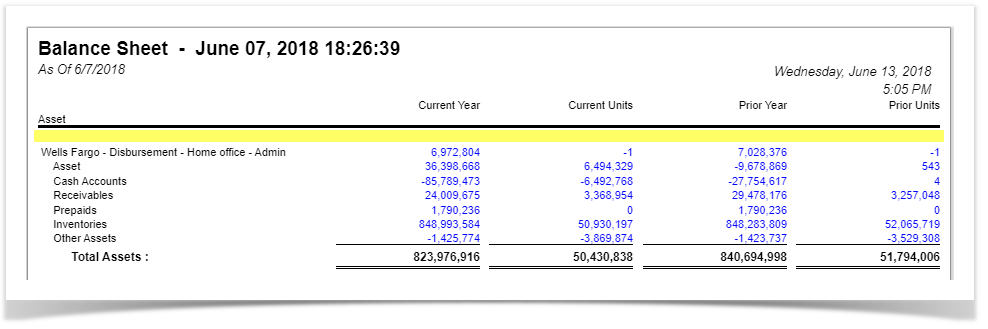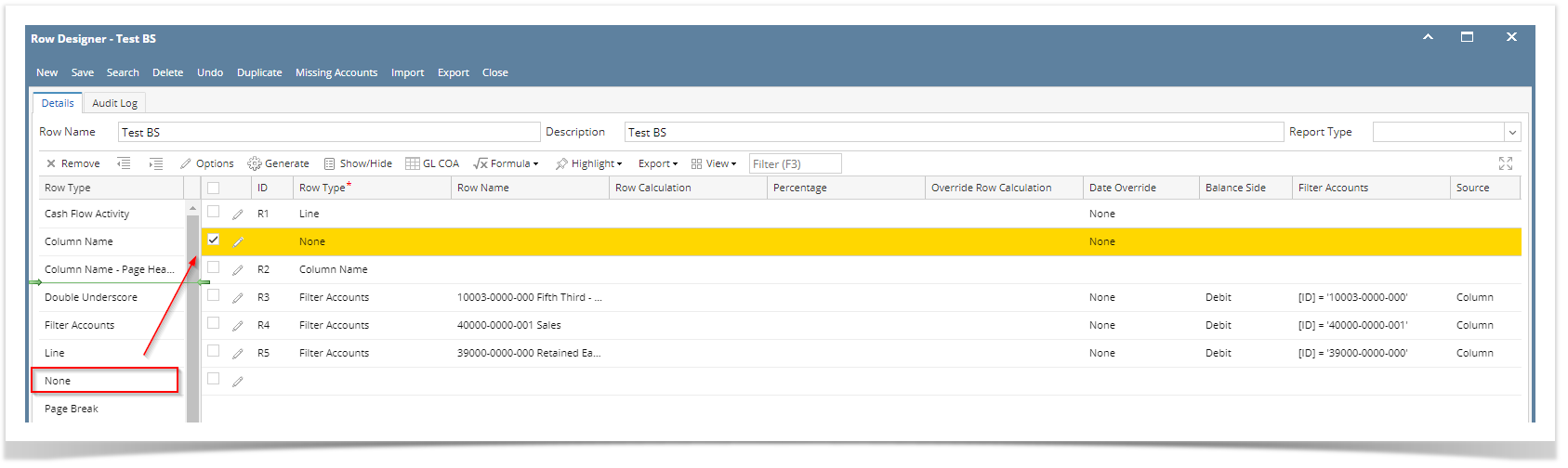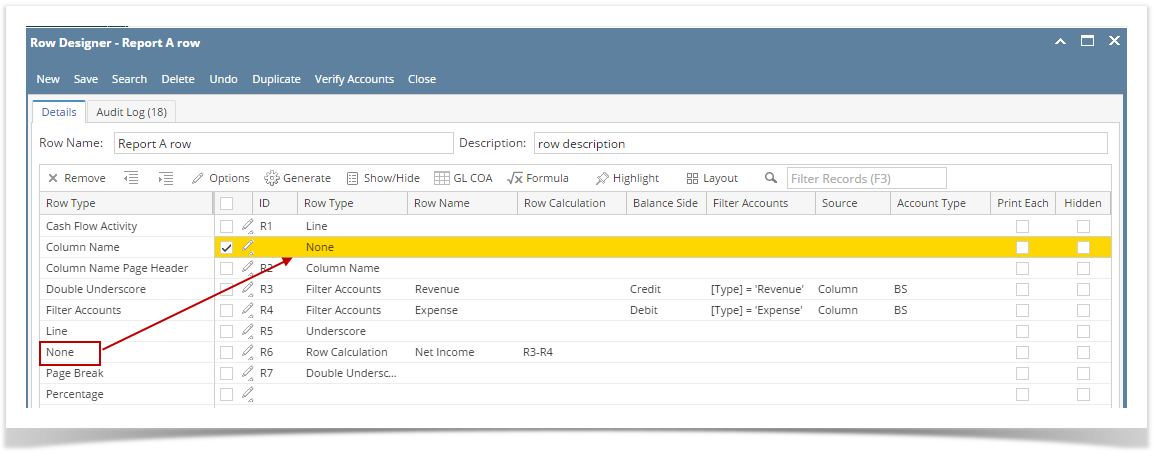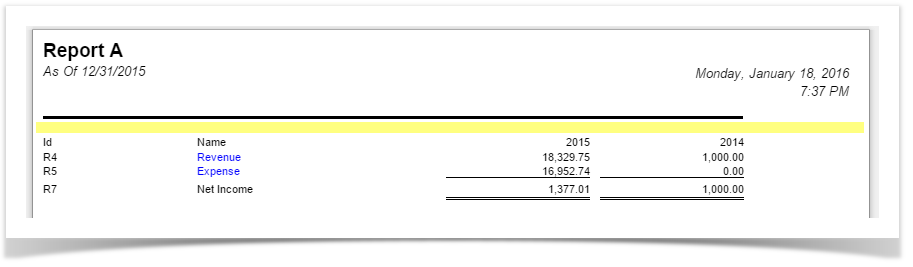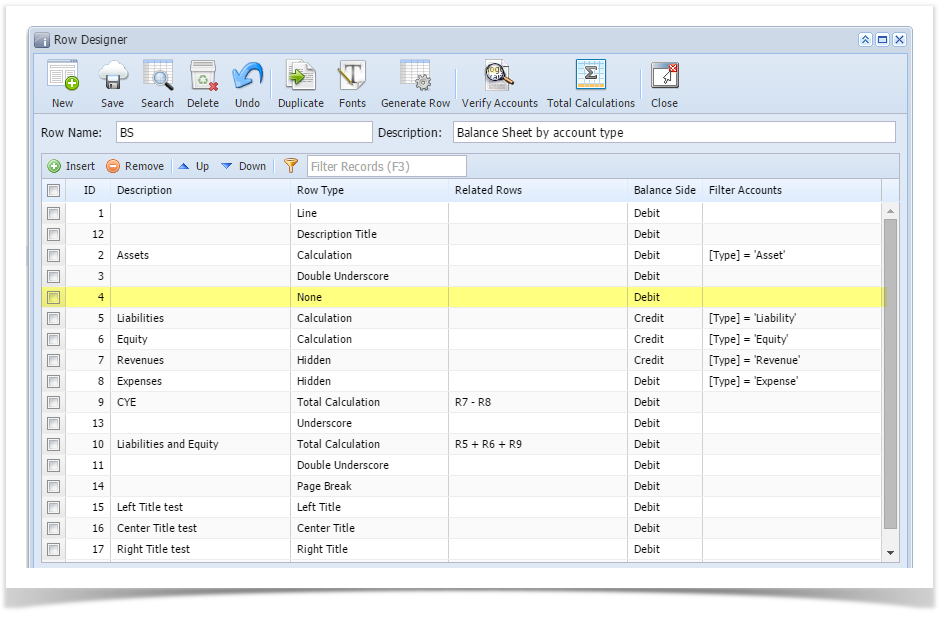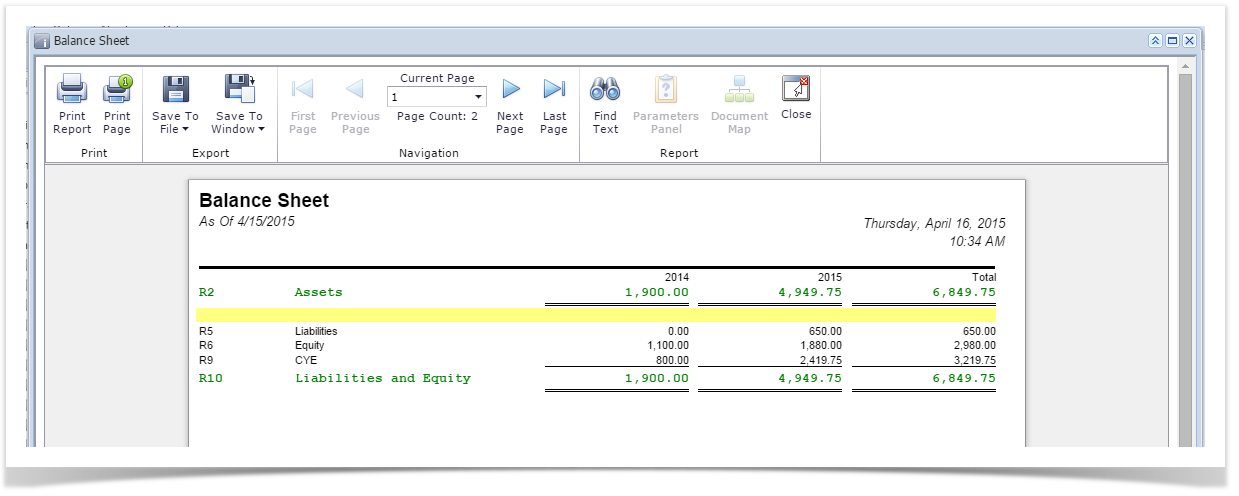Page History
The None row is used to show a blank row in your financial report.
Follow these steps to add a None row.
- From the Row Type section select None and drag it to the grid area, in the position you want that row be added.
- The Row Name field can be blank.
- All other fields are not anymore necessary so you can leave those out.
This is how None row will look like when you follow the above steps.
This is how it will be shown when you print your financial report.
| Expand | ||
|---|---|---|
| ||
The None row is used to show a blank row in your financial report.
This is how None row will look like when you follow the above steps.
|
| Expand | ||
|---|---|---|
| ||
The None row is used to show a blank row in your financial report. Follow these steps to add a None row.
This is how None row will look like when you follow the above steps. This is how it will be shown when you print your financial report. |
| Expand | ||
|---|---|---|
| ||
The None row is used to show a blank row in your financial report. Follow these steps to add a None row.
This is how None row will look like when you follow the above steps. This is how it will be shown when you print your financial report. |
| Expand | ||
|---|---|---|
| ||
The None row is used to show a blank row in your financial report. Follow these steps to add a Calculation row.
This is how None row will look like when you follow the above steps. |
...
Overview
Content Tools