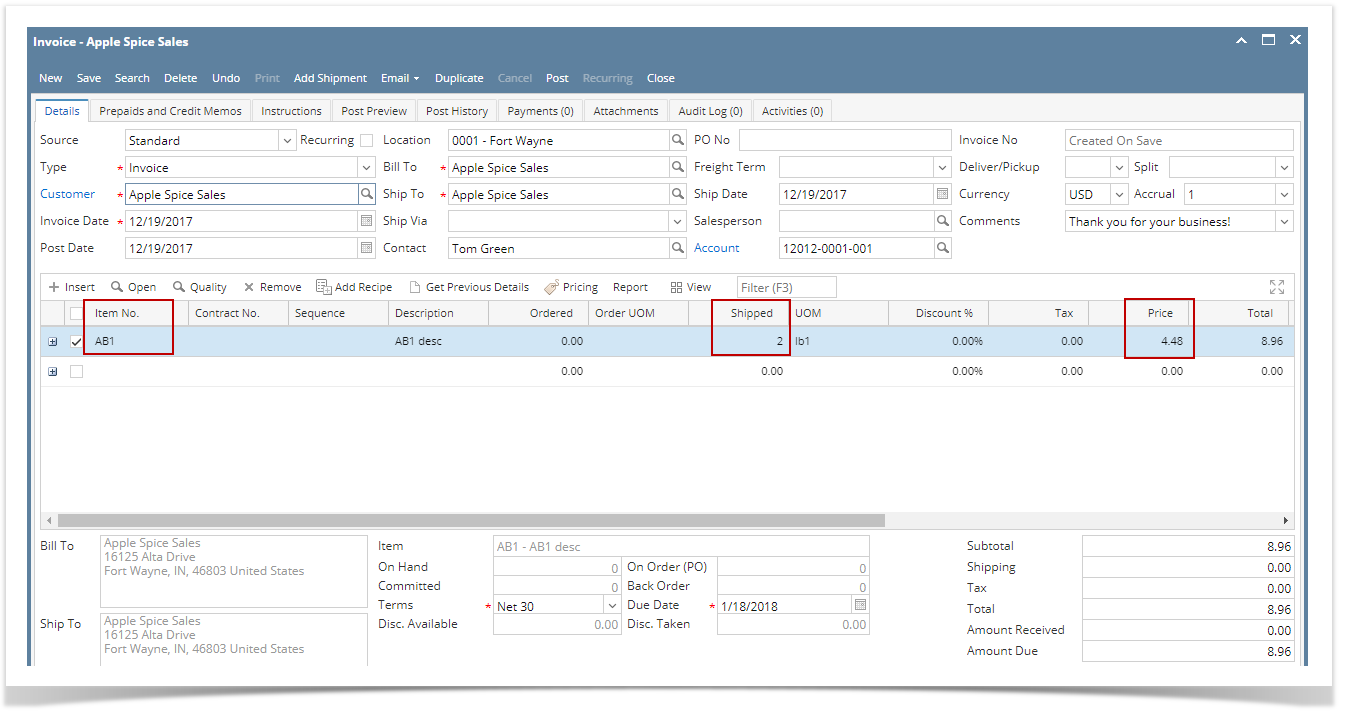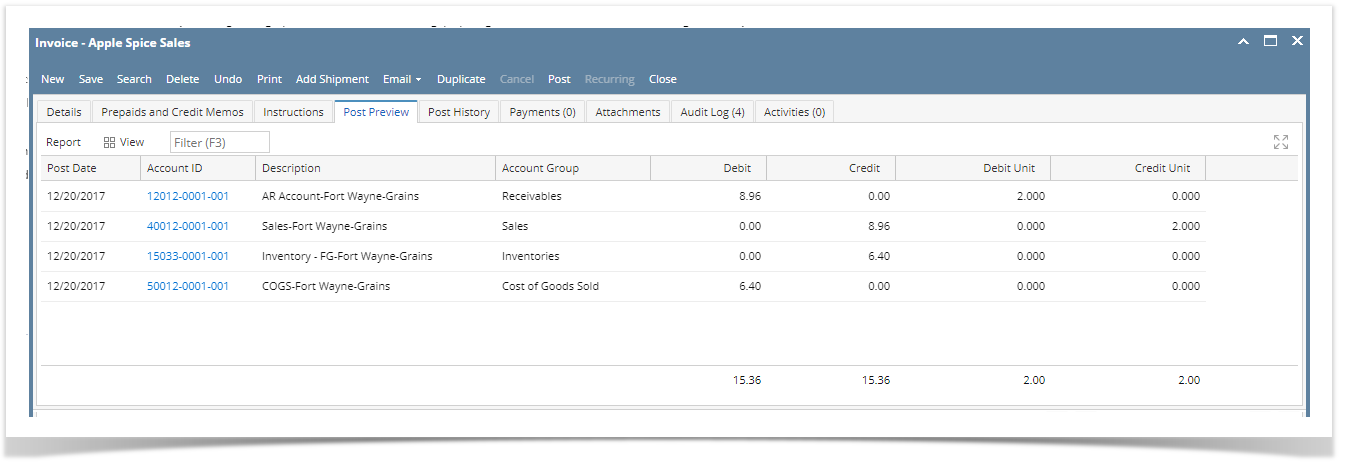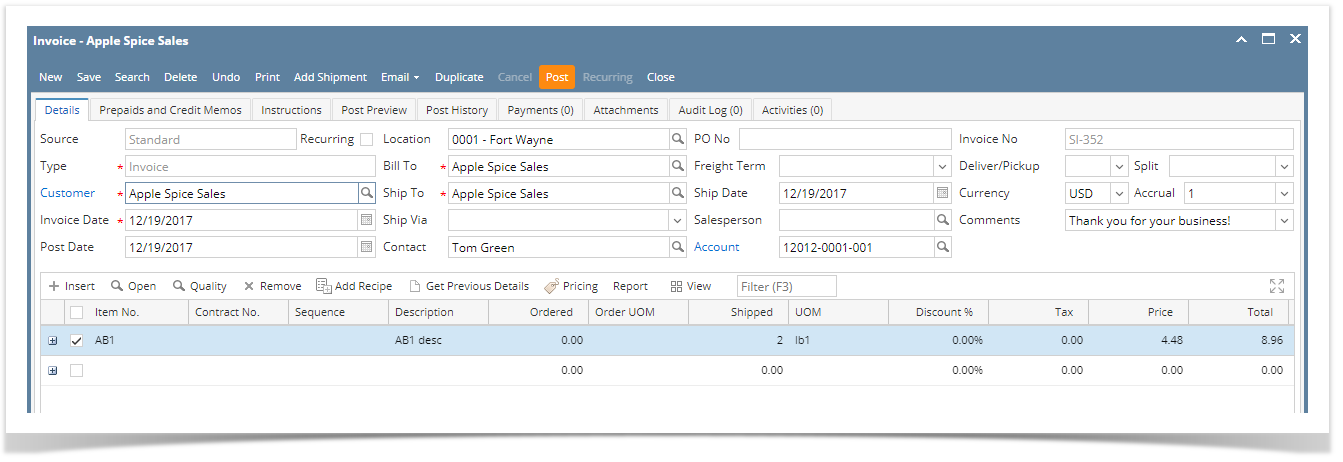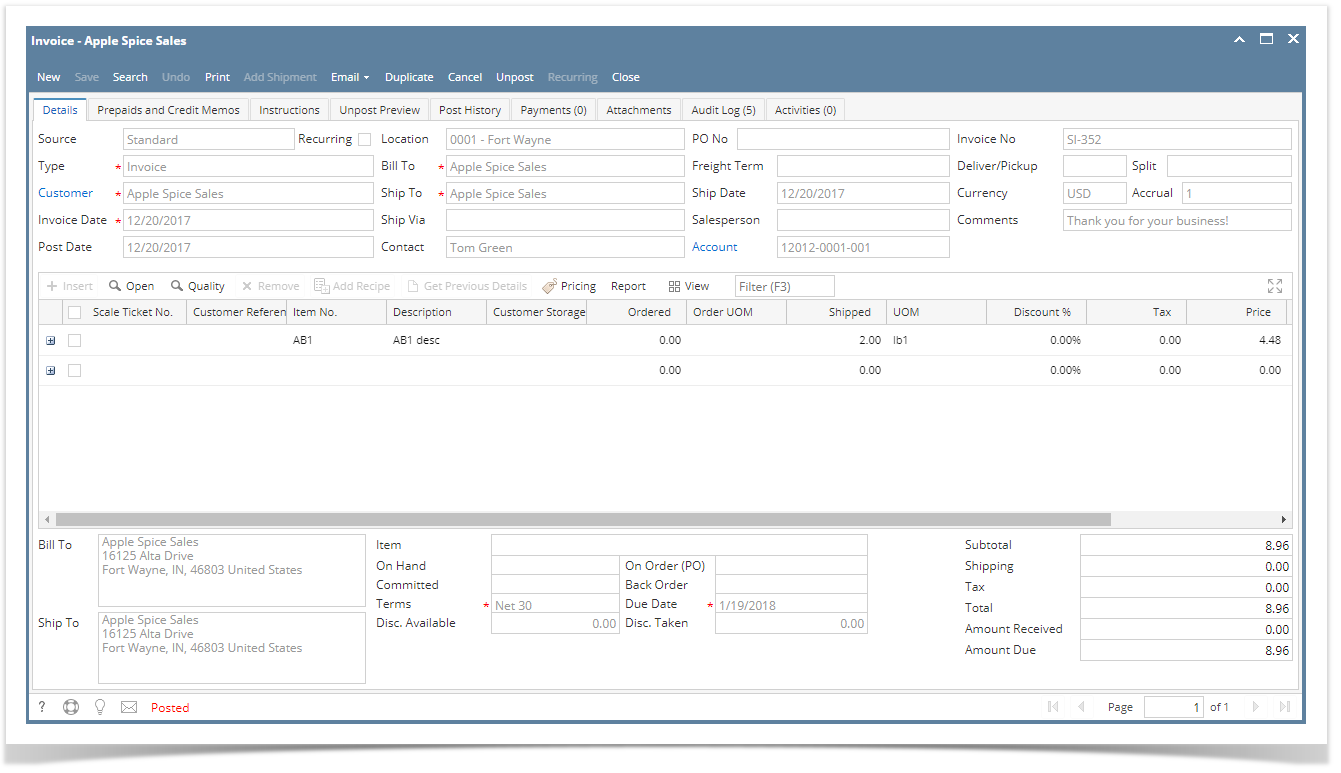Page History
...
- Before you proceed with the succeeding steps, make sure that:
- Ingredients are properly configured, see How to Add Inventory type item Type Item to be used as ingredient Ingredient in a Recipe.
- Finished Good item is properly configured, see How to Add Item - Finished Good ItemType.
- Recipe is properly configured, see How to Create a Recipe
- Click on Sales (A/R) > Activities > Invoices. If there is no existing record yet, this will open a new Invoice screen. If not, click the New button in the Invoice search screen.
You will notice that some of the fields, like the Type, Date, Due Date, Location, Ordered By, Status, and Currency are already populated by default. You can still change these value if necessary. - Fill out the header details as needed. The required details are Customer, Location, Bill To, Ship To, Terms, and Currency.
- Set Source to Standard.
- Set Type to Invoice.
- Select the Customer to whom the invoice is to be created.
- Select a different Location, Bill To, Ship To, Terms, and Currency if needed. But don't leave these fields blank.
- Enter other details that you see necessary. Refer to Invoice | Field Description | Header Details to help you in filling out the fields.
- In the grid,
- In the Item No. field select the finished good item
- In the Shipped field enter the quantity to invoice.
- In the Price field enter how much you are selling the item.
- Click Post Preview tab to see GL entries for the Invoice. When you post this transaction, these entries will be recorded in the GL Account Detail.
- Posting this invoice will automatically blend the item and then post it. Click Post to complete the Invoice.
Here is the posted Invoice.
Overview
Content Tools