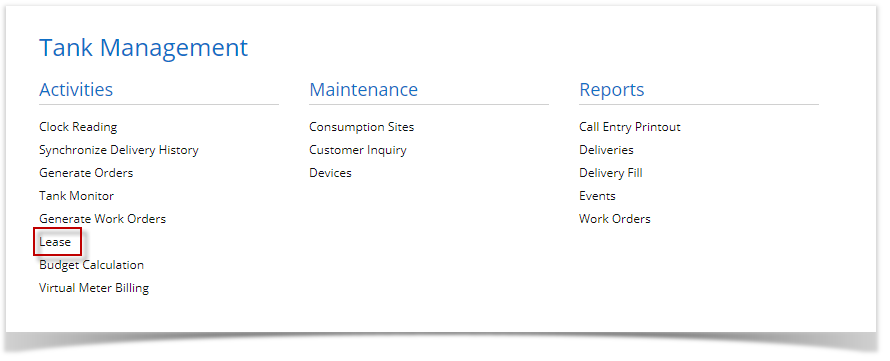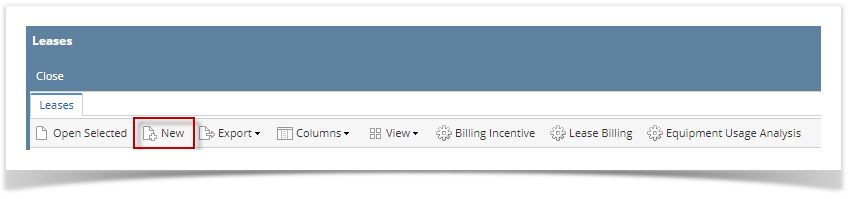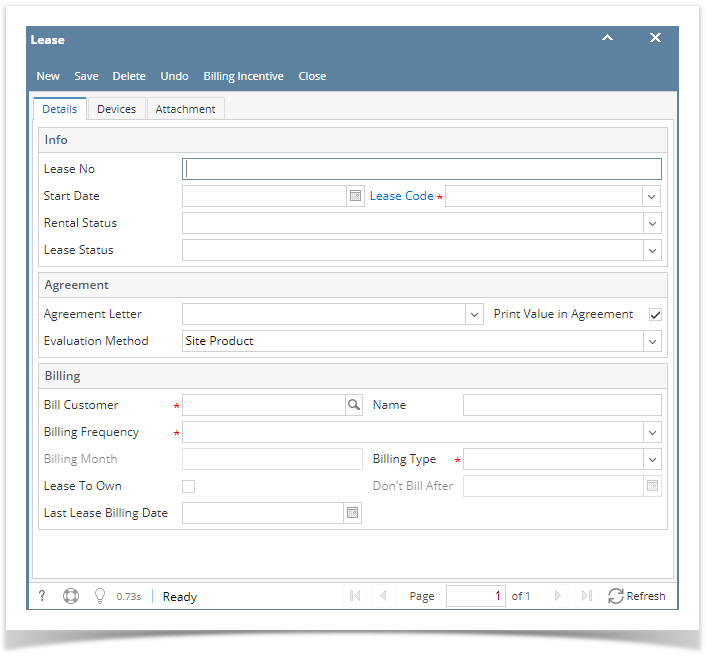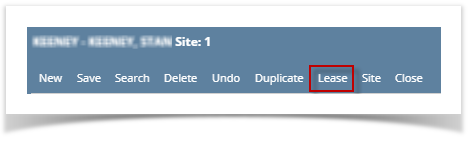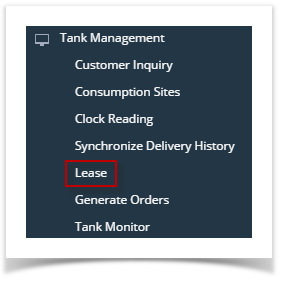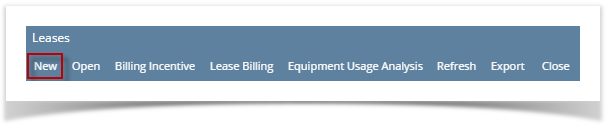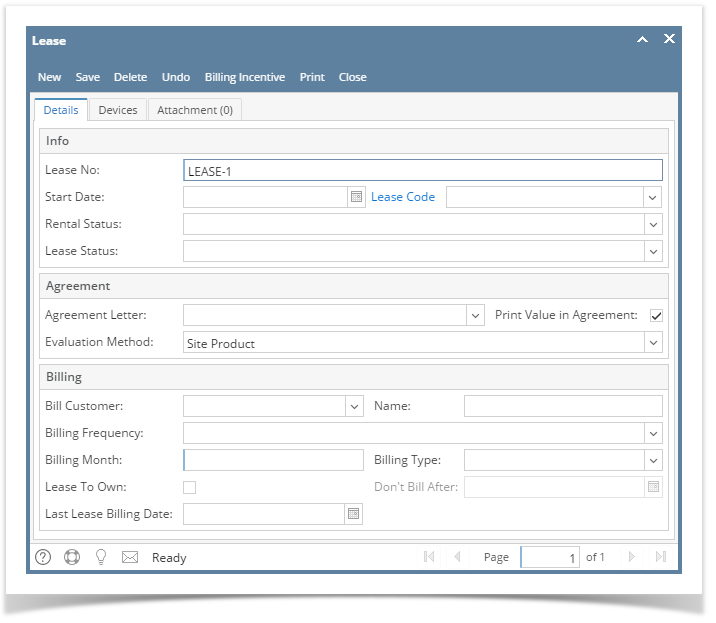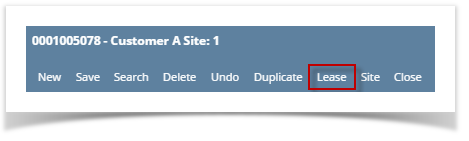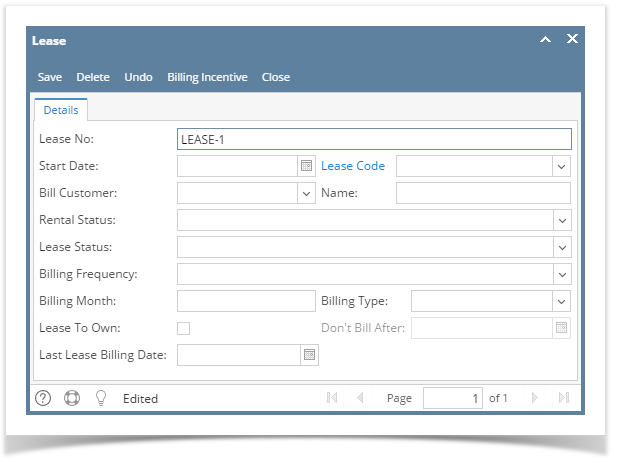Page History
- Via the Lease menu
- From Tank Management, click the Leases menu. This will open the Leases Search screen.
- Click the New toolbar button to open the Leases screen.
- The Lease screen will be displayed. Lease No is auto-generated based on the starting number set in System Manager > Starting Numbers > Tank Management.
- Via the Consumption Site > Attached Device
- Open a Devices record.
- Click the Lease toolbar button. This button is disabled in a Customer Owned device.
- The Lease screen will be displayed. Lease No is auto-generated based on the starting number set in System Manager > Starting Numbers > Tank Management
| Expand | ||
|---|---|---|
| ||
|
...
|
...
|
...
|
| Expand | ||
|---|---|---|
| ||
|
...
Overview
Content Tools