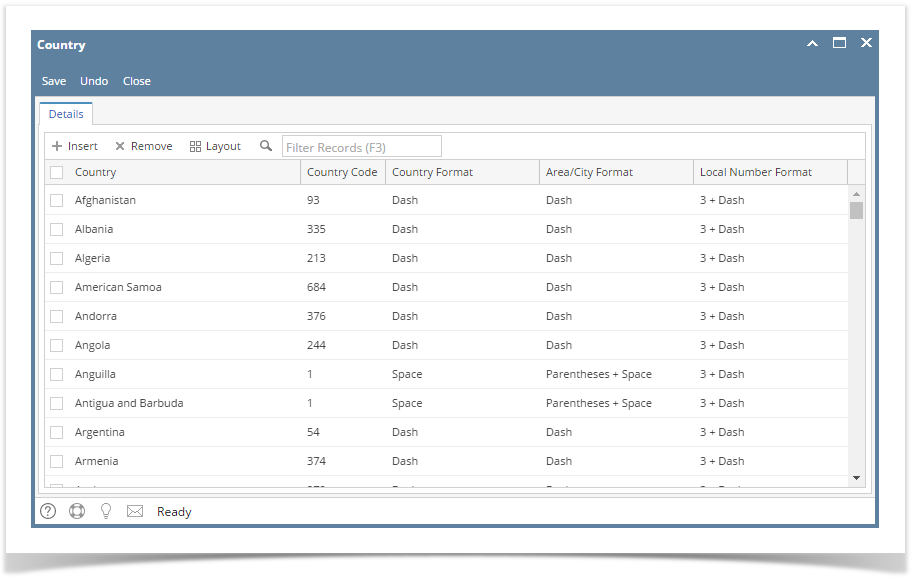Page History
...
- On the user’s menu panel go to Common Info folder menu then click Countries
- From Countries search screen, click the New button
Input details(Country, Country Code, Country Format, Area/City Format, Area/City Length, Local Number Format, and ISO Code) on the blank fields in the Country screen
Fields Description Country A text field that will store the name of the Country Country Code Country Code Country Format Determines how the Country Code will be formatted. The selected option will occur after the Country Code. (ex: Dash = Country Code and then a dash, 1-)
- Dash
- Period
- Space
- None
Area/City Format Determines how the Area/City Code will be formatted. The selected option will occur after the Area/City Code except for Parentheses which will surround the Area/City Code. (ex: Parentheses = Area/City Code surrounded by Parentheses, (281) )
- Parentheses
- Parentheses + Space
- Dash
- Period
- Space
- None
Area/City Length Determines how many numbers in the Area/City Local Number Format Determines how the Local Number will be formatted. The selected option will occur after the Local Number. (ex: 3 + Dash = The first 3 digits of the Local Number followed by a dash and then the rest of the digits, 586-9669)
- 3 + Dash
- 4 + Dash
- 3 + Space
- 4 + Space
- 3 + Period
- 4 + Period
- None
ISO Code Accepts up to 3 characters - Click Save toolbar button
| Expand | ||||||||||||
|---|---|---|---|---|---|---|---|---|---|---|---|---|
| ||||||||||||
Here are the steps on how to add and format a country:
|
...