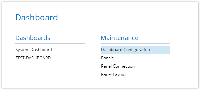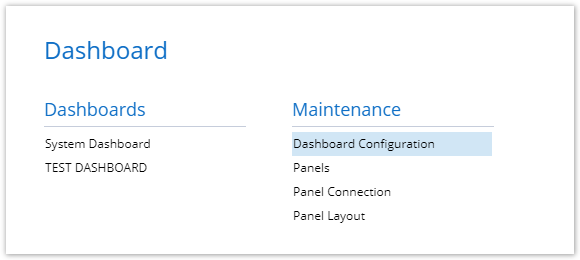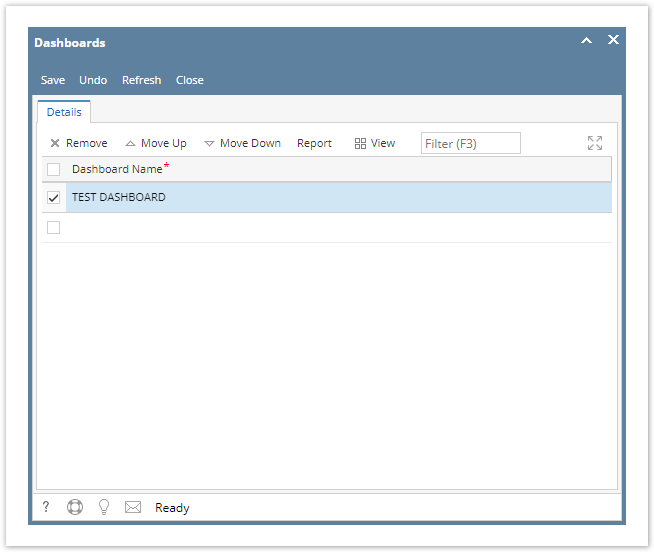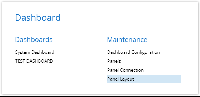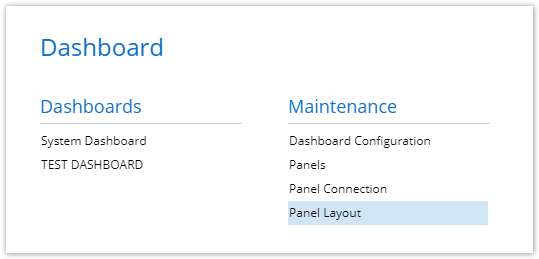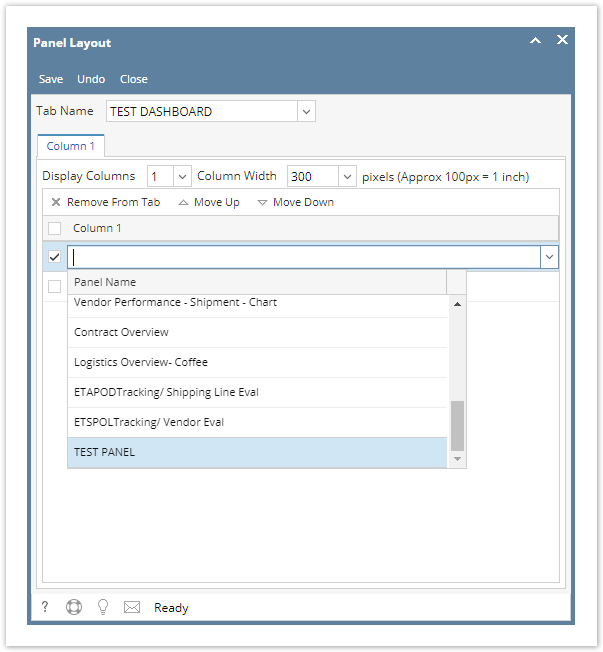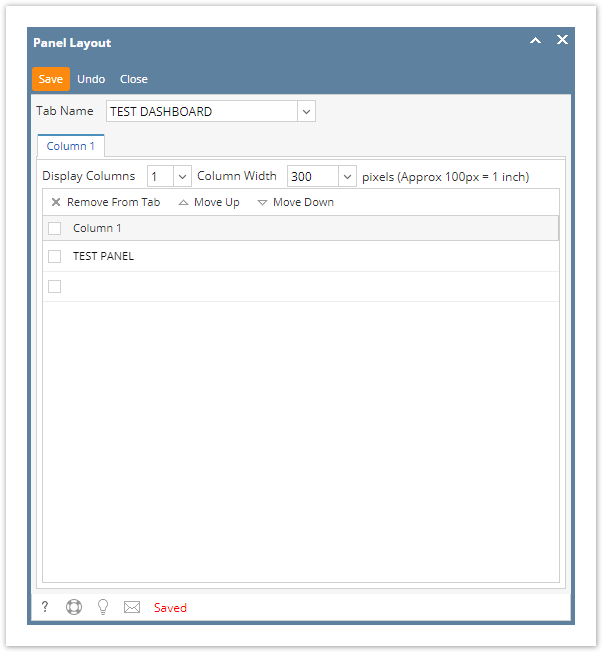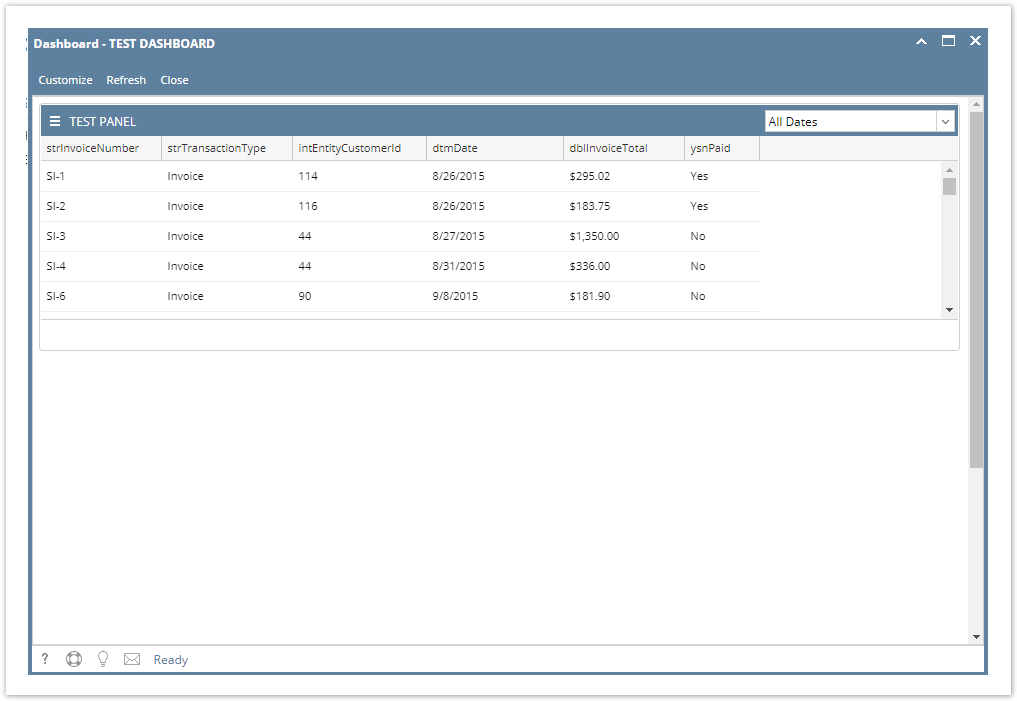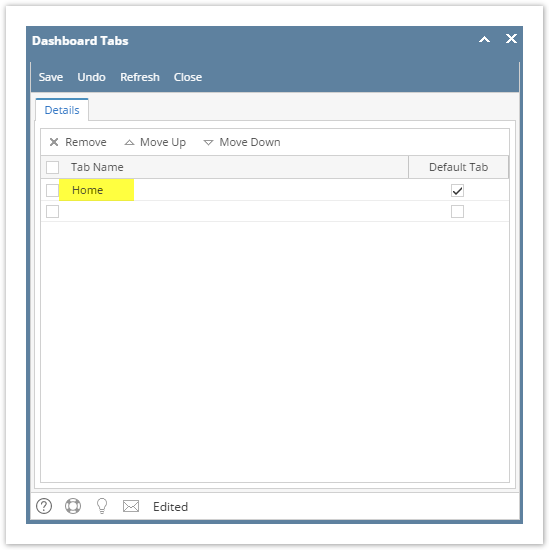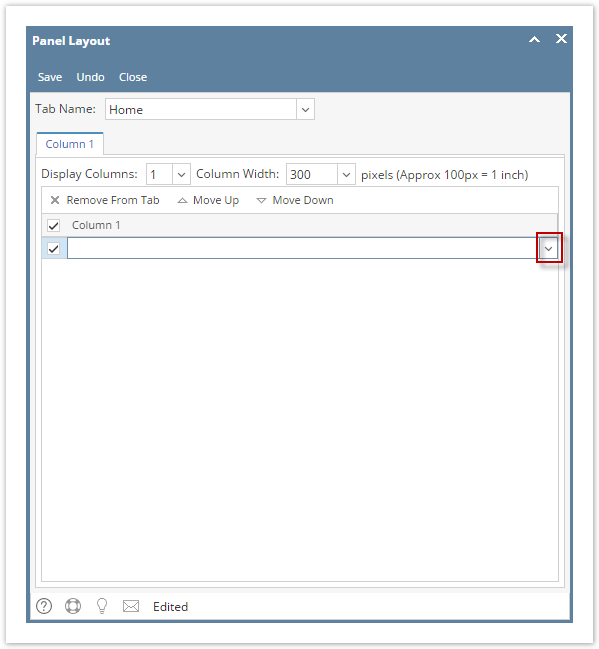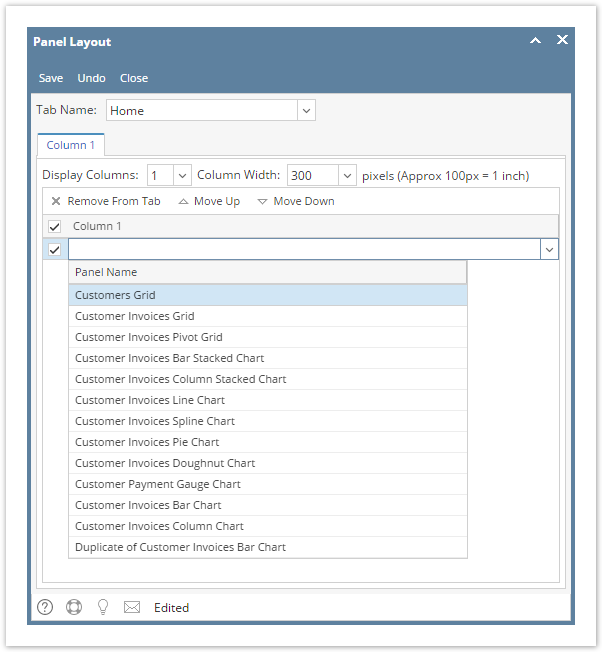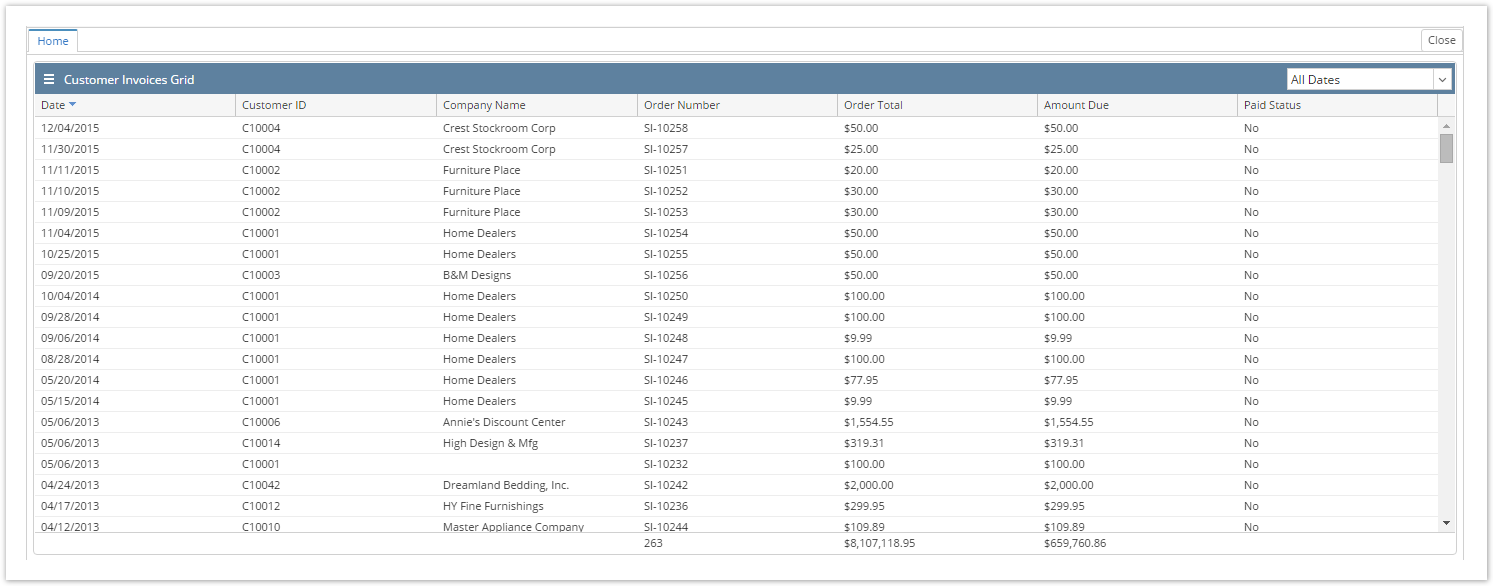Page History
...
- From Dashboard, click Dashboard Configuration Configuration menu to open Dashboard Configuration screen.
- Enter the Dashboard name from where you the Dashboard Name you want to place the panelbe displayed.
- Click the Save toolbar button then Close toolbar button.
From Dashboard menu, click the Panel Layout menu menu to open the Panel Layout screen.
Note By default, the Panel Layout screen displays one column only. However, you can change it depending on how many columns you would like to have on the dashboardDashboard.
- Click the grid combo box button . The drop down will to display the active Panels. Select the panel you want to display on dashboard Dashboard.
- Click the Save then Close toolbar button toolbar button then Close. Panel will be loaded on the selected Dashboard.
...
| Expand | ||
|---|---|---|
| ||
|
Overview
Content Tools