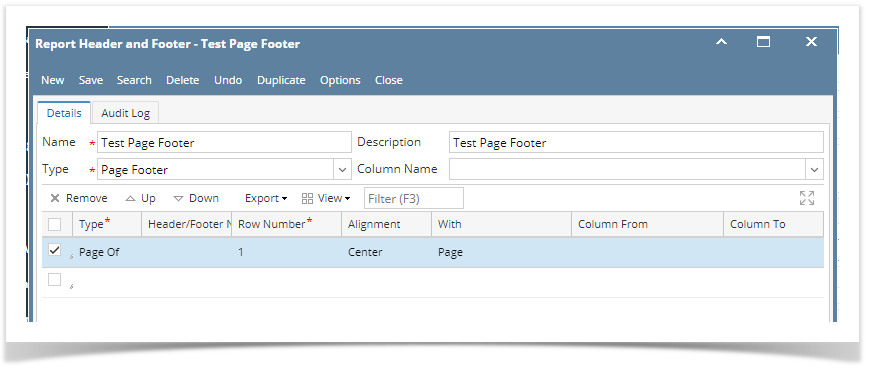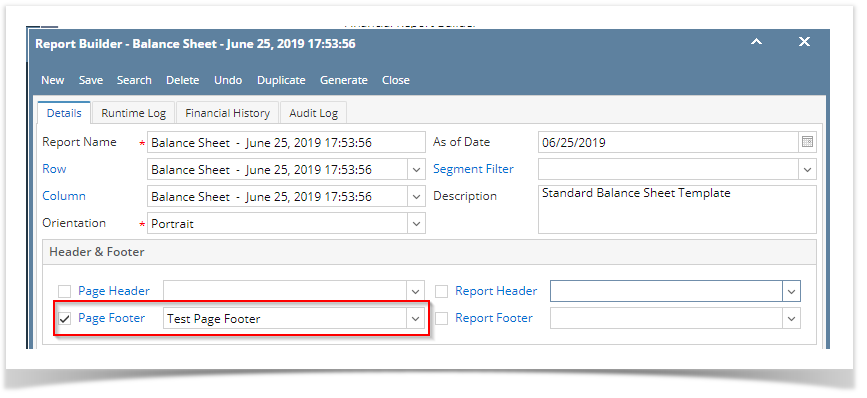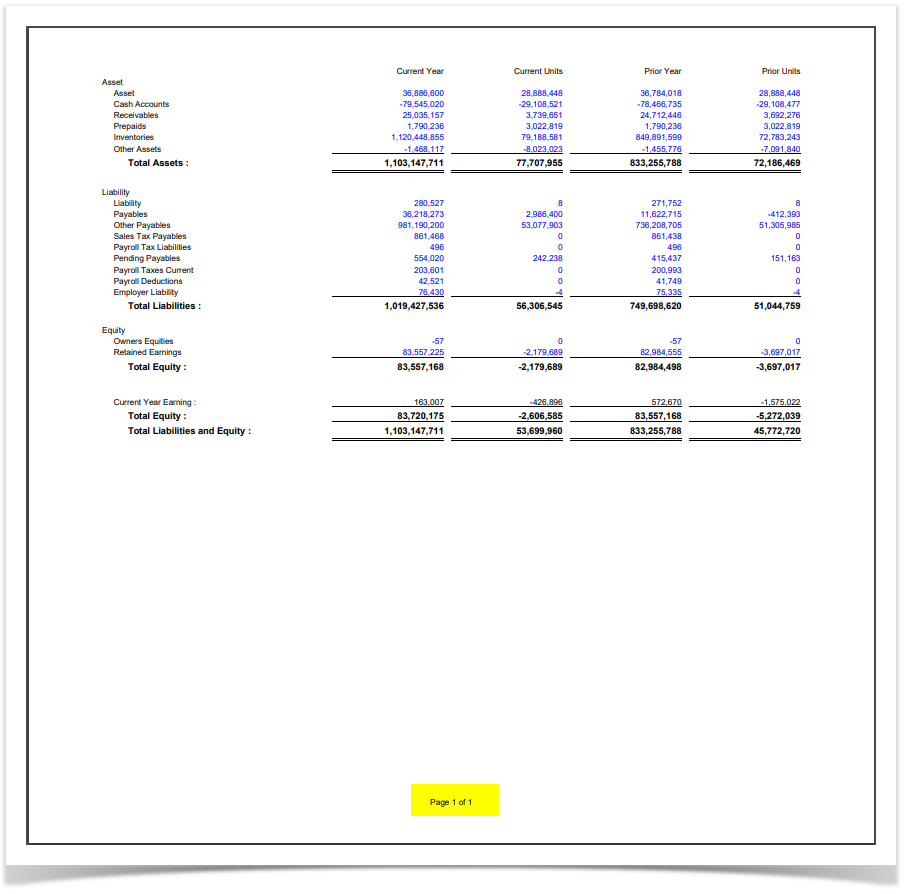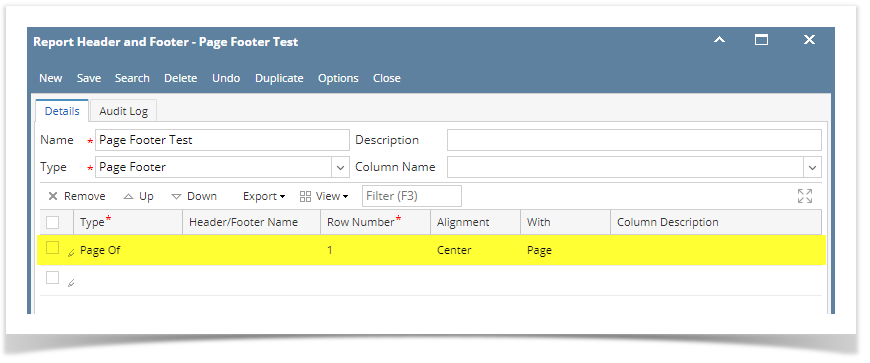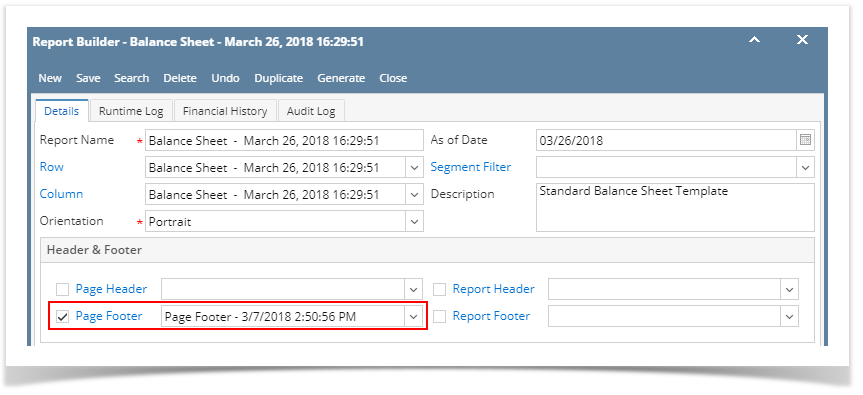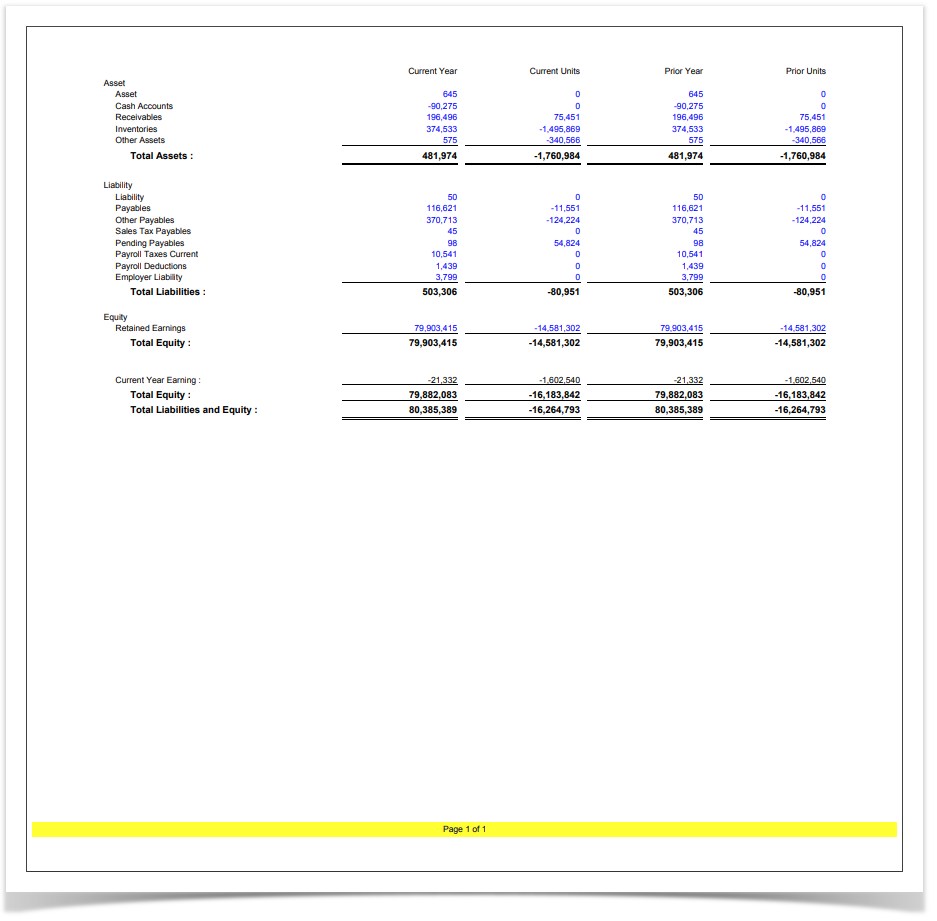Page History
...
This is how Page Of header/footer setup will look like.
Select this Page Of footer in the Report Builder and make sure that the checkbox before it is checked when printing/previewing the report.
Here's how it is shown when report is previewed/printed. Highlighted section is the Page Of type header/footer. Since this is a page footer, this will show on each page of the report.
You can enhance this header/footer by setting its Font Properties and Row Height. See How to Configure header and footer font properties and row height topic to guide you on how to do this.
| Expand | ||
|---|---|---|
| ||
The Page Of header/footer is used to add page number for your financial report. Follow the steps below to guide you on how to add page footer.
This is how Page Of header/footer setup will look like. Select this Page Of footer in the Report Builder and make sure that the checkbox before it is checked when printing/previewing the report. Here's how it is shown when report is previewed/printed. Highlighted section is the Page Of type header/footer. Since this is a page footer, this will show on each page of the report. You can enhance this header/footer by setting its Font Properties and Row Height. See How to Configure header and footer font properties and row height topic to guide you on how to do this. |
| Expand | ||
|---|---|---|
| ||
The Page Of header/footer is used to add page number for your financial report. Follow the steps below to guide you on how to add page footer.
This is how Page Of header/footer setup will look like. Select this Page Of footer in the Report Builder and make sure that the checkbox before it is checked when printing/previewing the report. Here's how it is shown when report is previewed/printed. Highlighted section is the Page Of type header/footer. Since this is a page footer, this will show on each page of the report. You can enhance this header/footer by setting its Font Properties and Row Height. See How to Configure header and footer font properties and row height topic to guide you on how to do this. |
...