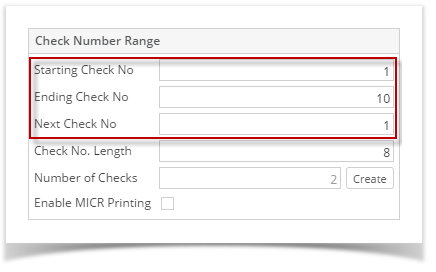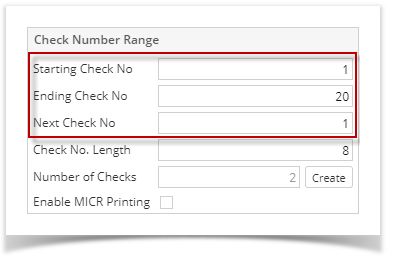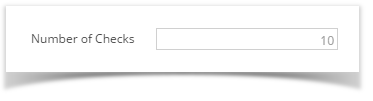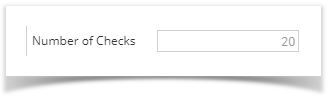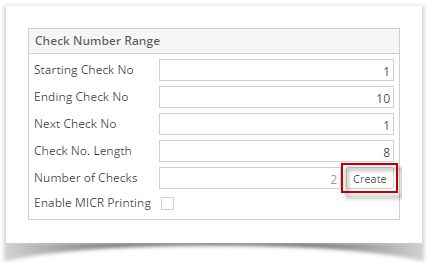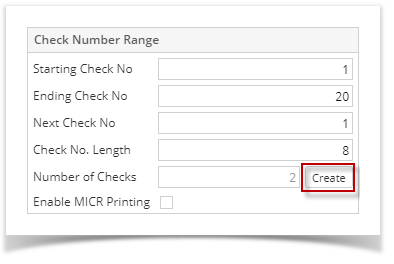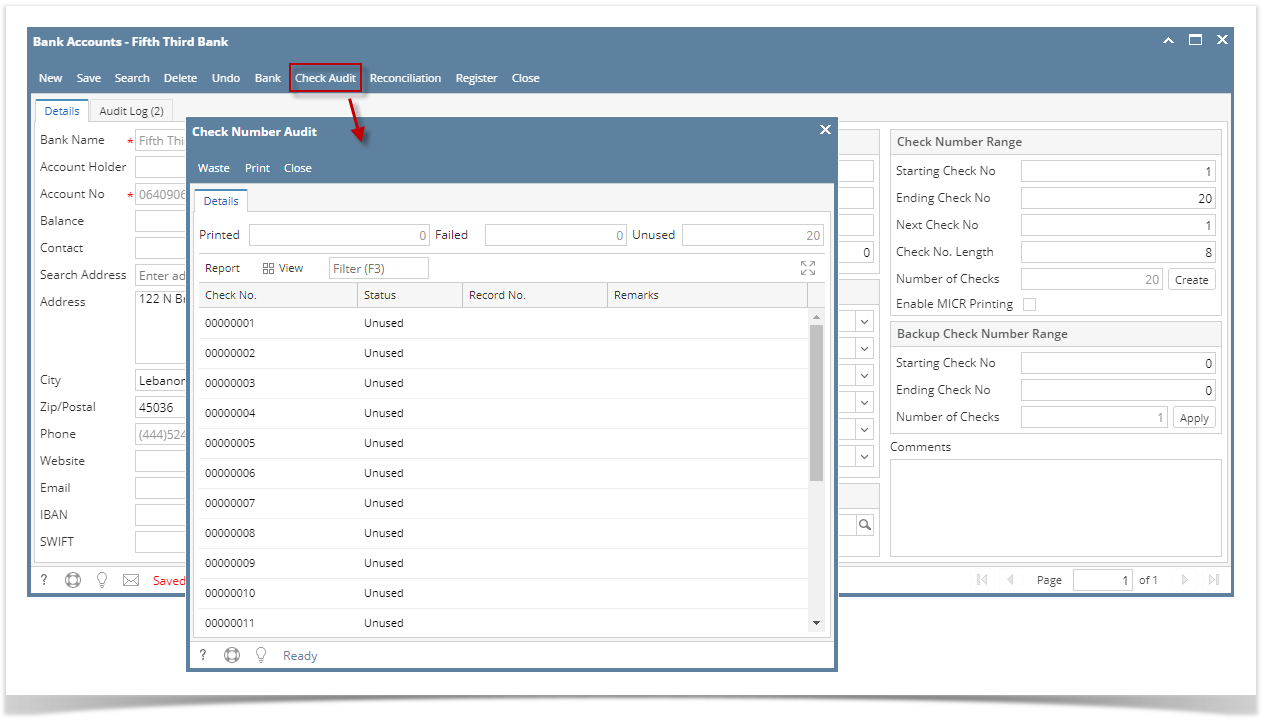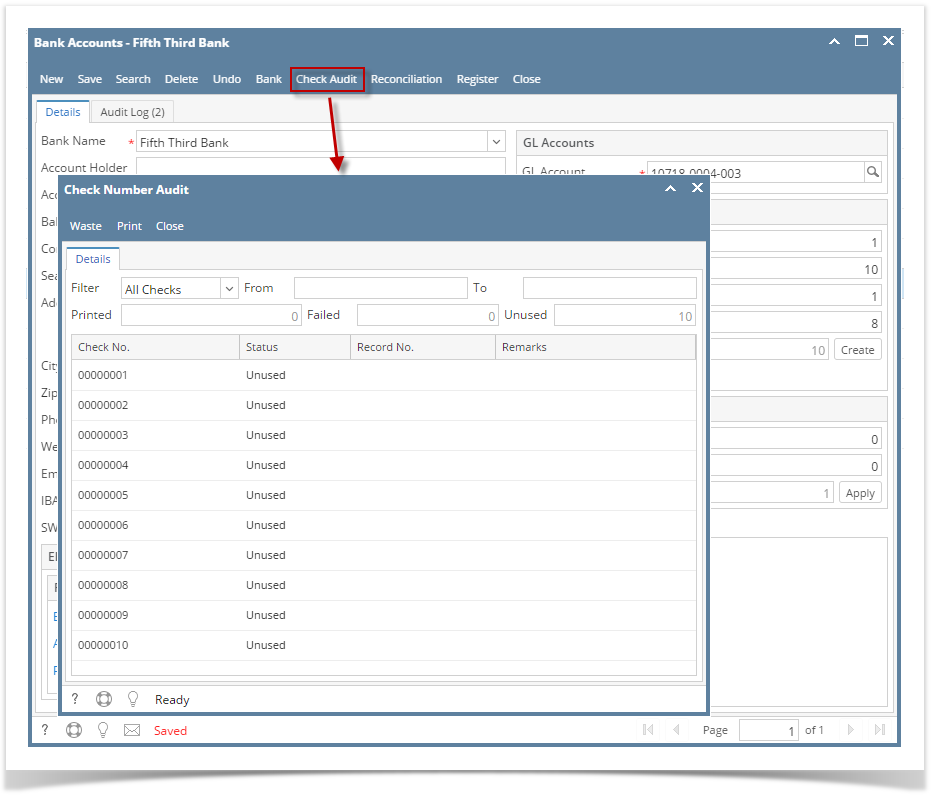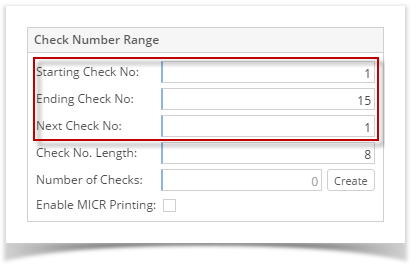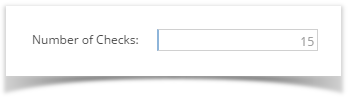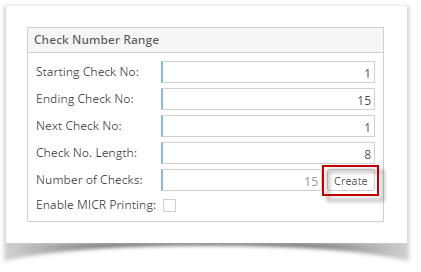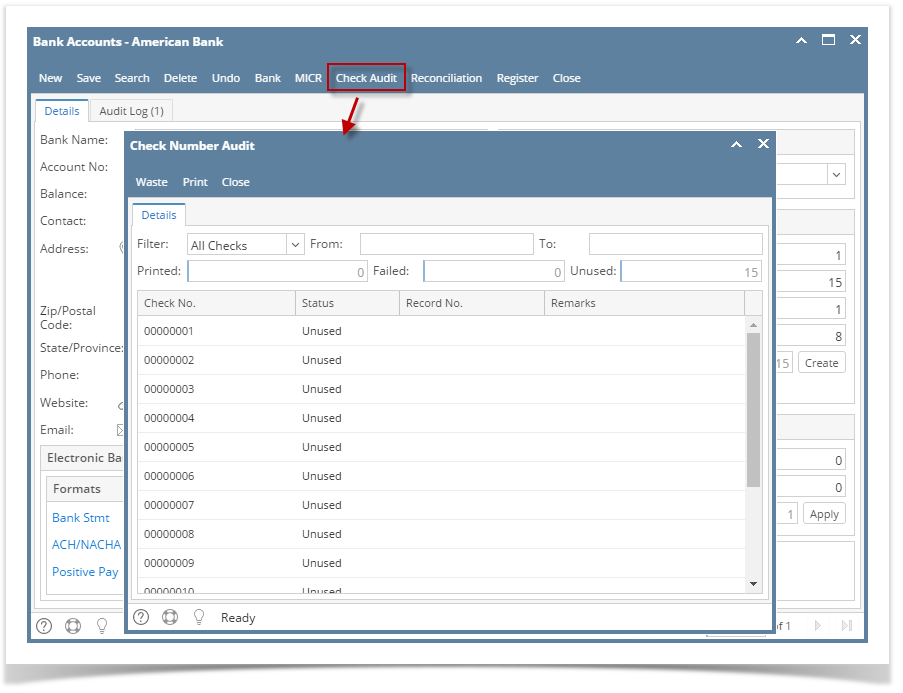Page History
- Enter the Starting Check No, Ending Check No and Next Check No.
The Number of Checks field will automatically show how many check numbers are to be created based on Ending Check No and
Starting Check No. To get this you will have to subtract the Starting Check No from Ending Check No.
Click the Create button to generate the check numbers.
Click the Check Audit toolbar button to open the Check Number Audit screen. This screen will show the generated check numbers.
| Expand | ||
|---|---|---|
| ||
|
| Expand | ||
|---|---|---|
| ||
|
...