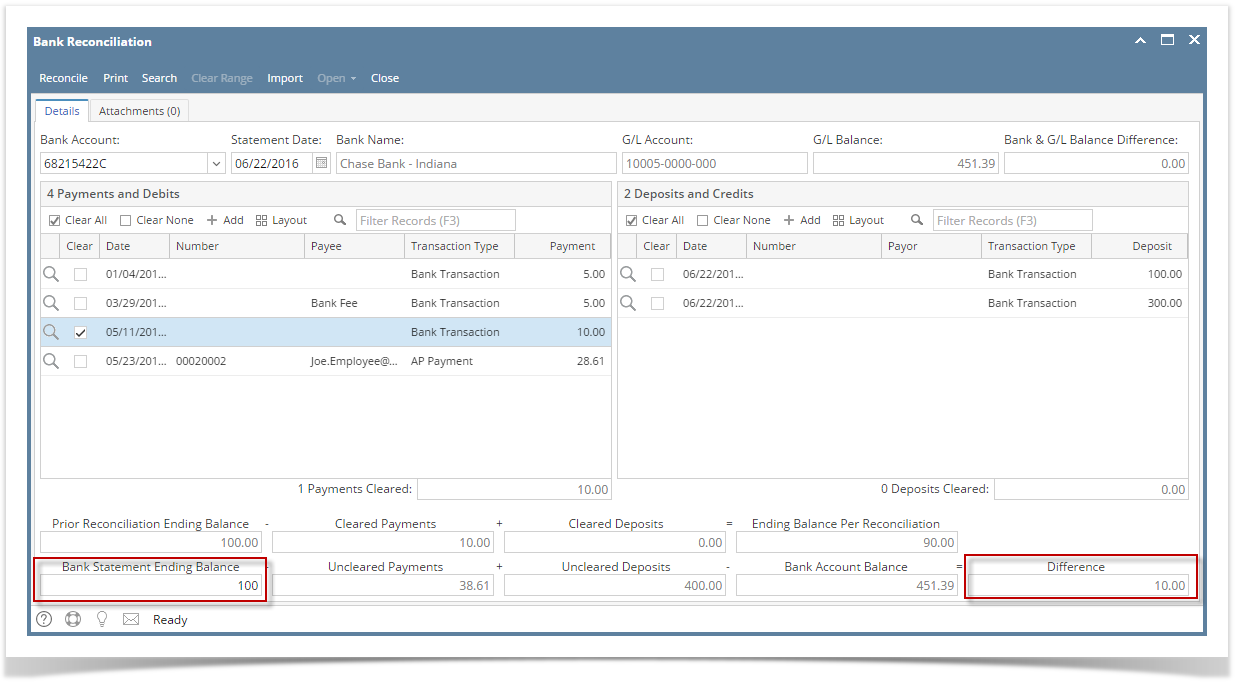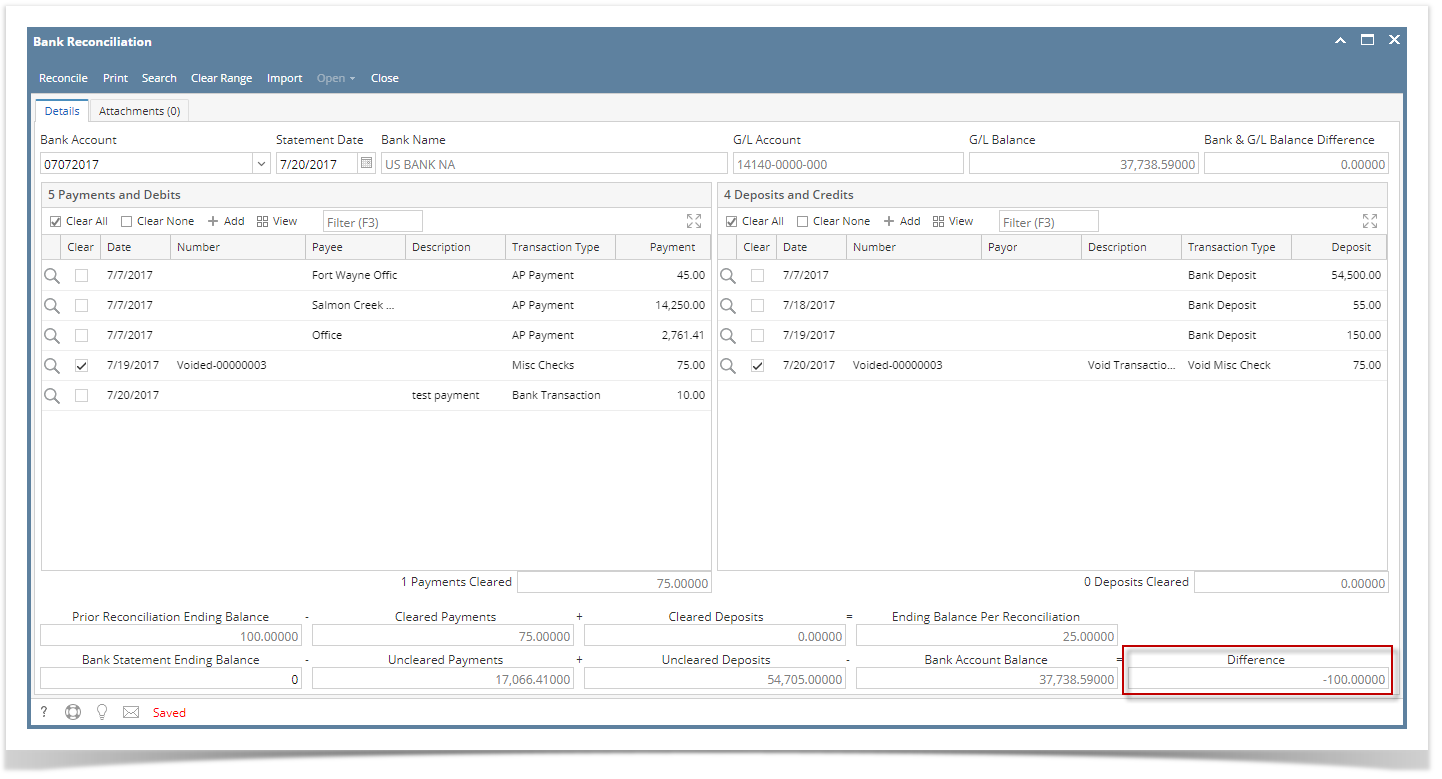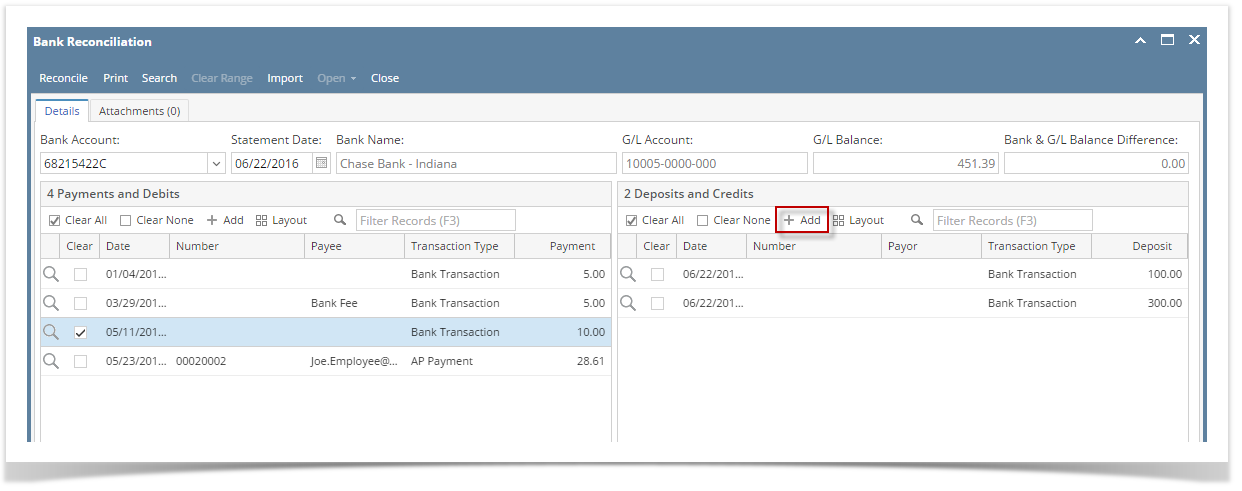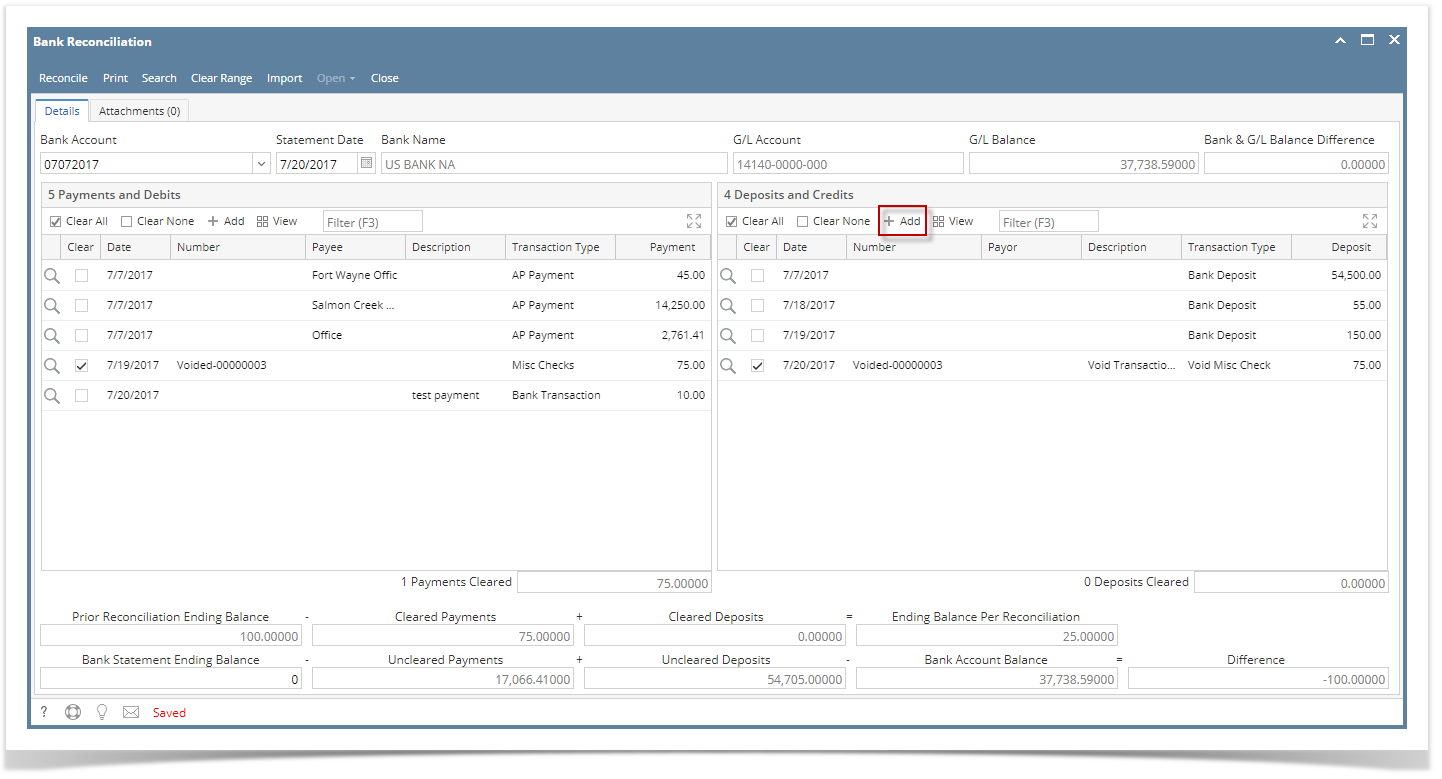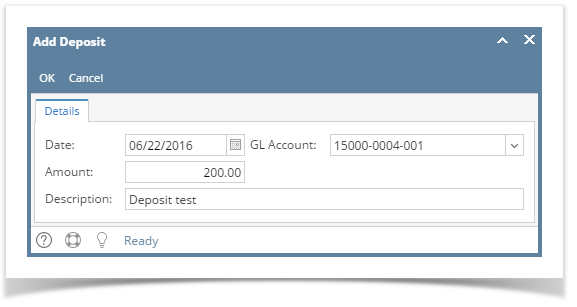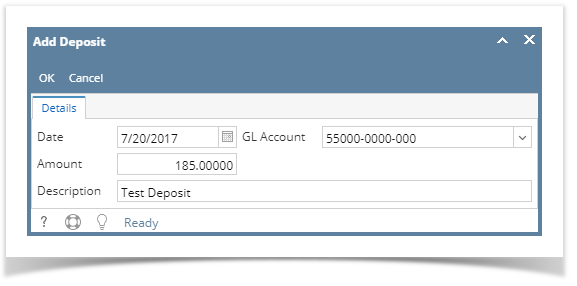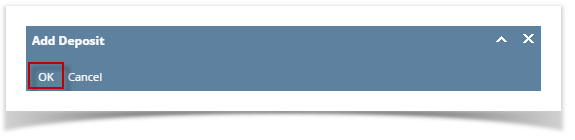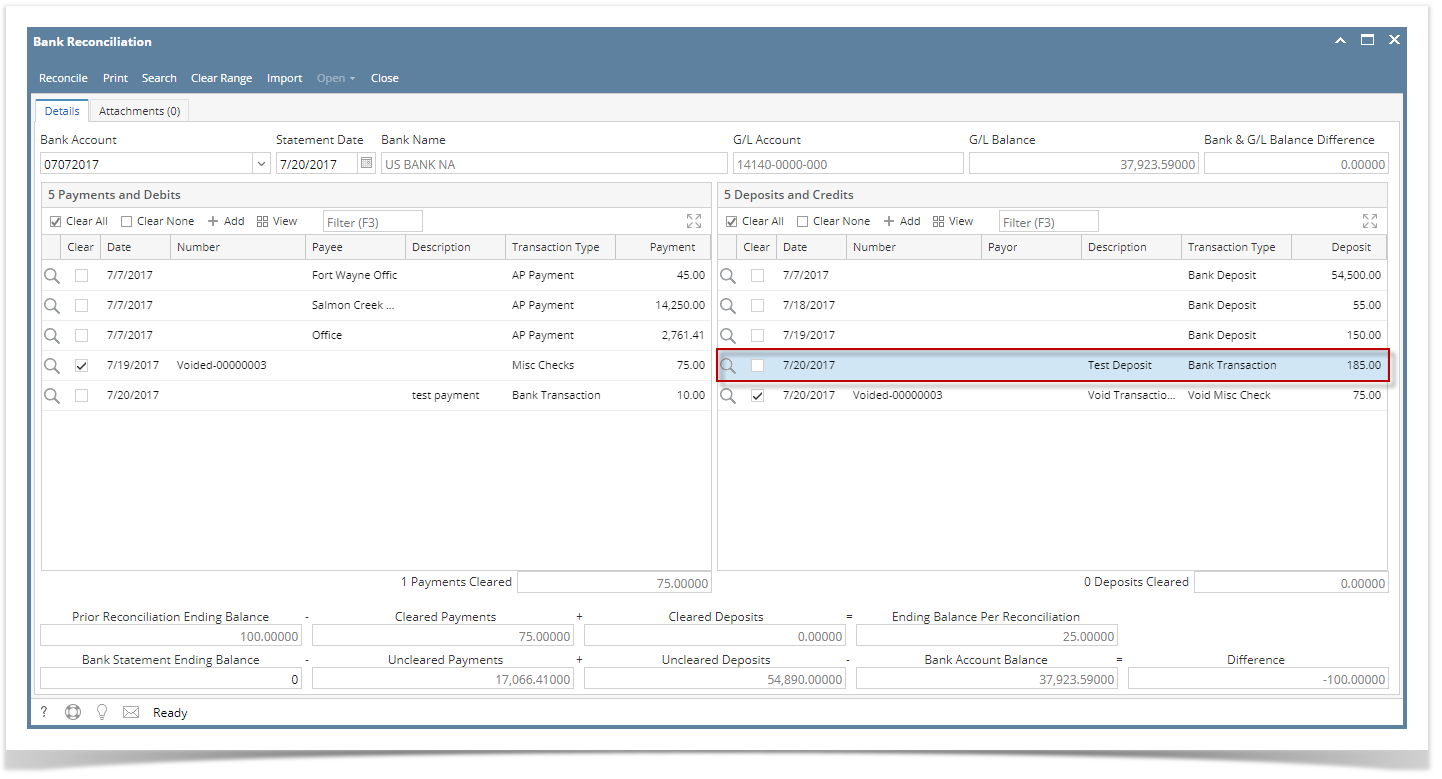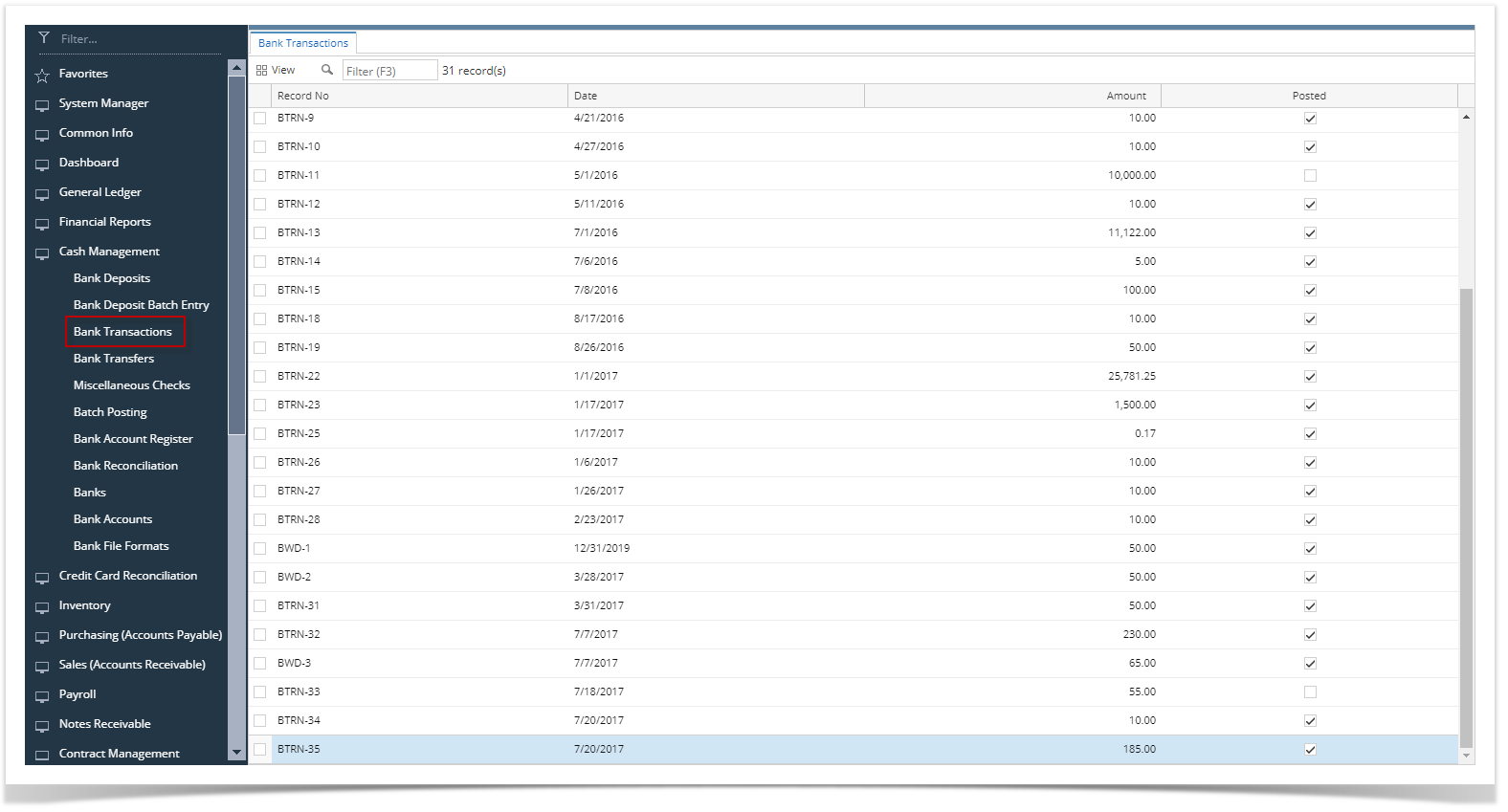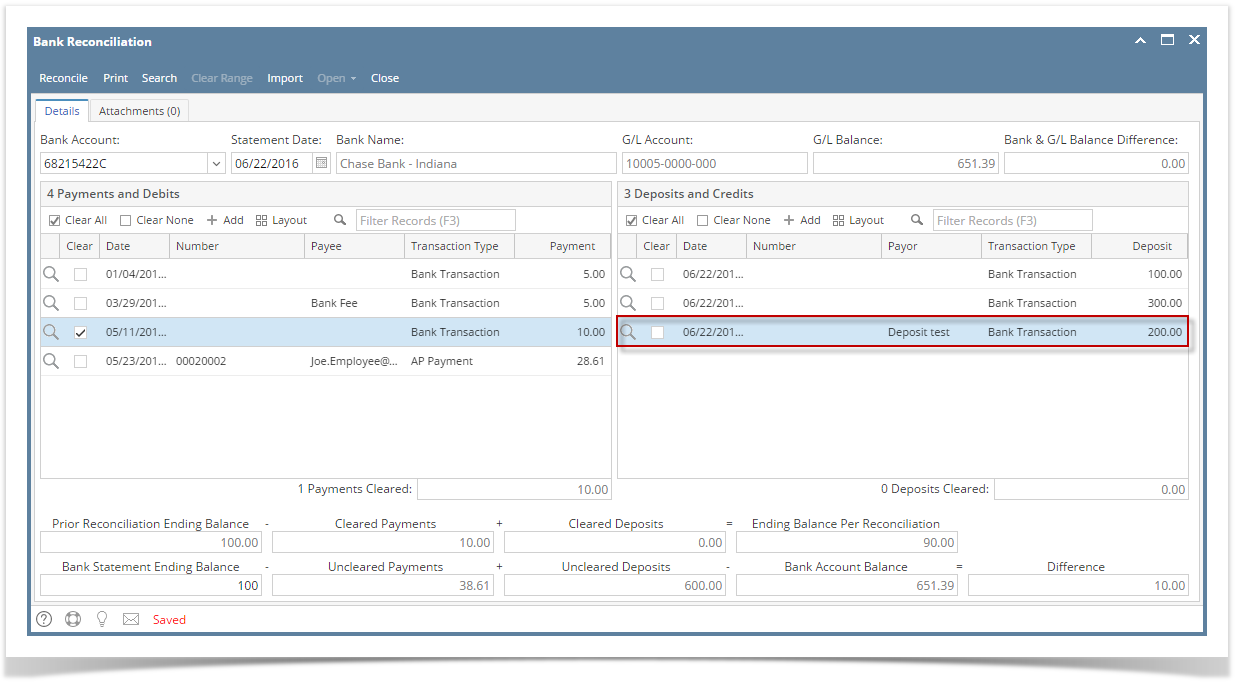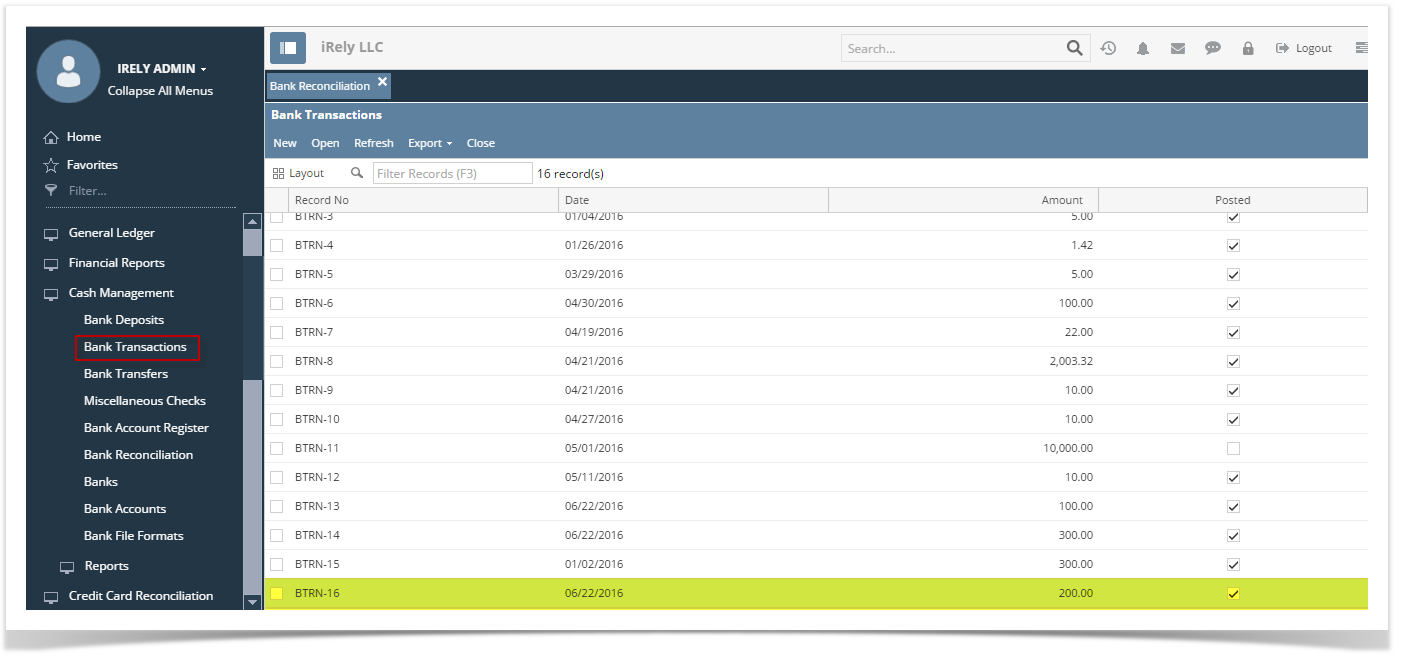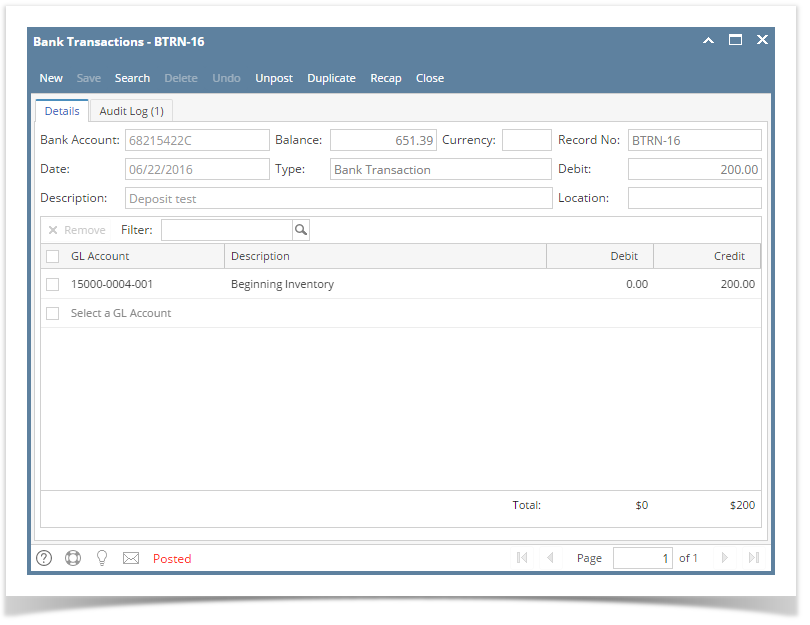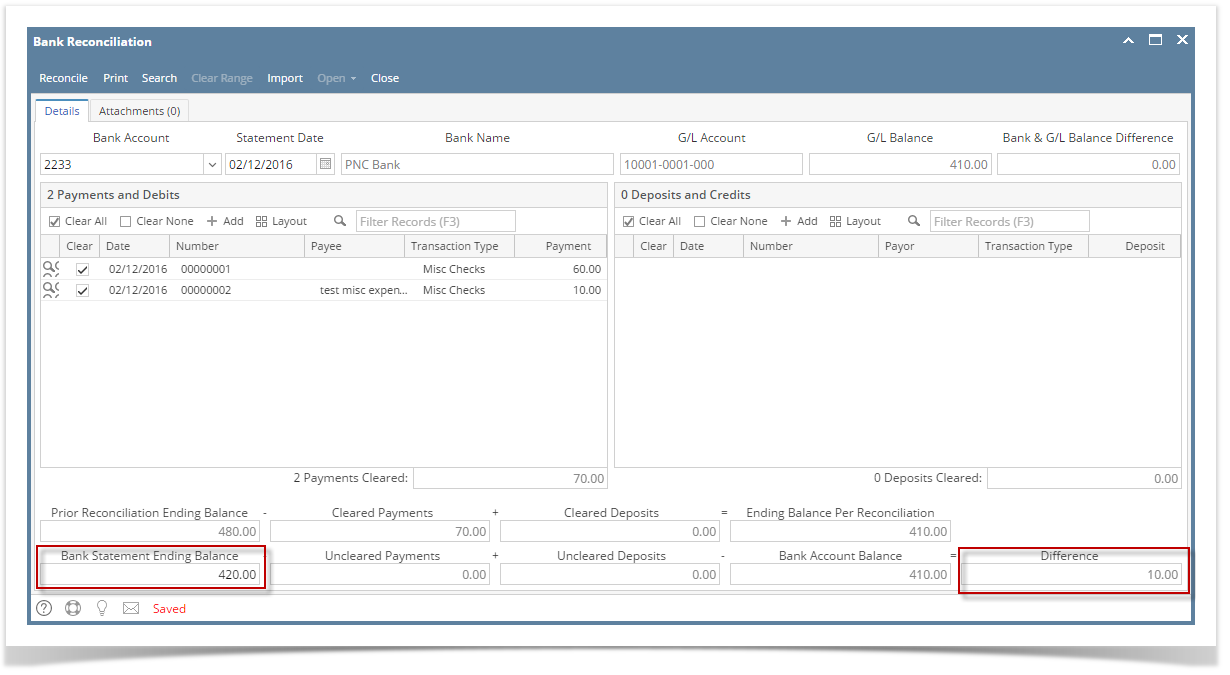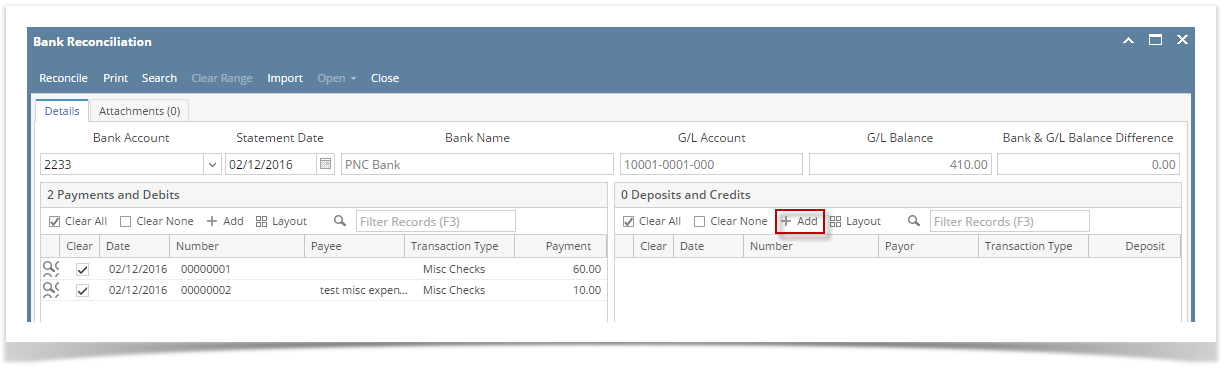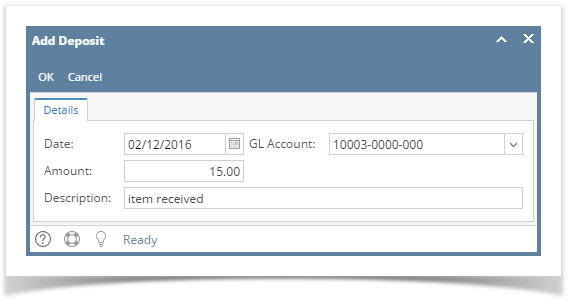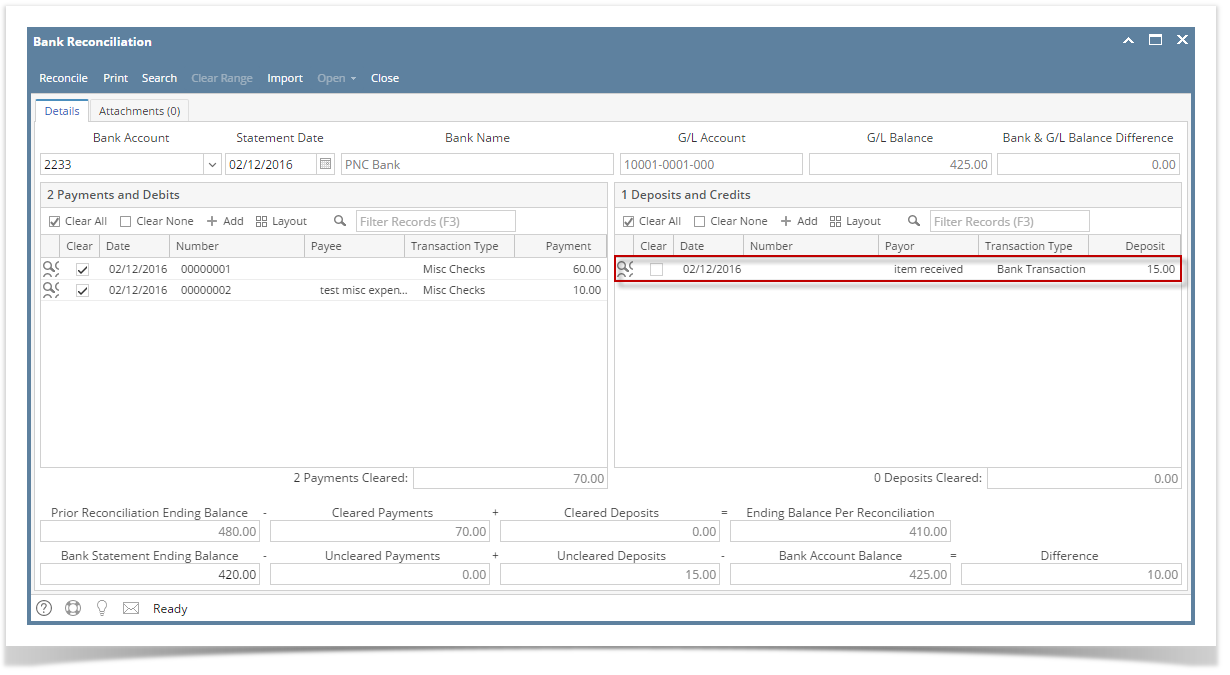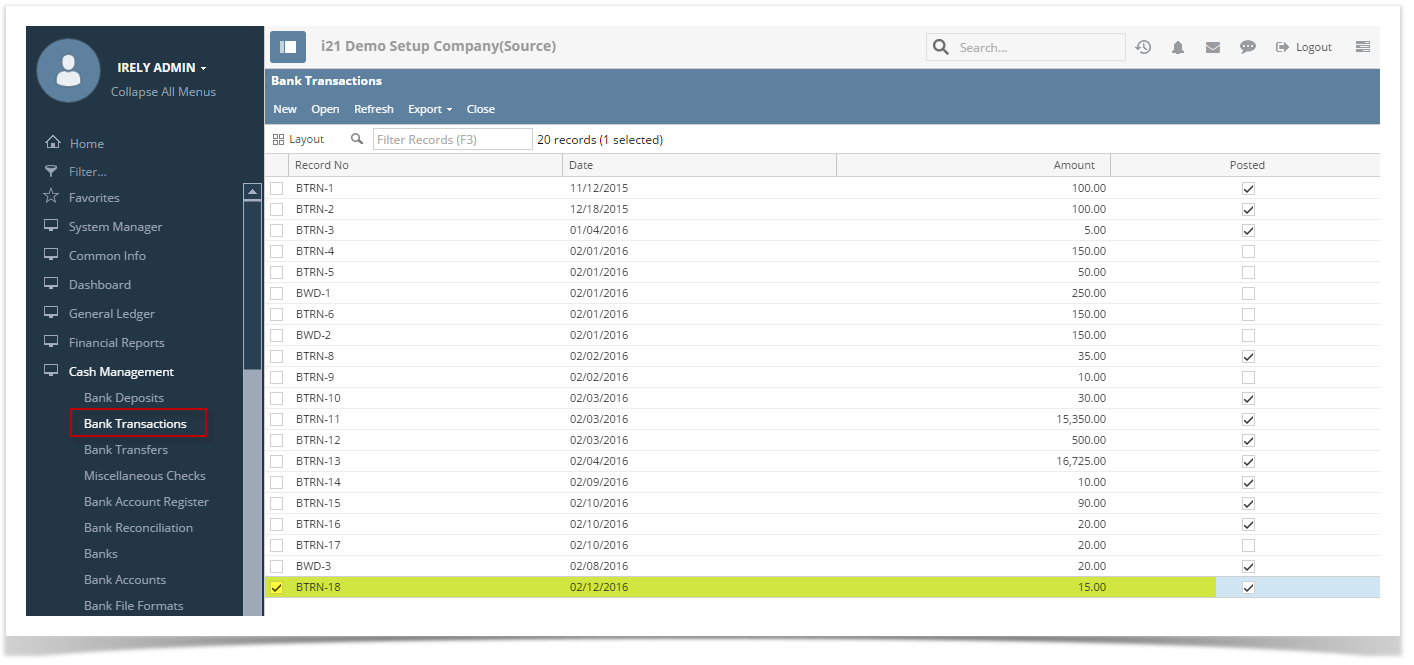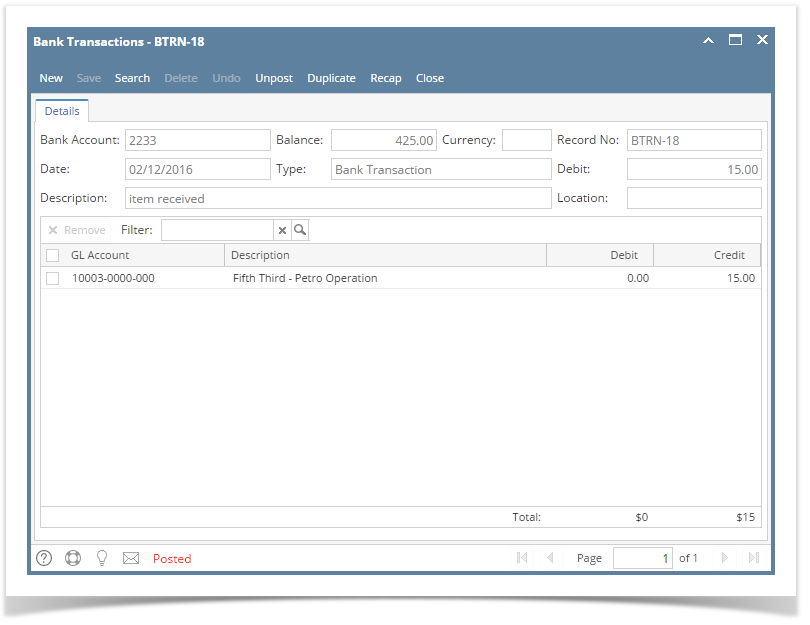- In the Bank Reconciliation screen, Difference field shows 10.00. This amount is appearing on your Bank Statement as Interest gained, which is recorded by the bank but is not recorded in your book.
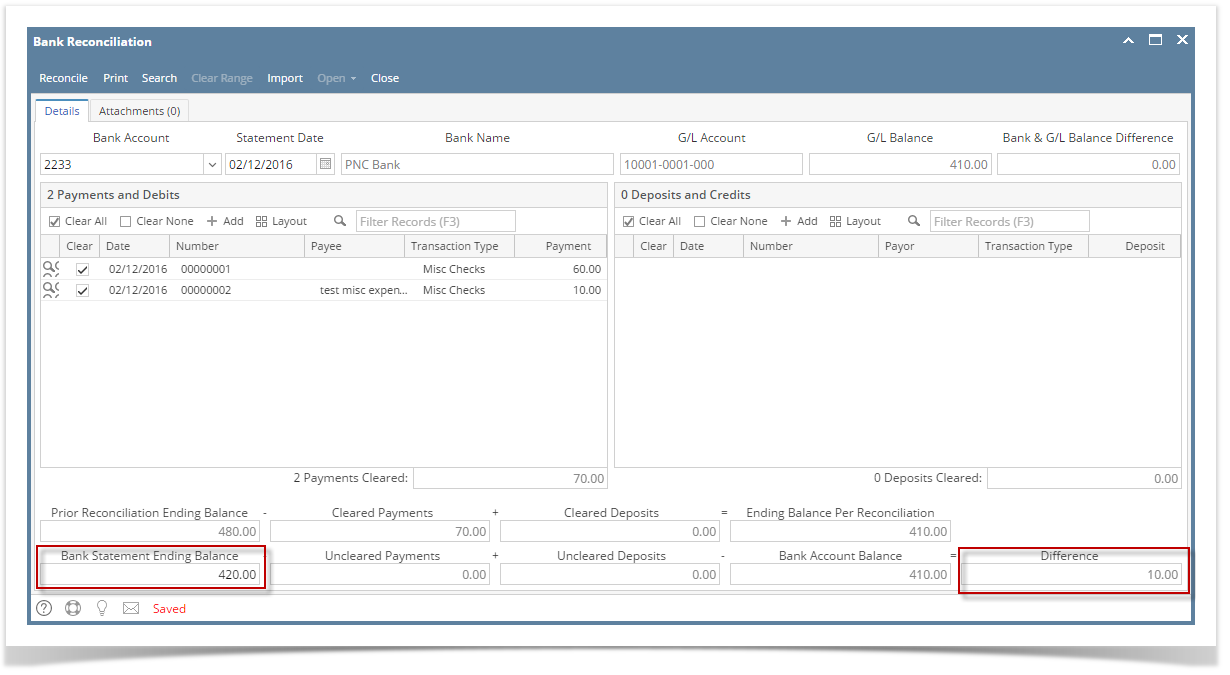 - To add this as additional credit for the bank account, click the Add button in the Deposits and Credits panel.
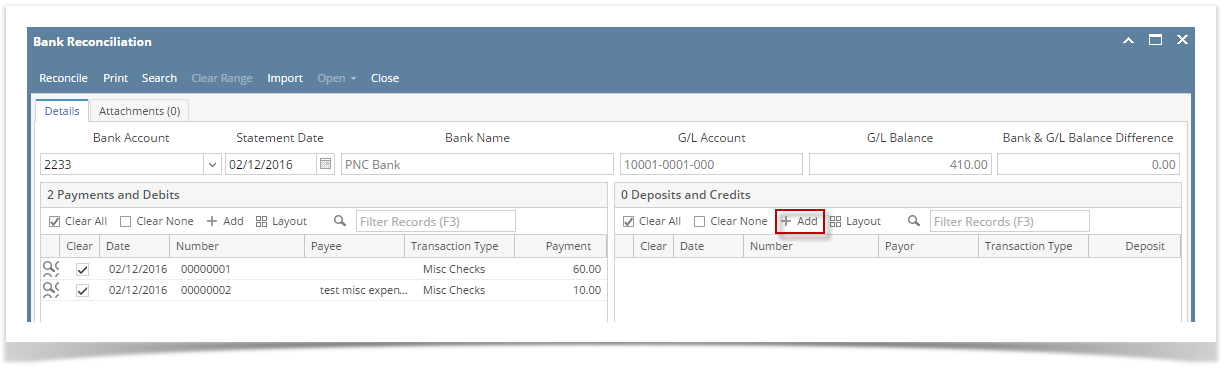 - The Add Deposit screen opens.
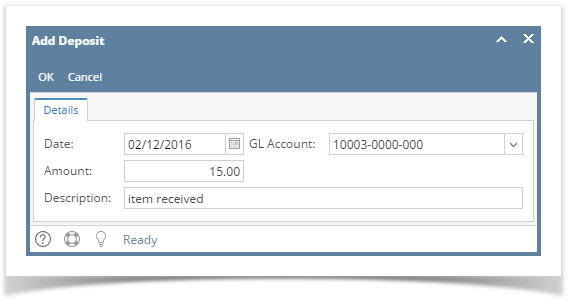
- Set the date of the transaction in the Date field.
- In the GL Account field, select the account that will be used as counter-entry for the bank account.
- Enter amount of deposit/credit in the Amount field.
- In the Description field, enter the description of this transaction.
- Click OK toolbar button.
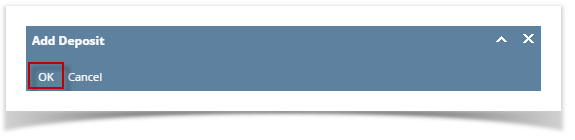 - The Add Deposit screen will be closed bringing you back to the Bank Reconciliation screen. The added deposit/credit transaction will then be shown in Deposits and Credits panel.
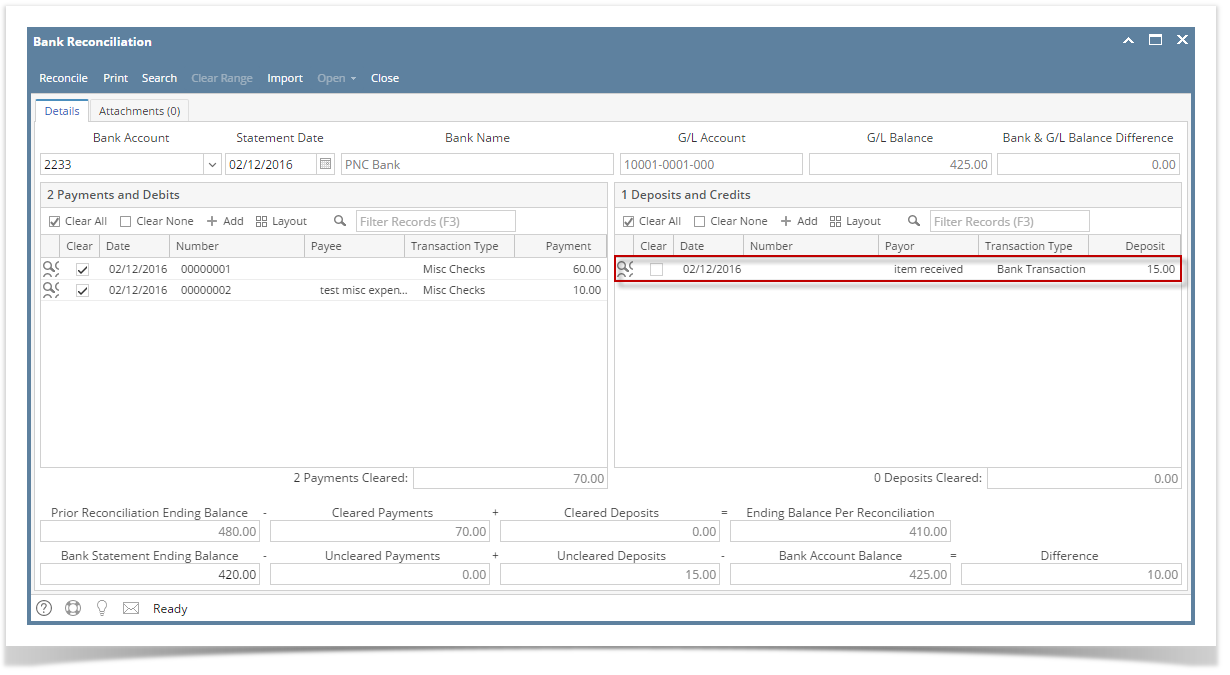 - Open Bank Transactions screen. It will show the added deposit/credit.
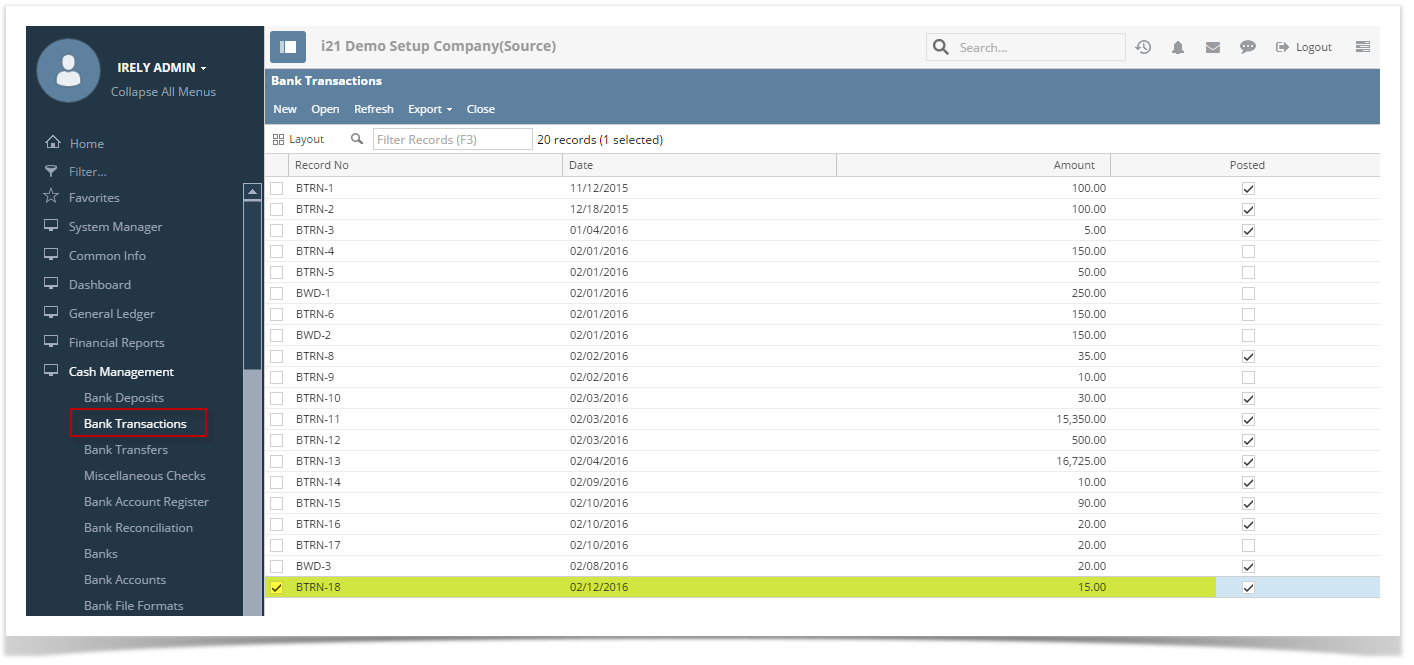
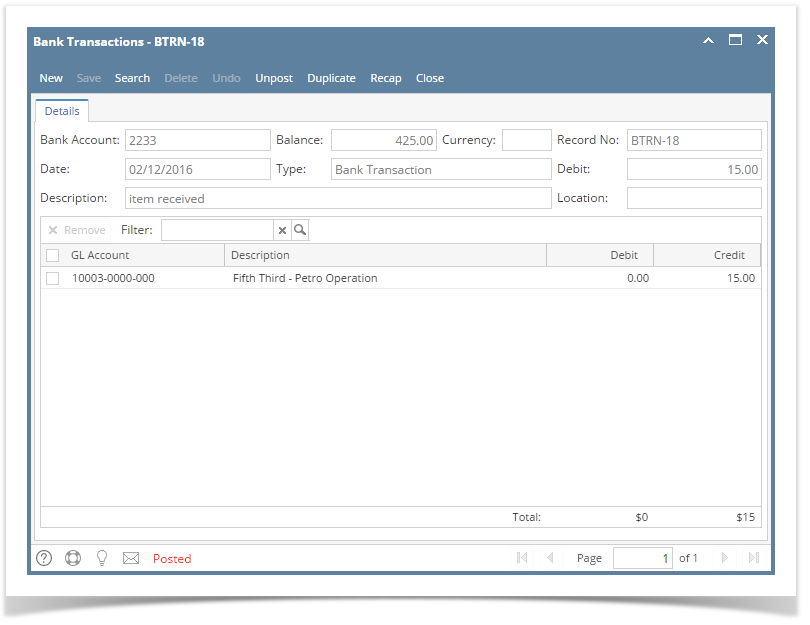
|