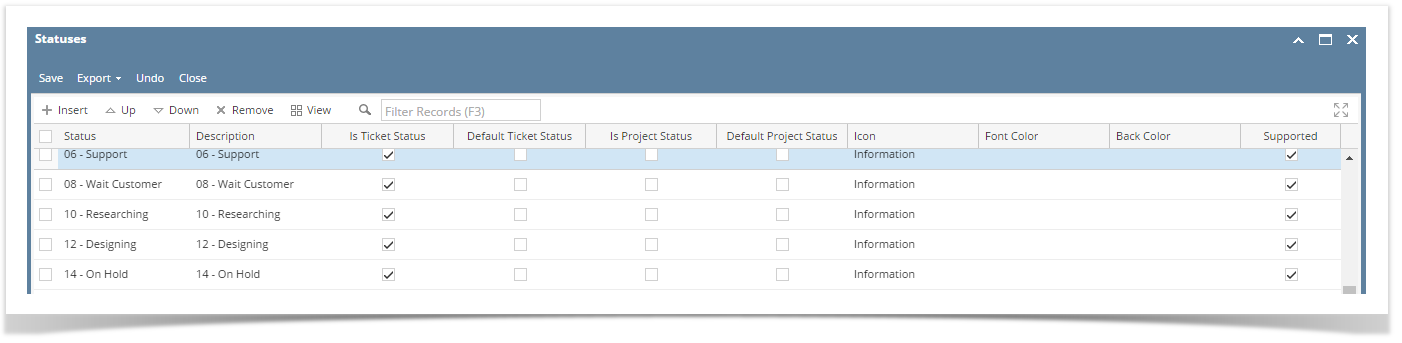Page History
...
- On the Menu Panel, click on Help Desk.
Click the Ticket Statuses submenu to open the Statuses screen.
- Go to available row in a grid and enter unique Status name and its Description.
- You can also select the Icon from the list for each Status. Available icons are Information, Warning, Critical and Blocker.
- In the Font Color and Background Color columns, you can also optionally select color for each Status.
- Font Color will display the appropriate font color in the search screen for that document
- Background color will display the appropriate font color when the search screen in the search screen for that document
- The screens wherein the statuses can be available can also be managed through the following checkboxes:
- Is Ticket Status
- Is Default Ticket Status
- Is Project Status
- Is Default Project Status
...
Overview
Content Tools